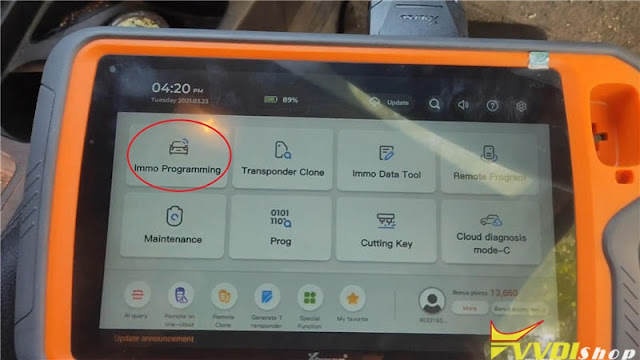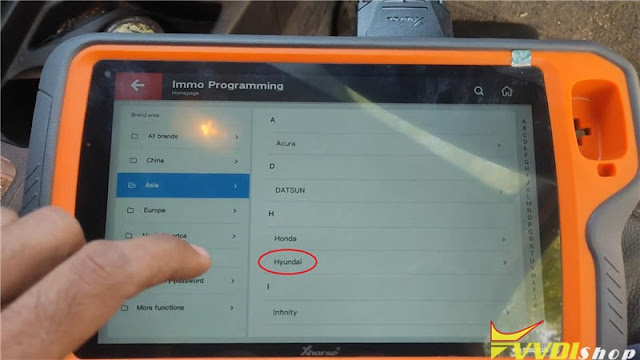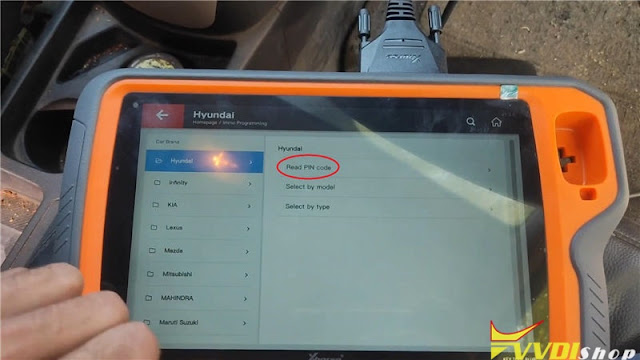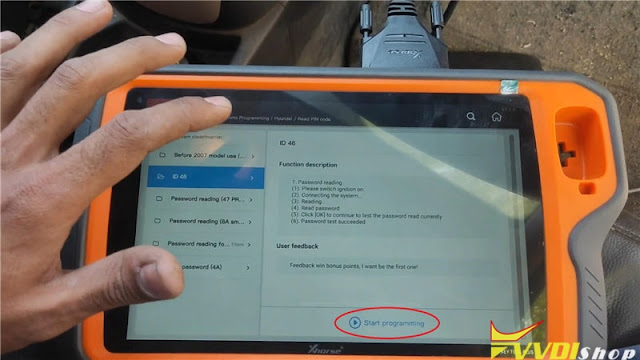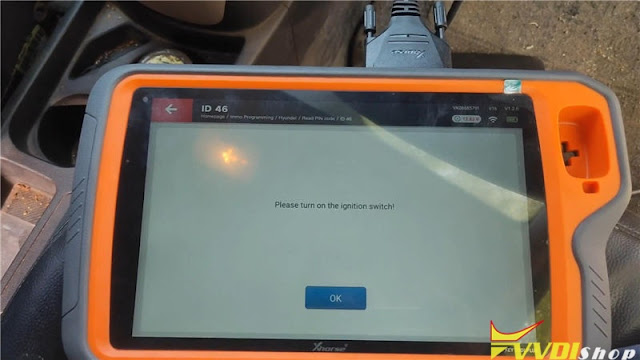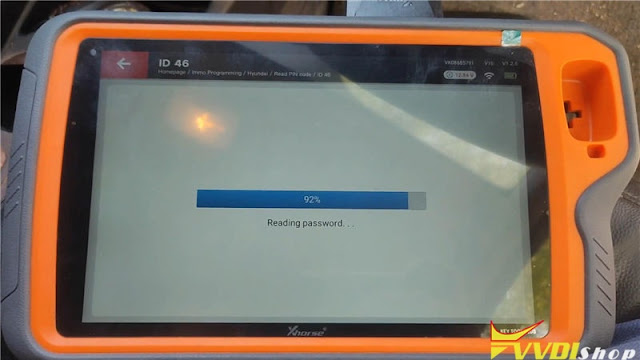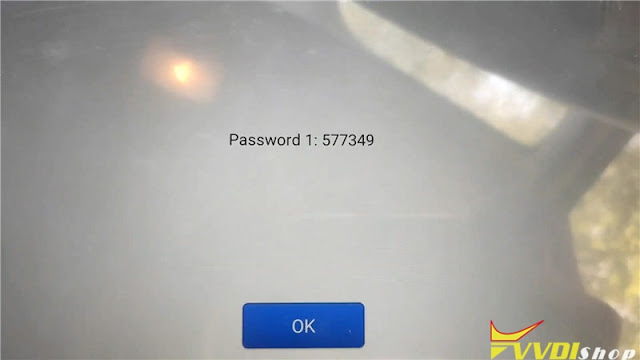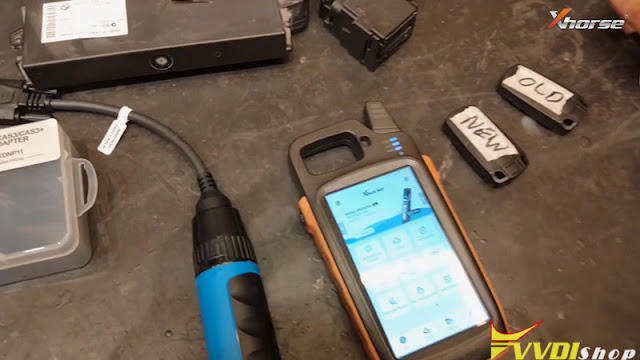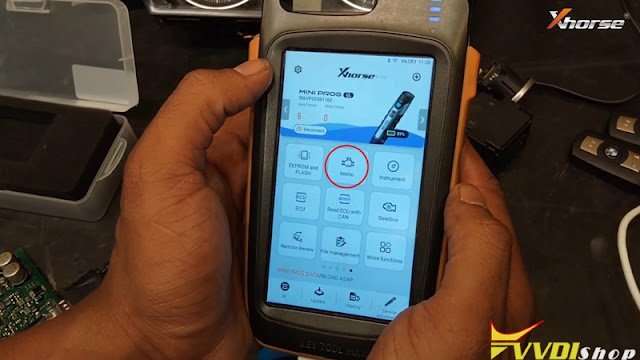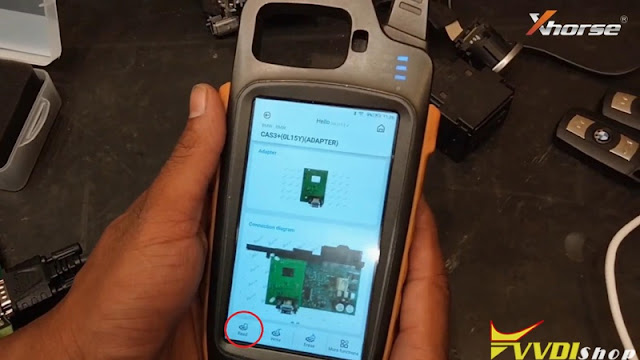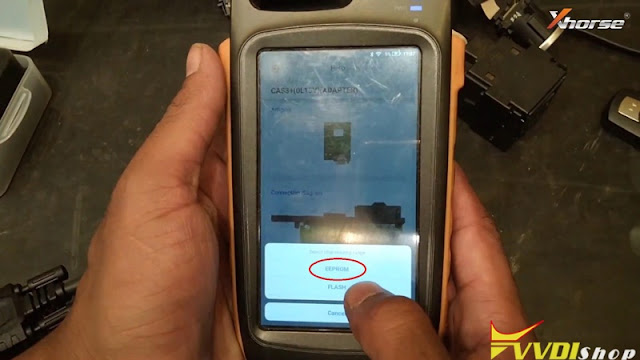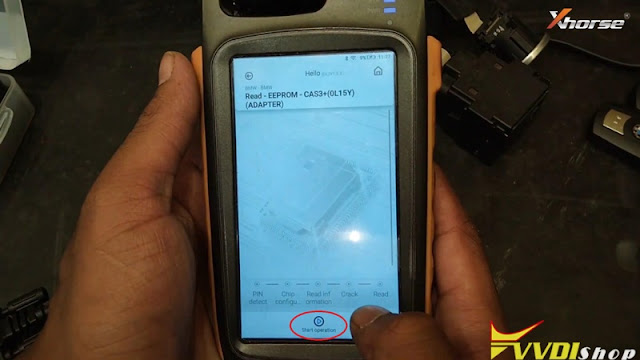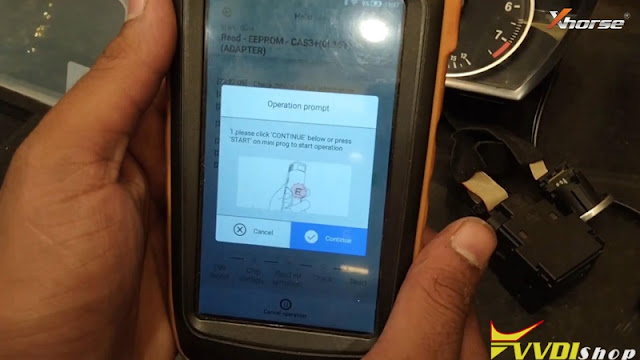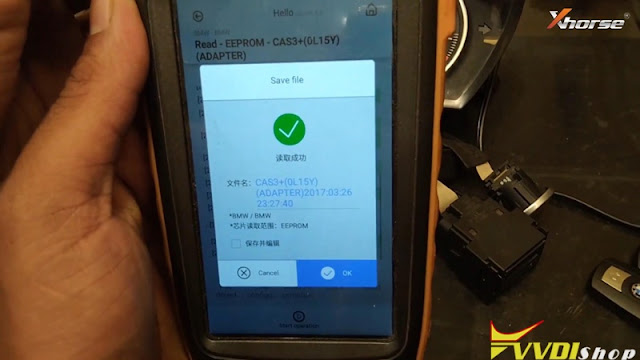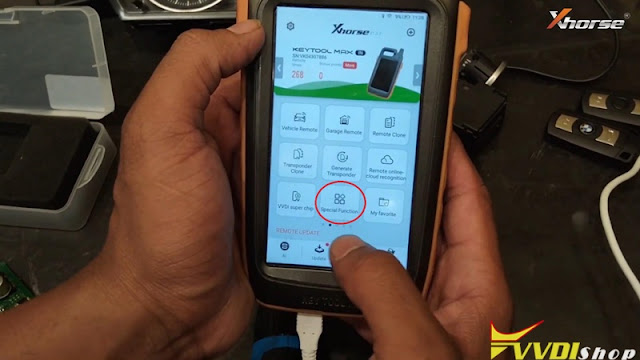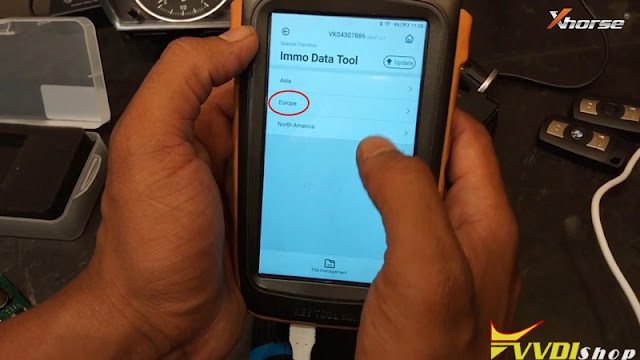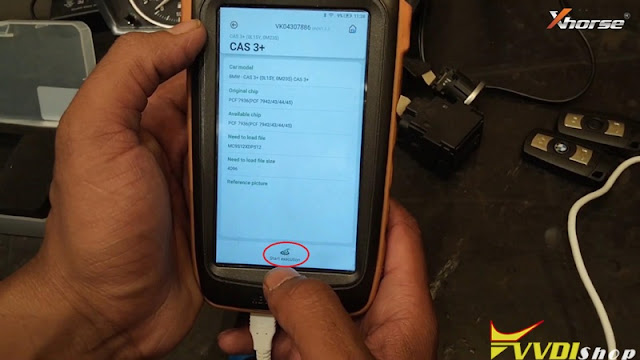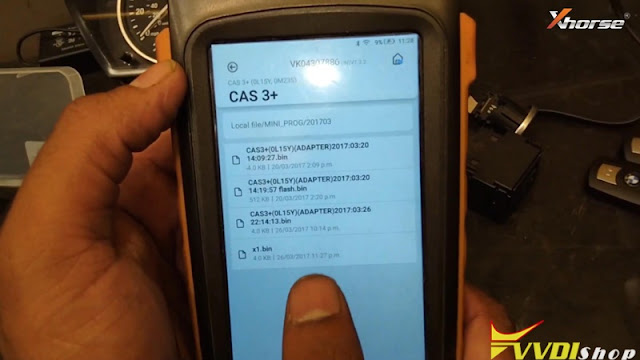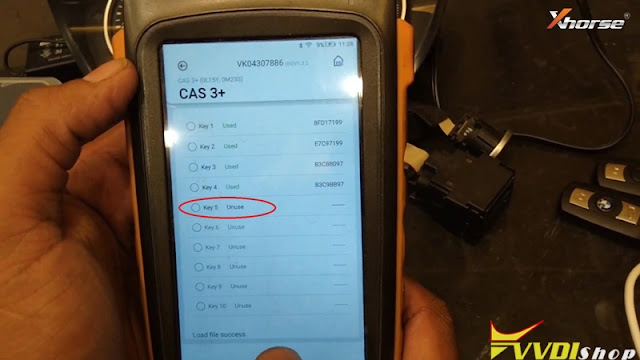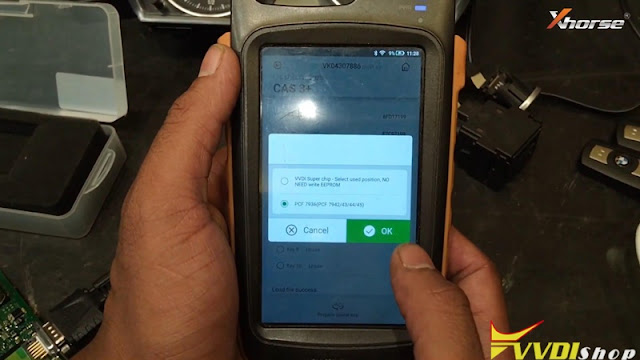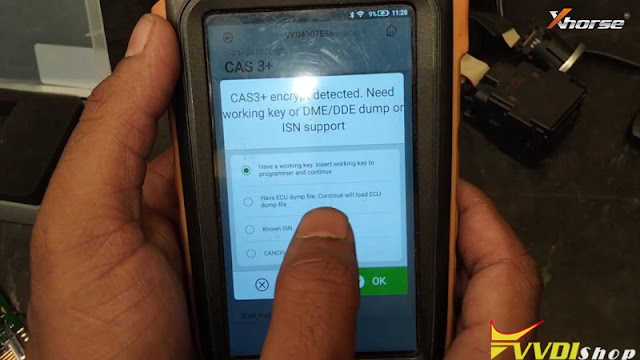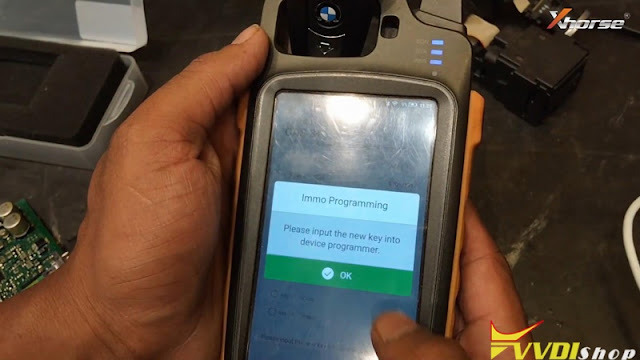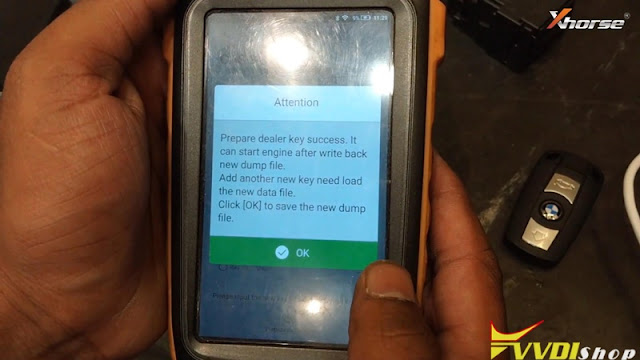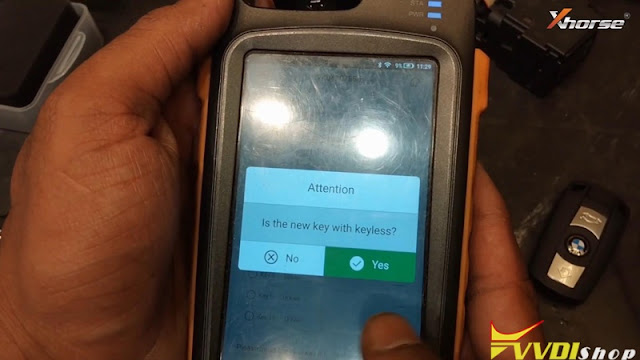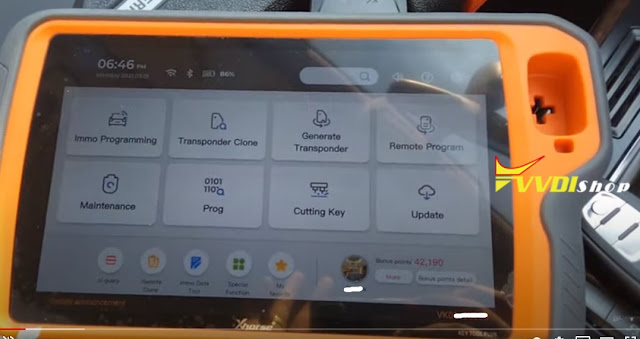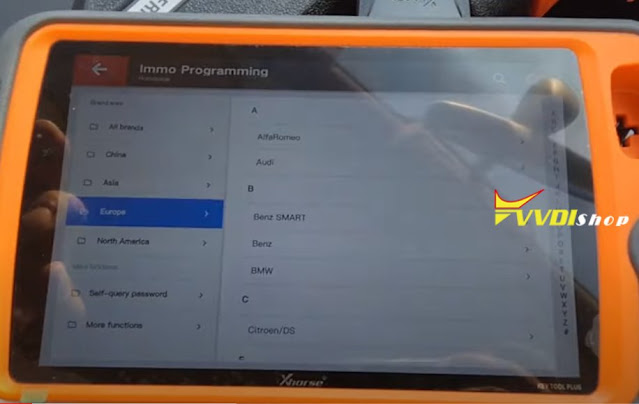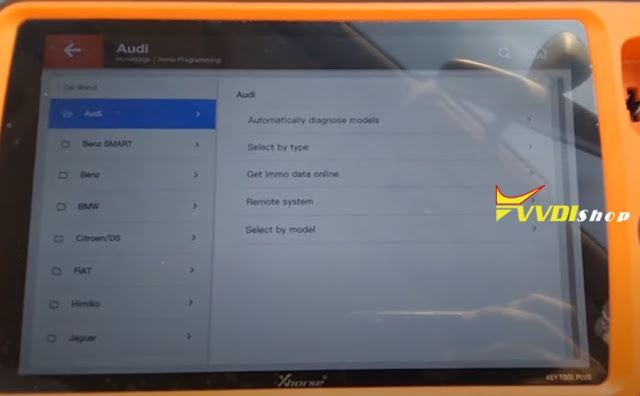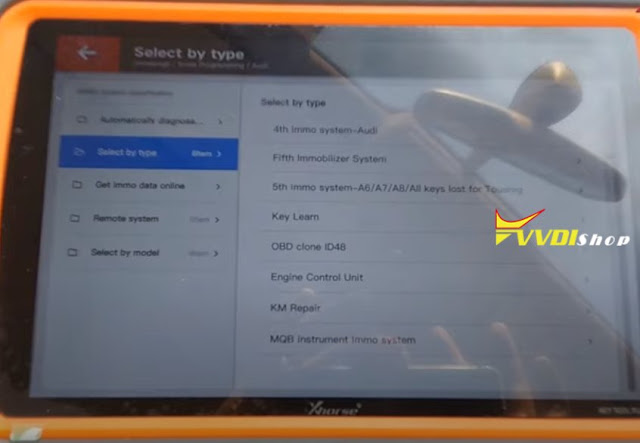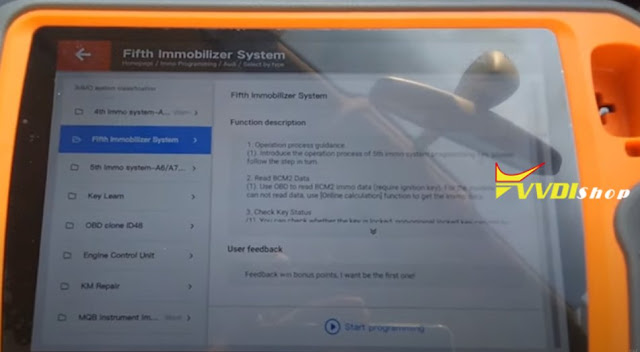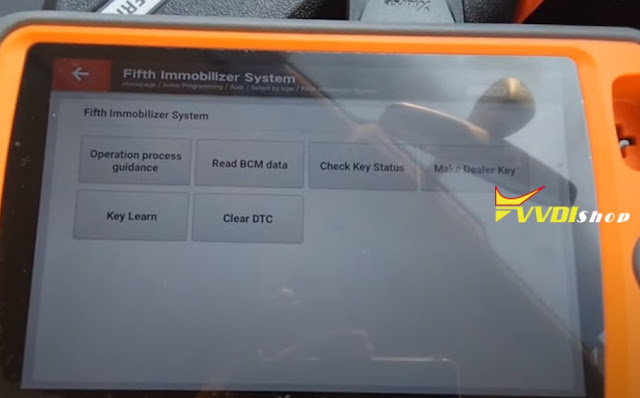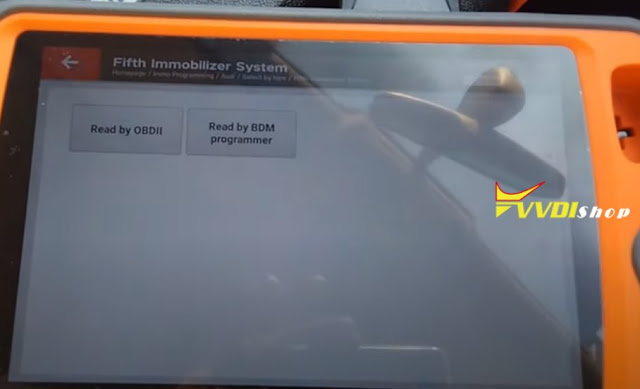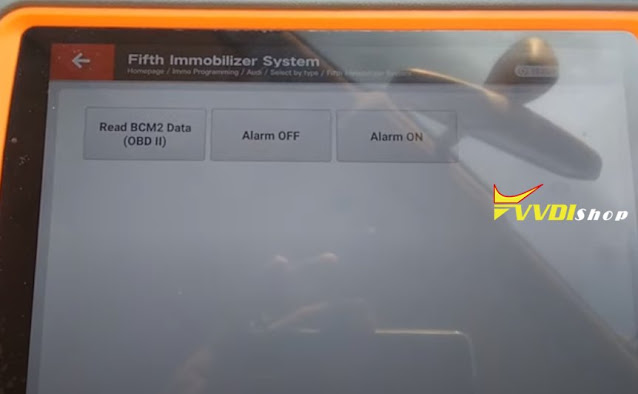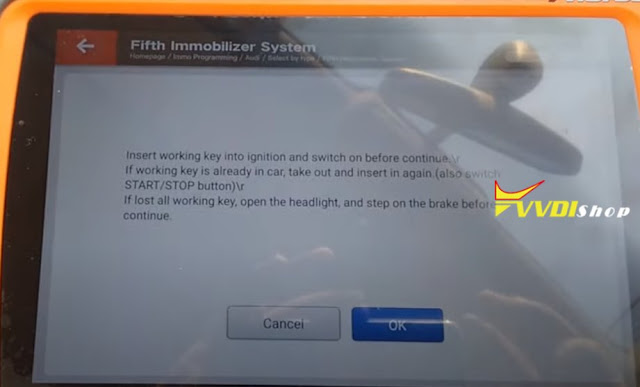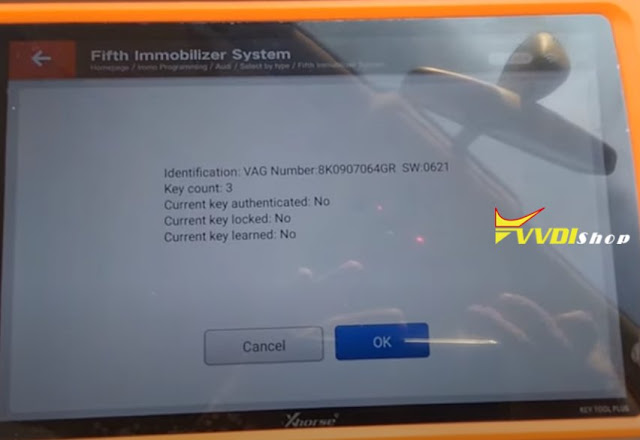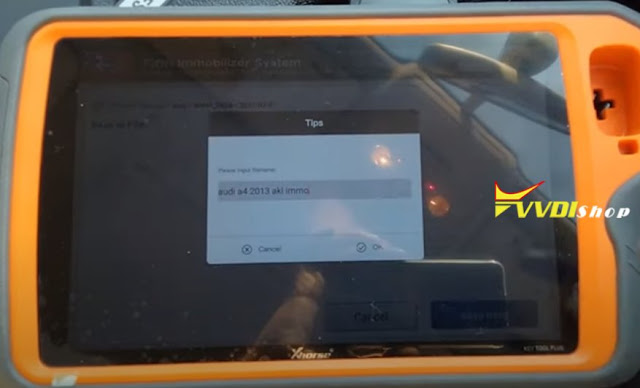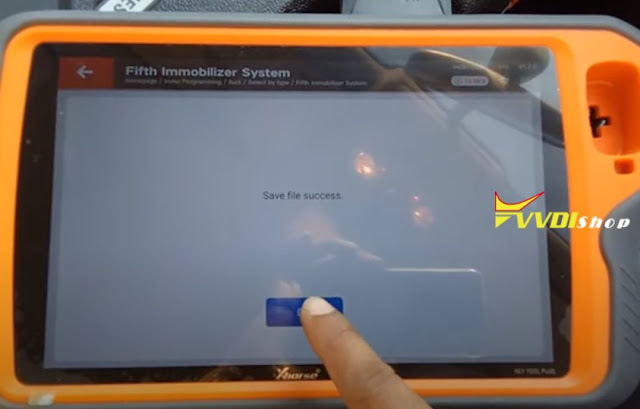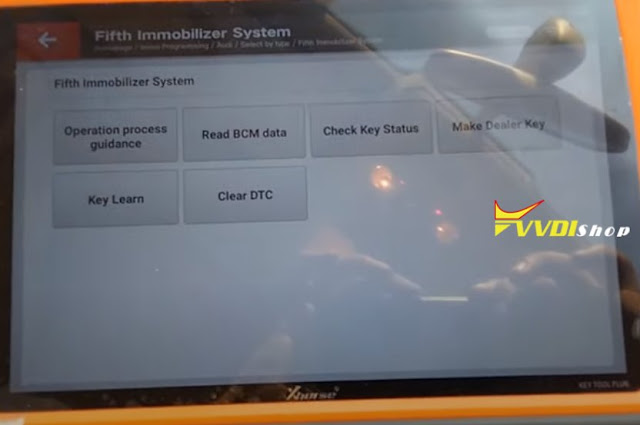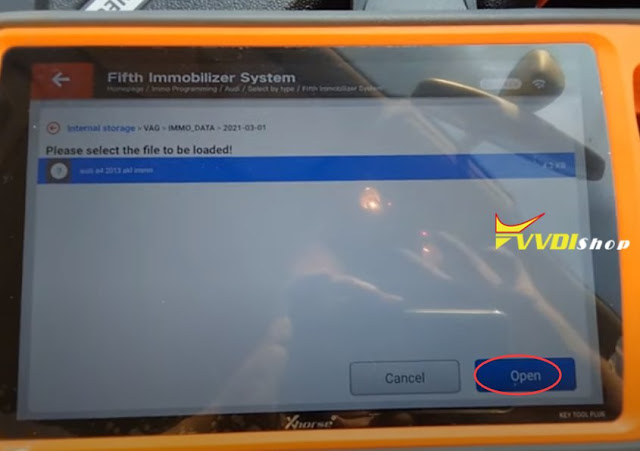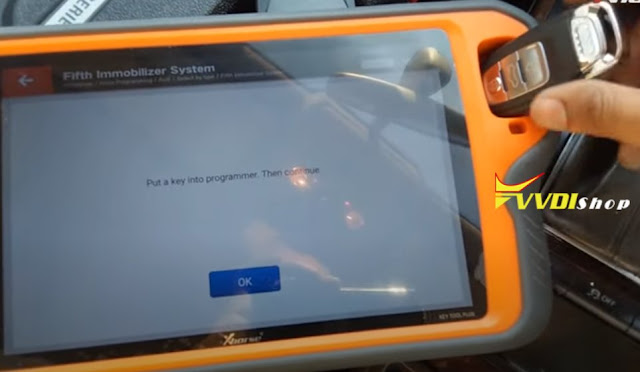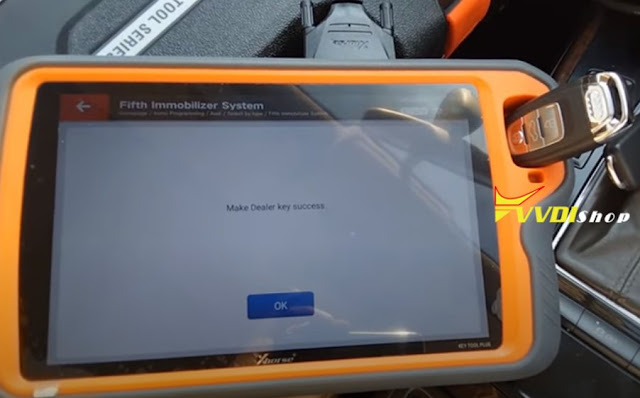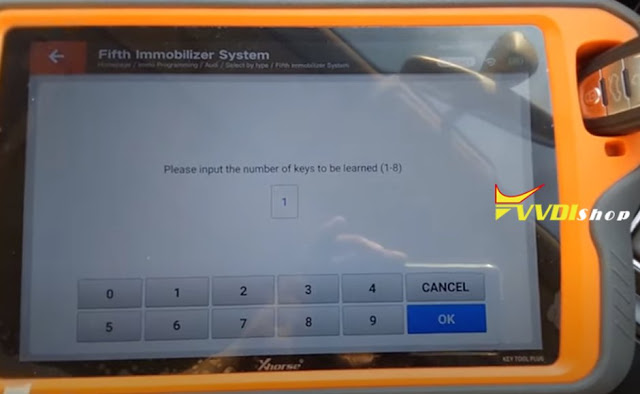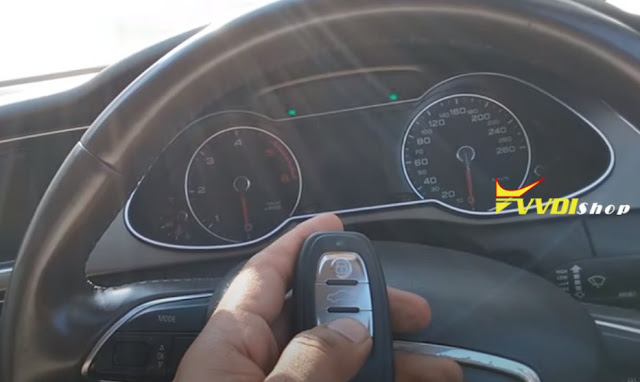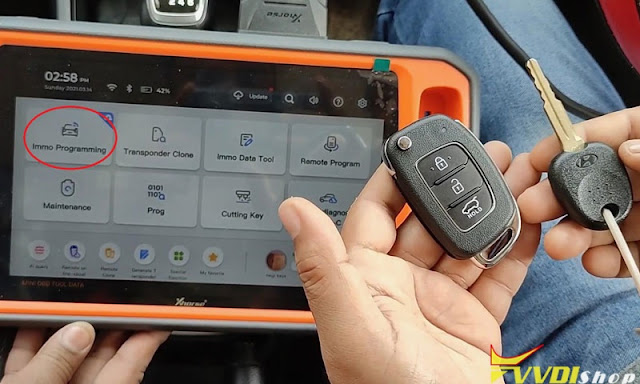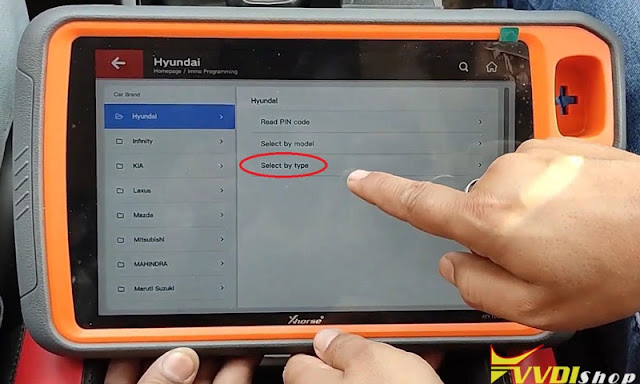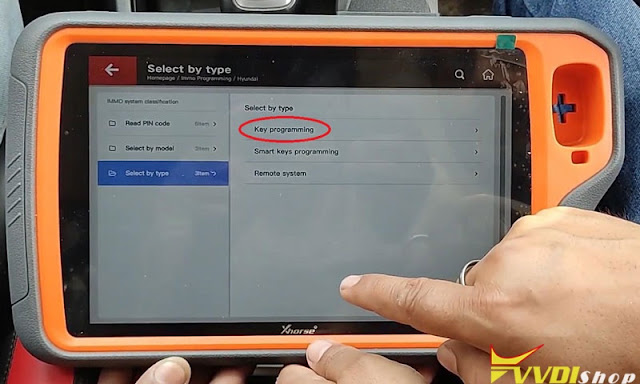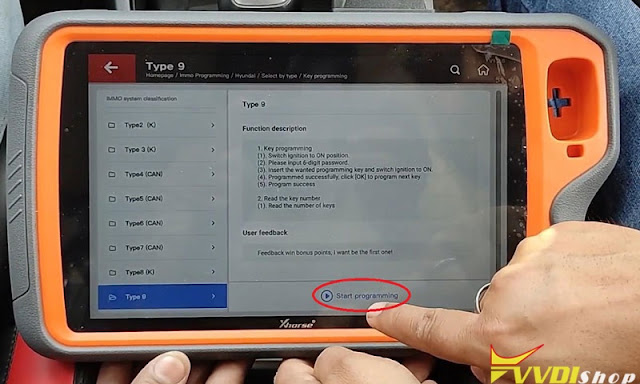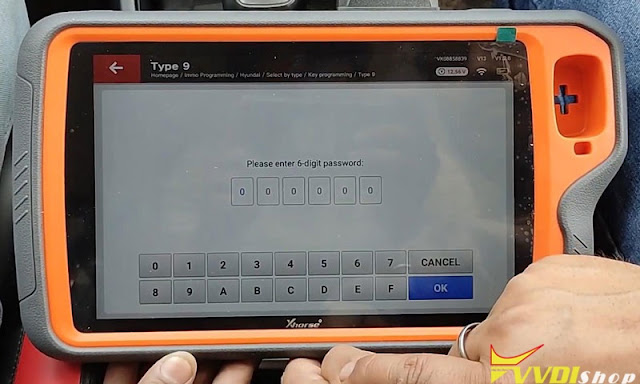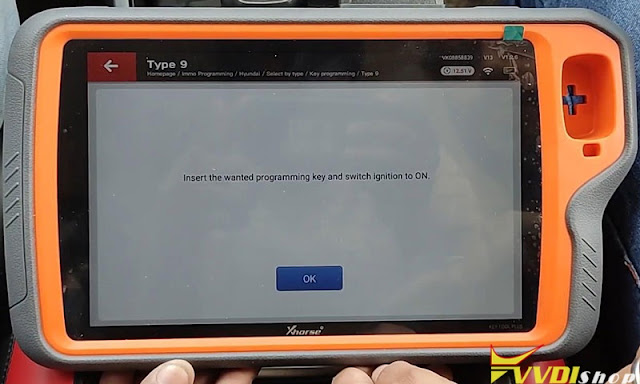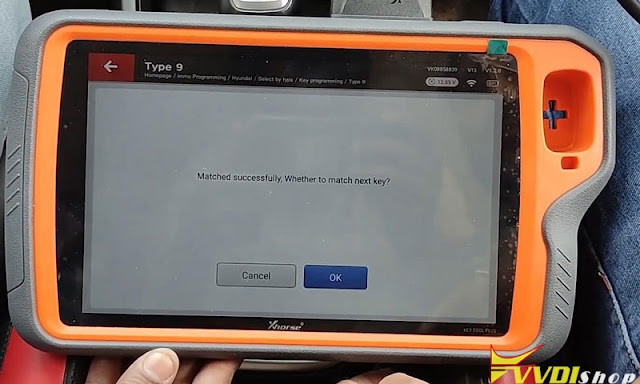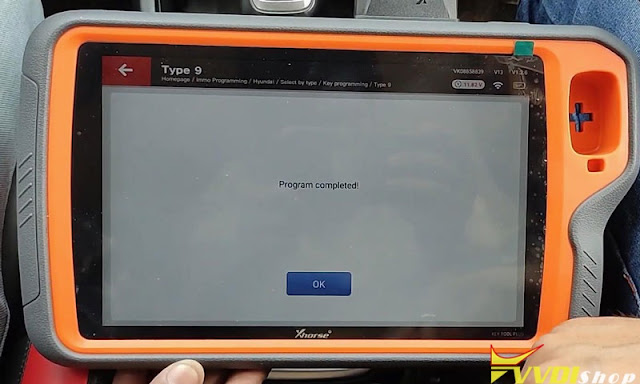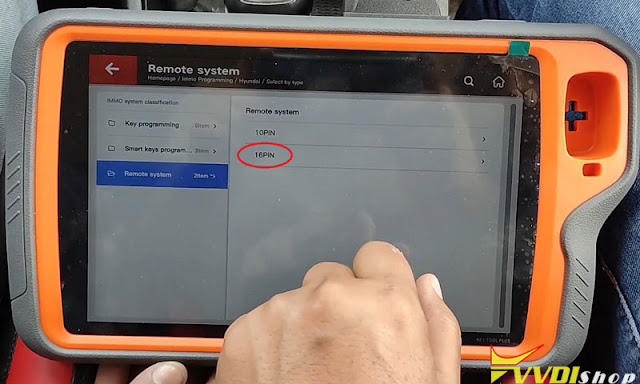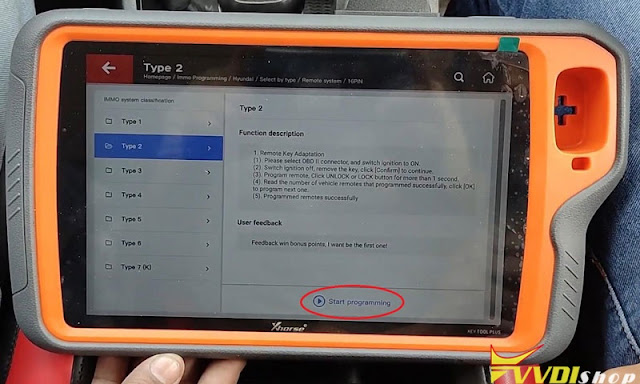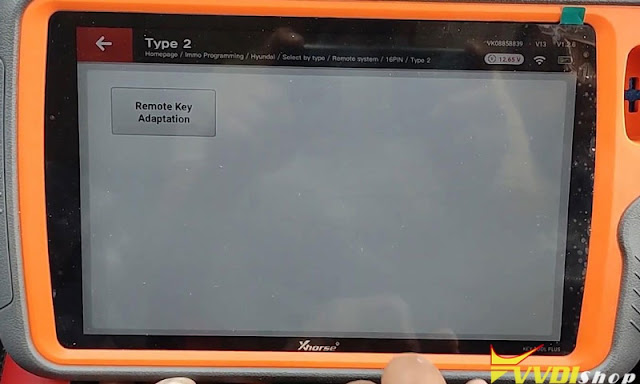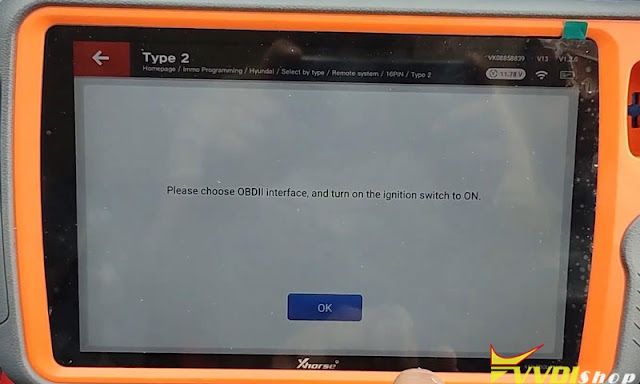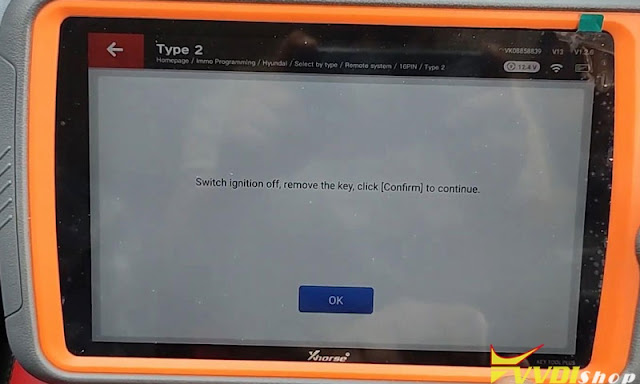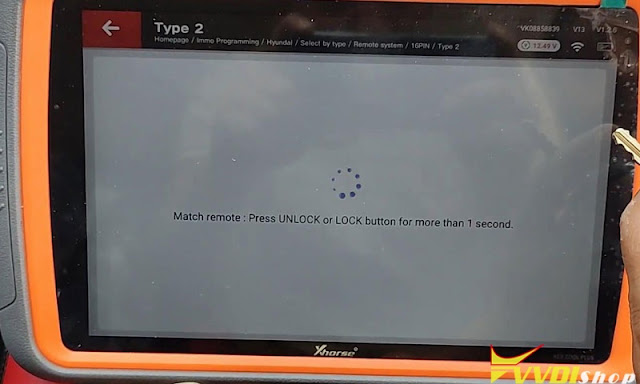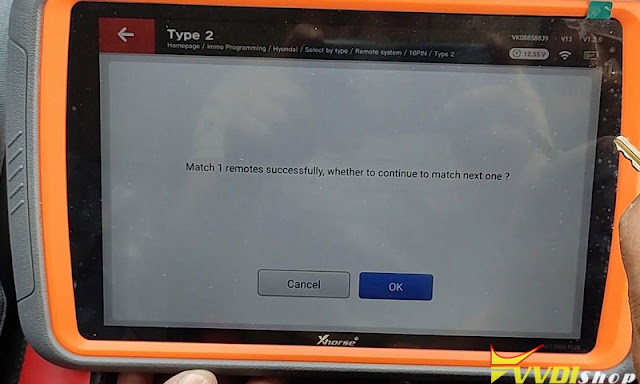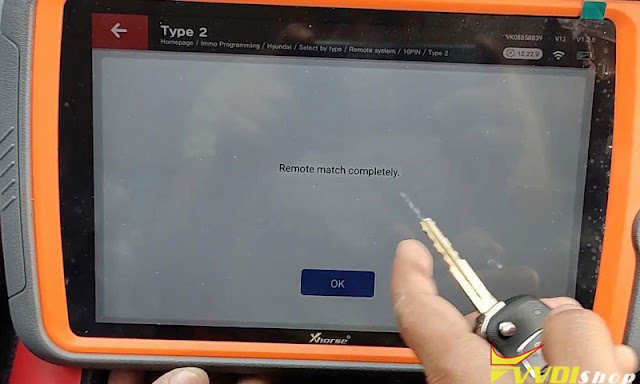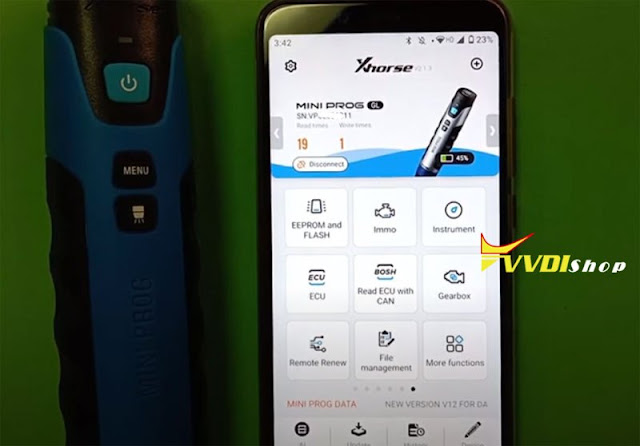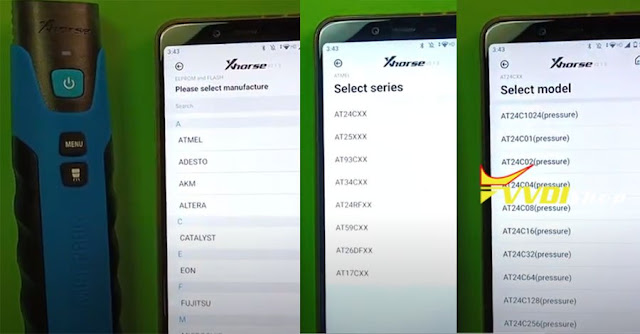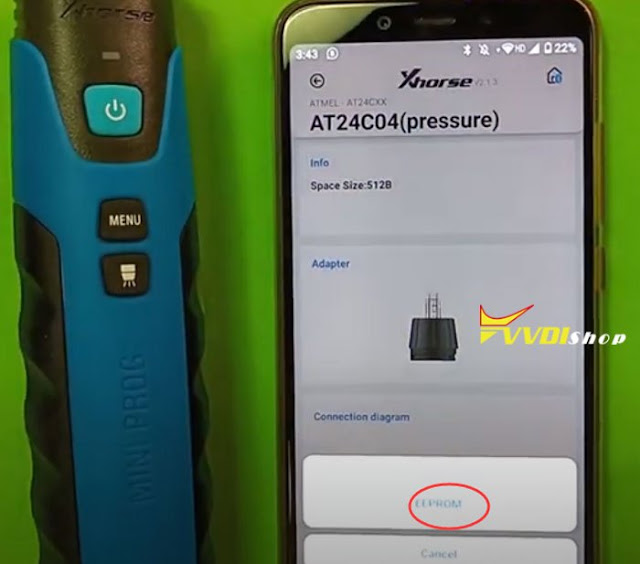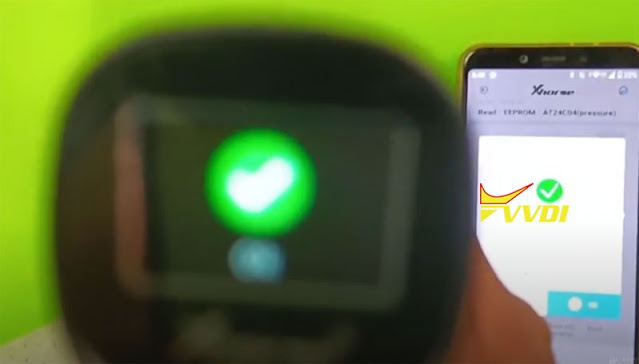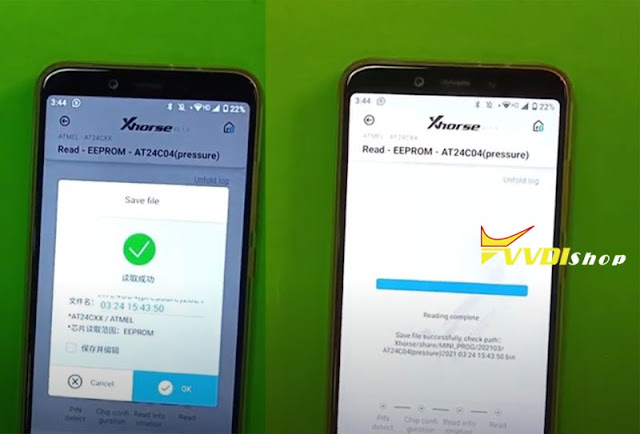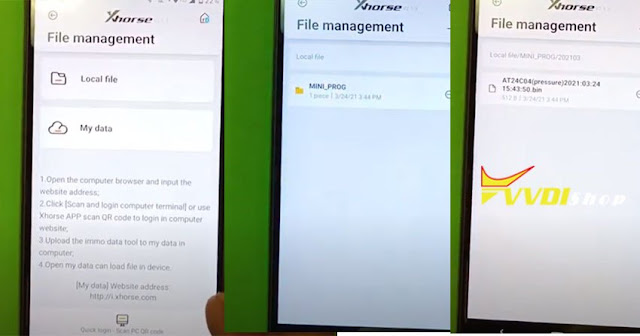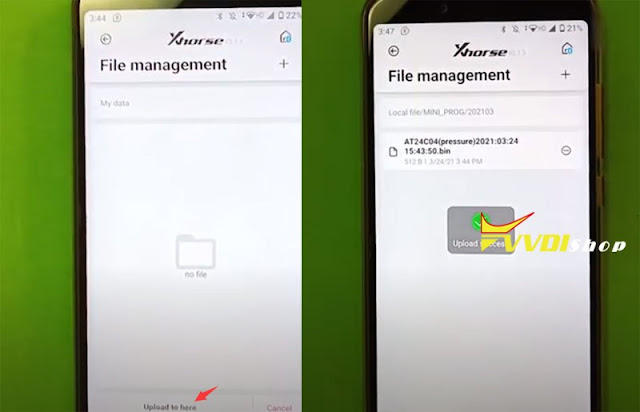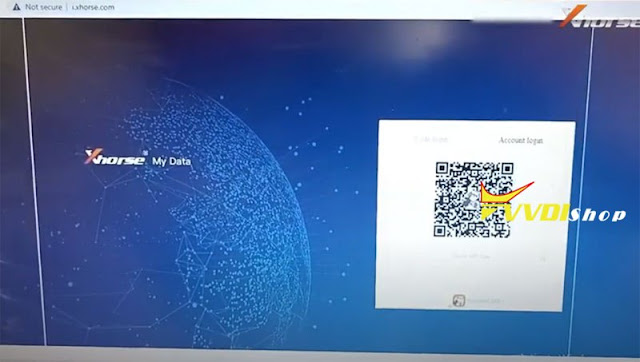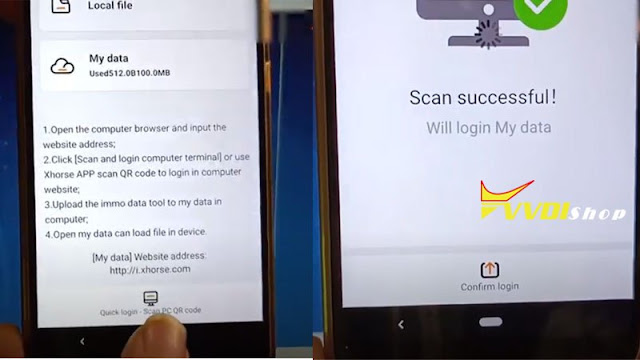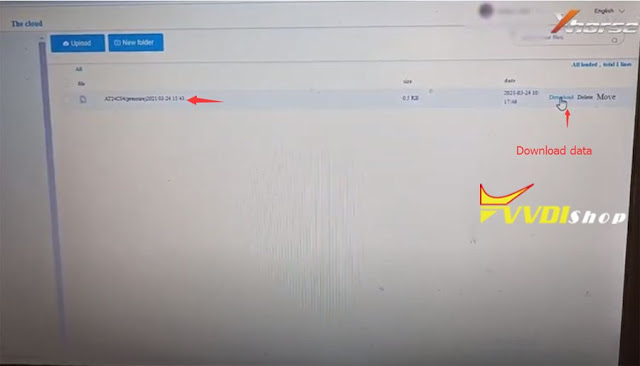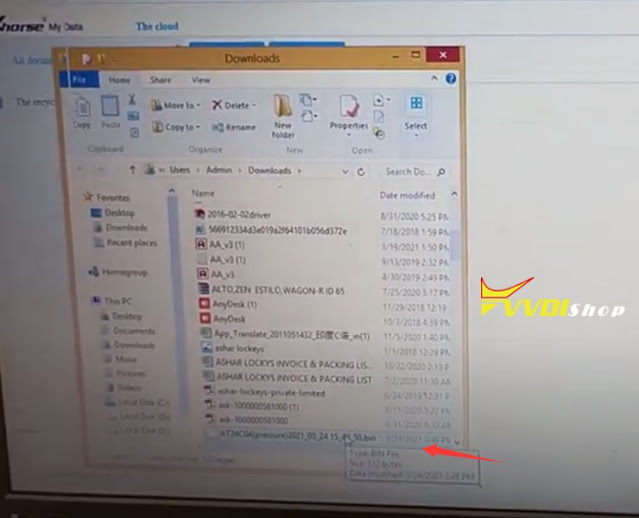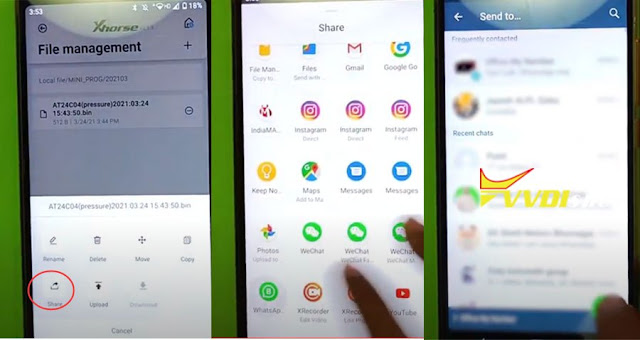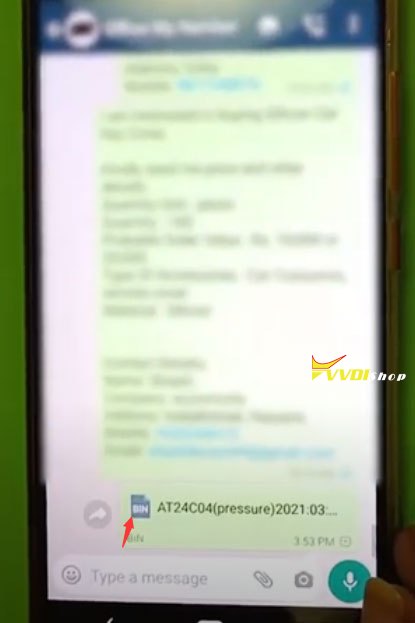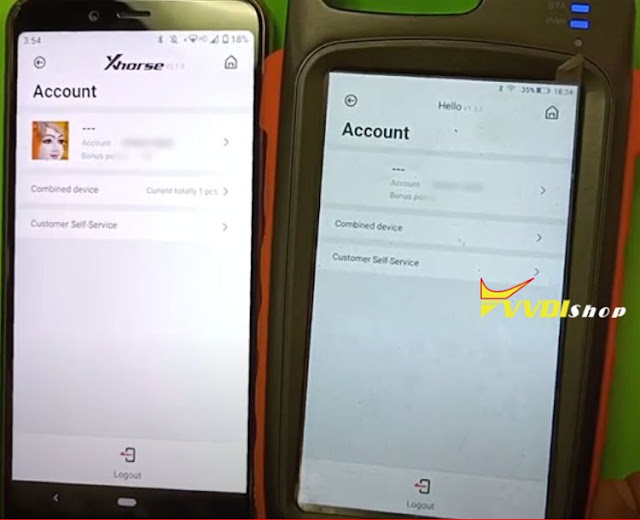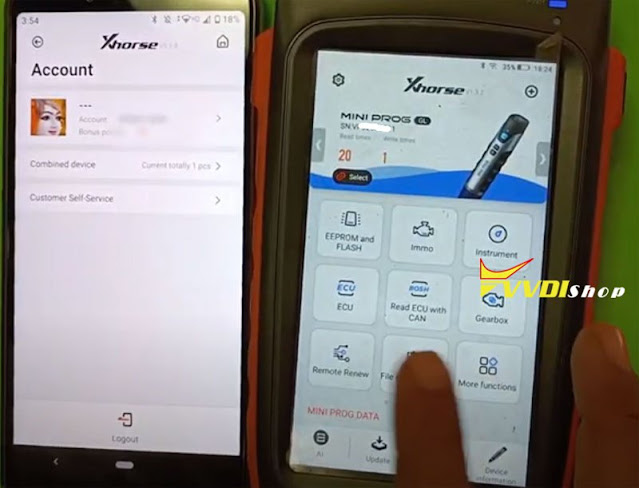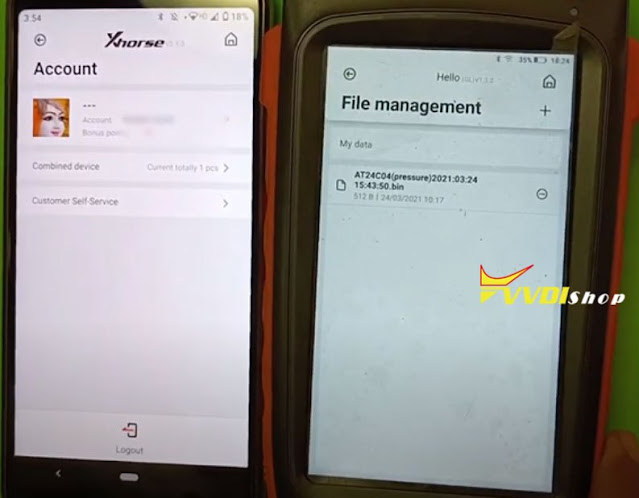ابزار Xhorse VVDI
Xhose VVDI نرم افزار برنامه نویس اصلی و سخت افزارابزار Xhorse VVDI
Xhose VVDI نرم افزار برنامه نویس اصلی و سخت افزارXhorse Key Tool Plus read pincode for Hyundai Xcent ID46
Xhorse VVDI Key Tool Plus supports to read pincode for Hyundai Xcent ID46 (based on the Hyundai Grand i10) by OBD fast and easy. Here is quick operation for reference.
Connect Key Tool Plus with OBD2 port of Hyundai, press
Immo programming >> Asia >> Hyundai >> Read pin code >> ID46 >> Start programming
Please turn on the ignition switch! Press “OK”.
Wait reading password until 100%…
Password: 577349
Pincode has been read out successfully!
Press “OK” to finish.
Completed!
Quite simple to be done in 2 minutes.
Xhorse Key Tool Max and Mini Prog Adds BMW CAS3 Key
Purpose
Using Xhorse VVDI Key Tool Max & Mini Prog to program a new key for BMW CAS3+ on bench.
Tools
BMW CAS3/CAS3+, dashboard, ignition modules
BMW CAS3/CAS3+ Solder-free Adapters
An old BMW key & a new key
Procedure
Read EEPROM
Connect Key Tool Max with Mini Prog via Bluetooth.
Go to Mini Prog main page, press
IMMO >> BMW >> CAS3+(0L15Y)(ADAPTER)
Connect CAS3+ chip with BMW adapter & Mini Prog.
Read >> EEPROM >> Start operation
Press “Continue” or START button on Mini Prog to start operation.
Rename and press “OK” to save file.
Program Key
Go back to Xhorse Key Tool Max main page, press
Special function >> Immo data tool >> Europe >> BMW >> CAS3+(0L15Y, 0M23S) >> CAS3+ >> Start execution >> Return button
Select data file saved just now.
Select an unused key position: Key 5, press “Prepare dealer key”.
Select “PCF 7936(PCF 7942/43/44345)”, press “OK”.
Put the old key into Key Tool Max coil slot.
Select “Have a working key. Insert working key to programmer and continue”, press “OK”.
Change to input the new key to Key Tool Max coil slot instead, press “OK”.
Is the new key with keyless? No.
Prepare dealer key success.
It can start engine after write back new dump file.
Add another new key need load the new data file.
Press OK >> Save file >> Rename & OK
Save file success. Press “OK”.
Let’s test the key in the end, both keys can start the engine.
Completed!
BMW CAS3+ adds a key by reading EEPROM with VVDI Mini Prog + Key Tool Max programmer successfully.
Program Audi A4 2013 AKL by Xhorse VVDI key Tool Plus
Audi A4 2013 5th generation immobilizer BCM2 all keys lost programming successfully done by Xhorse VVDI Key tool Plus pad.
- Read IMMO Data
- Make Dealer Key
- Learn Key
Step 1. Read IMMO Data
IMMO programming->Europe->Audi->Select by Type->5th Generation Immobilizer System
Press Start programming
Select Read BCM data->Read by OBDII-> Read BCM2 data (OBDII)
Insert working key into ignition and switch on before continue
If working key is already in car, take out and insert in again (also switch START/STOP button).
If lost all working key, open the headlight, and step on the bake before continue.
Here lost all keys, open headlight, press the brake pedal, press OK to continue
Identify vehicle key information
Disconnect BCM module from power for 2-3 seconds and reconnect again.
Press OK
Read success
Step 2: Make Dealer Key
Select Make dealer key
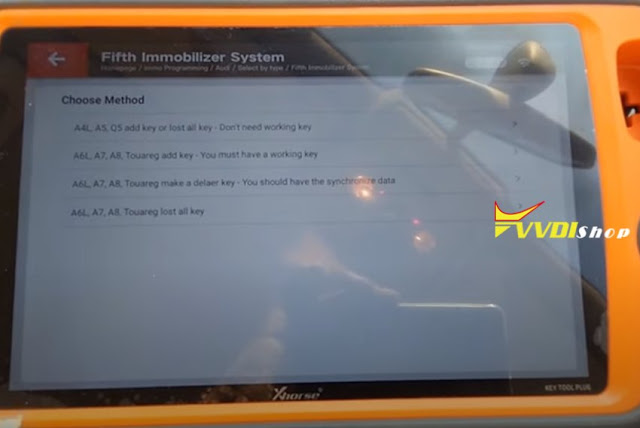
Select A4L, Q5 add key or lost all key
Press OK to load BCM2 data read in step 1.
Load file successPut a key into xhorse key tool plus programmer
Reading key information and programming key in process
Make dealer key success
Step 3: Learn Key
Select Learn key function
Enter number of keys need to learn
Press OK to load BCM2 data read in step 1.
Load file success
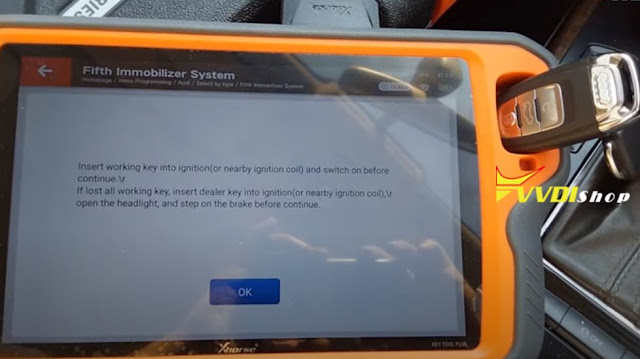
Insert working key into ignition and switch on before continue
If lost all working key, insert dealer key into ignition, open the headlight and step on brake before continue
Learn key success
Test remote control. It works.
Done.
firstly, read bcm2 with vvdiprog, then use VVDI 2″. Need to make dealer key by bin file…
in VVDI2 select “Audi” then under “Key Learn” Drop down menu, select “5th Immobiliser system”
Xhorse Key Tool Plus Program Hyundai Venue 2020 ID4A Key
Xhorse VVDI Key Tool Plus Pad can program Hyundai Venue 2020 ID4A key successfully.
As below is the operation step by step.
Prepare a original key & a new smart key.
Plug Key Tool Plus connector into OBD2 port, let’s start:
Program Key
Immo programming >> Asia >> Hyundai >> Select by type >> Key programming >> Type 9 >> Start programming >> Key programming
Turn the ignition switch to ON, press “OK”.
Enter 6-digit password, press “OK”.
Insert the original key and switch ignition on ON. Press “OK”.
Matched successfully.
Press “OK” to match next one.
Insert the new smart key and switch ignition on ON. Press “OK”.
Matched successfully.
Press “Cancel” to finish.
Program completed! Press “OK”.
Program Remote
Go back to “Select by type” page, press
Remote system >> 16PIN >> Type 2 >> Start programming >> Remote key adaptation
Choose OBD2 interface, and turn on the ignition switch to ON. Press “OK”.
Switch ignition off, remove the key, press “OK”.
Match remote: press UNLOCK or LOCK button for more than 1 second.
Match 1 remotes successfully, press “Cancel” to finish.
Remote match completely. Press “OK”.
Here we go to test the key now, it can work well.
Key programming has done!
This is a demonstration of Hyundai Venue 2020 ID4A key programming via Xhorse Key Tool Plus.
How to Read and Transfer Data from Xhorse Mini Prog?
After read and save data by xhorse mini prog pen programmer, you are allowed to upload data to xhorse data server and share data with other xhorse tools. Check detail instruction below:
Step 1: Read Data
i.e 24C04
Select EEPROM and FLASH function
Select manufacturer-ATMEL->AT24CXX->AT24C04
Check wiring diagram, mini prog indicates to use adapter 3
Press Read->EEPROM
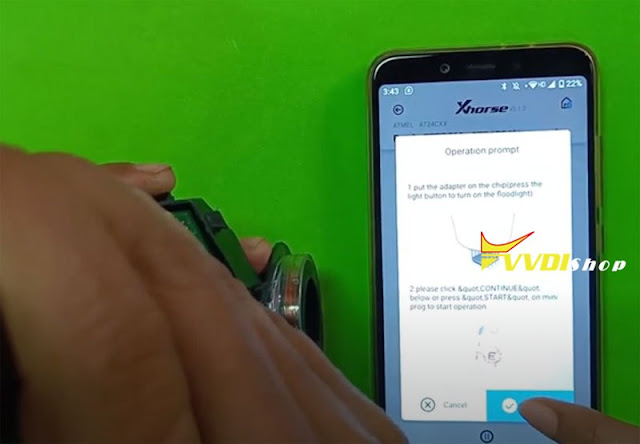
Follow instruction to use the tool to clear the chip pin and connect the device and the adapter
press Start operation
Read data success. VVDI Mini Prog will also show success status.
Save data
Step 2: Transfer Data
Go back to miniprog main function menu
Select File management function ->Local file
You can see the data saved by mini prog.
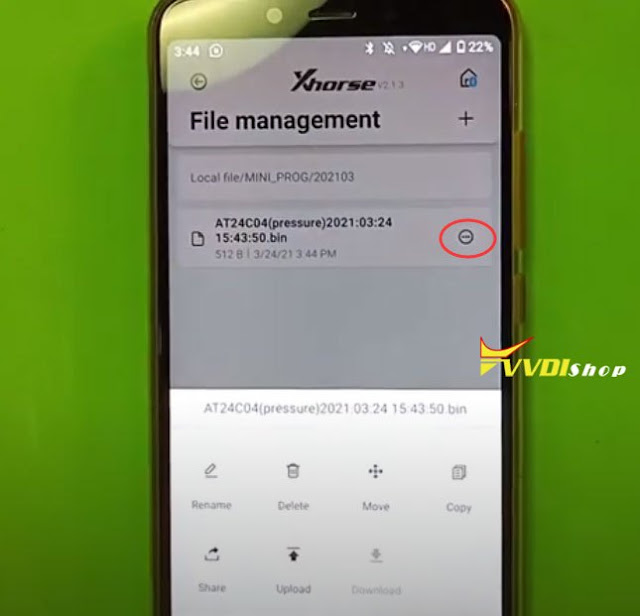
Select data and press icon on the right
Press Upload
Press Upload here
Upload data success
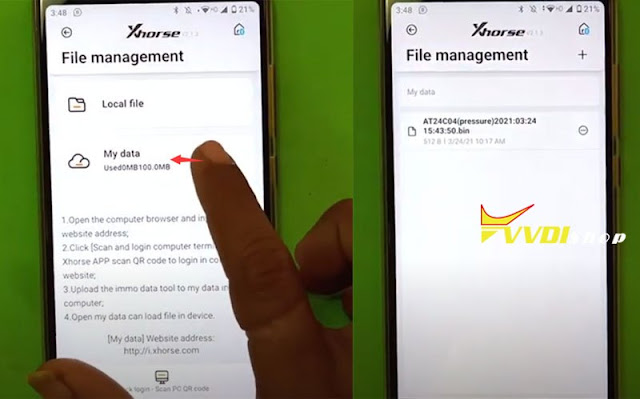
Check My data
The data already exists in “My data” folder
Visit http://i.xhorse.com on windows browser
The data read in step 1 was successfully uploaded to server.
Download data to your laptop. Now you can use the data to file make key.
Users can also share data to applications, i,e wechat, Whatsapp etc.
Select the data and press Share and send to object you are going to share with
Step 3: Share data with other xhorse tools
You are required to combine your xhorse tools to share data.
For example, to have key tool max control the mini prog, bind devices and share data.
https://www.vvdishop.com/service/transfer-data-from-xhorse-mini-prog-to-other-devices.html