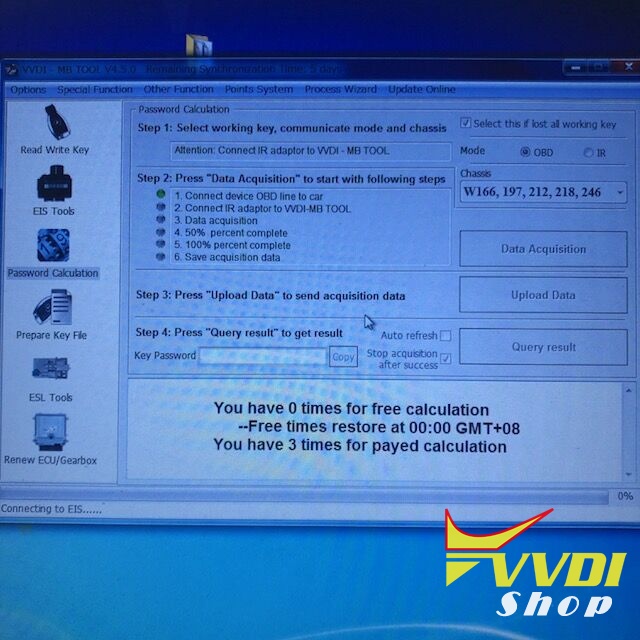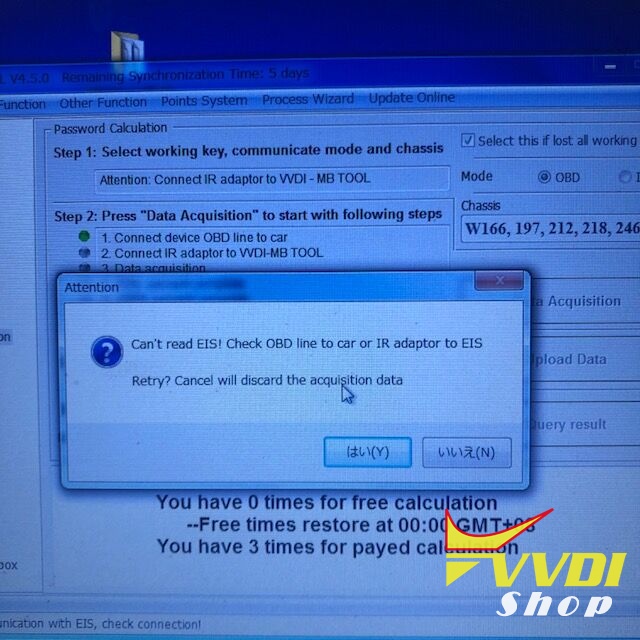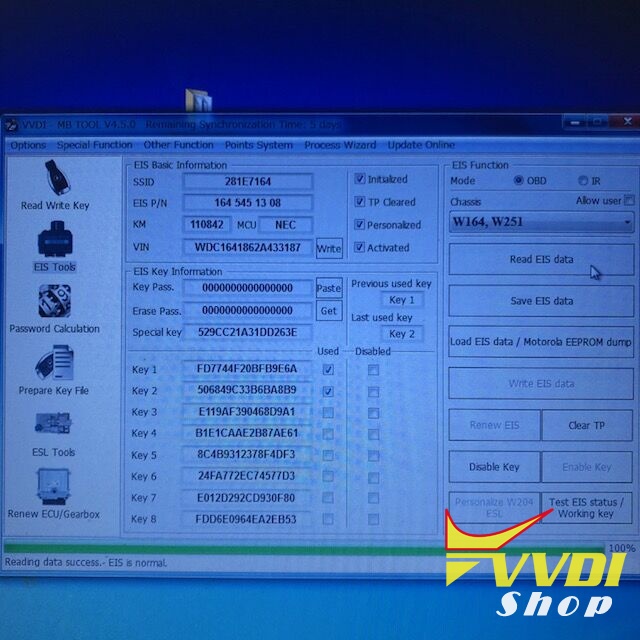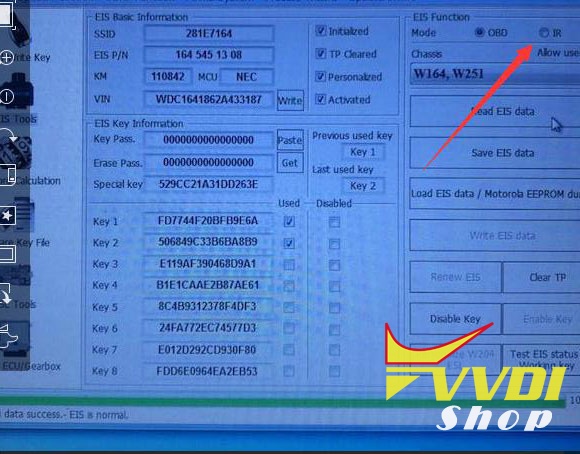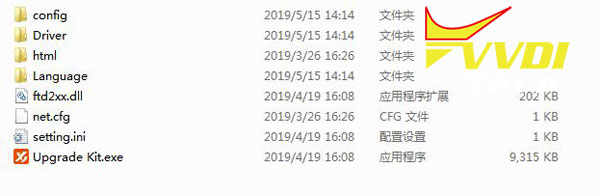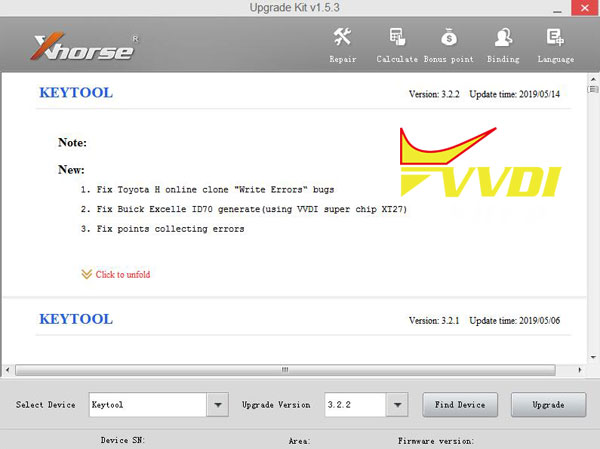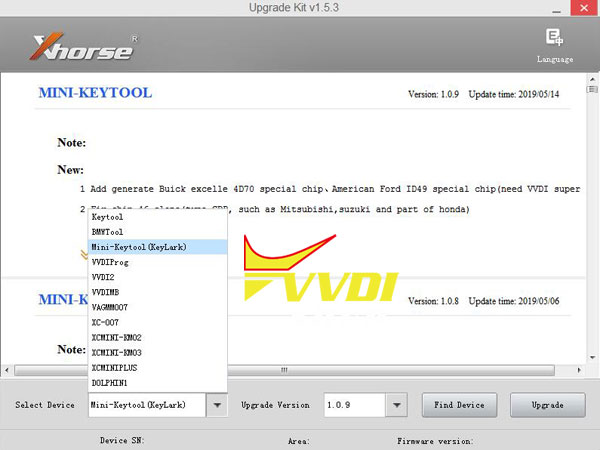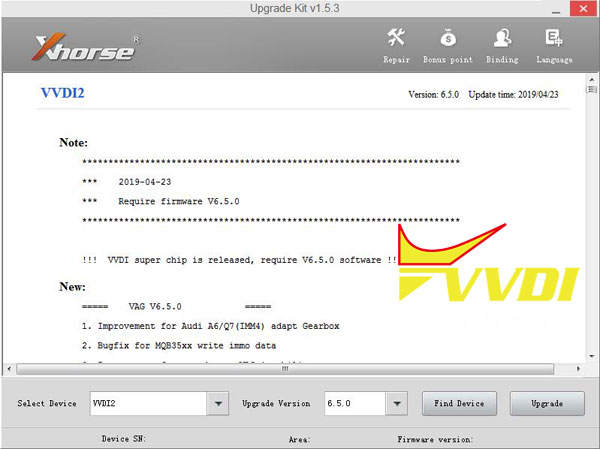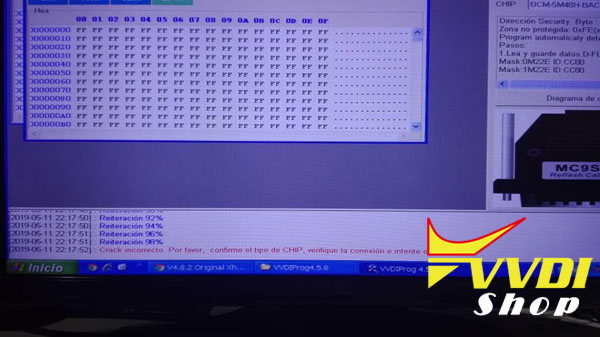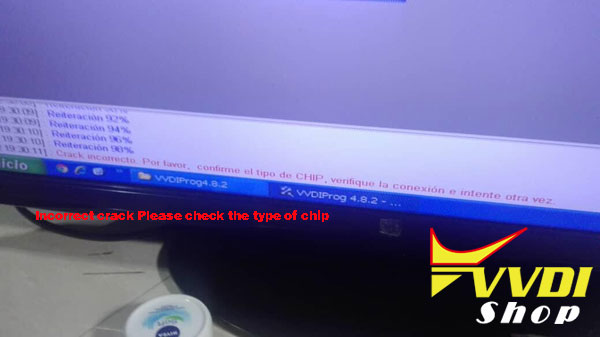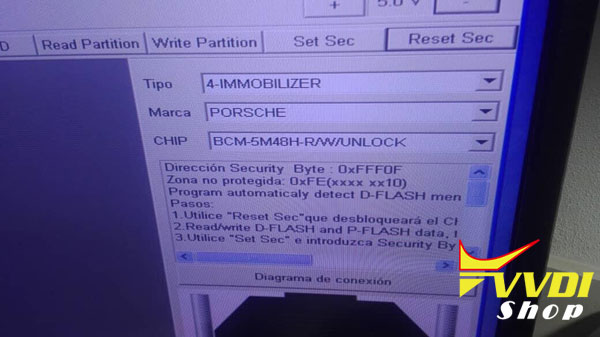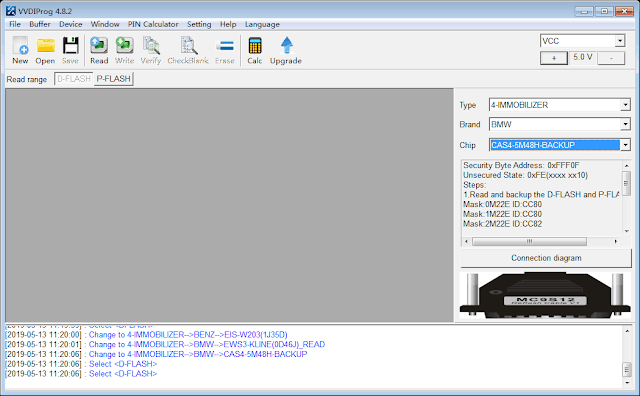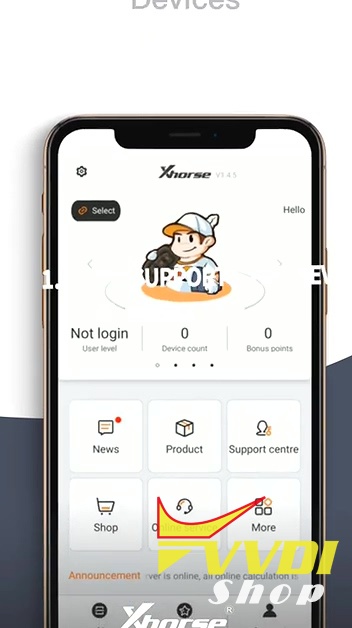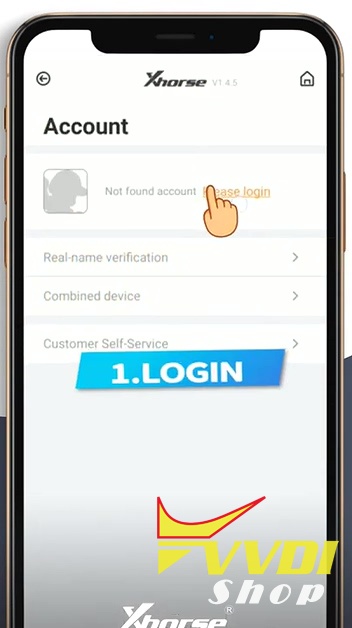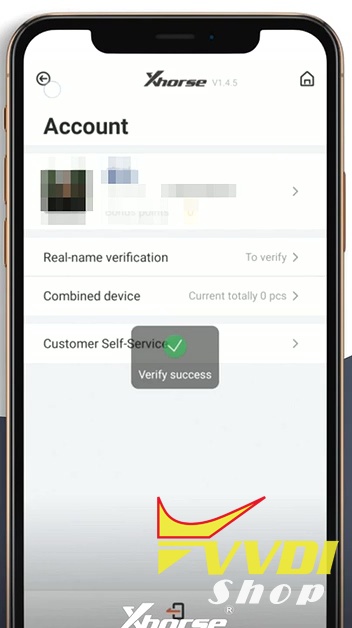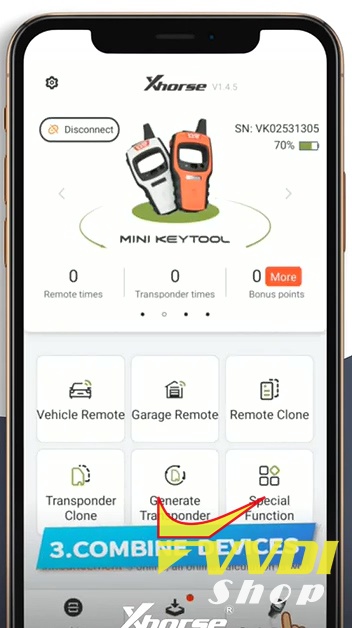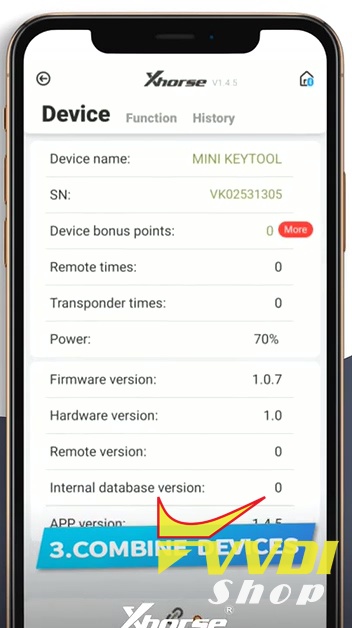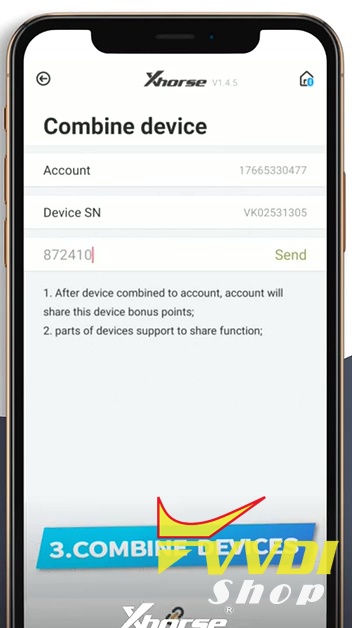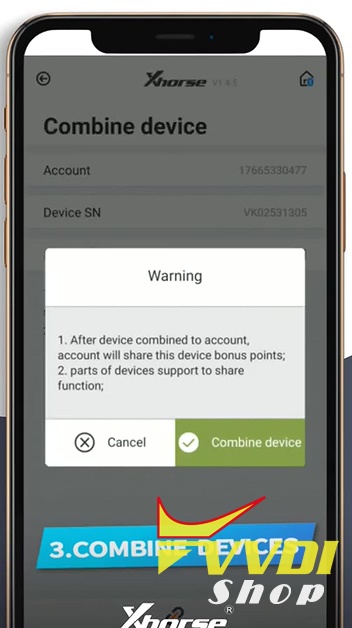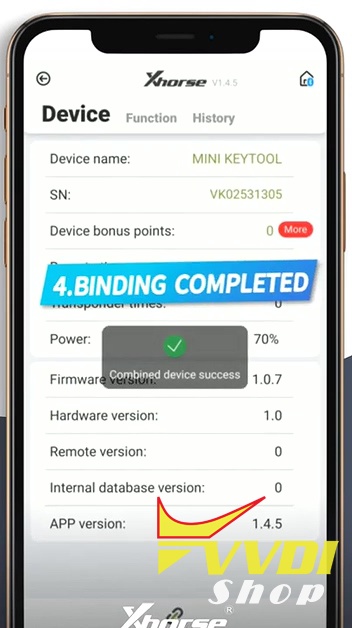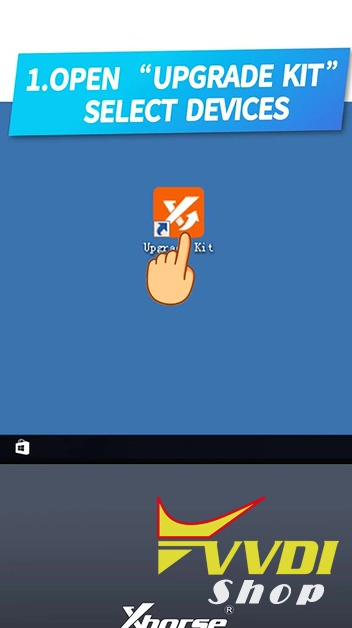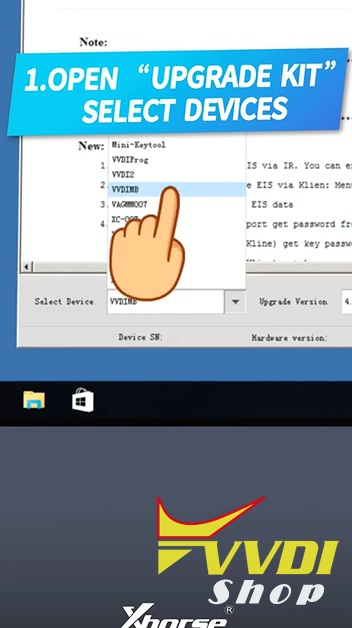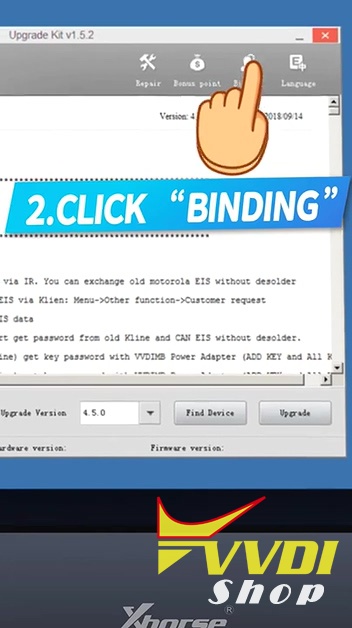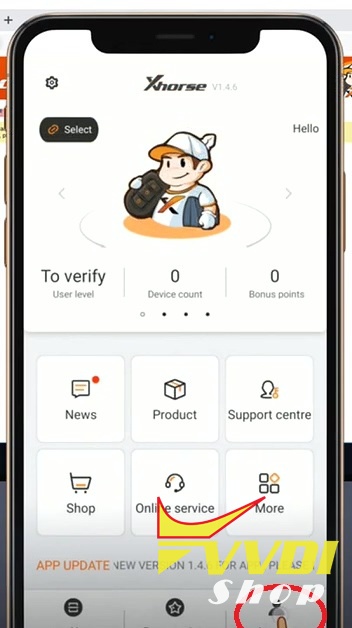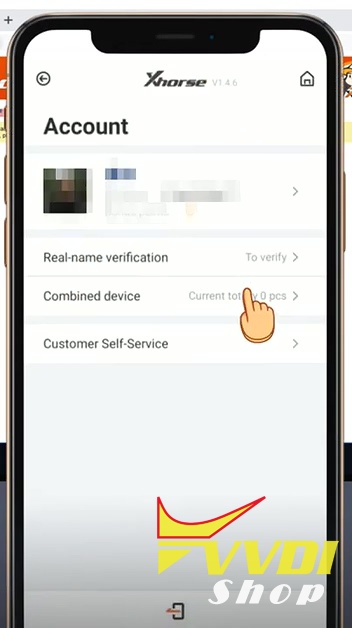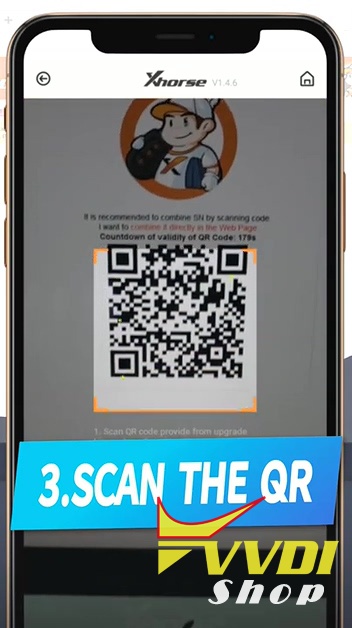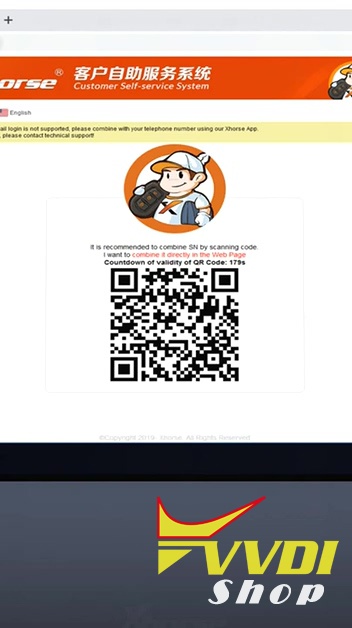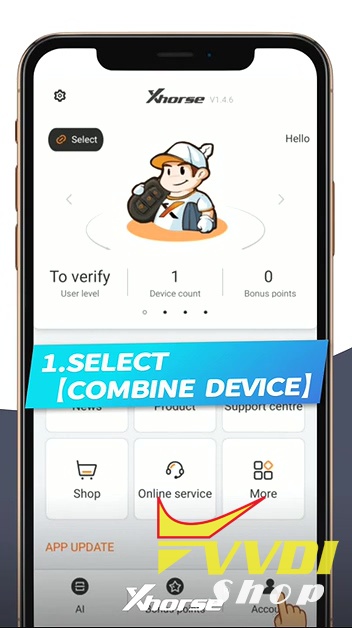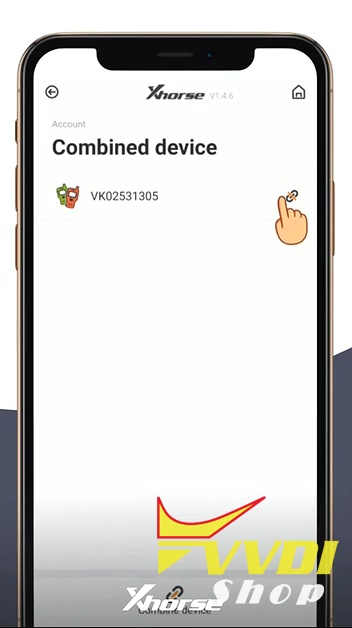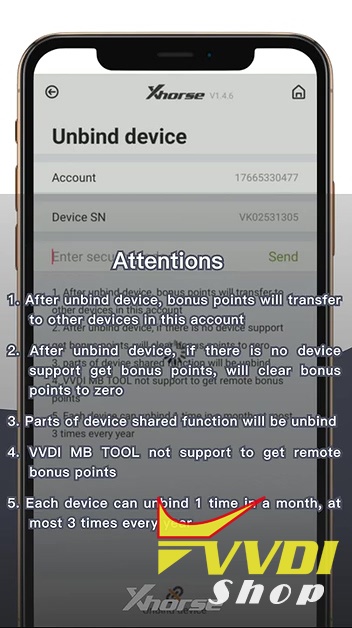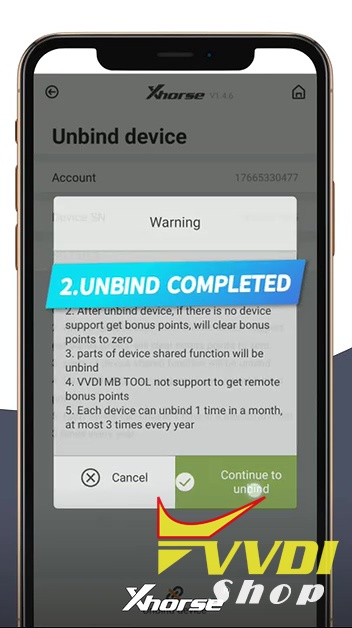ابزار Xhorse VVDI
Xhose VVDI نرم افزار برنامه نویس اصلی و سخت افزارابزار Xhorse VVDI
Xhose VVDI نرم افزار برنامه نویس اصلی و سخت افزارProgram W164 2010 All keys lost with VVDI MB
Used VVDI MB:
I made W164ML 2010Y
but not working for all keys lost, but can only read the info.
Attach the error images:
Analysis:
- When you collect the EIS data, you should choose W164 not W166.
- Choose “IR” to read the EIS, to see if it can read out successfully.
The result is: Of course I did. You cannot use password calculation. Reading of EIS data is possible.
yesterday W216 key making.
- For W164, it needs to connect the gateway.
Finally, W164 all keys lost key programming done.
I didn’t use the gateway, nor the extra adapter, I used W221 cable.
After all hundreds of times the old-fashioned and withdrew key.
Xhorse update kit V1.5.3 download on mega
If you are looking for newest Xhorse Upgrade Kit 1.5.3, you come to the right place. Xhorse update kit makes Xhorse tools upgrade online more easily.
Xhorse update kit download on mega
30.7 MB
Security: 100% safe
Uploaded by Xhorse Company
Procedure:
- Download the mega link and unzip it.
- Double click “Upgrade kit.exe“, it will detect to the newest version and you can choose to update to the newest version.
- As you can see, it has many options including repair, calculate, bonus point, binding, language setting and device upgrade.
- Xhorse Upgrade Kit 1.5.3 supports updating most Xhorse tools including:
BMW tool
VAG-MM007
XC-007
XCMINI-KM02
XCMINI-KM03
Xhorse new APP in 2019:
This new APP running on the user’s phone is released for: VVDI mini key tool, VVDI key tool and Dolphin.
You can scan the following QR code to download and install this new APP.
or you can go to Google Play / Apple store and search “Xhorse”.
Xhorse VVDI2 Audi A3 All Keys Lost FAQs
Question 1: can you advice why this xhorse vvdi2 tool is not reading Audi A3 cluster Micronas cdc3217g? I know AVDI can read in 2min.
Never the less is it possible to get 7 byte CS from ECU to make dealer key?
Answer: You can get only 6 bytes from ECU. Reading Micronas in-circuit is also possible with a good programmer to get 7 bytes.
Question 2:Thanks mate I know but I do not want to go stripping instrument, can anyone confirm vvdi2 will not read micronas cdc3217g is this hard to answer yes/No
Answer: No…
Question 3:
Can any one confirm if with VAG obd helper able to read cluster Micronas cdc3217g?
Answer :
If you have working key you can take 6bytes from ECU thru obd and the 7th byte from working key.
Make dealer key and program it.
No need to strip anything.
Question 4: Lost keys or add key. Pretty sure i did some ass a add with VVDI. If Lost keys i use Carprog on it
Answer: Lost key mate otherwise I would not have been crying, are you shore Carprog can read? is this by OBD or solder way?
Question 5: Positive about Carprog mate.
Need some sort of “service mode”. Soic clip will do
Answer: Mate forget carprog on this vehicle, been told the chip in Audi A3 instrument cluster micronas cdc3217g have more memories therefore you have to read by solder connection or you can get a key from dealer and learn by obd tool.
Final Solution:
vvdi2 do it this car AKL
tested work 100%
read abs coding,take out dash read eeprom
make service mode ,write eeprom,put back to car,read immo data,save
and you have pin and cs.turn off ignition and write back orginal eeprom from obd
make dealer key and learning
all ok
tested 100%
car audi a3 2010 year engine 1,6d pcr2,1
VVDI2 works fine on Audi Micronas. For AKL you have to open dash. Without key it is impossible to enter bootloader mode. There is no tool that will get data from dash via OBD in AKL situation.
VAG OBD helper or pull the dash. No big deal.
VVDI Prog failed to read Porsche Cayenne 5m48h solution
Problem:
I have not been able to read Porsche Cayenne BCM with Xhorse VVDI Prog programmer, followed the wiring diagram to connect BCM and selected chip BCM 5M48H R/W/UNLOCK to read data. vvdi failed me and gave crack error:
“Incorrect crack. Please confirm the type of chip. Check the connection and try again”
Photo attached:
VVDISHOP solution:
When read Porsche Cayenne 5M48H, don’t select BCM 5M48H R/W/UNLOCK option but CAS4-5M48H-BACKUP instead.
It reads safe and won’t lost data.
How to bind VVDI mini key tool Condor Dolphin on Xhorse App?
Topic:
Part 1: How to bind VVDI tools on the Xhorse APP?
Occasion 1: If the Xhorse APP support device, how to bind?
Occasion 2: If the Xhorse APP does not support device, how to bind?
Part 2: How to unbind VVDI devices the Xhorse APP?
In details…
Part 1: How to bind VVDI tools on the Xhorse APP?
(Xhorse VVDI Mini Key Tool/VVDI key tool/Condor Dolphin etc share the same bind/unbind procedure. Here takes VVDI Mini keytool as an example.)
Occasion 1: If the Xhorse APP support these device, how to bind?
- Account Login with mobile phone and the password.
- Tap “Select”, turn on Bluetooth and the Xhorse APP will automatically identify VVDI TOOL serial number and connected the machine.
- Combine device: tap the device icon at the right corner of the APP, enter the verification code, click on “Combine device” until you see it completed.
Occasion 2: If the Xhorse APP does not support device, how to bind?
- Open “Upgrade Kit” , select devices.
Upgrade Kit free download:
- Click on “Binding”.
- Tap the avatar icon at the right corner of the Xhorse APP, tap “Combined device”.
- Scan the QR.
- Enter the security code and bind the device successfully.
Video operation:
Part 2: How to unbind VVDI devices on the Xhorse APP?
- Select “Combine device”. Tap the Avatar icon at the right corner of the Xhorse APP.
- Tap “Combined device”.
- Enter security code and tap “Send”. Please carefully read the “Attentions” before unbinding the device.
1)After unbind device, bonus points will transfer to other devices in this account.
2)After unbind device, if there is no device support get bonus points, will clear bonus points to 0
3)Parts of device shared function will be unbind
4)VVDI mb does not support to get bonus points
5) Each device can unbind 1 time in a month
- Unbind successfully.
Video Operation:
That’s all.
Thanks.
Credits to www.vvdishop.com