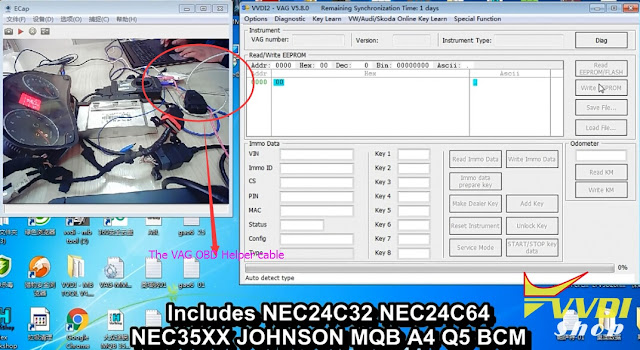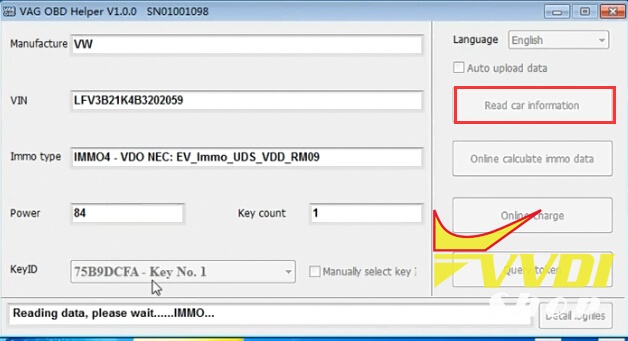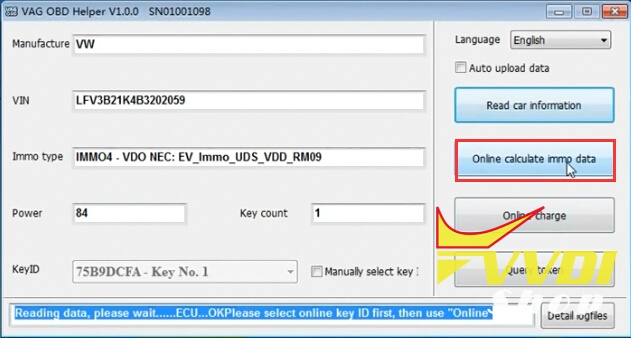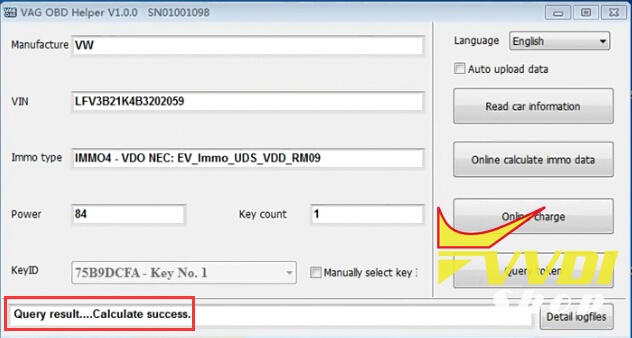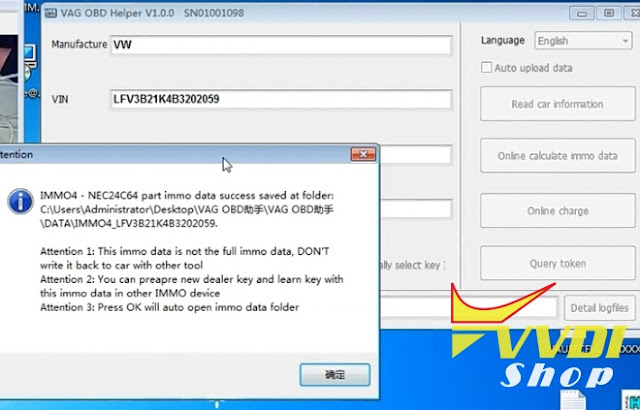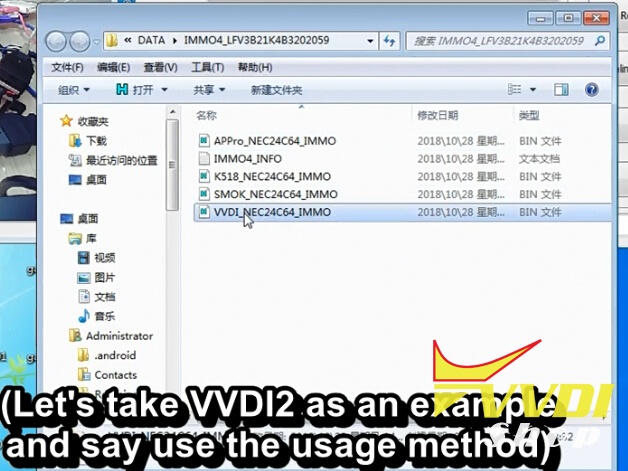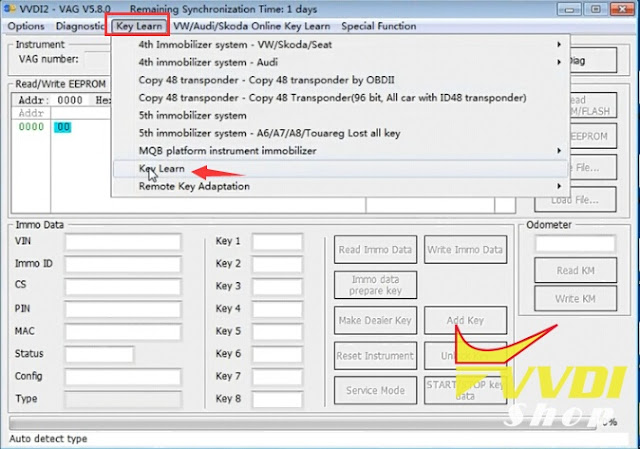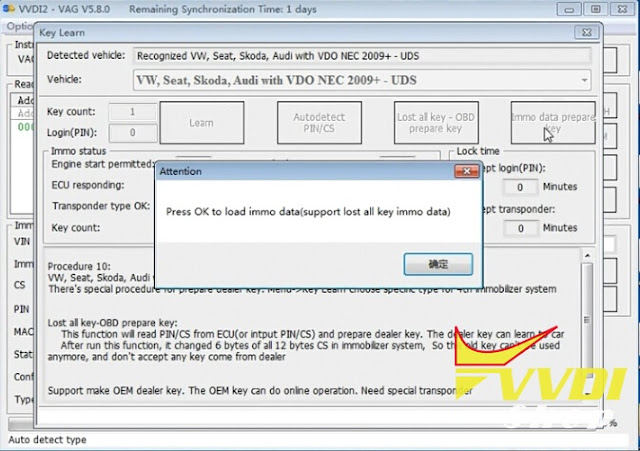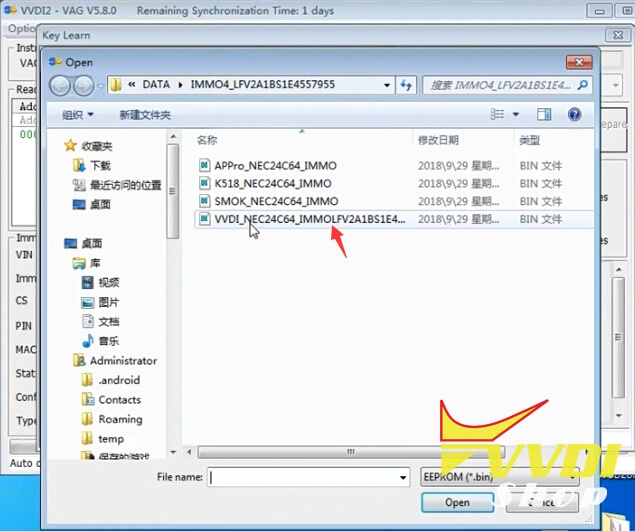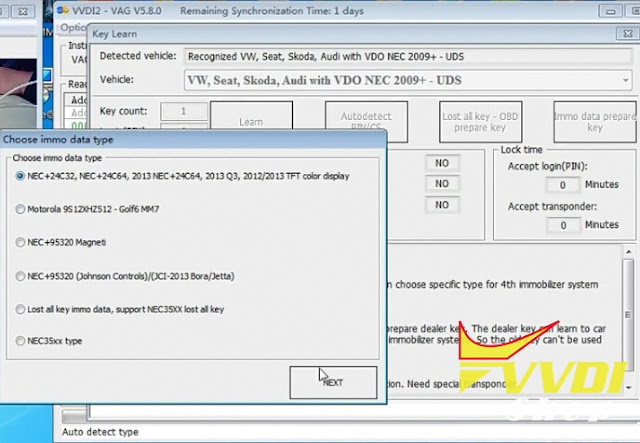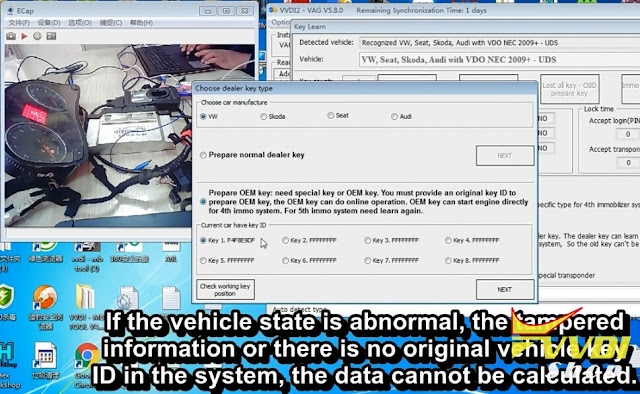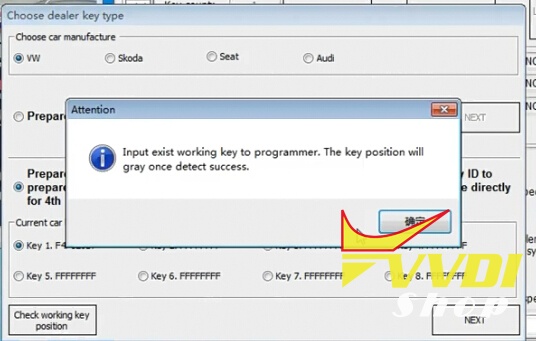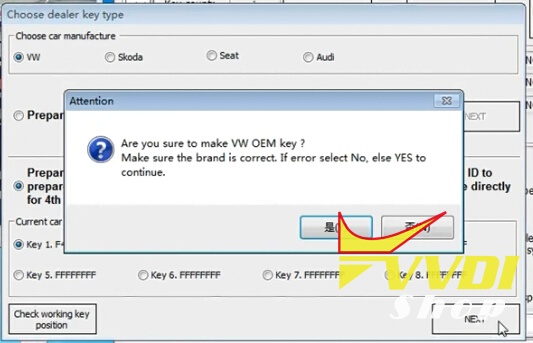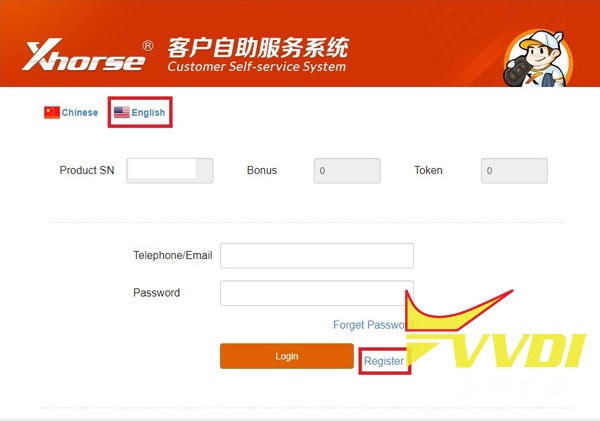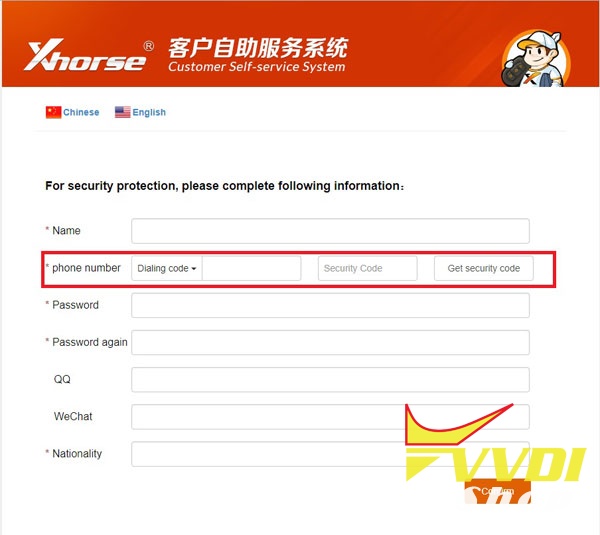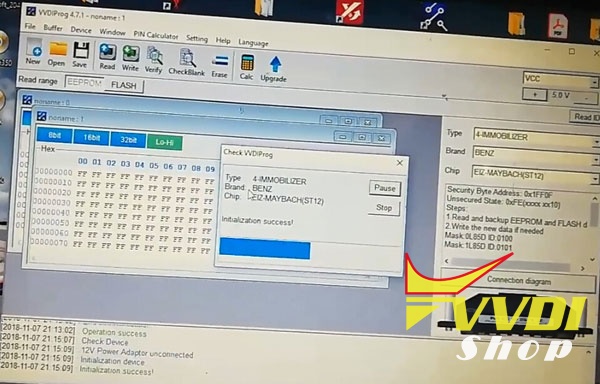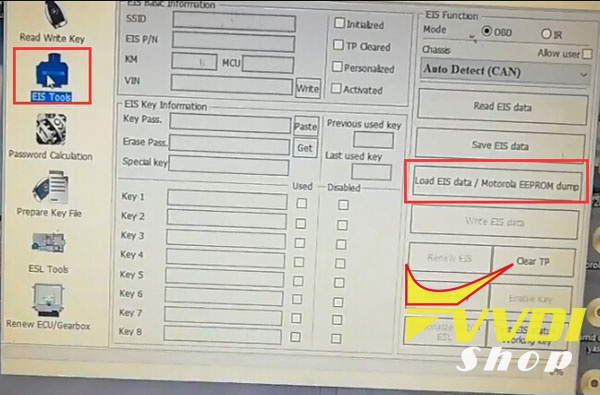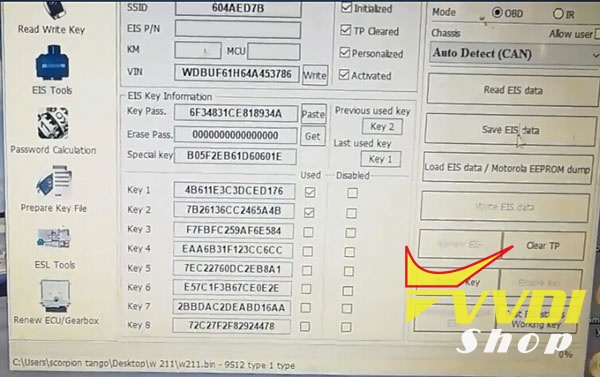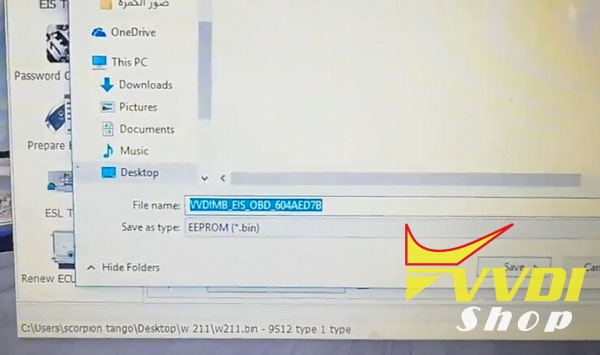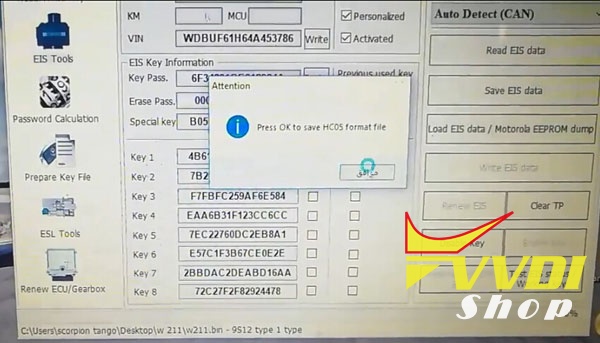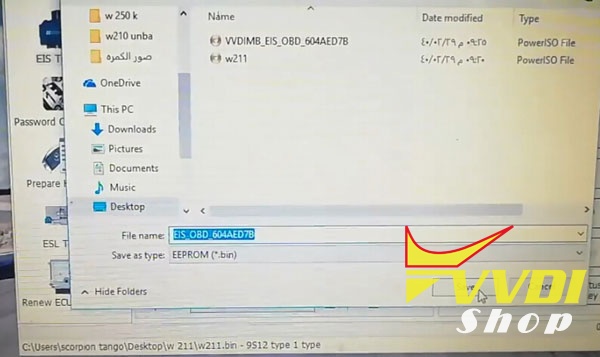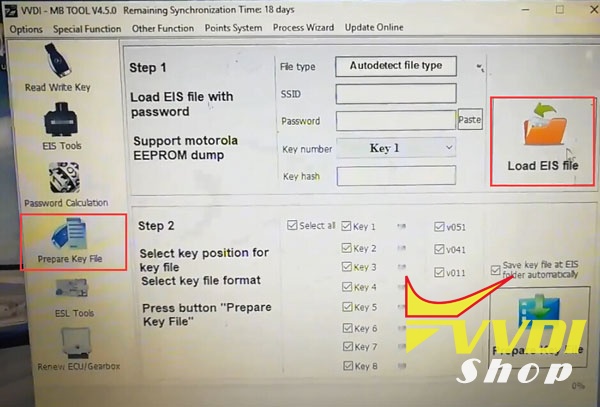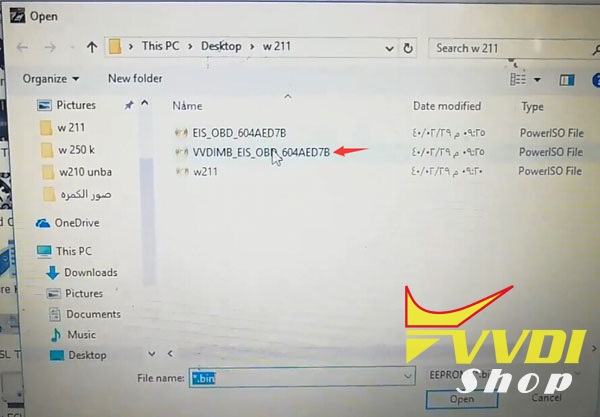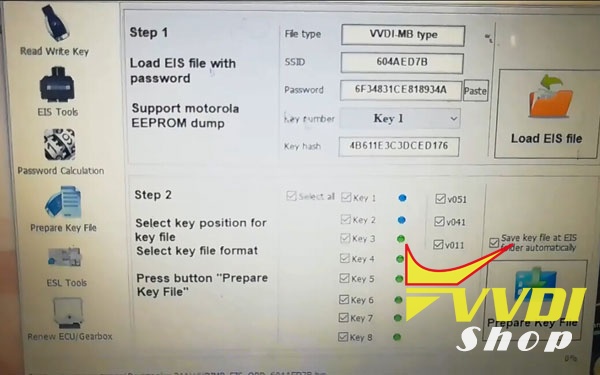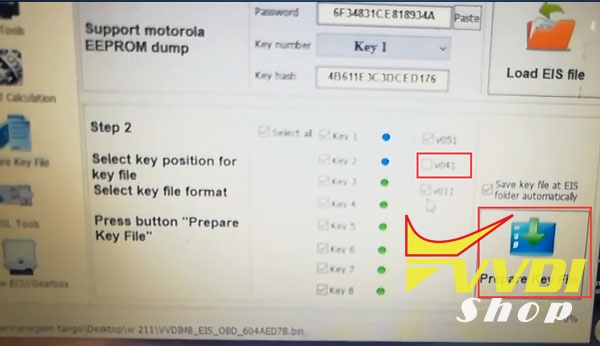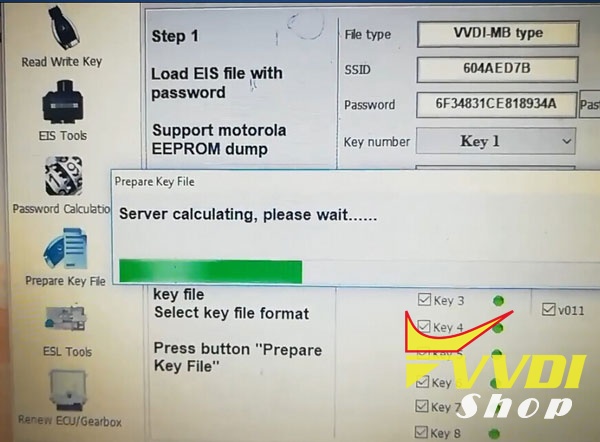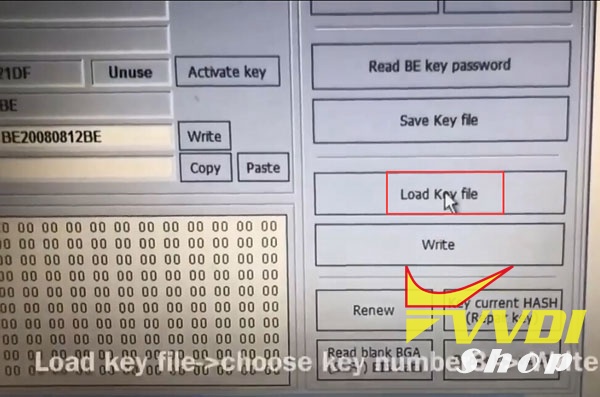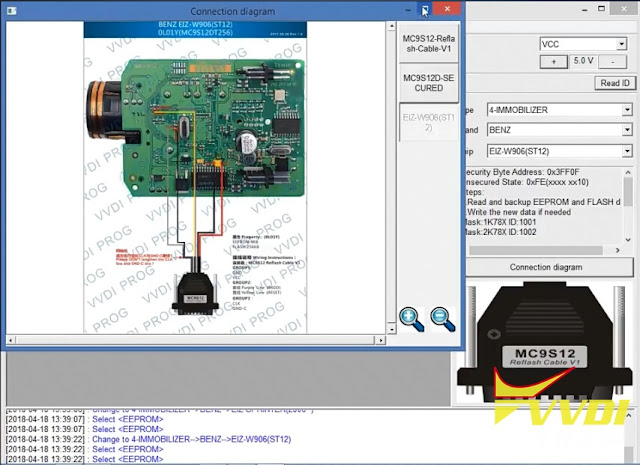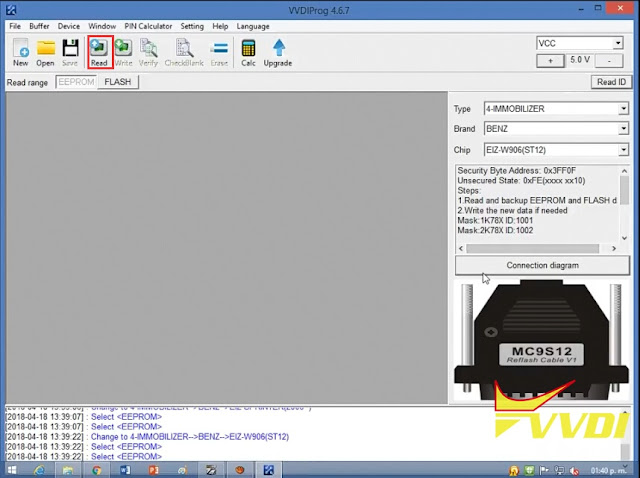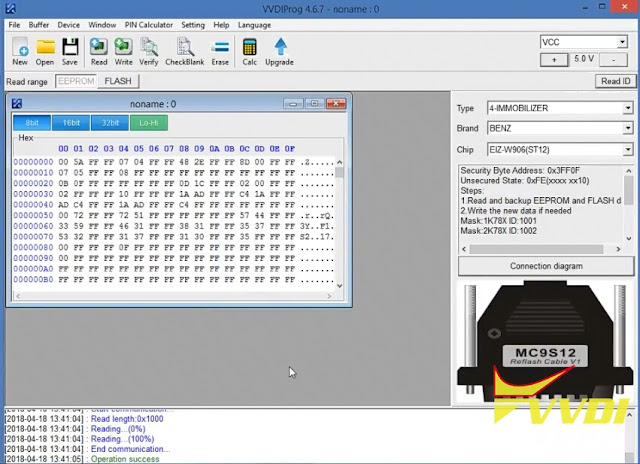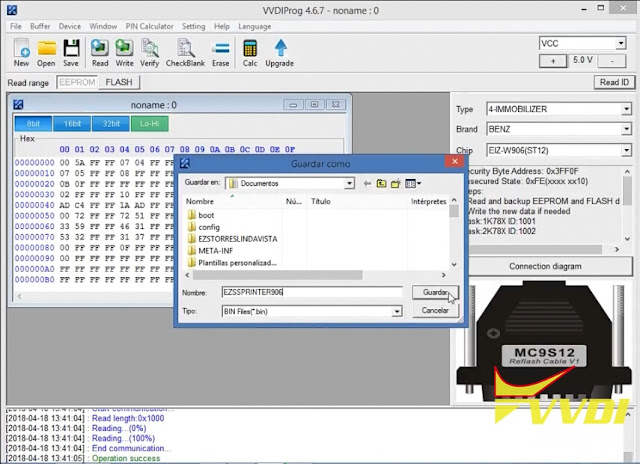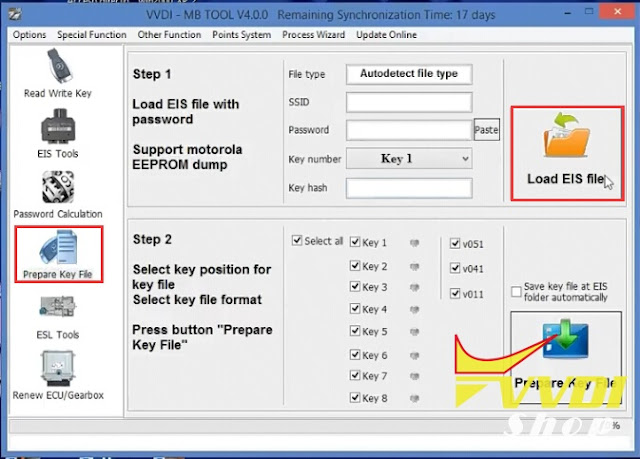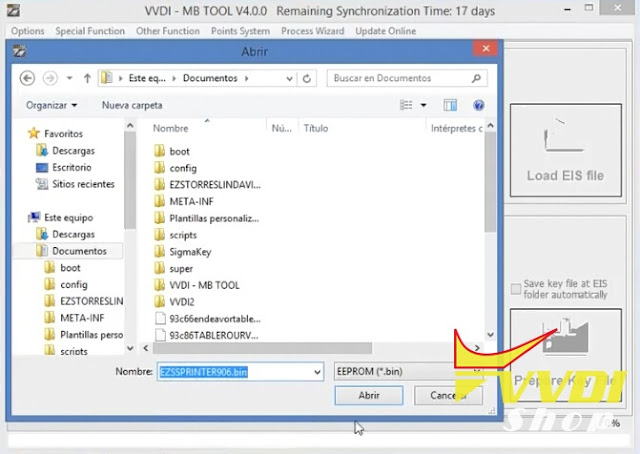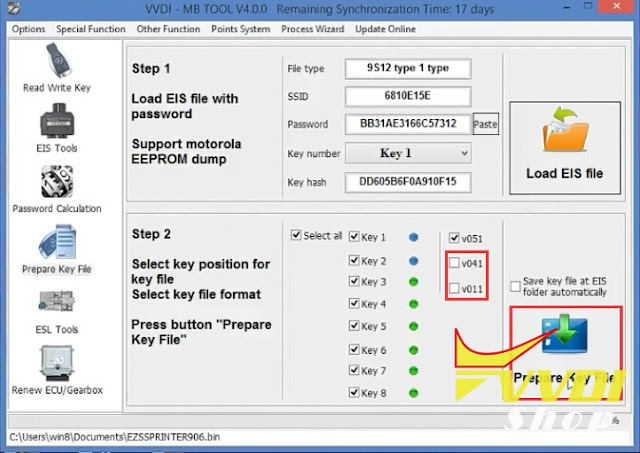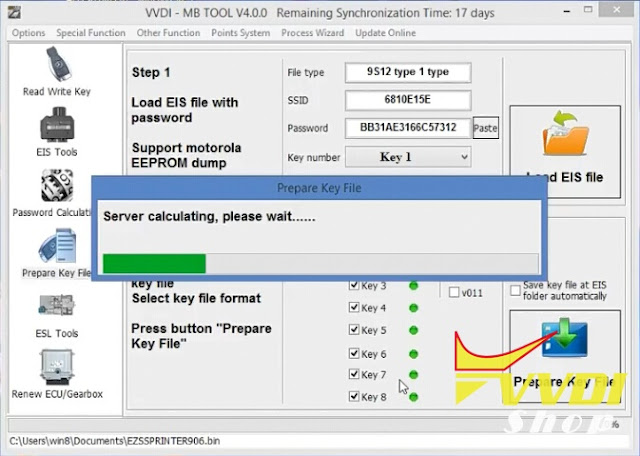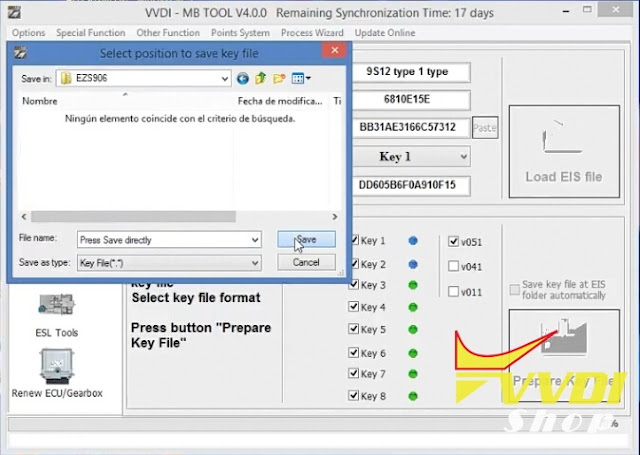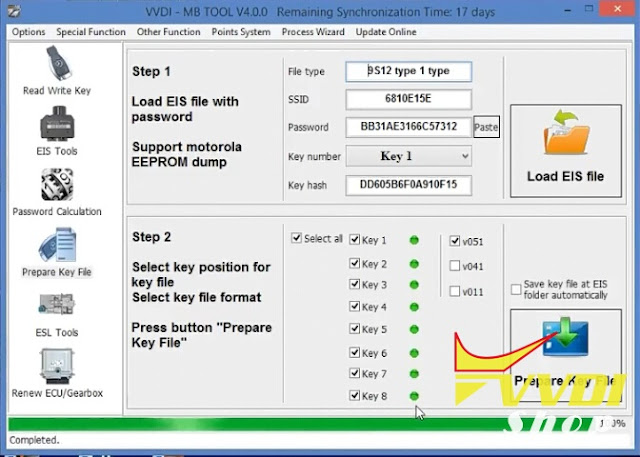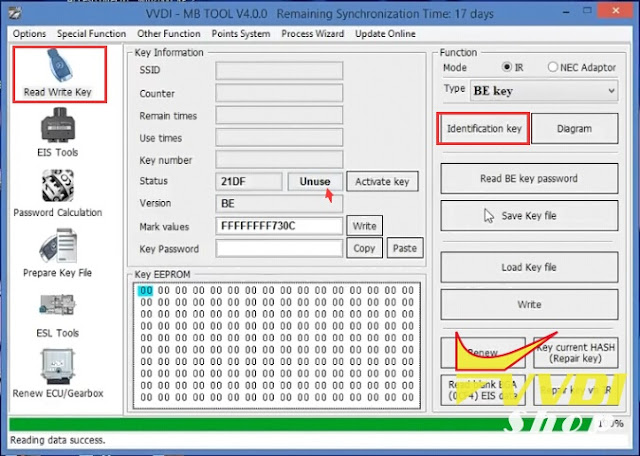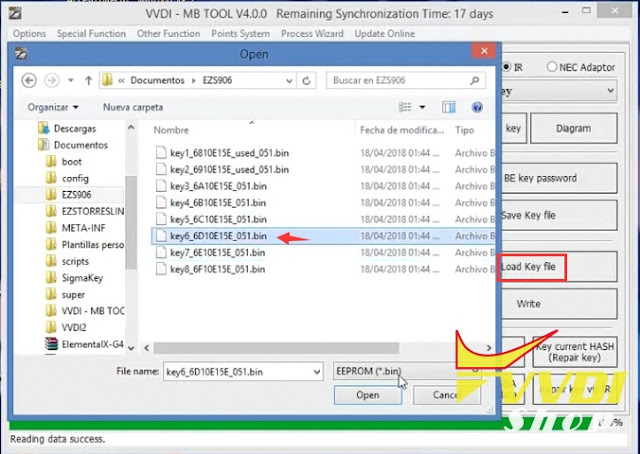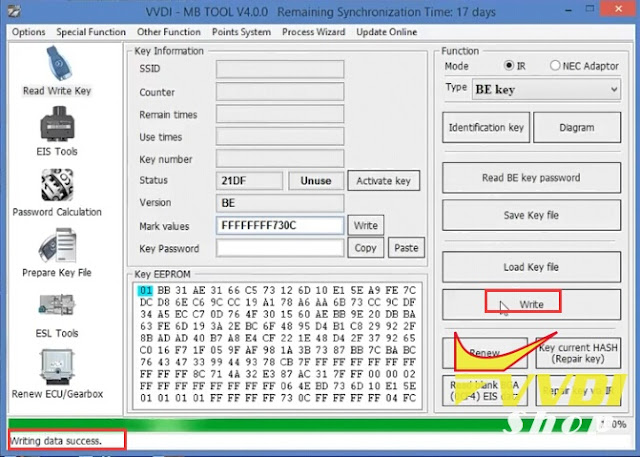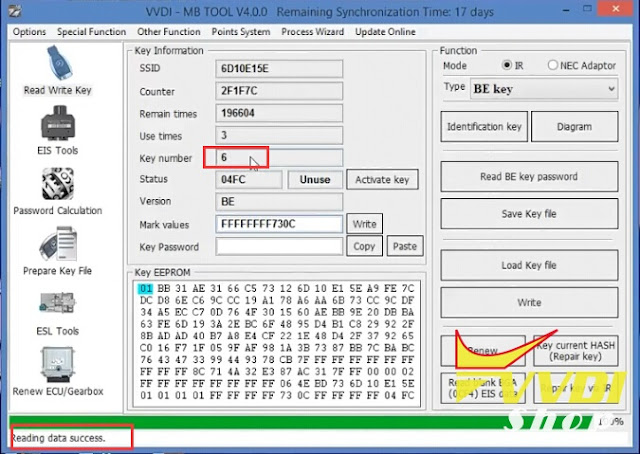ابزار Xhorse VVDI
Xhose VVDI نرم افزار برنامه نویس اصلی و سخت افزارابزار Xhorse VVDI
Xhose VVDI نرم افزار برنامه نویس اصلی و سخت افزارProgramVAG 4th IMMO key with VAG OBD cable and VVDI2
When we cannot read immo data from OBD using OBD device, we cannot continue making new keys.
With VAG OBD Helper cable, you can obtain immo data easily via OBD, especially VAG 4th immobilizer system (NEC24C32 NEC24C64, NEC35XX, Johnson MQB A4, A5 etc BCM), both add key and all keys lost.
Here’s the guide to program new dealer key using VAG OBD cable and Xhorse VVDI2. (The cable can be used with other programmers, Lonsdor, SMOK etc as well)
Step 1: Connect VAG OBD cable with vehicle via OBD
Here’s the test equipment, so we disassemble the instrument.
Step 2: Read immo data and engine system information
Open VAG OBD Helper software
Press Read car information
Step 3: Online calculate immo data
Enable network connection and upload data to calculate.
Step 4: Immo data calculated successfully
Save the immo data calculated. The data can be uploaded to other OBD programmers
Save the immo data calculated. The data can be uploaded to other OBD programmers
You can prepare new dealer key and learn key with this immo data in other OBD device.
Press OK will auto open immo data folder
Here we use VVDI2 vag programmer
select VVDI_NEC24C64_IMMO data
select VVDI_NEC24C64_IMMO data
Step 5: Connect VVDI2 VAG with vehicle
Open VVDI2 software
Select Key Learn->Key Learn
Auto detect type
Press Immo data prepare key
Press OK to load immo data (support all keys lost data)
Step 6: Load the immo data calculated by VAG OBD helper
Step 7: Choose immo type
Press Next
Use this data to generate dealer key and learn key
Press Next
Use this data to generate dealer key and learn key
Choose dealer key type
Here select Prepare OEM key
Here select Prepare OEM key
If the vehicle state is abnormal, the tampered information or this is no original vehicle key ID in the system,
the data cannot be calculated.
the data cannot be calculated.
Press Check working key position
Input exist working key to VVDI2. The key position will turn gray once detect success.
Follow VVDI2 prompts to make key until success.
This method can be used for both add key and all keys lost.
VVDI2 Program 2012 Audi Q5 All Keys Lost via OBD
How to: Program a 2012 Audi Q5 All Keys Lost using Xhorse VVDI2 VAG key programmer via OBD.
Step 1: Connect VVDI2 to car by OBD, start read BCM data
Open VVDI2 software, select Key Learn->5th Immobilizer System
(Supports Audi A4L/Q5/A5/A6L(2012-)/A7/A8(2011-)/VW Touareg(2011-)
(Supports Audi A4L/Q5/A5/A6L(2012-)/A7/A8(2011-)/VW Touareg(2011-)
Select Read BCM2 Data(OBDII)
If lost all working key, open the headlight, and step on the brake before continue.
Read key information
Disconnect BCM module from power fro 2-3 seconds and reconnect again.
Trying to reconnect to BCM…
Save BCM2 data.
Step 2. Verify key lock status with “Check key status”button
Step 3: Press “Prepare Dealer Key”, it requests load the BCM2 data read in step 1. Then out the programmable key into programmer.
Prepare the dealer key with tips.
Prepare the dealer key with tips.
Step 4: Connect VVDI2 with car, prepare all the key for this car. Insert one key into switch ignition, input
the key number you want to learn. Then press “Key learning”, it requests load the BCM2 data read in step 1.
Complete the key learning follow the tips.
the key number you want to learn. Then press “Key learning”, it requests load the BCM2 data read in step 1.
Complete the key learning follow the tips.
All keys successfully learned.
New Guide to Register Xhorse VVDI Key Tool App
Some Xhorse users reported they cannot receive email validation code when register app follow previous registration guide.
Here’s the new instruction to register VVDI Key tool after server upgrade in Oct. 2018
(or when you need to exchange token)
Xhorse put offline the registry with email, now you need to make your registry with your phone number:
Step 1: Connect VVDI KeyTool to PC and run the UPGRADE KIT, select BINDING
Step 2: Website will open and you need to change to ENGLISH and than click in REGISTER
Step 3:
New window will open and you need to fullfil what website is asking and you will see system will ask about your phone number and zone you live, and that’s it!
The verification code can have a little delay to send, but he come.
Hope it helps.
VVDI MB Program Benz E350 2005 W211 BE Key
How to: Program the Mercedes-Benz 350 E-CLASS 2005 model W211 key easily using Xhorse VVDI PROG and VVDI MB Tool key programmer.
Step 1: Read EIS data with VVDI Prog
Connect EIS with vvdi prog followed by wiring diagram
Benz EIS W203 W211 HC12 wiring connection to vvdiprog
Open vvdi-prog software, read data
Save eeprom data.
Step 2: Program new key with VVDI MB
Open VVDI MB software
Select EIS Tools->Load EIS data
VVDI MB tool displays current key information, save EIS data
Save new EIS data to HC05 format
Go to Prepare Key File->Load EIS file
load new EIS data
Untick V41 and press Prepare Key file
Preparing key progress until completed.
Go to Read/Write Key, check BE key that unuse
Load Key file->Choose key number 3->Write
Write key success. Now this key ready to start.
Done.
Program Benz Sprinter Key with VVDI Prog and VVDI MB
How to: Program key for Benz Sprinter W906 using Xhorse VVDI prog and VVDI MB Tool key programmer.
Step 1: Read EZS data with VVDI Prog
Open VVDI-Prog software
Select 4-Immobilizer->Benz->EIS W906 (ST12)
Check connection wiring
Follow Benz EIZ W906 ST12 0L01Y wiring diagram to connect EIS with vvdi prog
Read eis data
Save data
Step 2: Program key with VVDI MB
Open VVDI MB software
Select Prepare Key File->Load EIS file
Upload EIS data read by vvdiprog
Display key information, select key version v51, then press Prepare Key File
Save new key data
Go to Read and Write Key->Identification key
Press Load key file to upload new key data
Press Write button to write key
Program Sprinter key success
Done.