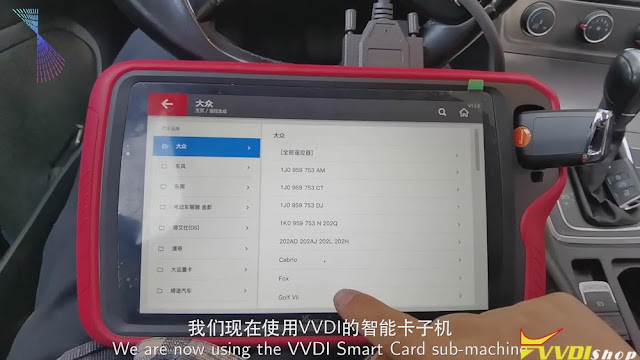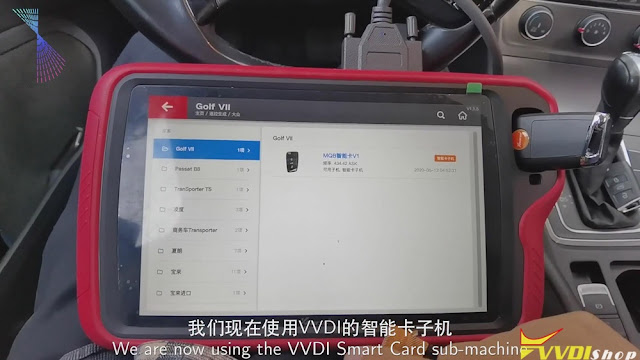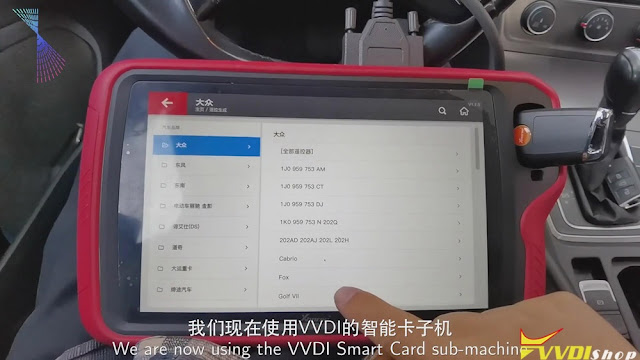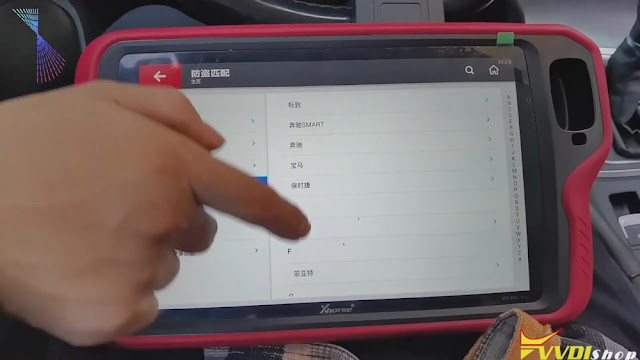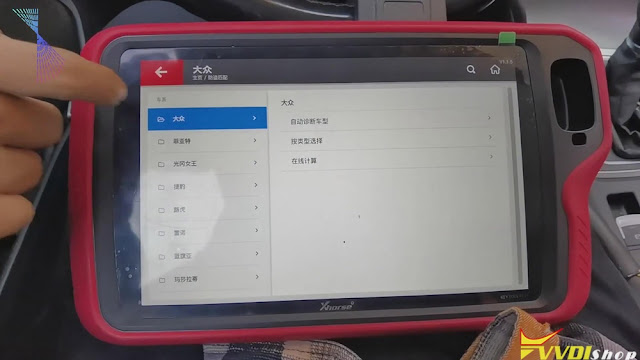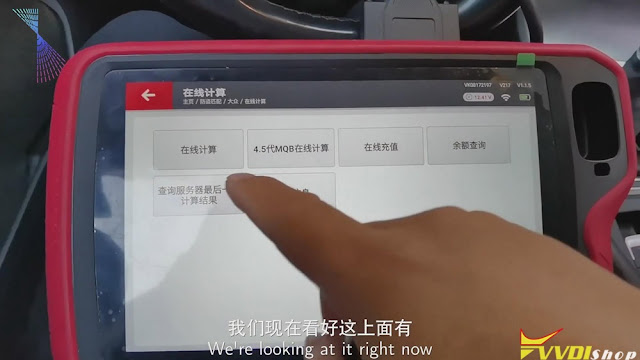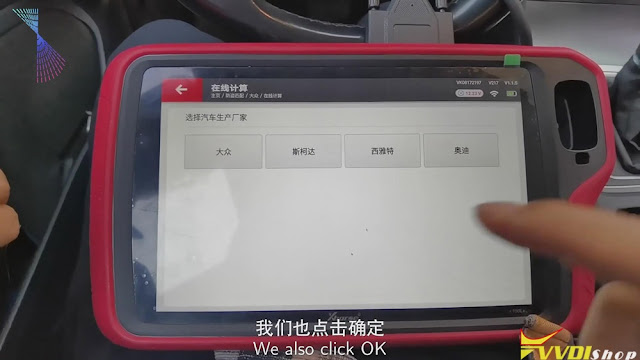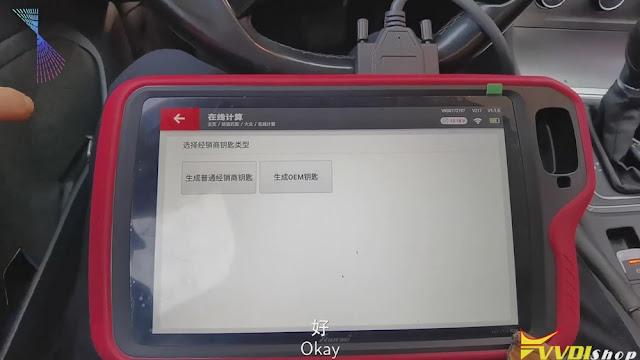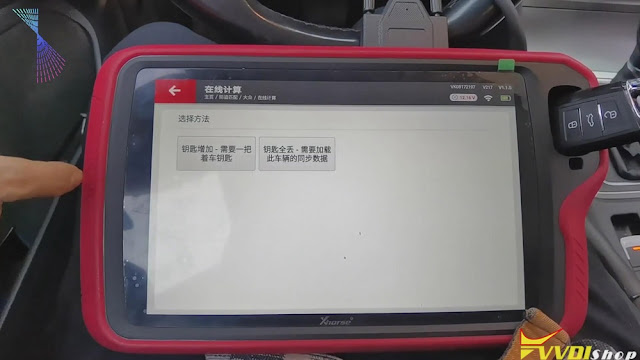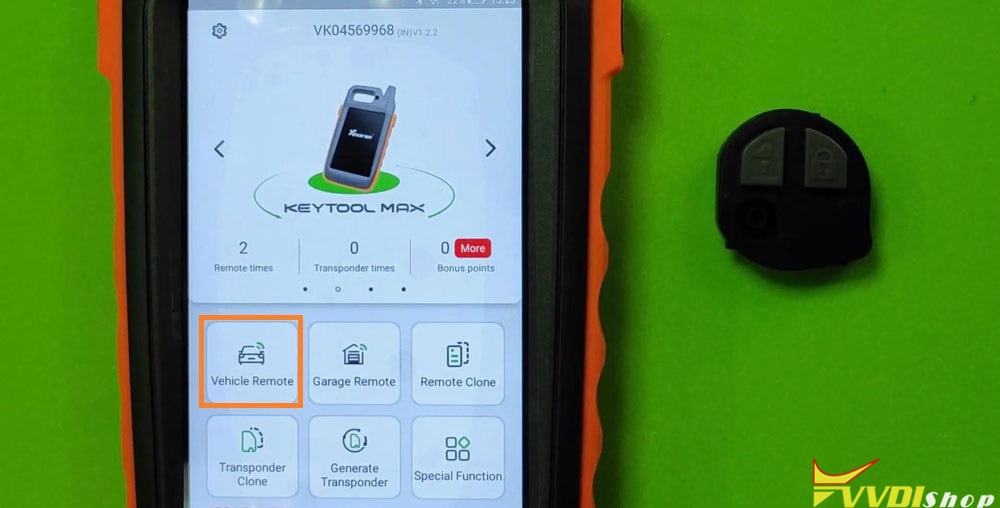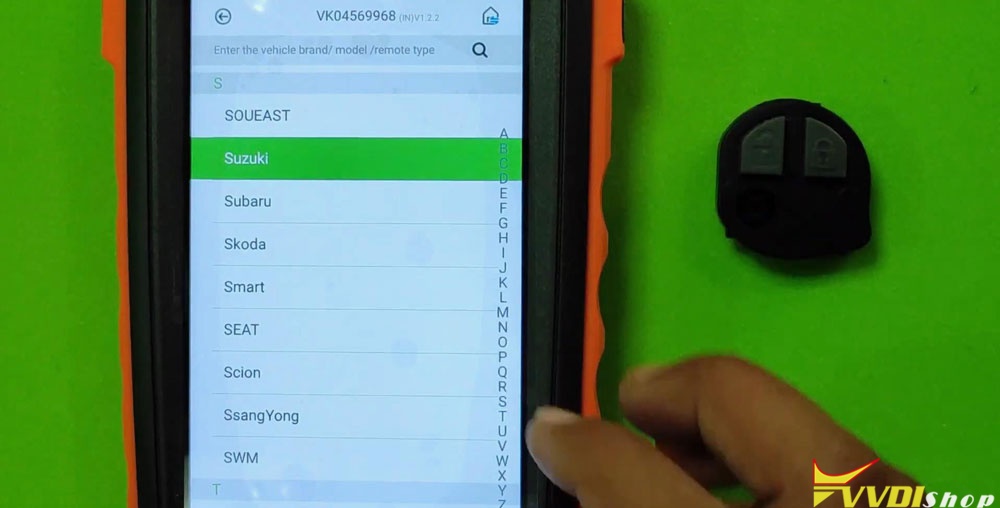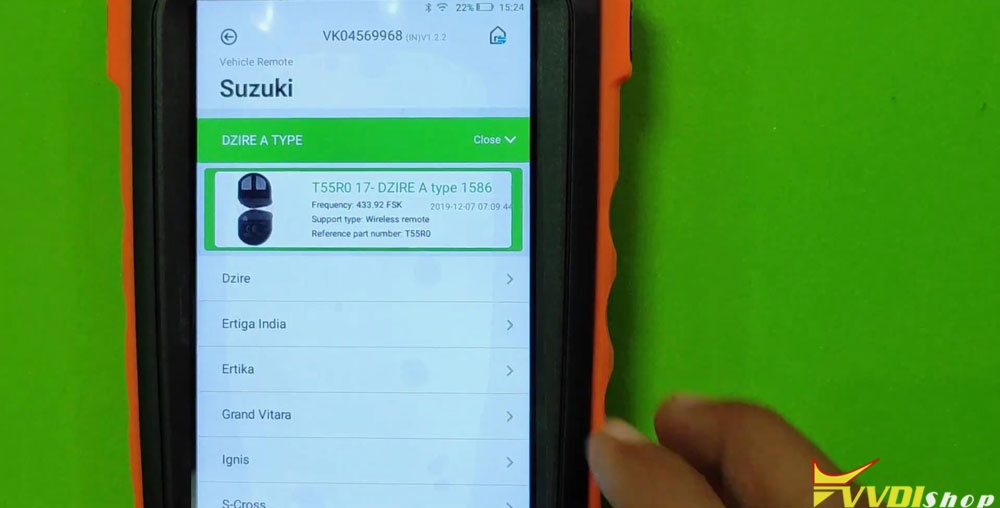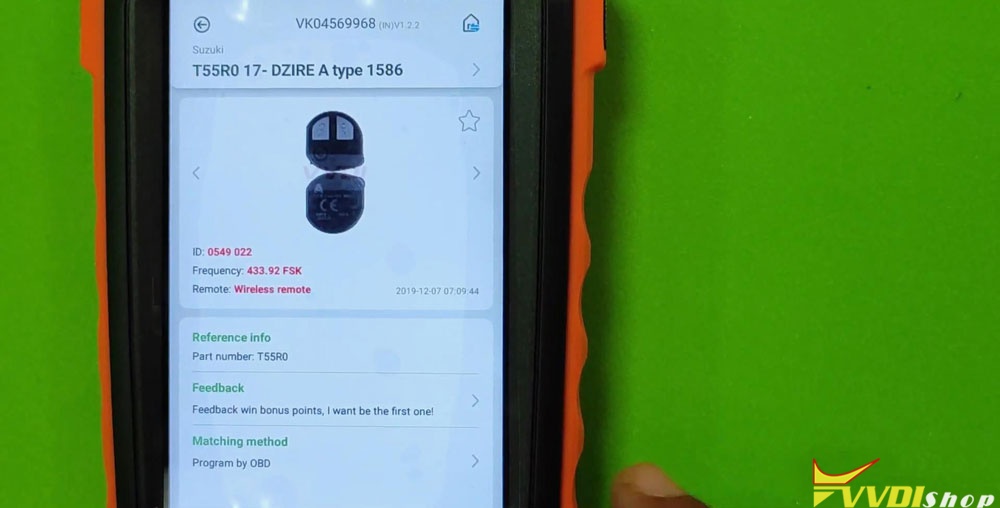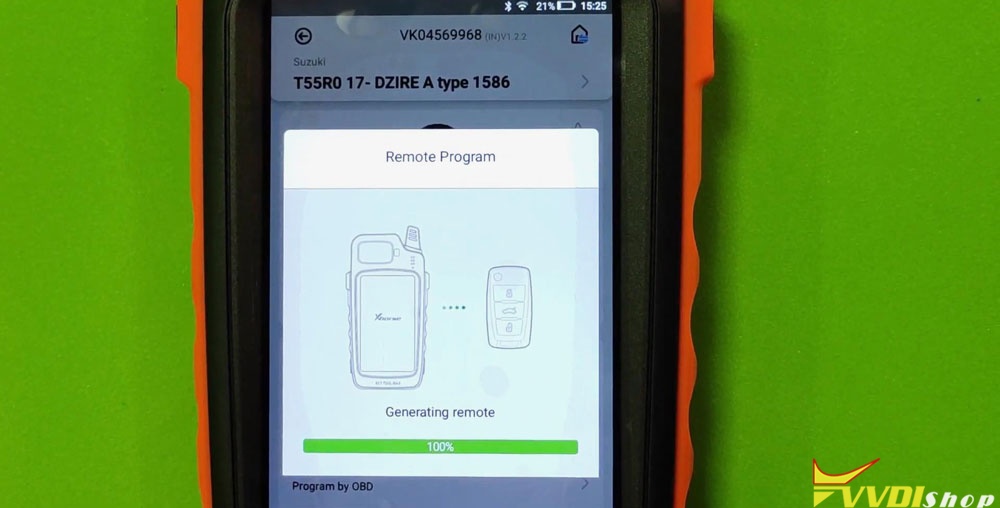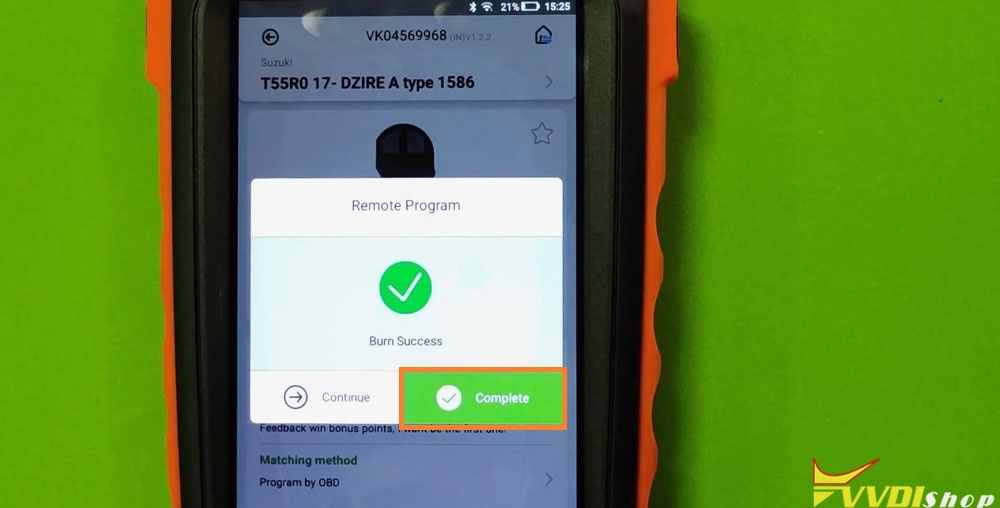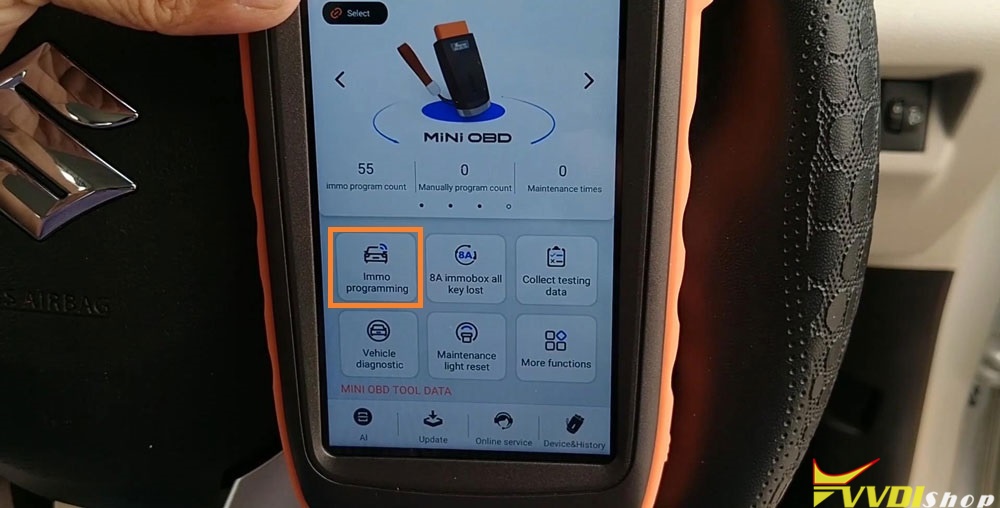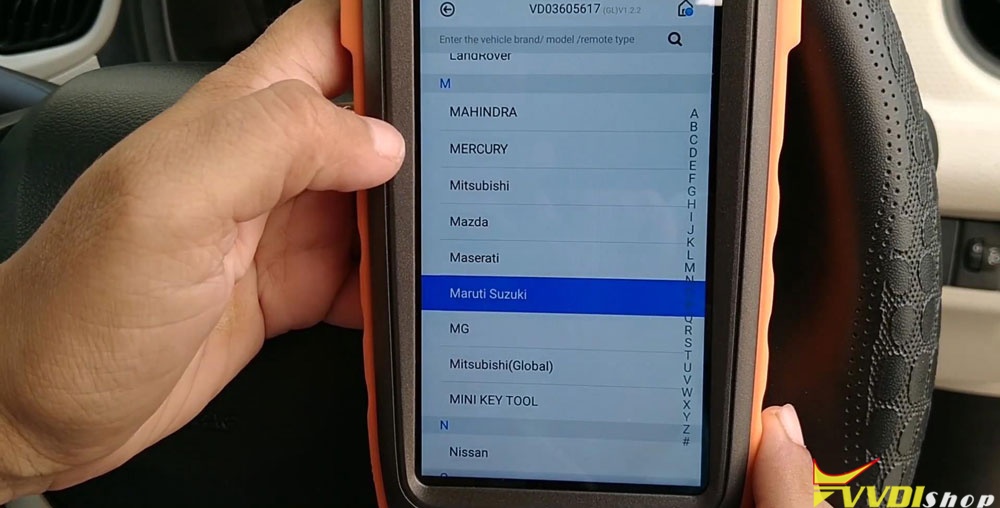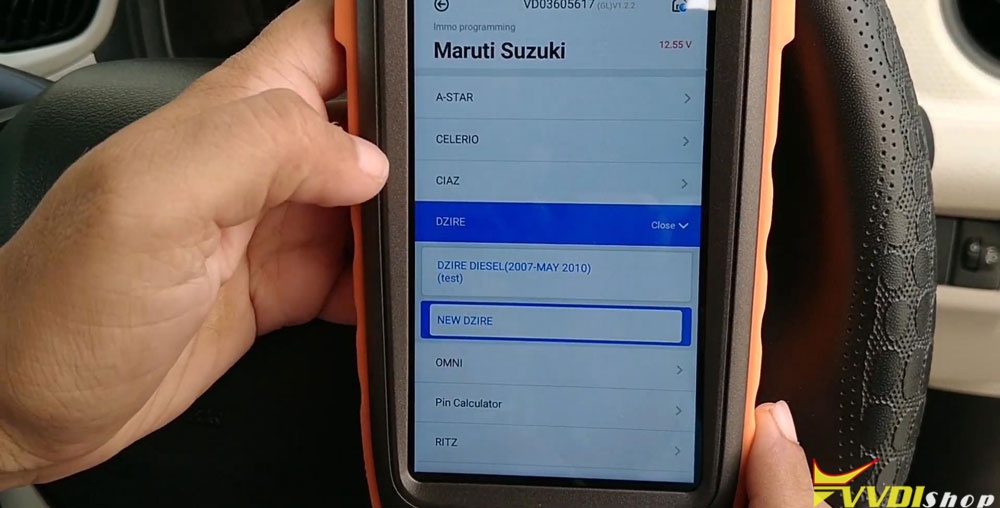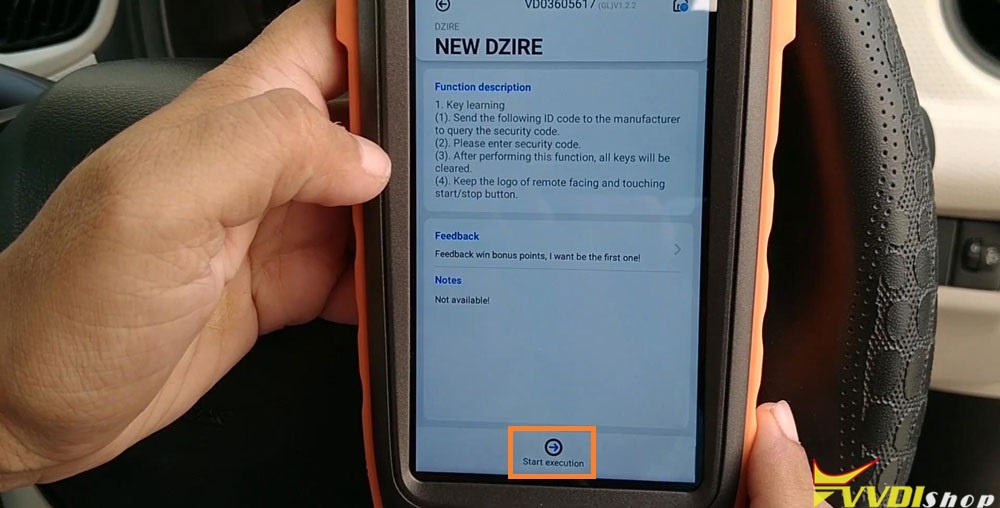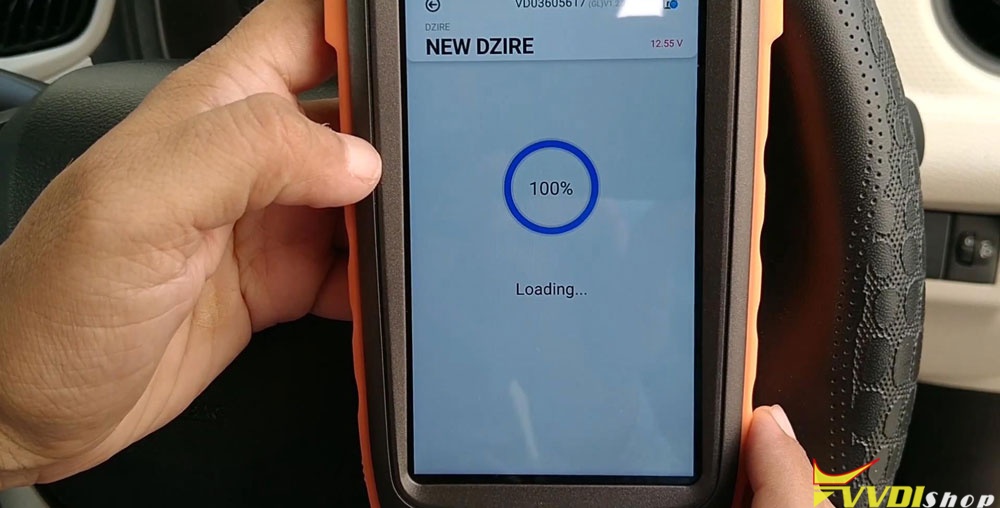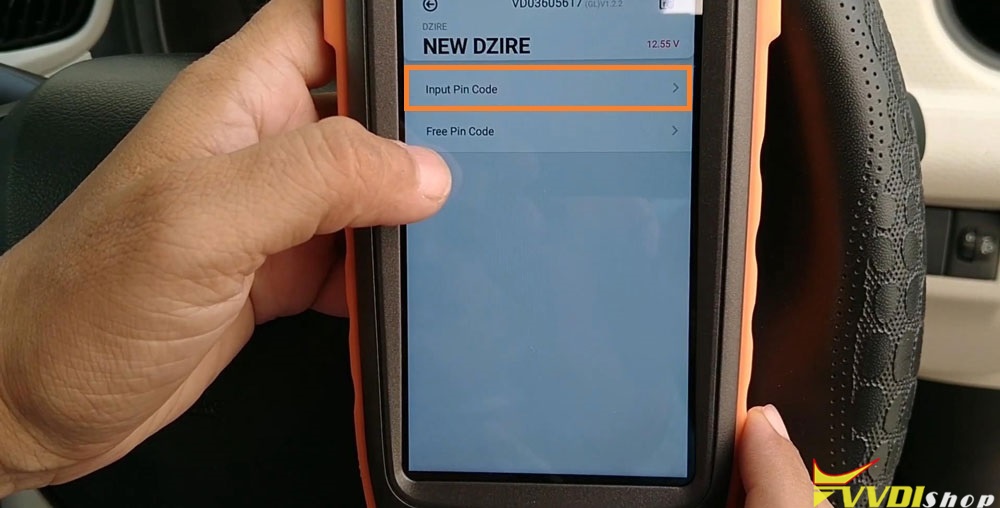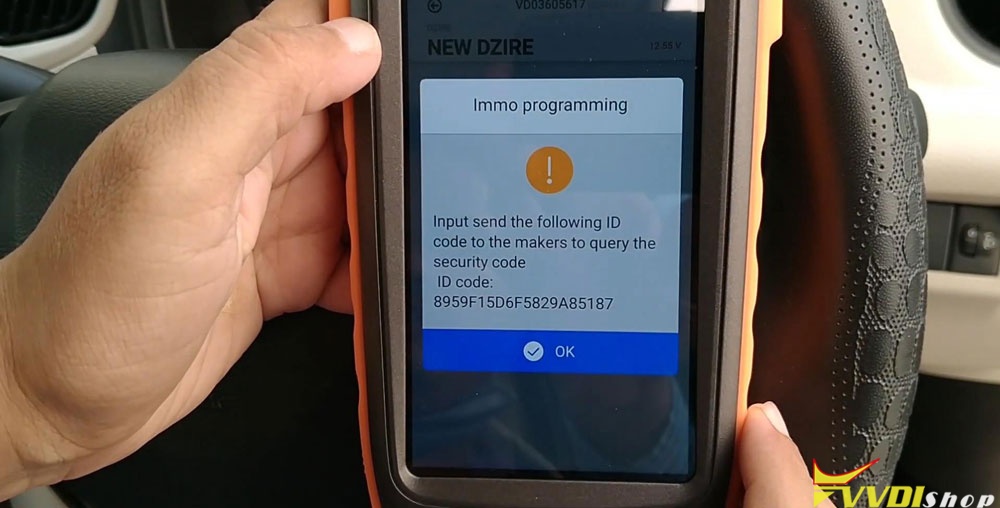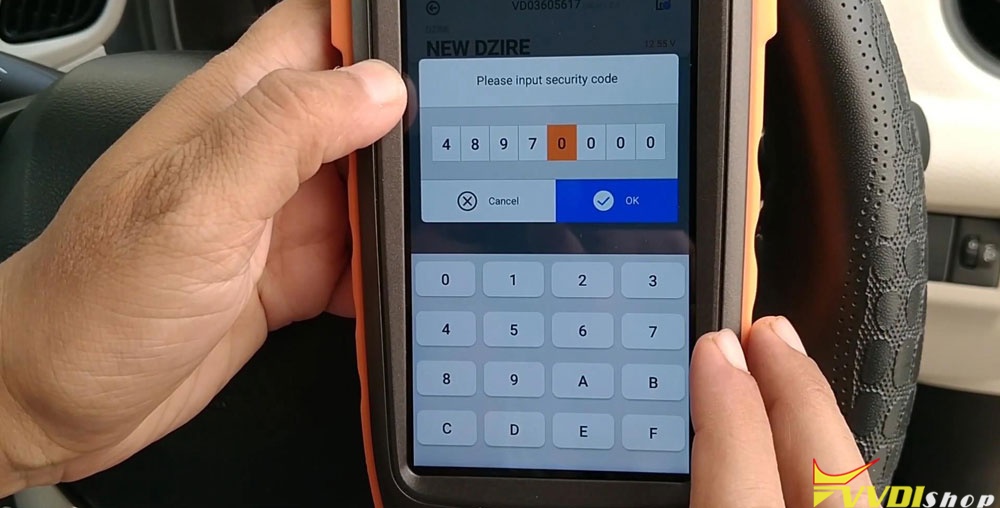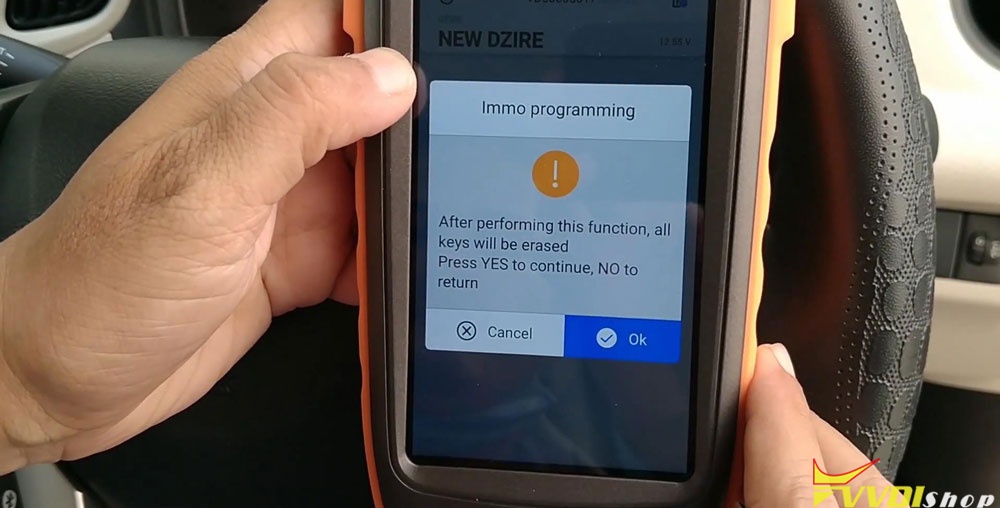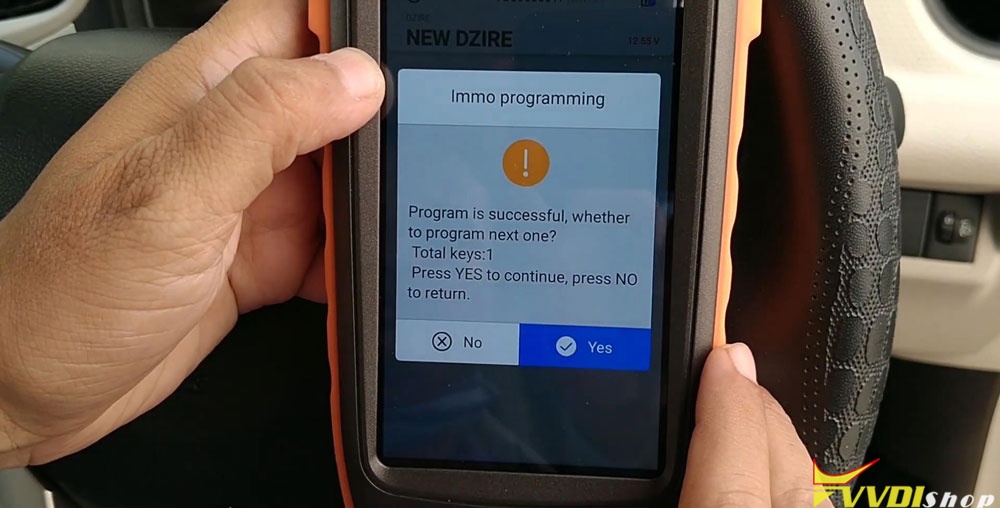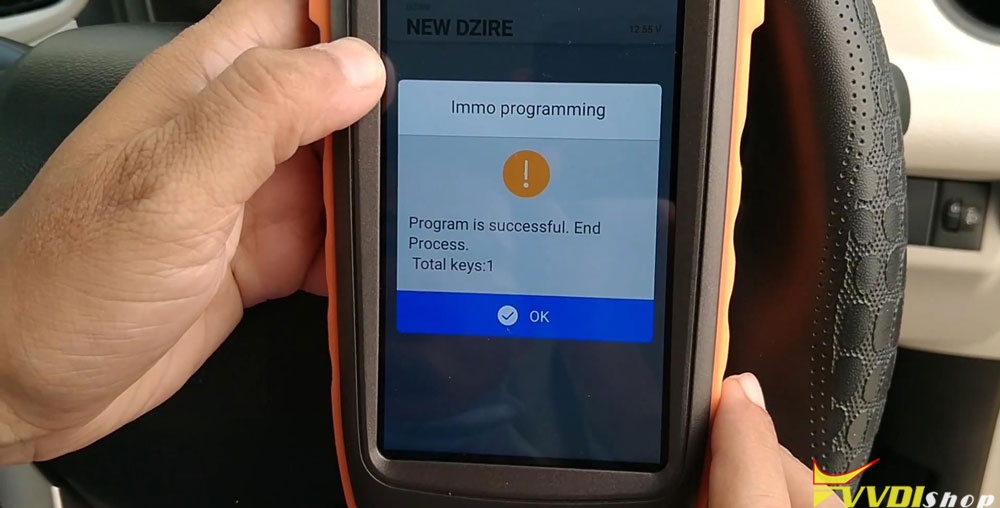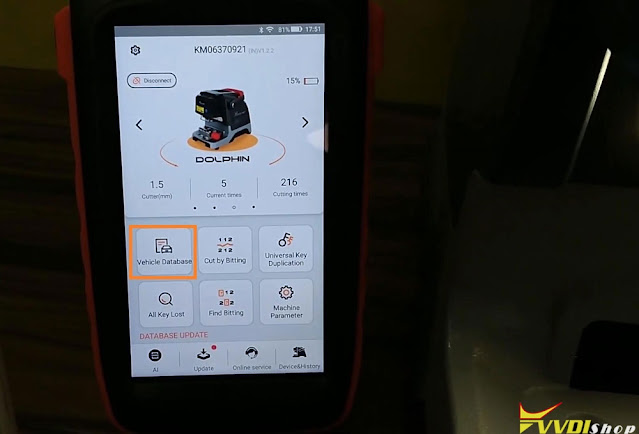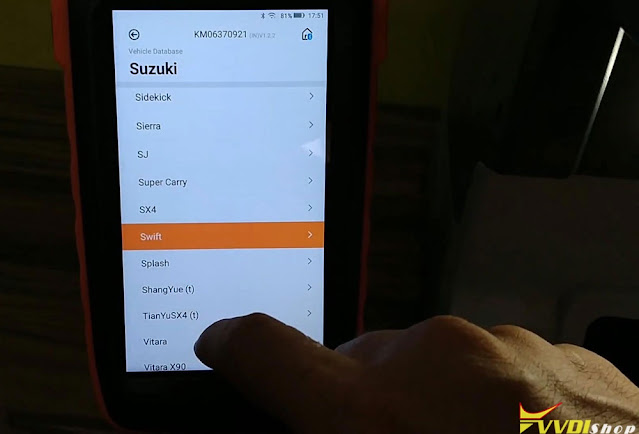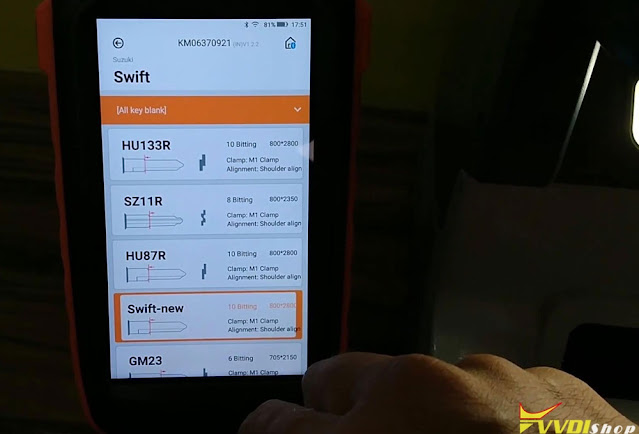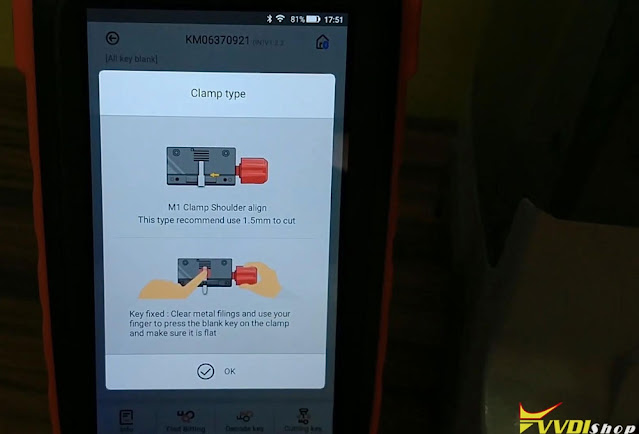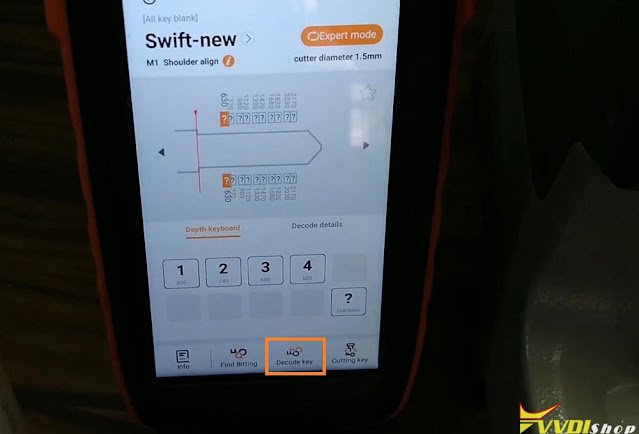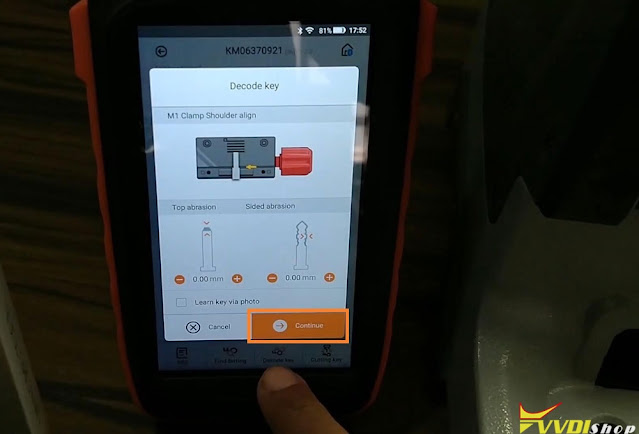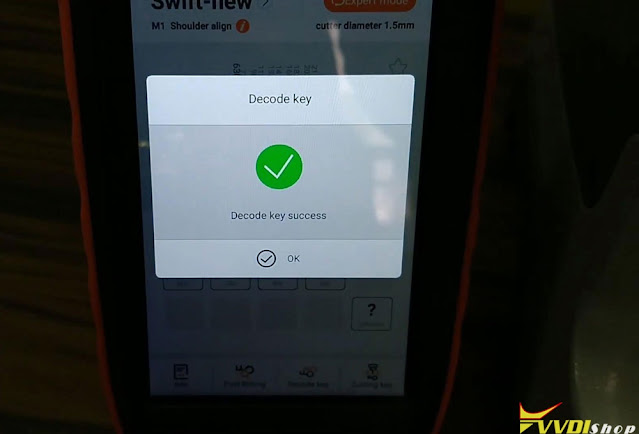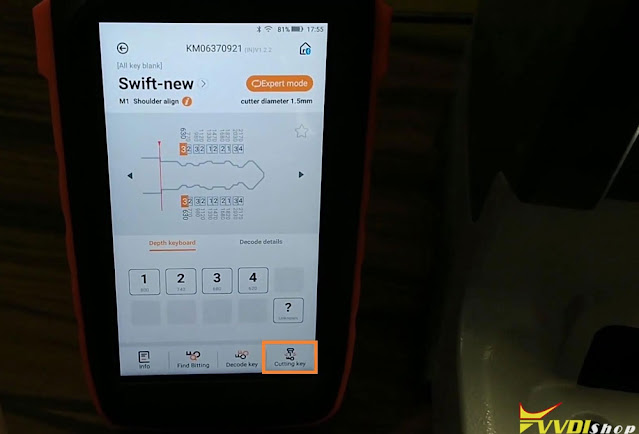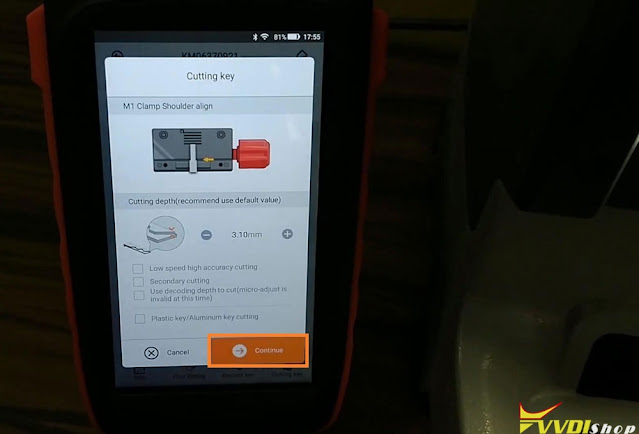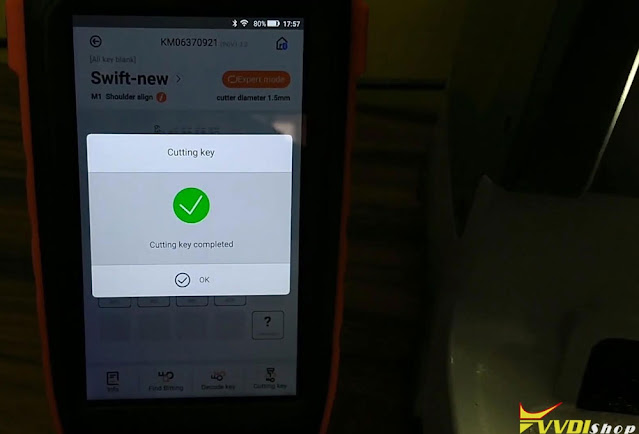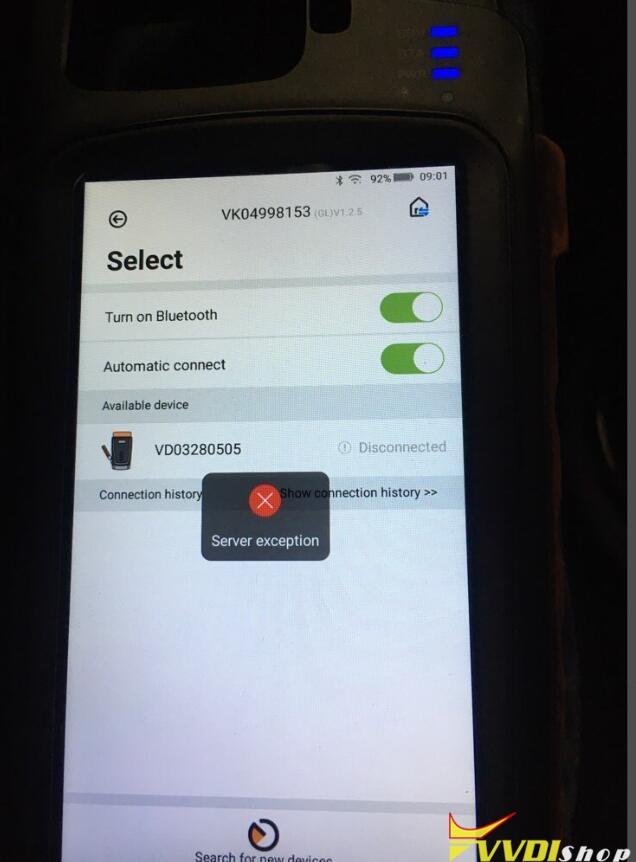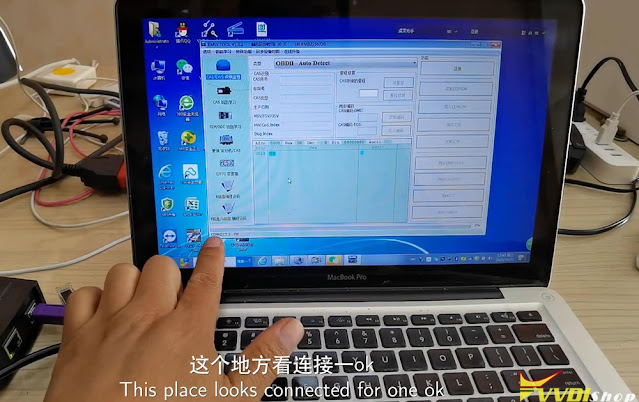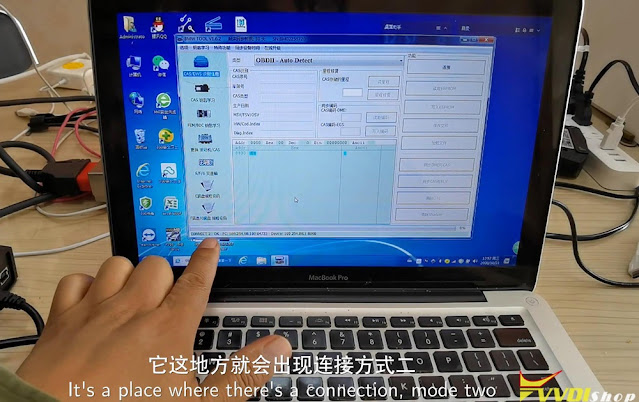ابزار Xhorse VVDI
Xhose VVDI نرم افزار برنامه نویس اصلی و سخت افزارابزار Xhorse VVDI
Xhose VVDI نرم افزار برنامه نویس اصلی و سخت افزارProgram VW MQB Key with VVDI Key Tool Plus
Please be informed: to match a key successfully with Xhorse VVDI Key Tool Plus Pad, you are required to do 4 things: generate MQB key, read immo data, generate the dealer key as well as learning the key. Here are the detailed steps:
Ⅰ. Generate MQB key
Now, we’ll use Xhorse VVDI smart remote to generate MQB key.
Click “Golf VII”>>“MQB smart card”>>“Generate”.
Ⅱ. Read the data
- Click “Immo matching”>>“Europe”>>“Volkswagen”>>“Online calculation”>>“Start”.
- Turn on the ignition and click “Online calculation”>>“Yes”, then the info. of the vehicle will be read.
Ⅲ.Generate the dealer key
- After finishing reading the info. of the vehicle, please recharge and upload the data.
- Then we can begin to generate the dealer key. Click “Volkswagen” >> put the key that we’ve just generated to the detection coil of the tablet >> “Generate common dealer key”>> “Confirm”>> “Yes”>>“Add key-need a key of the vehicle”>>remove the key and put the original key to the detection coil of Xhorse Key Tool Plus and save the synchronous data of the vehicle>>remove the original key and put the new key to the detection coil of VVDI Key Tool Plus.
Ⅳ. Learning the key
- When the dealer key is generated, click “Confirm”>> “Confirm” again.
- Enter the number of the key, say, “2”, and click “Confirm”.
- Put the original key to the induction coil of the vehicle and click “Confirm” .
- Click “Confirm” again, then check the meter status, it shows 1-2.
- Remove the original key and put the new key to the induction coil of the vehicle, click “Confirm”. Check the meter status again, it shows 2-2.
- When the key learning is finished, click “Confirm”.
Job on the key matching using Key Tool Plus is done.
Good luck!
VVDI Key Tool Max Adds Suzuki Dzire Smart Key
How to program a smart remote key for Suzuki Dzire using with Xhorse VVDI Key Tool Max + MINI OBD Tool? As below I will show you the procedure step by step.
For key cutting procedure:
http://blog.vvdishop.com/dolphin-xp005-vvdi-key-tool-max-cut-suzuki-swift-key/
Start up VVDI Key Tool Max key programmer:
Vehicle remote >> Suzuki >> Dzire a type >> T55R0 17-DZIRE A type 1586
Put the remote chip into VVDI Key Tool Max slot on top.
Generate remote >> Wait until 100%… >> Burn Success, press “Complete”.
Now let’s go to Suzuki car for key programming.
Inset the VVDI MINI OBD Tool to OBD port of Suzuki, connect it with Key Tool Max via Bluetooth.
Let’s start now:
IMMO programming >> Maruti Suzuki >> DZIRE >> NEW DZIRE >> Start execution
Wait until 100%…
Input pin code >> OK >> Input the security code, press “OK” >> OK
Hold the new key where the logo on the remote is facing and touching the start/stop button with the key. Press “OK”.
Program is successful, press “Yes” to continue, press “No” to return.
No >> OK
Don’t forget your MINI OBD Tool after learning key success.
I will check the new key now, it works perfect! Key programming has done!
This is a tutorial of using VVDI Key Tool Max & MINI OBD Tool Key Programmer to add a new smart key for Suzuki Dzire, this operation may be applied to some Suzuki Swift.
How to Cut Suzuki Swift Key with Dolphin XP005
How to use Xhorse Dolphin XP005 + VVDI Key Tool Max to cut a key for Suzuki Swift? Today I will make a quick demonstration for its procedure.
Connect VVDI Key Tool Max and Dolphin XP005 key cutting machine via Bluetooth for smart control, prepare an original key and a new for ready, then get to start:
Vehicle database >> Suzuki >> Swift >> Swift-New >> OK
Install M1 clamp as prompts, fix the original key flat on clamp. I will use a block help to calibrate the position of key. Remember to remove it after calibration.
Go back to VVDI Key Tool Max when the key was fastened.
Decode key >> Continue
Dolphin XP005 automatic machine starts decoding key…
Wait until 100%…
Decode key success, press “OK”.
Dismount the original key, put the new key to be cut on clamp instead. Calibrate and fix the key as before.
Go back to VVDI Key Tool Max again.
Cutting key >> Continue
Dolphin XP005 machine starts cutting key…
Wait until 100%…
Cutting key completed, press “OK”.
Dismount the new key, and compare to the original key. They are same! Let me try it with the lock, it can work normally.
Key cutting is successful!
This is using VVDI Key Tool Max Key Programmer to smart control Dolphin XP005 machine for Suzuki Swift key cutting. It is ease to finish in 5 minutes.
VVDI Key Tool Max “Server exception” Error Solution
Question:
I was failed to connect my Xhorse VVDI Key Tool Max with VVDI MINI OBD Tool. It prompted “Server exception” error, the “Bluetooth” and “Automatic connect” button have been already turned on, but MINI OBD Tool is still disconnected.
Why? Please help me!
Vvdishop solution:
Please turn off the “Automatic connect” button, upgrading both firmware of Key Tool Max and MINI OBD Tool to latest version.
Connection error was fixed! It is successful to connect 2 devices now.
Thanks to Vvdishop engineer.
2 Ways to connect Xhorse VVDI BIM Tool Pro
The main feature of Xhorse VVDI BIM Tool Pro differs from VVDI BWM is adding an DOIP port connection way to extremely increase coding and programming efficiency. Today vvdishop.com will quickly introduce how the 2 connection ways working.
As you can see, there are 2 connections ports on VVDI BIM tool, the left bigger one is DOIP port, the right one is USB port. How do we connect it?
If your computer has only one USB port, then connecting it via USB. Double click BMW tool software, wait a while for connecting… When the bottom bar is showing “Connect 1 OK”, which means VVDI BIM tool has connected with computer successfully.
If you require to use DOIP port, please notice do not plug the wires into 2 ports at the same time. So let us remove the cable and re-plug it into the DOIP port. The other port should be connected with a car for power on. I am now using a test platform instead, the light is on.
Close BMW tool software to restart again. The bottom bar is showing “Connect 2 OK” with its address, which means connection is succeed.
The speed of programming and download data will be much faster when using DOIP connection. Technicians can even finish to program a single module in 15-20 minutes.
VVDI BIMTool Pro not only allows to perform key programming for locksmith, but also provide maintenance and diagnosis features for car repair shops. All those can be done via USD & DOIP connection ways.
http://blog.vvdishop.com/connect-vvdi-bim-tool-pro-via-usb-doip/