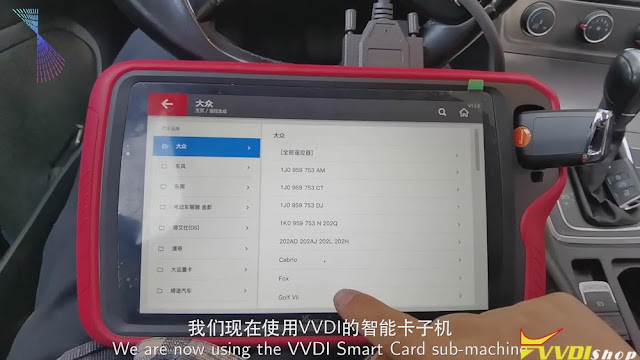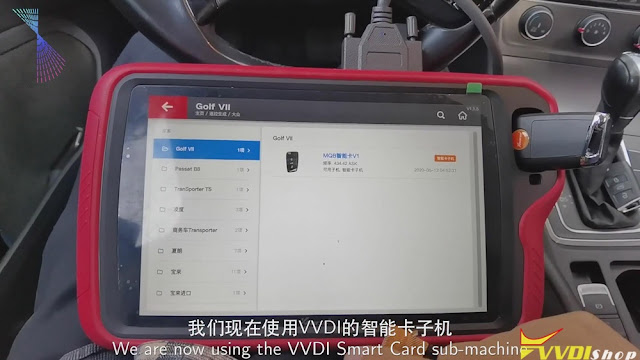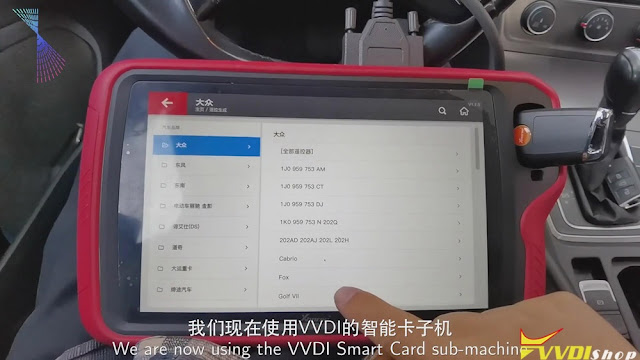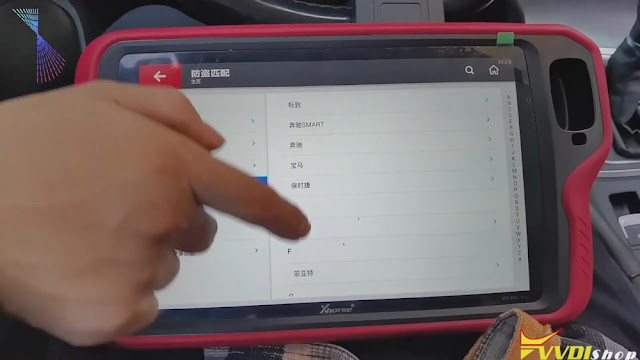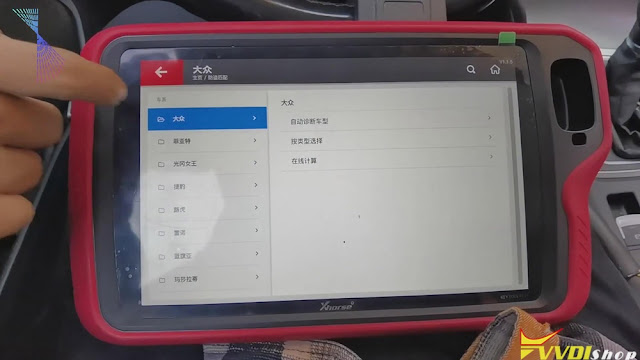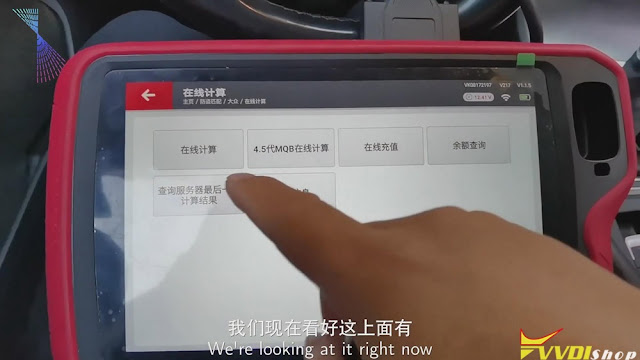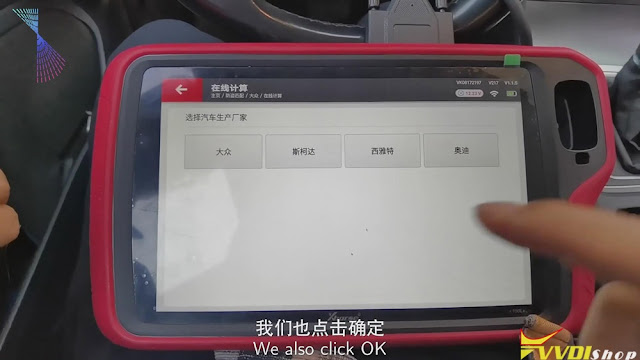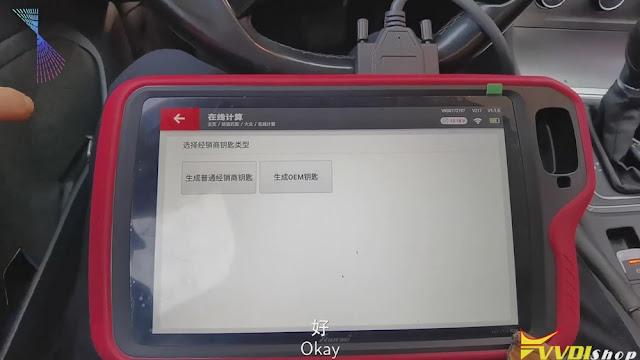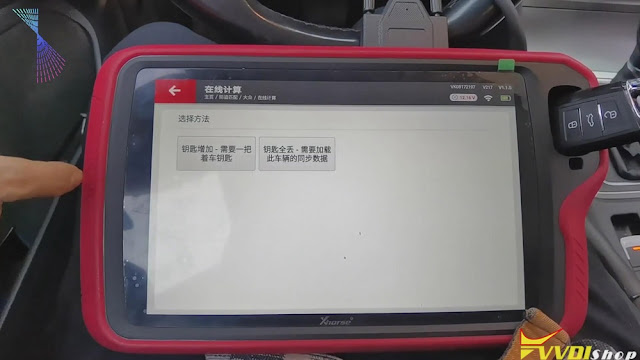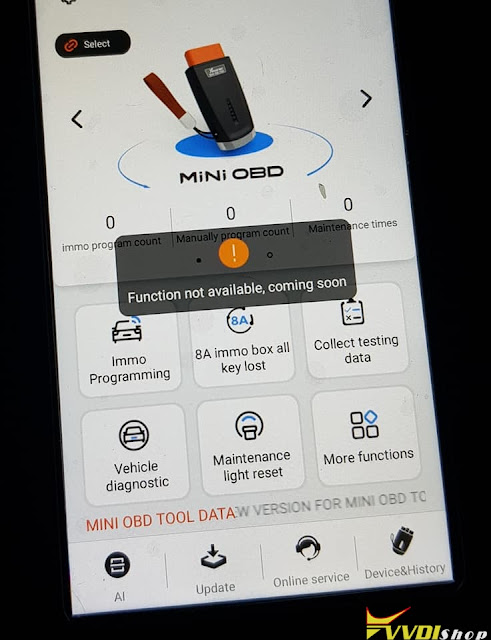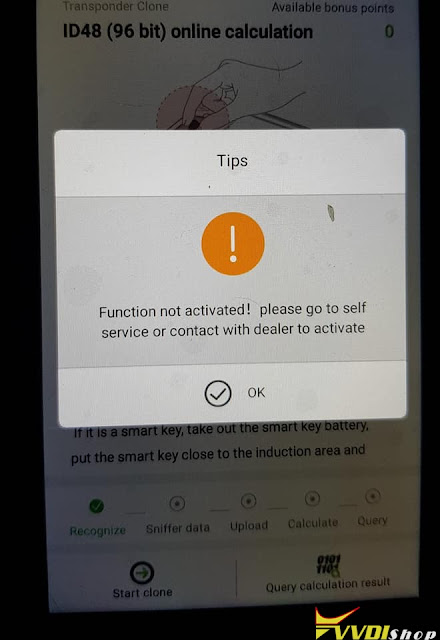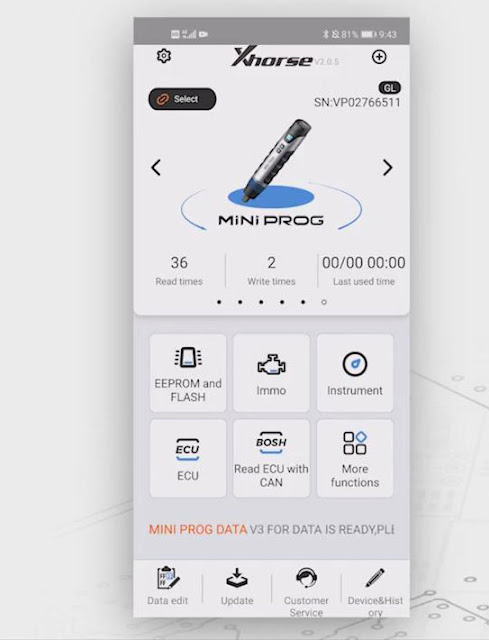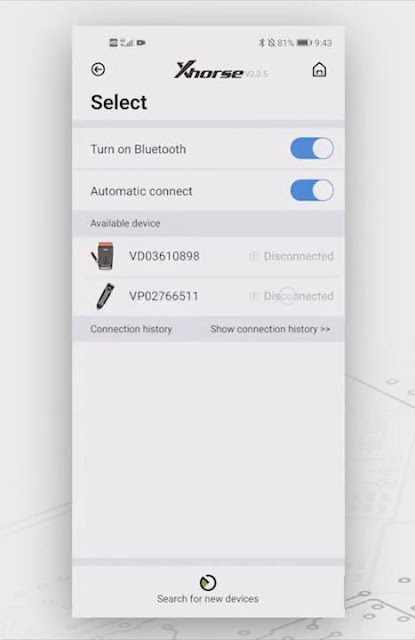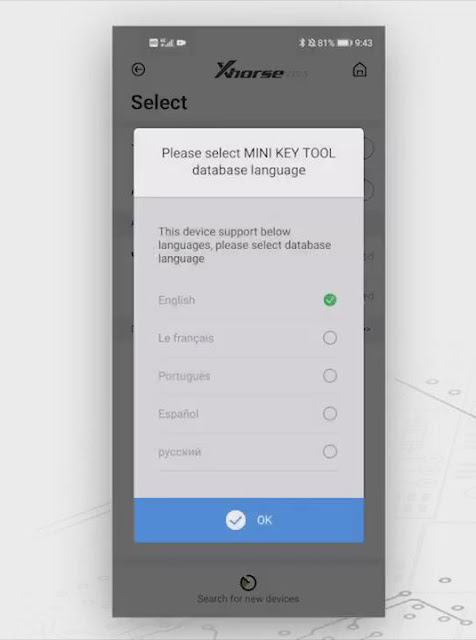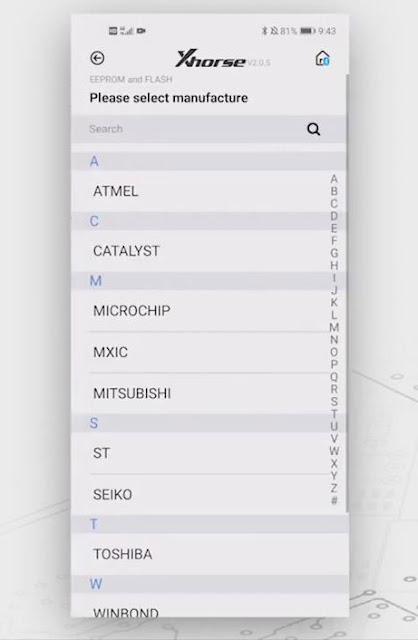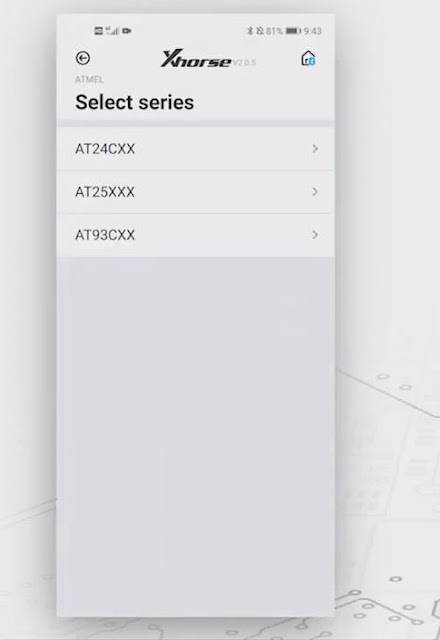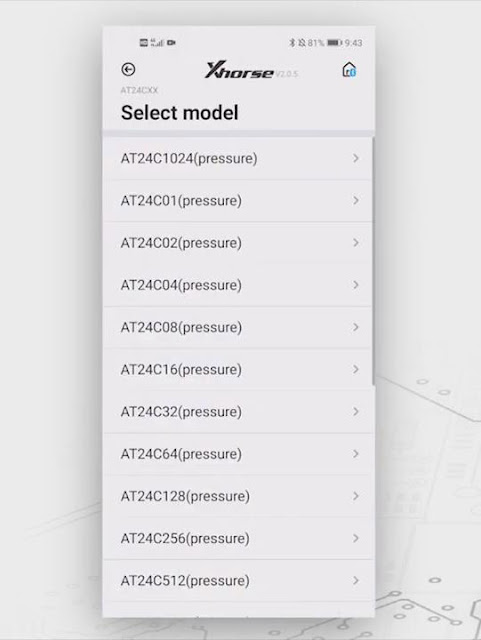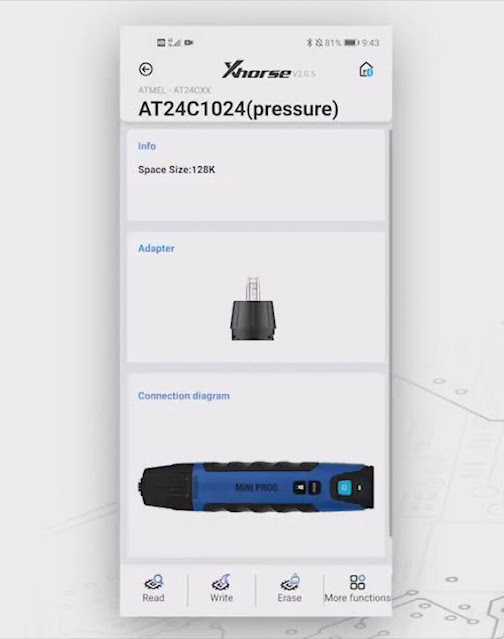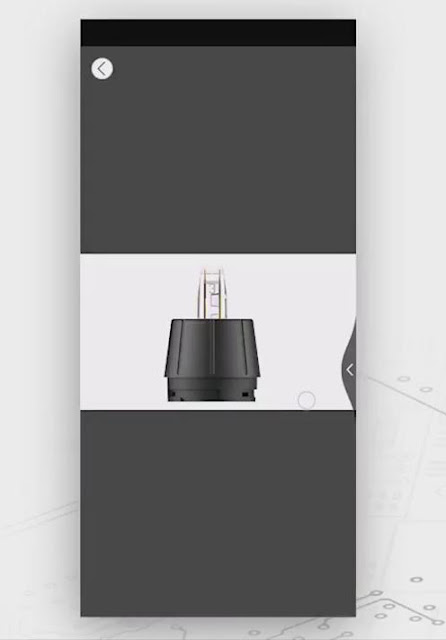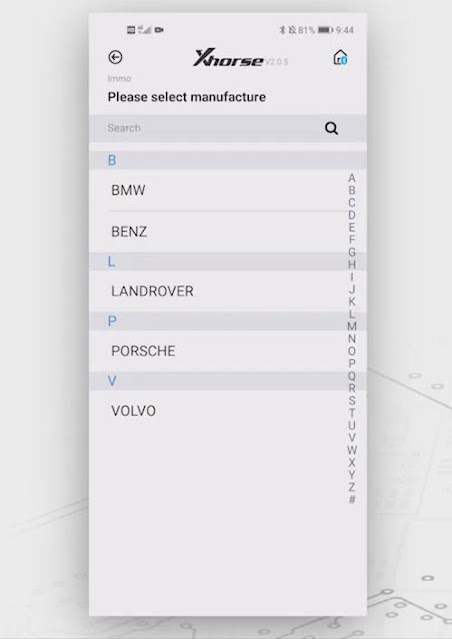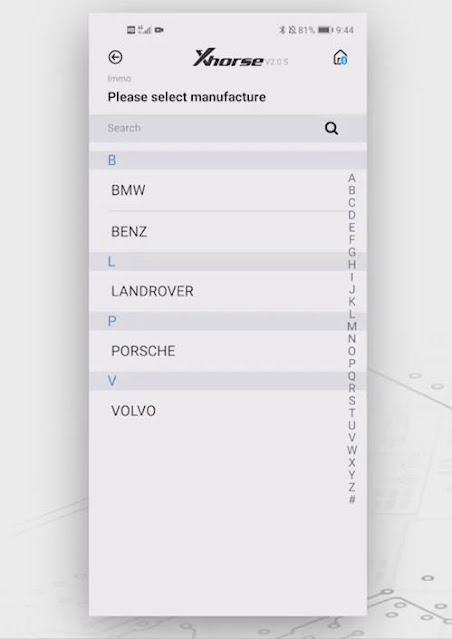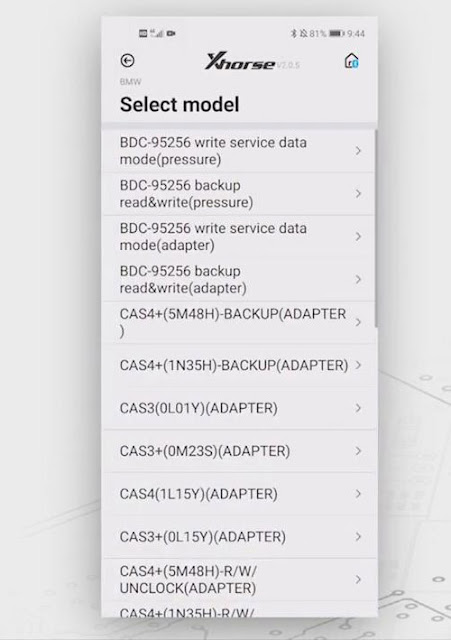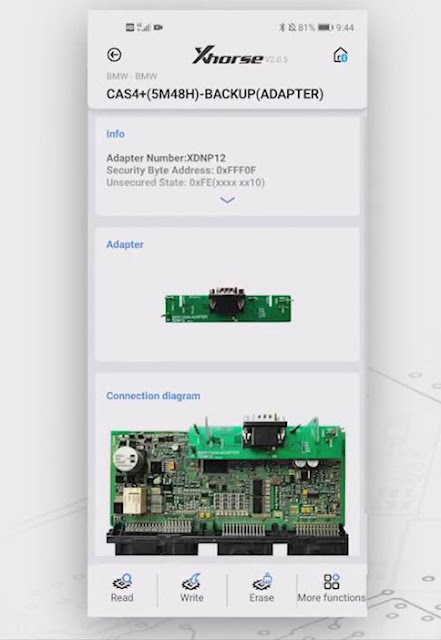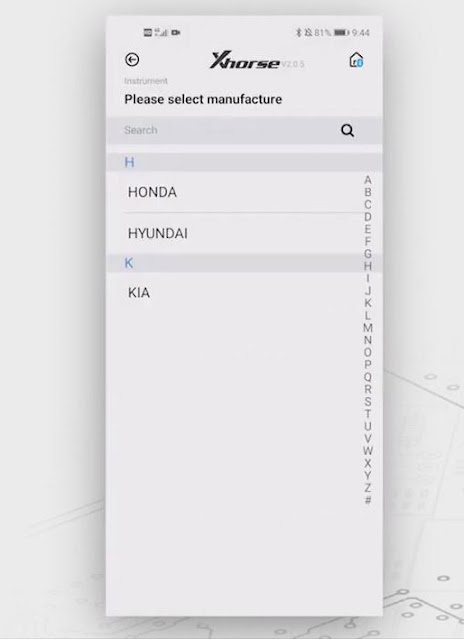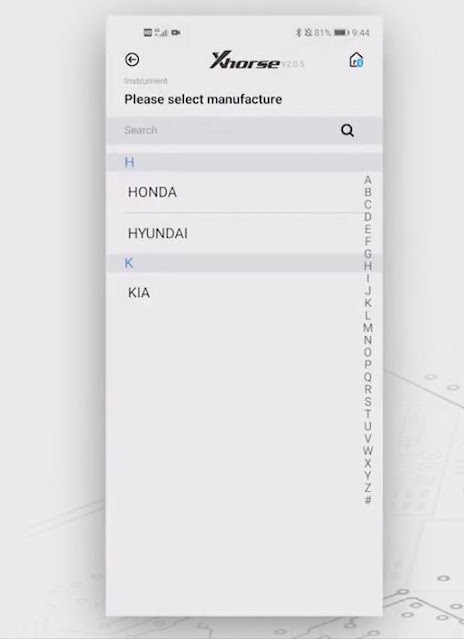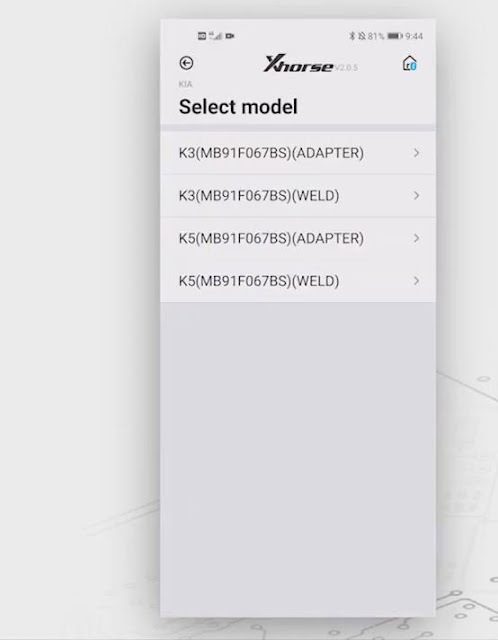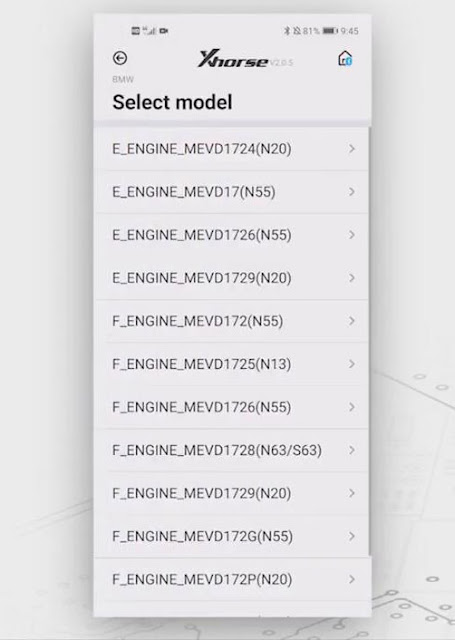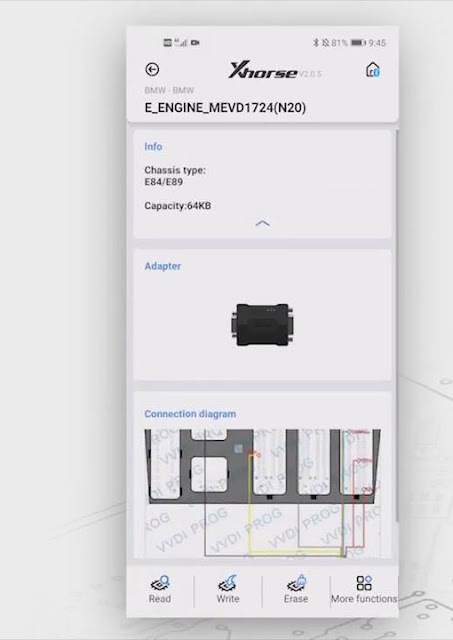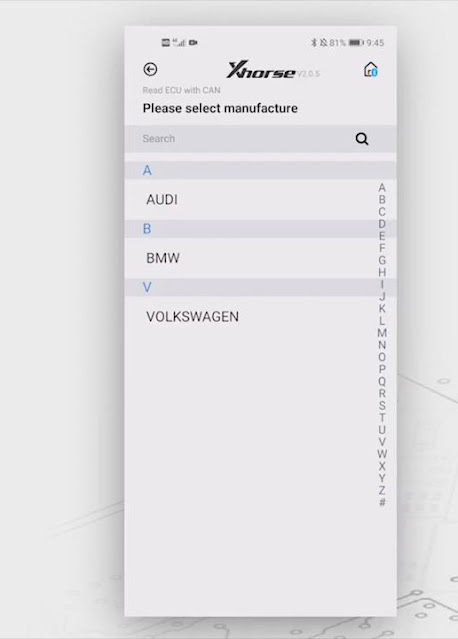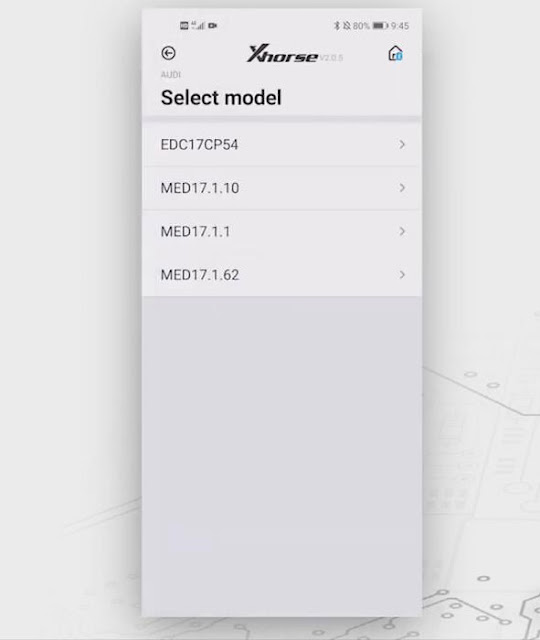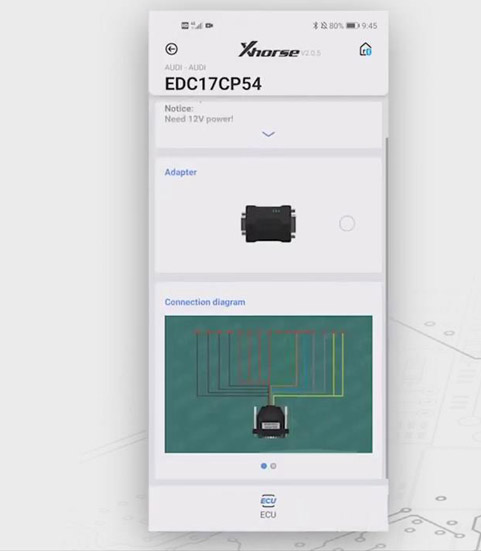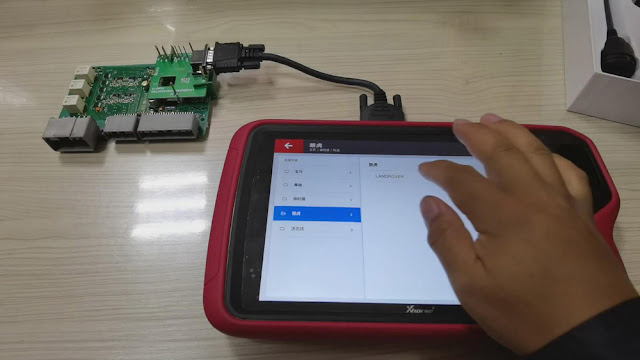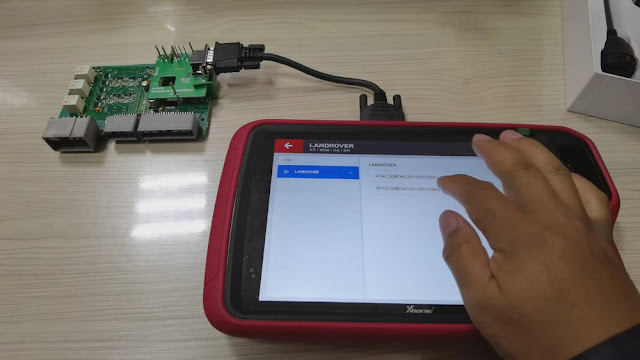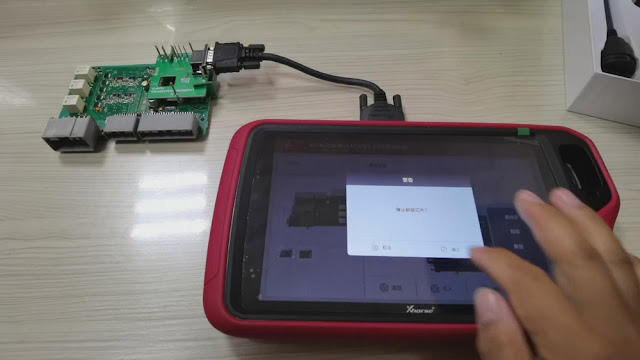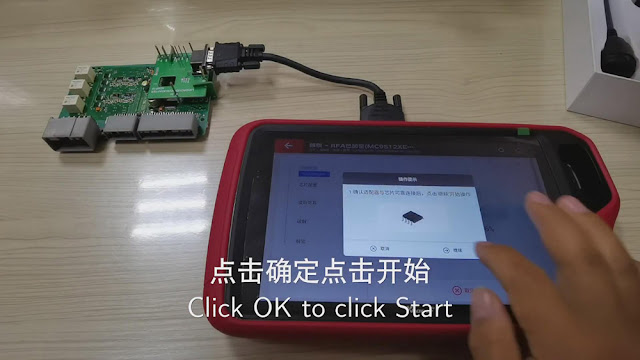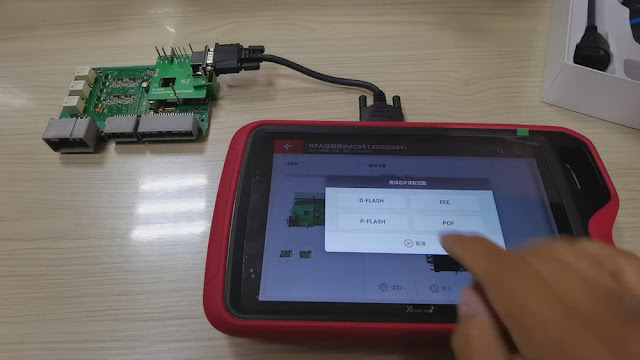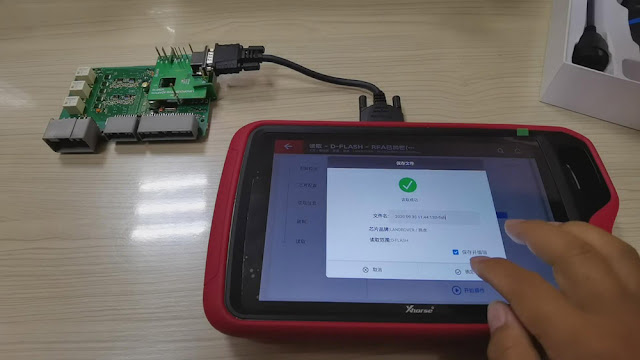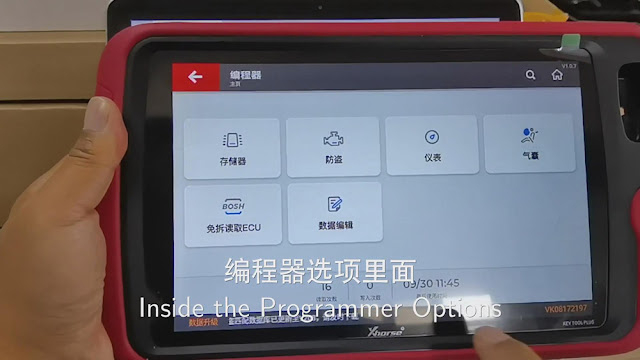ابزار Xhorse VVDI
Xhose VVDI نرم افزار برنامه نویس اصلی و سخت افزارابزار Xhorse VVDI
Xhose VVDI نرم افزار برنامه نویس اصلی و سخت افزارProgram Golf 7 MQB Key with VVDI Key Tool Plus Pad
Please be informed: to match a key successfully with Xhorse VVDI Key Tool Plus Pad, you are required to do 4 things: generate MQB key, read immo data, generate the dealer key as well as learning the key. Here are the detailed steps:
Ⅰ. Generate MQB key
Now, we’ll use Xhorse VVDI smart remote to generate MQB key.
Click “Golf VII”>>“MQB smart card”>>“Generate”.
Ⅱ. Read the data
- Click “Immo matching”>>“Europe”>>“Volkswagen”>>“Online calculation”>>“Start”.
- Turn on the ignition and click “Online calculation”>>“Yes”, then the info. of the vehicle will be read.
Ⅲ.Generate the dealer key
- After finishing reading the info. of the vehicle, please recharge and upload the data.
- Then we can begin to generate the dealer key. Click “Volkswagen” >> put the key that we’ve just generated to the detection coil of the tablet >> “Generate common dealer key”>> “Confirm”>> “Yes”>>“Add key-need a key of the vehicle”>>remove the key and put the original key to the detection coil of Xhorse Key Tool Plus and save the synchronous data of the vehicle>>remove the original key and put the new key to the detection coil of VVDI Key Tool Plus.
Ⅳ. Learning the key
- When the dealer key is generated, click “Confirm”>> “Confirm” again.
- Enter the number of the key, say, “2”, and click “Confirm”.
- Put the original key to the induction coil of the vehicle and click “Confirm” .
- Click “Confirm” again, then check the meter status, it shows 1-2.
- Remove the original key and put the new key to the induction coil of the vehicle, click “Confirm”. Check the meter status again, it shows 2-2.
- When the key learning is finished, click “Confirm”.
Job on the key matching using Key Tool Plus is done.
Good luck!
VVDI Mini OBD Function Not Activated Solution
Question:
Hi, I use VVDI MINI OBD Tool for the first time, but when I tried to make vehicle diagnostic, the following messages popped up:
“Function not available, coming soon”
“Function not activated! Please go to self service or contact with dealer to activate ”
How to solve this problem? Please help me!
Solution:
The reason is that the vehicle diagnostic function is not activated now, and it is still under development. For the moment, only IMMO programming is available. There’s no diagnostic in Xhorse MINI OBD. In the future, Xhorse engineers will open this function.
How to use Xhorse Mini Prog to Read ECU?
What is Xhorse VVDI Mini Prog? It is a professional smart programming device featuring solder-free program.
Today, I’ll show you its standard configuration and how its working interfaces looks like.
Now, I have the original package of Mini Prog in my hand. So you can see from its outer package, it’s just like a pen, that’s why we sometimes call it a programming pen.
This is Mini prog. The color is a little bit from what we can see on the cover page, but it’s still Okay and it’s very lightweight and very comfortable to hold.
Look at the front side of the mini prog. There are 3 buttons. The first one is on and off button, we can start the device, and the second is the menu button to control the device, and there is a led button, you can turn the light on.
This is the led screen, showing the working status of mini products.
Now, I’m going show you the working interfaces of Mini Prog.
To operate Mini Prog, you have to download xhorse app on your smartphone, and access xhorse app, choose “MINI PROG” button, then click “select” >> “VP02766511”, and then choose the language you want.
Function Overview:
- EEPROM and FLASH
“EEPROM and FLASH” can read EEPROM from different manufacturers.
Here, we choose “ATMEL”>>“AT24CXX” >>“AT24C1024(pressure)”, and it will show which adapter you should use.
This is pin header 3. Connect the header to the Mini Prog, then you can directly read and write data.
- Immo
Now, click “Immo” button, then we can see it supports several cars like BMW, Benz, Land Rover, Porsche and Volvo.
Let’s click “BMW”>>“BMW”again, we’ll see that we can read these many modules.
Let’s choose “CAS4+(5M48H)-BACK(ADAPTER)”, we’ll see the info. about the operations, namely, which adapters you should use and the connection diagram, usually you need to clip the adapter to the module.
- Instrument
As for “Instrument”, so far, it supports “HONDA”, “HYUNDAI” and “KIA”. Let’s choose “KIA”>>“K5MB91F067BS(ADAPTER)”, and it will show info. of the adapter and the connection diagram.
- ECU
About the “ECU”, it has the same interfaces as other modules.
Let’s click “BMW”>>“BMW” again >>“E_ENGINE_MEVD1724(N20)”, then we can the info. of the adapter and the connection diagram.
- Read ECU with CAN
The last icon, “Read ECU with CAN”, you can read ECU without dismantling.
Select “AUDI”>>“AUDI” again>>“EDC17CP54”, then the info. of the adapter and the connection diagram can be seen.
Video reference:
How to use Xhorse VVDI Key Tool Plus cloud disk ?
Please be informed: Xhorse VVDI Key Tool Plus Pad cloud disk has the function of transferring data.
Here are the detailed steps (take JLR KVM module as an example):
What we’ve connected is Land Rover’s KVM module.
Ⅰ.Decode the chip
- Now, please click “Programmer”>>“Immo”>>“Land Rover”>>“LANDROVER”again>>“RFA Encrypted(MC9S12XEQ384)”>>“More functions”>>“Unlock”>>“Confirm”>>“Start”>>“Continue”.
Ⅱ.Read the data
1.When the chip has been decoded, then we can start to read “D-Flash”, then rename and save the D-Flash file.
Read “EEE”, rename the EEE file and save it.
- Read “P-Flash”, rename the P-Flash file and save it.
Ⅲ. Transfer the data
After finishing reading the data, then we can transfer the data freely.
For transferring data to the computer, we need to:
- Open a web page and enter the website address “xhorse.net.cn”, then a QR code will appear.
- Click “Programmer” of the vvdi key tool plus, and choose “Data edit”>>“Scan code&login”, then scan the QR code on the computer and login.
- Enter “Local document” and upload the file we want, say, D-Flash file, the EEE file or the P-Flash file we’ve read just now, to the cloud disk.
- Refresh the web page, then we can see D-Flash file, the EEE file and the P-Flash file. If we want to download them to the computer, we can choose them and click “download”.
For transferring the data to the tablet, we need to:
- Upload the document of the computer, say, “AAAAA” file, to the cloud disk.
- Click “My data” of the tablet, then we can see “AAAAA” file.
- If we want to use the file, then we can download it to the tablet.