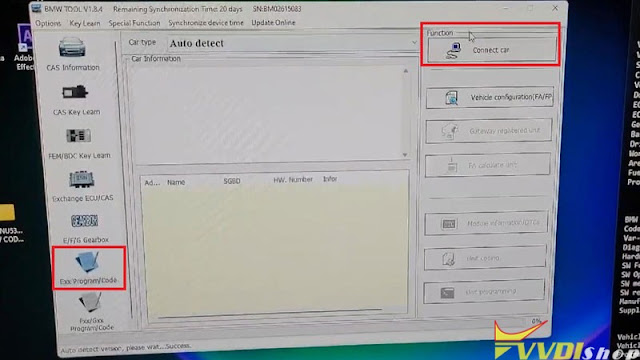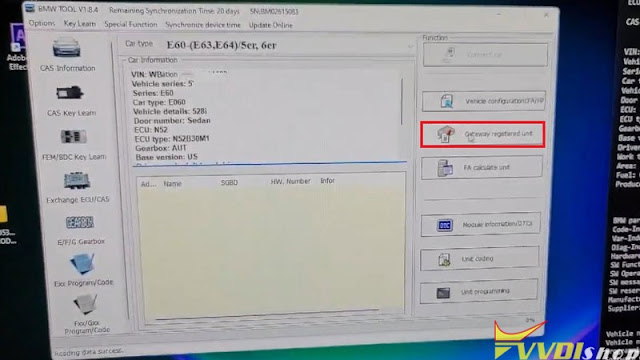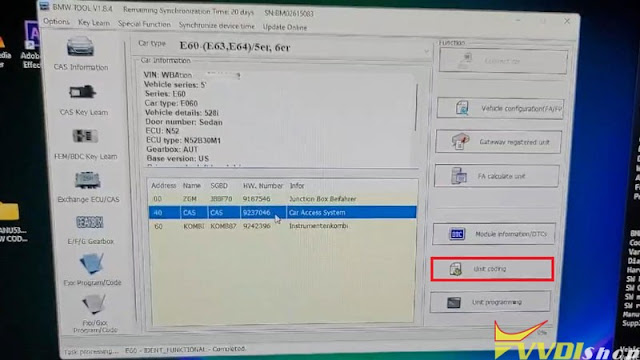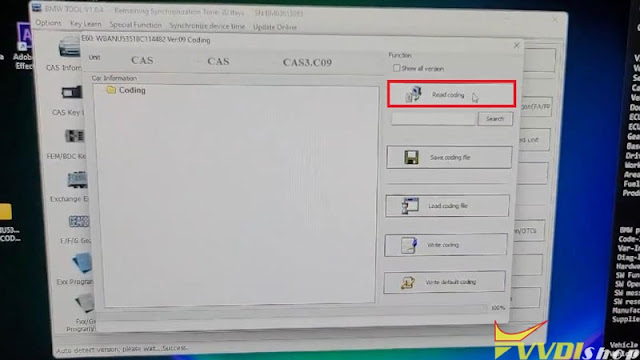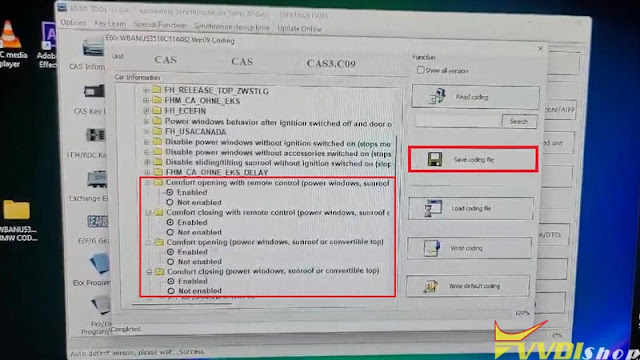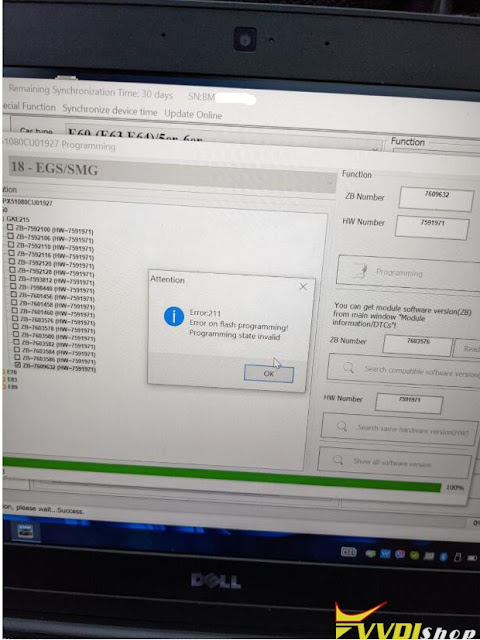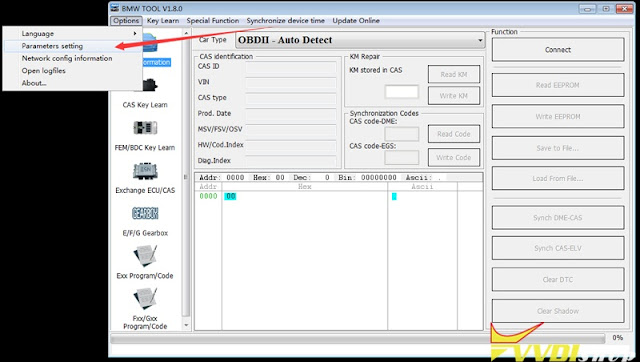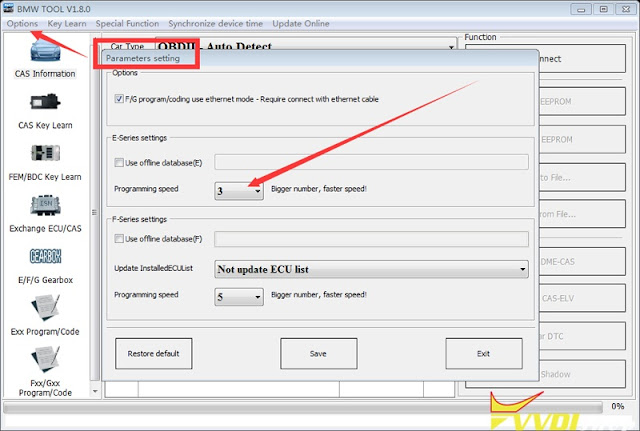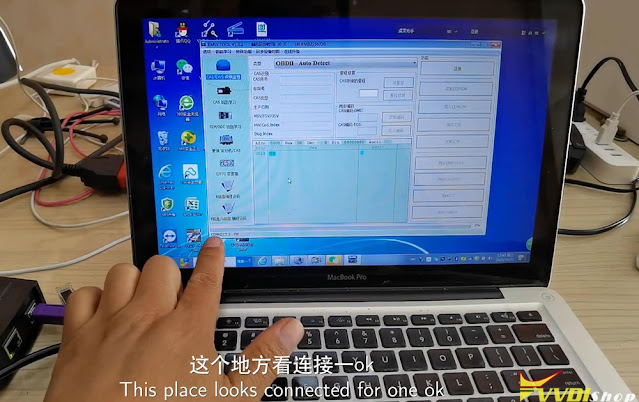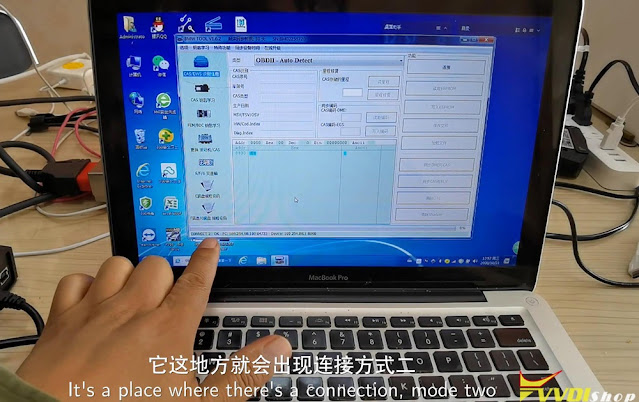ابزار Xhorse VVDI
Xhose VVDI نرم افزار برنامه نویس اصلی و سخت افزارابزار Xhorse VVDI
Xhose VVDI نرم افزار برنامه نویس اصلی و سخت افزارHow to Reset BMW F20 FEM Mileage with VVDI BIMTool Pro
Tutorial: BMW Series F series Reset FEM BDC mileage eeprom 95128-95256 using Xhorse VVDI BIMTool Pro.
i.e. F20 FEM module
Procedure:
Remove BMW FEM module from the vehicle
Set up bench connection. Connect VVDI BIMTool pro with godiag BMW FEM test platform, FEM module, feed vvdi with 12v+ power supply (very important)
Turn on ignition switch of the godiag test platform
Run Xhorse vvdi bim tool software, go to BMW/FEN Key Learn and Get key Information
As you can see 2 keys are programmed and you can see VIN and current mileage is 183374 KM
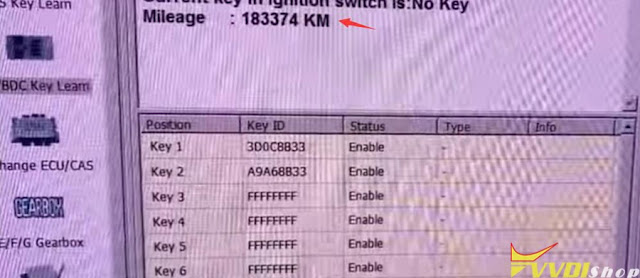
Press Reset KM
BIMTool will ask to program FEM/BDC first
Press Program BMW FEM/BDC System
Follow 4 steps to program BMW FEM/BDC
Step 1. Backup coding
Read FEM/BDC coding ia OBDII or on bench
Step 2. Prepare service EEPROM
Open FEM/BDC shell, find 95128/95256 chip position, read EEPROM dump via BDM programmer
Load original eeprom dump and save special EEPROM dump, write special EEPROM dump back to 95128/95256 chip
Restore FEM/BDC shell, provide 12v+ and connect OBD
Step 3. Programming
This operation require connect FEM/BDC on bench and make sure you finish step 1 and step 2
provide 12v+ and connect OBD
Step 4. Restore original eeprom
Open FEM/BDC shell, write original EEPROM Dump read in step 2 back to 95128/95256 chip
Restore FEM/BDC shell, provide 12v+ and connect OBD
Step 5. Restore coding
Load coding file read in step 1, write to FEM/BDC via OBDII, finish FEM/BDC programming
Follow instructions to operate step by step.
First of all backup coding
Step 2
Open FEM/BDC shell, find 95128/95256 chip position, read EEPROM dump
You can solder the chip and read with programmers (VVDI Prog, Orange5, Carprog original etc) with eeprom adapter
Or read with vvdi prog and FEM clip adapter without soldering
(Remove and solder chip method is recommended as some say the clip adapter has a risk to lost data)
Read 95128 or 95256 eeprom data with vvdi prog and save original eeprom data
Load the original eeprom dump file read above
Next step is to write service eeprom dump file
Then FEM/BDC programming is processing
Open FEM/BDC shell, write original EEPROM Dump read in step 2 back to 95128/95256 chip
Load original coding file and write to FEM/BDC module
Writing coding.
NOTE:
If failed to write coding on bench, reconnect the power for BMW FEM BDC system, load the coding file again.
VVDI BIM TOOL Pro BMW FEM/DC programming success.
Get key information again, the mileage is 0 KM now.
Restore BMW FEM/BDC module back to vehicle and driver a test.
Done.
http://blog.vvdishop.com/reset-bmw-fem-km-with-vvdi-bimtool-pro/
VVDI BIMTool Pro 2006 BMW 530xi CAS2 All Keys Lost via OBD
Customer lost all of the keys, so today I’m about to make a brand new set for 2006 BMW 530xi CAS2 with Xhorse VVDI BIMTool Pro by OBD. Having cut 2 keys via Key Cutting Machine, let’s continue to program keys.
Connect VVDI BIM TOOL to OBD via cable.
Open BMW TOOL software,
CAS Key Learn >> Connect >> Get Key Info >> Add key
As I don’t have the working key in ignition, click “OK”.
Save key info data file.
Put first one key into VVDI BMW TOOL slot.
Prepare dealer key with programmer >> Choose key position to be programmed: Key5 >> Prepare dealer key with programmer
Is the new key have keyless? No
Key make okay and locked. Please use it start the car.
If can not start engine, use “Add Key” function add the dealer key to CAS system.
If key can start engine, but keyless not working, please use “Repair Keyless Key” function.
Go on to program next key.
Choose key6, repeat operation as first key.
Key make okay.
Now put the keys into ignition in turn for a test.
Perfect. Both are added into the system. Car can recognize.
Test the remotes, both can work well.
Just make sure remote batteries are not dying.
All done.
This is how to program BMW 530xi CAS2 all keys lost with VVDI BIM Tool Pro successfully.
Xhorse VVDI BIMTool BMW CAS3 Comfort Access Coding
Xhorse VVDI BIMTool Pro can do CAS3 coding comfort access to raise the windows with fob’s lock button. Generally, it’s disabled by default. Here I’m going to demonstrate with a BMW E60 on bench.
Having all modules been connected:
Dashboard, key, gateway, CAS3 & DME.
Step1. Firstly insert the key, and turn the ignition on.
Step2. Open VVDI BIM Tool, click
Exx Program/ Code >> Connect car >> CAS >> Gateway registered unit >> Car access system >> Unit coding >> Read coding
Step3. Go to enable options under the folders:
Power windows master >>
Comfort opening with remote control(power window, sunroof or convertible top)
Comfort closing with remote control(power window, sunroof or convertible top)
Comfort opening (power windows, sunroof or convertible top)
Comfort closing(power windows, sunroof or convertible top)
Then “Save coding file” when completed.
That’s done.
This is how to use VVDI BIMTOOL Pro to enable BMW comfort access to raise the Windows with the fob’s lock button.
How to Fix VVDI BIMTool Pro Flash Error 211?
The Xhorse VVDI BIMTool Pro reports error 211 when I was trying to flash an EGS transmission.
“Error:211
Error om flash programming
Programming state invalid.”
Solution:
Slow down the communication speed between the vvdi bimtool and the control unit.
Go to Option tab- Parameters settings– change programming speed to 1 (it is three by default).
2 Ways to connect Xhorse VVDI BIM Tool Pro
The main feature of Xhorse VVDI BIM Tool Pro differs from VVDI BWM is adding an DOIP port connection way to extremely increase coding and programming efficiency. Today vvdishop.com will quickly introduce how the 2 connection ways working.
As you can see, there are 2 connections ports on VVDI BIM tool, the left bigger one is DOIP port, the right one is USB port. How do we connect it?
If your computer has only one USB port, then connecting it via USB. Double click BMW tool software, wait a while for connecting… When the bottom bar is showing “Connect 1 OK”, which means VVDI BIM tool has connected with computer successfully.
If you require to use DOIP port, please notice do not plug the wires into 2 ports at the same time. So let us remove the cable and re-plug it into the DOIP port. The other port should be connected with a car for power on. I am now using a test platform instead, the light is on.
Close BMW tool software to restart again. The bottom bar is showing “Connect 2 OK” with its address, which means connection is succeed.
The speed of programming and download data will be much faster when using DOIP connection. Technicians can even finish to program a single module in 15-20 minutes.
VVDI BIMTool Pro not only allows to perform key programming for locksmith, but also provide maintenance and diagnosis features for car repair shops. All those can be done via USD & DOIP connection ways.
http://blog.vvdishop.com/connect-vvdi-bim-tool-pro-via-usb-doip/





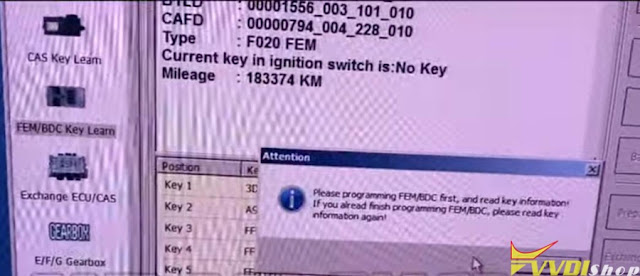
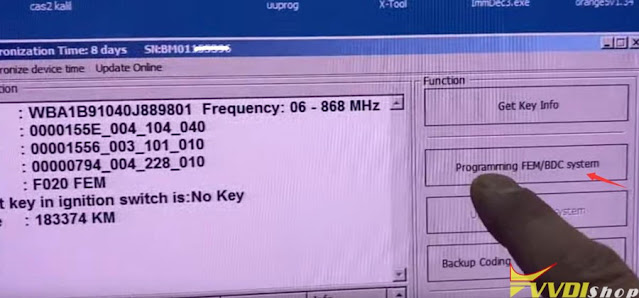
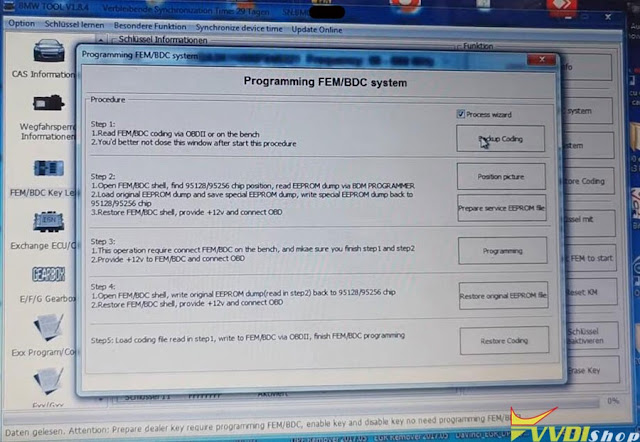
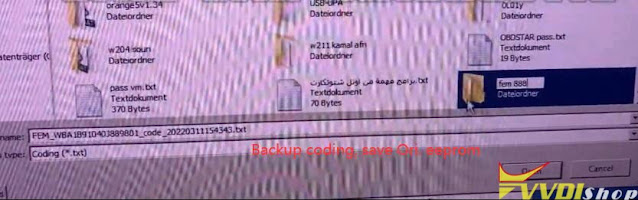
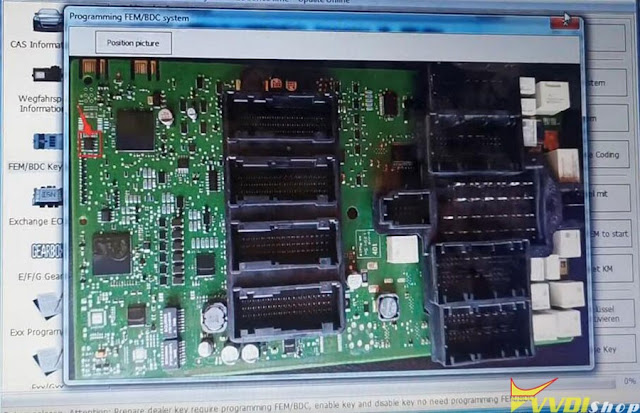


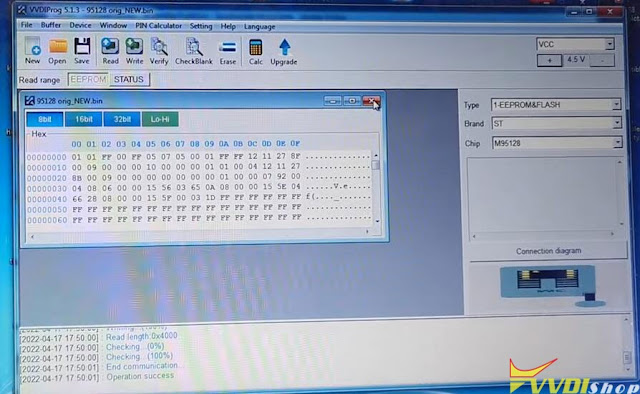
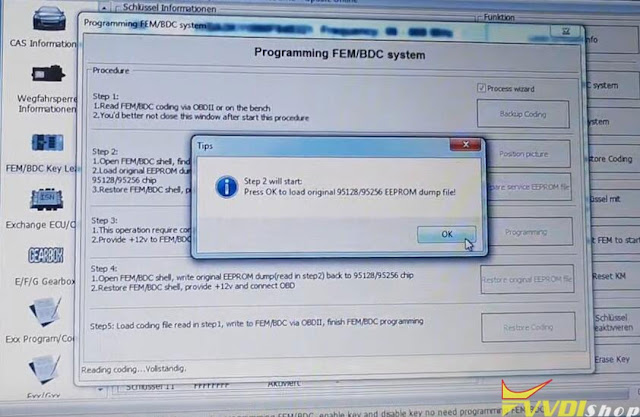
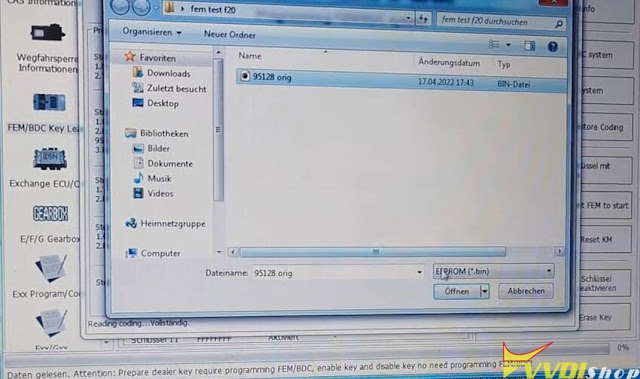
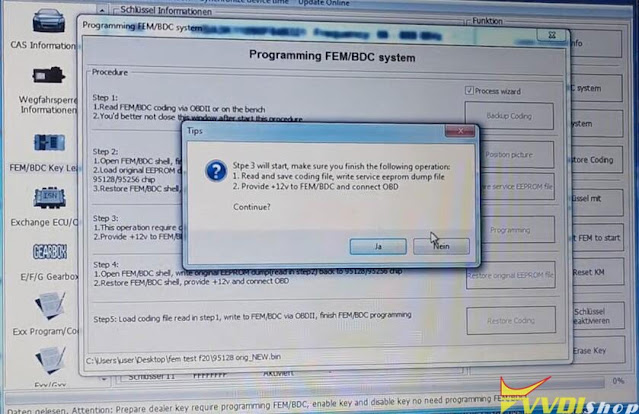
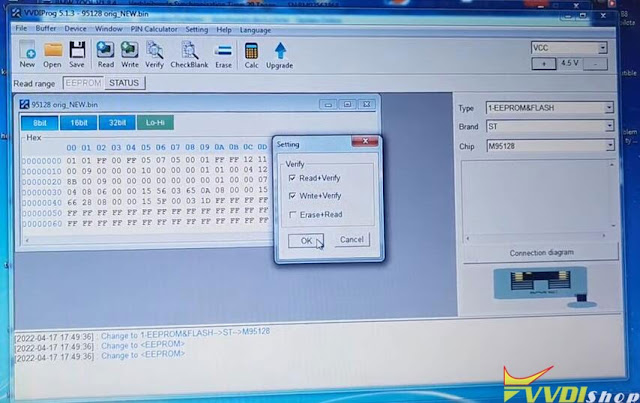
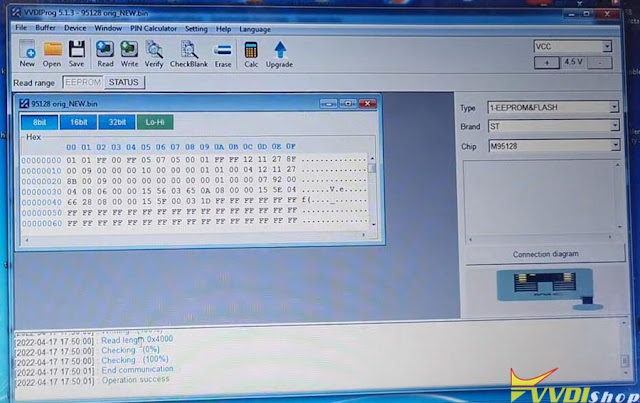
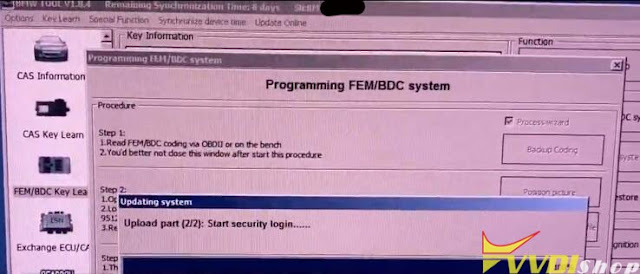
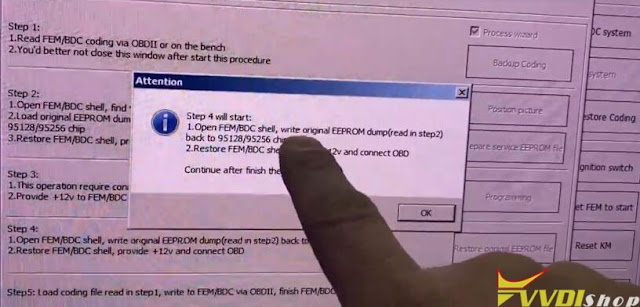
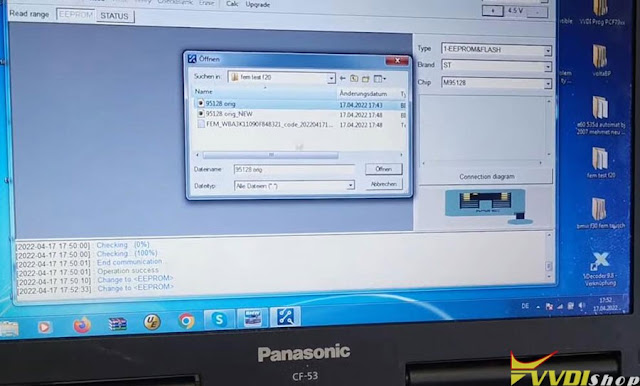
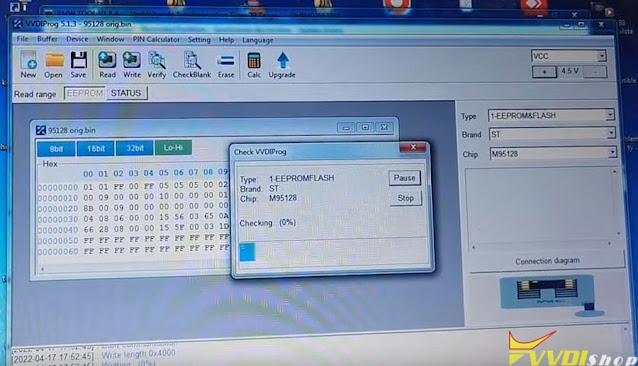
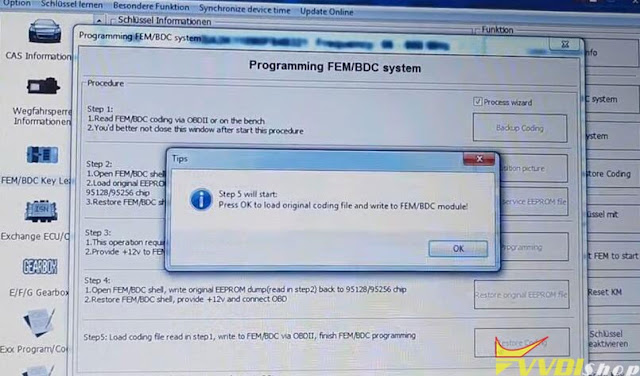
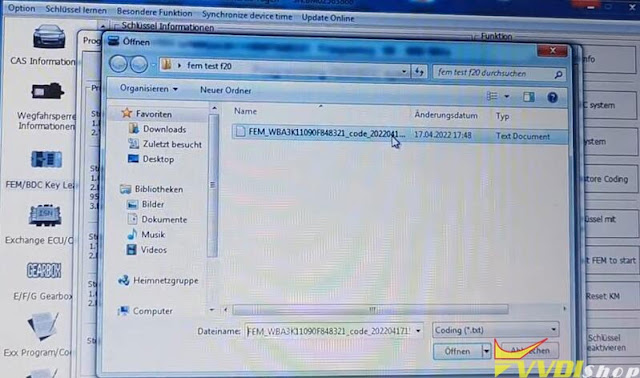
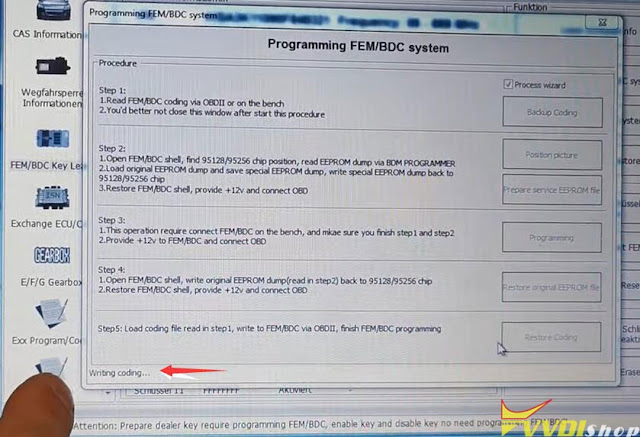
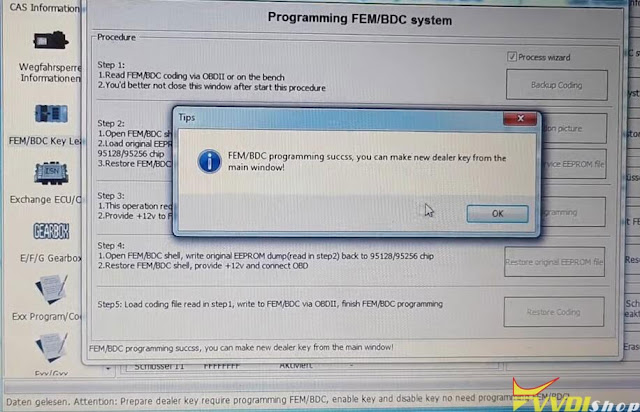
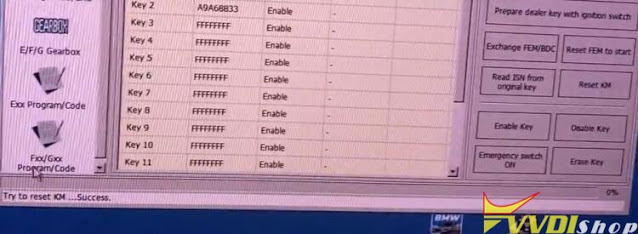
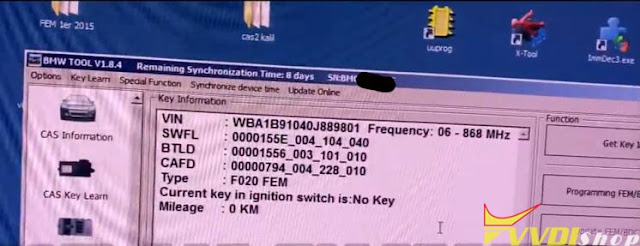
.jpg)
.jpg)
.jpg)
.jpg)
.jpg)
.jpg)
.jpg)
.jpg)
.jpg)
.jpg)