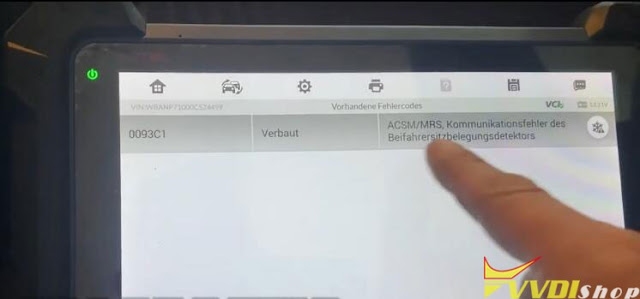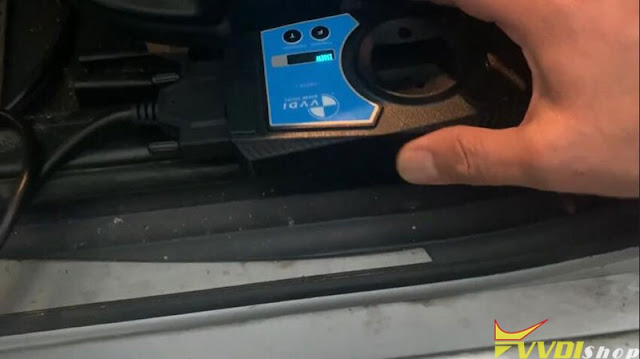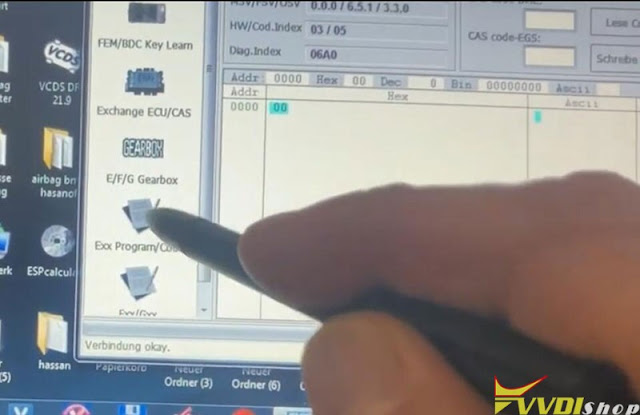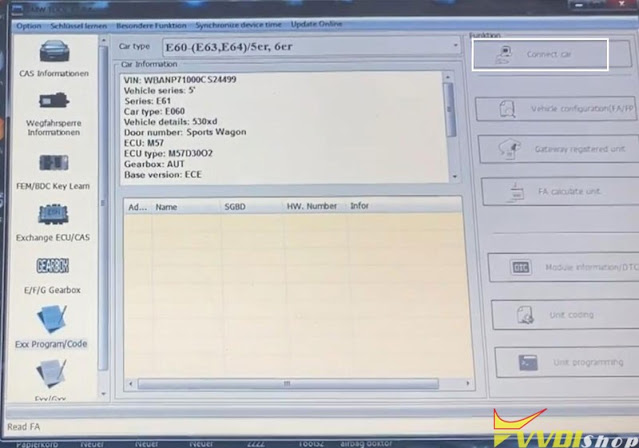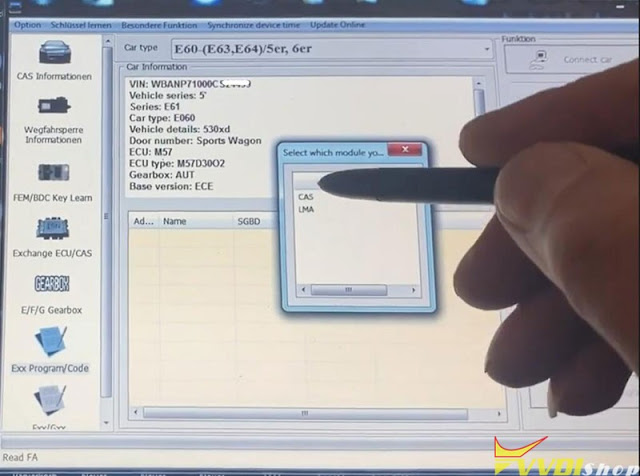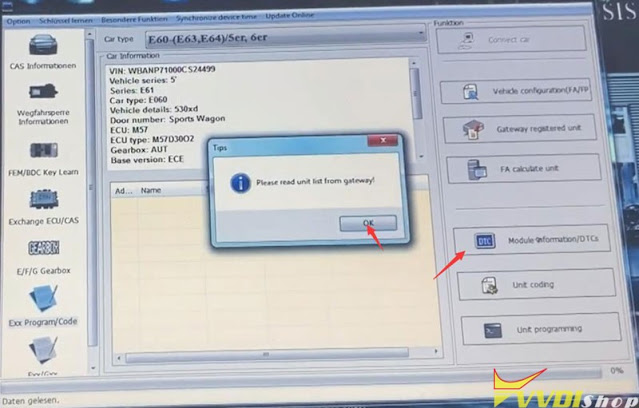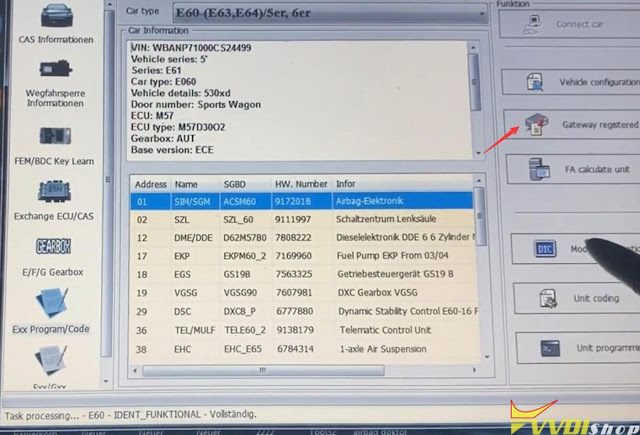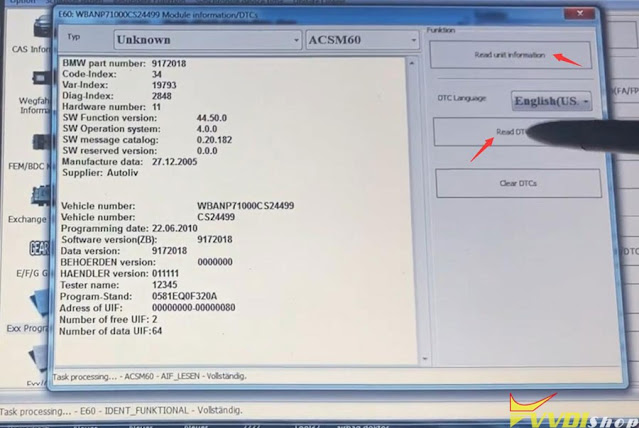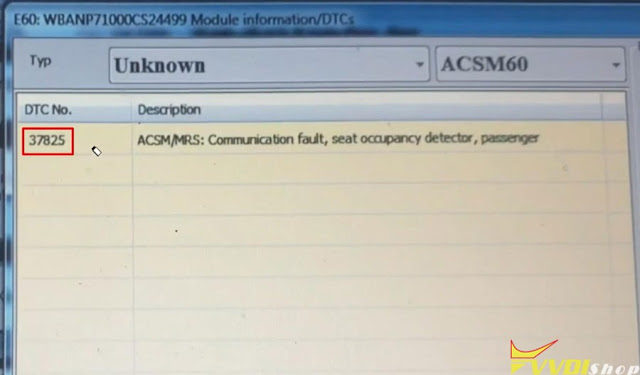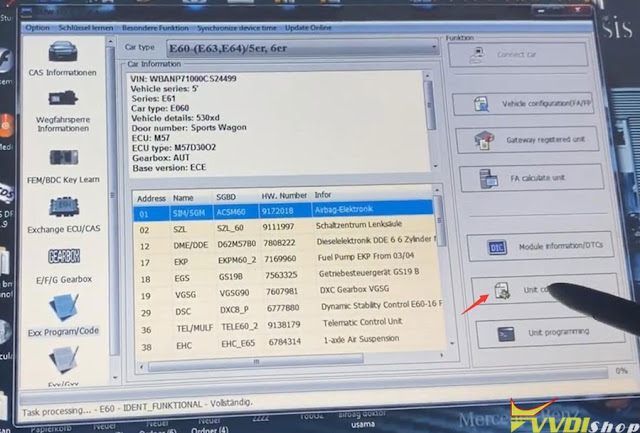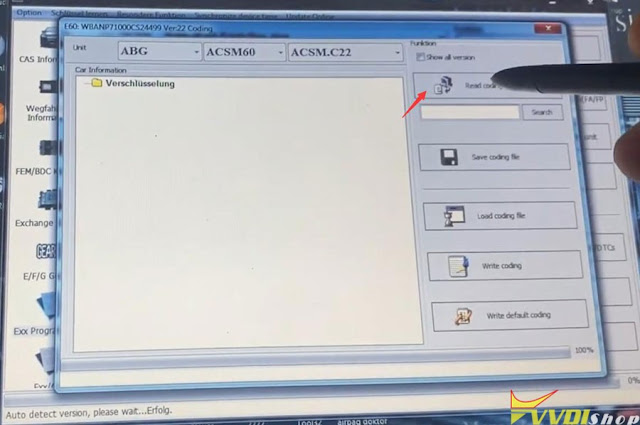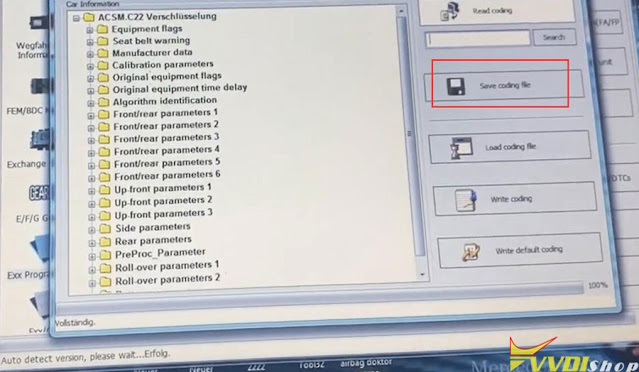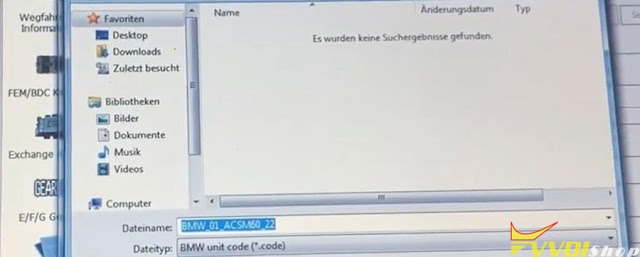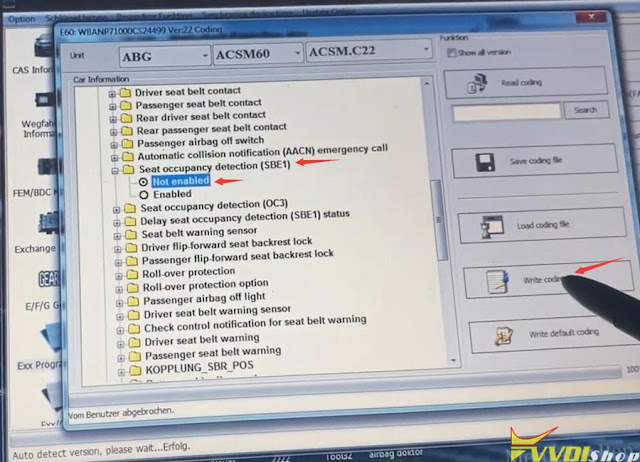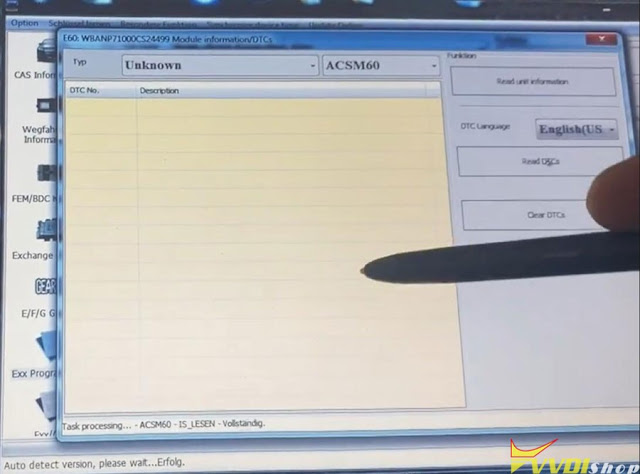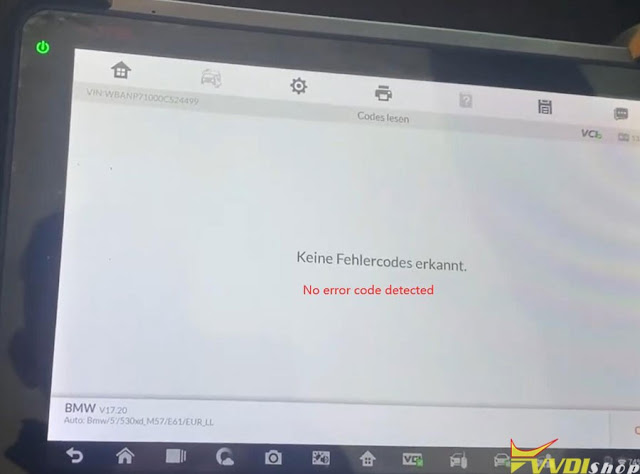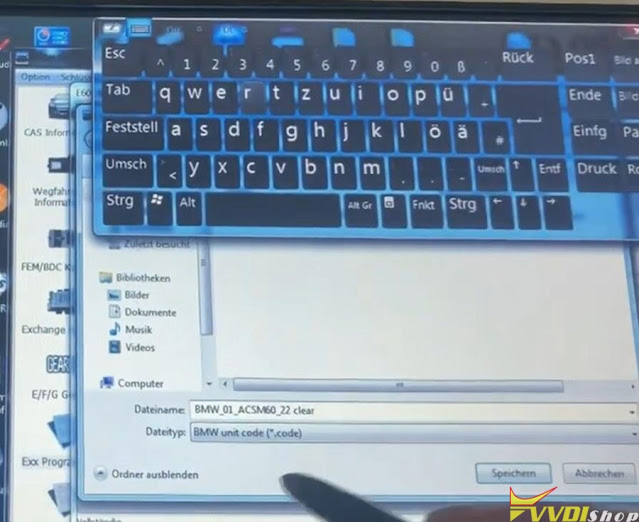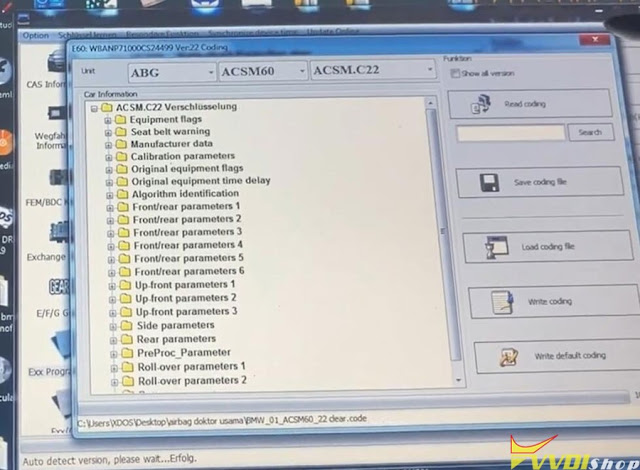ابزار Xhorse VVDI
Xhose VVDI نرم افزار برنامه نویس اصلی و سخت افزارابزار Xhorse VVDI
Xhose VVDI نرم افزار برنامه نویس اصلی و سخت افزارVVDI BIMTool Pro BMW 6HP 8HP Function List
Does xhorse vvdi bimtool pro support E series 8HP EGS?
No, there is no 8HP in E series in the menu.
VVDI BIMTool Pro supports BMW E series 6HP, F series 6HP and F series 8HP.
VVDI BIM Tool BMW EGS Function Introduction:
Read gearbox status: Support to read 8HP gearbox status, whether it is a new, etc
Diagram: OBD and gearbox connection diagram
Backup coding: Back up the code in the gearbox
Restore coding: Restore the code in the gearbox
Clear the F-Series 8HP Gearbox ISN: Clear the internal information that have used which have been matched and make them to new part
Reset F-8HP adaptation: Restore the adaptation information in the gearbox to the initial status
Reset F-6HP EWS: Restore the immo information in the gearbox to the initial status
Read E-6HP ISN (E70, E65 and E63): Read the ISN information from the gearbox, it is possible to get several ISN values, but only one is correct. The ISN you get is 4 bytes, the first 2 bytes are the gearbox ISN, and the last 2 bytes are the DME ISN. The gearbox byte is encrypted, and the DME byte is not encrypted. If the ISN read from DME is same as last 2 bytes ISN read from gearbox, it is the correct ISN
Reset E-6HP EWS: Restore the IMMO data in the gearbox to the initial status
Reset E-6HP adaptation: Restore the adaptation information in the gearbox to the initial state
Xhorse VVDI BIMTool BMW ECU ISN List
Can Xhorse VVDI BIMTool Pro read ISN from ECU DDE (diesel ECU)?
Yes, the BIMTool pro can directly read the ECU ISN, and support the following types in picture below.
EDC17C45
EDC17C56
EDC17C50 (Fxx)
EDC17CP49
MEVD17.2.3 (B38)
MEVD17.2.K (B38)
MEVD17.2.4 (Exx N20)
MEVD17.2.4 (Fxx N20)
MEVD17.2.5
MEVD17.2.6 (N55)
MEVD17.2.8
MEVD17.2.9 (Exx N20)
MEVD17.2.9 (Fxx N20)
MEVD17.2.H
MEVD17.2.P (Fxx N20)
MEVD17.2.G (N55)
MEVD17.2.G (Fxx N55)
Select the correct type, connect as connection diagram, and click “Read ISN” to read it. If you can’t read it, you can click “Upgrade ECU Adapter”. If the adapter can be upgraded means it is normal, check whether the connection and option are correct, and try to read repeatedly.
Here is an example
Xhorse VVDI BIMTool Pro read BMW F31 N20 ISN SuccessVVDI BIMTool Pro BMW CAS1-CAS4 Change KM Guide
Xhorse VVDI BIMTool Pro can change CAS1, CAS2, CAS3, CAS3+, CAS4 (0L15Y), CAS4 (5M48H) KM (mileage) via dump file.
How to Change BMW CAS1-CAS4 KM with VVDI BIMTool Pro?
Change KM for EWS/CAS: Load EEPROM dump, input new KM value, press button Change KM and save new EEPROM dump then write back it to EEPROM.
CAS1/CAS2/CAS3/CAS3+ change KM steps:
1) Record the KM information displayed in instrument, take instrument away from car avoid synchronize KM with CAS automatically
2) Set CAS KM to 0 (you can do this via OBD or EEPROM dump, select correct CAS version)
3) Read instrument EEPROM dump by programmer then save EEPROM dump you read, usually it use M35080 chip
4) Select File Change KM ->M35080 (Instrument) and load EEPROM dump saved in step 3 Attention: this type instrument have 2 algorithm for KM, Algorithm 1 and Algorithm 2, you need try different algorithm to check the Old KM in file value, which one is nearby the KM (write in step 1)), which is the right type. Change new KM with the right type
5) Input new KM
6) Press button “Change KM” and save new EEPROM dump
7) Write new EEPROM dump to M35080 chip
8) Put your instrument in car
9) Finished
F-Series(CAS4 system) change KM steps:
1) Record the KM information displayed in instrument, take instrument away from car avoid synchronize KM with CAS automatically
2) Set CAS KM to 0km (Change KM with File Change KM, select type accord chip mask, support 1L15Ymask and 5M48H mask)
3) Read instrument EEPROM dump by programmer
4) Select File Change KM ->F-Series Instrument and load EEPROM dump which saved in step 3)
5) Input new KM 6) Press button “Change KM” and save new EEPROM dump
7) Write new EEPROM dump to instrument
8) Put your instrument in car
9) Finished
VVDI BIMTool Pro Write VIN BMW CAS3++ (ISTAP)
Xhorse VVDI BIMTool Pro can support reading & write ECU ISN via OBDII. This is writing a new ISN for BMW CAS3++(ISTAP) when all keys lost.
Run VVDI BIM Tool to connect CAS3 module,
Exchange ECU/CAS >> Type: CAS – CAS3+(0L15YM, 0M23S)(ISTAP) – OBDII >> Read module information
CAS3 unit info was read out.
To write ISN, please read ISN or load EEPROM to get ISN first.
Click “Read ECU ISN”.
- If you have working key, then you can get CAS ISN from working key.
- If all key lost, then BMWTOOL will fill new ISN.
Do you have working key? No.
Paste the new ISN to be written in “Update ISN” option, click “Update module”.
The dealer key should be taken away from ignition switch.
If key is keyless, please move it out of car.
If there’s no key in ignition, continue anyway.
Click “OK” to continue.
Reading data, please wait…
Writing data success.
Done.
This is how to write CAS3++ ISN with VVDI BMW Tool by OBD.
https://www.vvdishop.com/service/vvdi-bimtool-pro-write-bmw-cas3-istap-isn.html
Xhorse VVDI BIMTool BMW E61 Airbag Seat Occupancy Sensor Coding
Here is another xhorse vvdi bimtool pro tutorial- BMW E61 Airbag Passenger Seat Occupancy off sensor encoding. The procedure can be applied to E61 E60 E90 E92 E87 chassis.
VVDI BIMTool is for key, coding and programming. Many function that cgdi bmw does not have.
NOTE:
Depending on the diagnostic device used, error 93C1 can be displayed in different formats.
Error code 93C1
Conversion Hexadecimal 93C1
Decimal 37825
OBD code B13C1
Instruction:
Connect VVDI BIMTool Pro with vehicle
Run Software, Select Exx Program/Code->Connect Car
Auto detect vehicle information
Select CAS-> Module information/DTCs-> Select Airbag module-> Gateway Registered Unit-> Module information/DTCs->Read Unit inforamtion-> Read DTC
VVDI BIMTool Pro reads DTC 37825: ACSM/MRS: Communication Fault, Seat occupancy detector, passenger
Google search the fault code, it is the same fault code read by im608
Select ACSM60 Airbag module, press Unit coding
Read coding
Save Configure File
Load Configure File
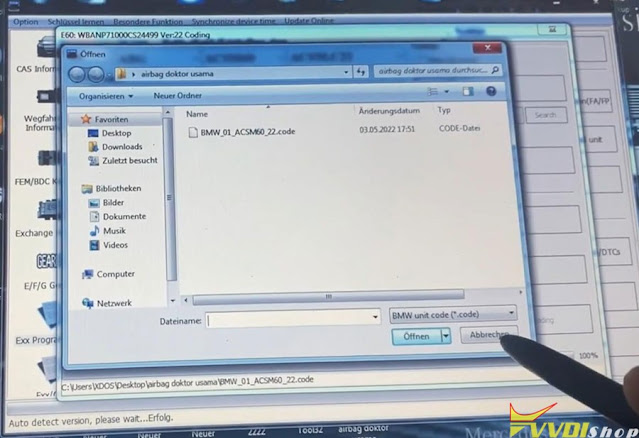
Select Seat occupancy detection SBE1, Not enabled– and Write coding
VVDI BIMTool pro coding completed.
No DTC exists.
IM608 says no fault code detected as well
Read Configure file and save new configure data
Done.
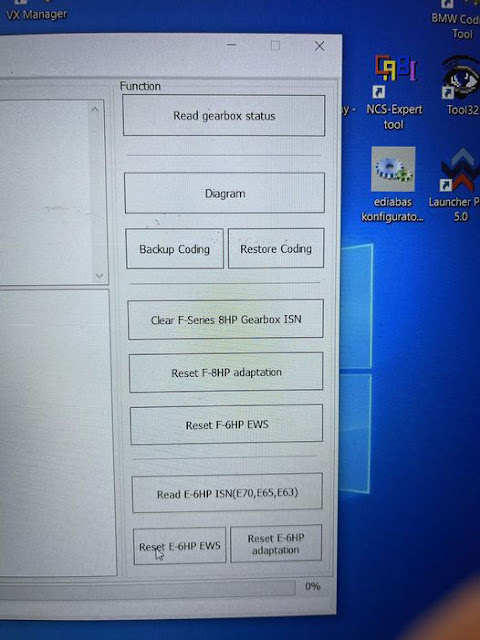
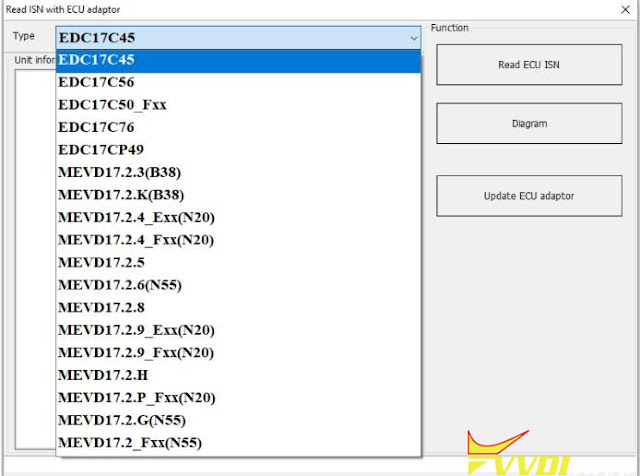
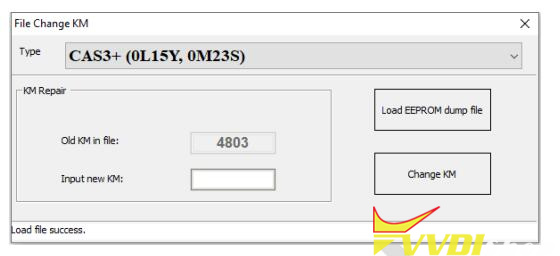
.jpg)
.jpg)
.jpg)
.jpg)
.jpg)
.jpg)
.jpg)
.jpg)