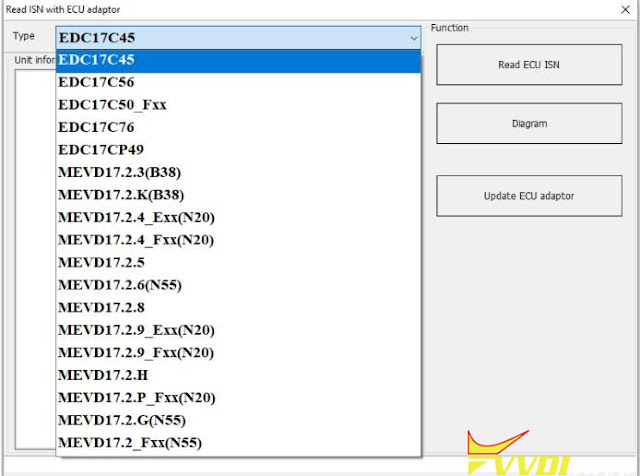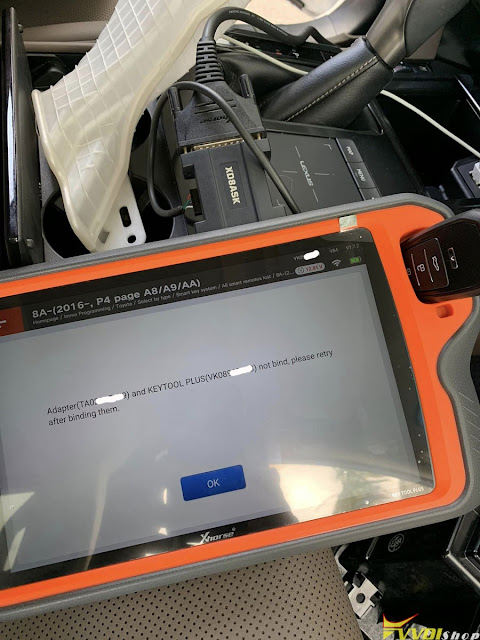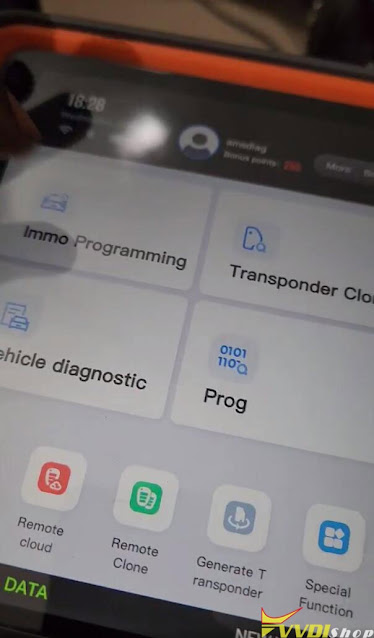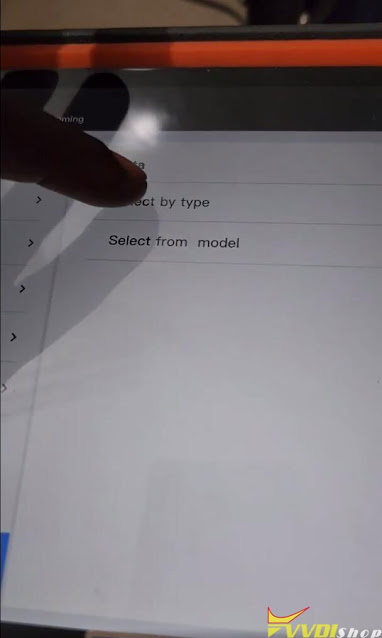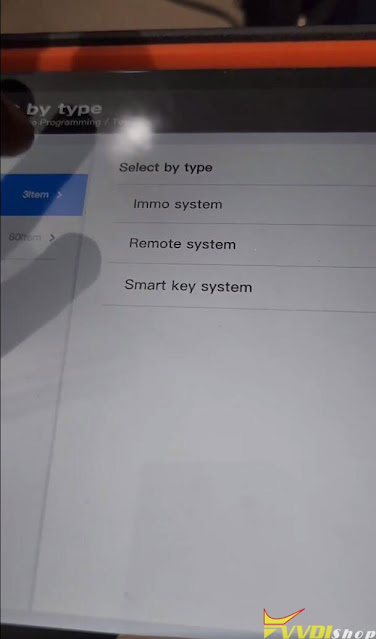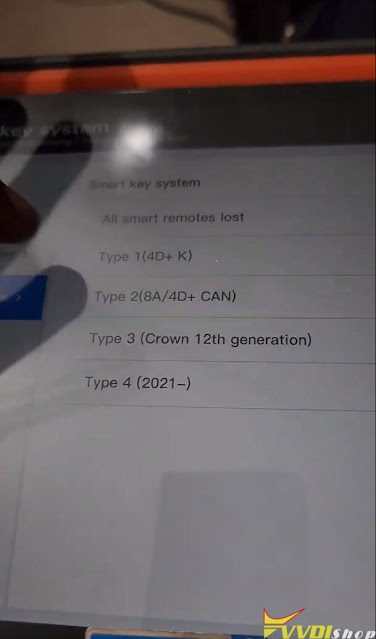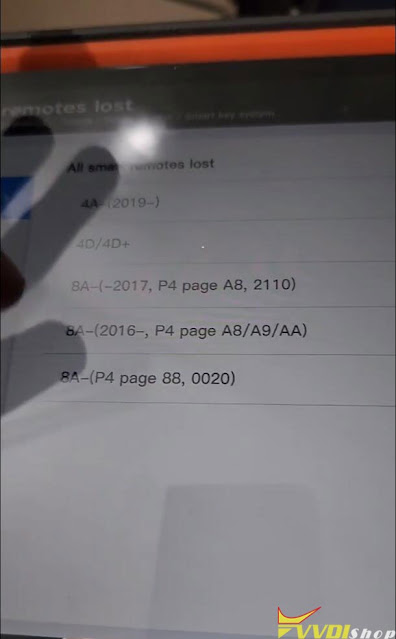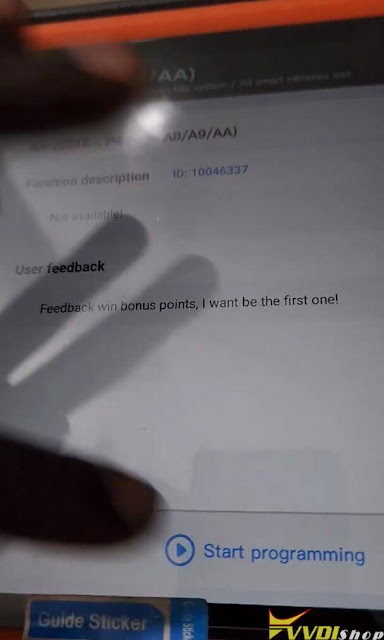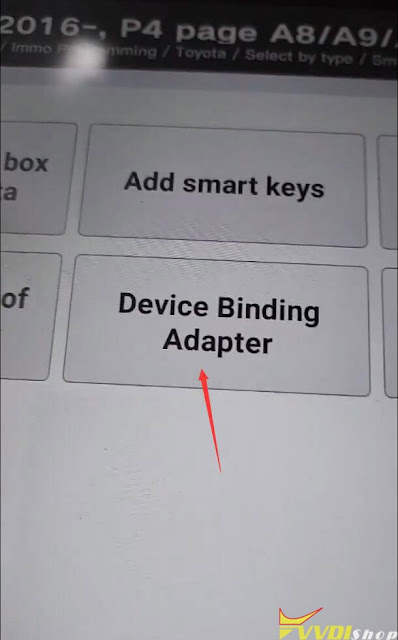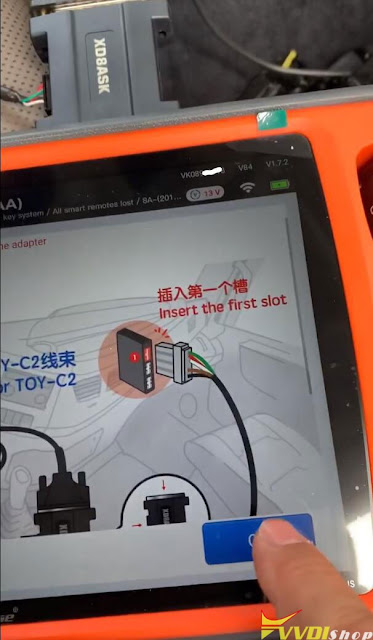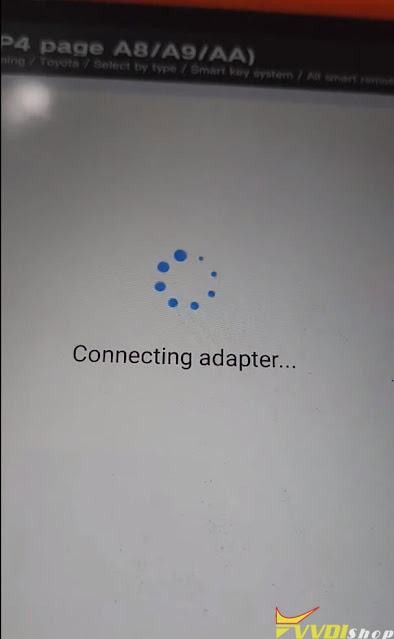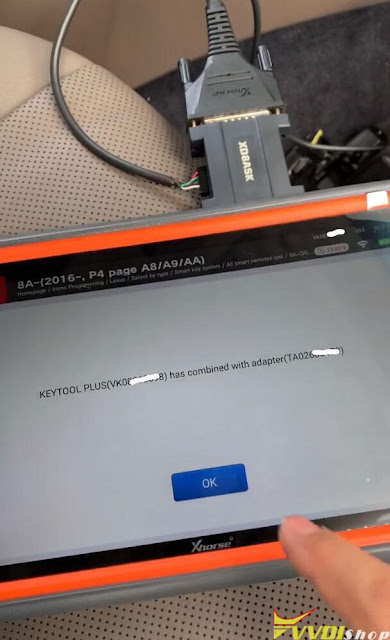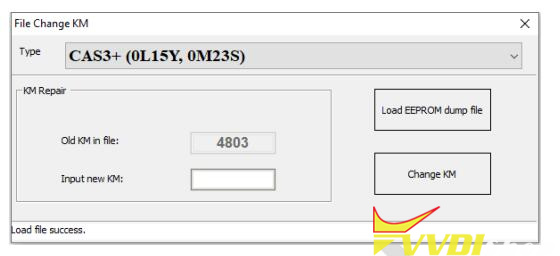ابزار Xhorse VVDI
Xhose VVDI نرم افزار برنامه نویس اصلی و سخت افزارابزار Xhorse VVDI
Xhose VVDI نرم افزار برنامه نویس اصلی و سخت افزارRead BMW F series MEVD17.2.9 ISN with VVDI Key Tool Plus
How to get ISN from a BMW F series DME MEVD17.2.9 with Xhorse VVDI Key Tool Plus Pad? Utilizing the Bosch ECU BMW N20 Adapter, this is easy and time-saving. The ECU ISN can be read via D-Flash file.
Read D-Flash & P-Flash
Insert the XDNP37 adapter into ECU slot, make sure that’s flush and everything is connected. Since we’re going to use the Bosch adapter, let’s go
Prog >> Read ECU with CAN >> BMW >> MEVD17.2.9_Fxx(N20)
Here we can check the detailed connection diagram.
Read >> DFLASH >> Begin
It will start reading calculation…
At this point, leave it and do not move Xhorse Key Tool Plus tablet.
Read successfully.
Save DFLASH data file.
Now we’ve got the VIN number here.
Go back to read PFLASH.
Read >>PFLASH >> Begin
This will take longer time than DFLASH.
Read successfully.
Save PFLASH data file.
Read ECU ISN
Now, we can go to read the ISN.
Immo programming >> Europe >> BMW >> Select from system >> ECU ISN >> Start programming >> MEVD172Y/MEVD172/MEVD1725/B38/B48/X63TU- F Series >> Get ISN from file >> DFLASH
As you can see, this is the ECU ISN.
It has been successfully read out.
If you load the PFLASH, it says: “This file is not supported by current module!”
So remember to choose D-Flash, that’s the ISN right there.
For me with magic, VVDI Key Tool Plus Pad can read the internal Flash and internal eeprom really fast. But the good thing about this tool is that everything is done built inside. Once you’re done reading, the file you can just transfer it or read it from the tool device itself. That makes a job extremely easy.
https://www.vvdishop.com/service/vvdi-key-tool-plus-read-bmw-mevd-17-2-9-isn-with-n20-adapter.html
Xhorse VVDI BIMTool BMW ECU ISN List
Can Xhorse VVDI BIMTool Pro read ISN from ECU DDE (diesel ECU)?
Yes, the BIMTool pro can directly read the ECU ISN, and support the following types in picture below.
EDC17C45
EDC17C56
EDC17C50 (Fxx)
EDC17CP49
MEVD17.2.3 (B38)
MEVD17.2.K (B38)
MEVD17.2.4 (Exx N20)
MEVD17.2.4 (Fxx N20)
MEVD17.2.5
MEVD17.2.6 (N55)
MEVD17.2.8
MEVD17.2.9 (Exx N20)
MEVD17.2.9 (Fxx N20)
MEVD17.2.H
MEVD17.2.P (Fxx N20)
MEVD17.2.G (N55)
MEVD17.2.G (Fxx N55)
Select the correct type, connect as connection diagram, and click “Read ISN” to read it. If you can’t read it, you can click “Upgrade ECU Adapter”. If the adapter can be upgraded means it is normal, check whether the connection and option are correct, and try to read repeatedly.
Here is an example
Xhorse VVDI BIMTool Pro read BMW F31 N20 ISN SuccessHow to Combine Xhorse 8A AKL Adapter with VVDI Key Tool Plus?
How to bind this Xhorse Toyota XD8ASKGL 8A AKL Adapter to the VVDI Key Tool Plus?
Check the instructions below.
Go to Immo Programming->Aisa->Toyota-> Select by type->All smart remotes lost->8A 2016- P4 Page A8/A9/AA->Start Programming
Select Device Binding Adapter function
Follow diagram to connect XD8ASKGL 8A AKL adapter with key tool plus and vehicle.
Press OK to combine.
Xhorse Key tool plus has been combined with the adapter.
Now you can backup smart box immo data and program proximity key.
https://www.vvdishop.com/service/combine-xhorse-xd8askgl-8a-akl-adapter-with-vvdi-key-tool-plus.html
Failed to Program Ford F150 4C Key with VVDI Super Chip?
Problem:
I’ve got the xhorse vvdi XT27a super chip transponder generated by key tool max but it won’t learn on the 2002 Ford F150. I’ve learned keys before with no issue doing this but for some reason this won’t work.
Solution:
Not 4d 63, use 4c chip. H72 with 4C chip.
Need better transponder, ford’s antenna isn’t strong enough to read those chips.
Use genuine big glass 4c chip. Older Fords do not like taking generated 4c chip. Use a glass 4c chip and then clone that to a Xhorse super chip and should work fine. See it all the time.
User feedback:
I removed the clam shell, generated the chip to 4C, and put the chip right inside the coil antenna. Then I was able to learn the chip. I temporarily placed the chip in the antenna on its own while I get the proper 4C chip.
VVDI BIMTool Pro BMW CAS1-CAS4 Change KM Guide
Xhorse VVDI BIMTool Pro can change CAS1, CAS2, CAS3, CAS3+, CAS4 (0L15Y), CAS4 (5M48H) KM (mileage) via dump file.
How to Change BMW CAS1-CAS4 KM with VVDI BIMTool Pro?
Change KM for EWS/CAS: Load EEPROM dump, input new KM value, press button Change KM and save new EEPROM dump then write back it to EEPROM.
CAS1/CAS2/CAS3/CAS3+ change KM steps:
1) Record the KM information displayed in instrument, take instrument away from car avoid synchronize KM with CAS automatically
2) Set CAS KM to 0 (you can do this via OBD or EEPROM dump, select correct CAS version)
3) Read instrument EEPROM dump by programmer then save EEPROM dump you read, usually it use M35080 chip
4) Select File Change KM ->M35080 (Instrument) and load EEPROM dump saved in step 3 Attention: this type instrument have 2 algorithm for KM, Algorithm 1 and Algorithm 2, you need try different algorithm to check the Old KM in file value, which one is nearby the KM (write in step 1)), which is the right type. Change new KM with the right type
5) Input new KM
6) Press button “Change KM” and save new EEPROM dump
7) Write new EEPROM dump to M35080 chip
8) Put your instrument in car
9) Finished
F-Series(CAS4 system) change KM steps:
1) Record the KM information displayed in instrument, take instrument away from car avoid synchronize KM with CAS automatically
2) Set CAS KM to 0km (Change KM with File Change KM, select type accord chip mask, support 1L15Ymask and 5M48H mask)
3) Read instrument EEPROM dump by programmer
4) Select File Change KM ->F-Series Instrument and load EEPROM dump which saved in step 3)
5) Input new KM 6) Press button “Change KM” and save new EEPROM dump
7) Write new EEPROM dump to instrument
8) Put your instrument in car
9) Finished
.jpg)
.jpg)
.jpg)
.jpg)
.jpg)
.jpg)
.jpg)
.jpg)
.jpg)
.jpg)
.jpg)
.jpg)