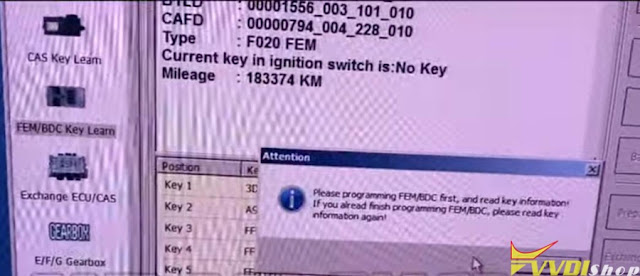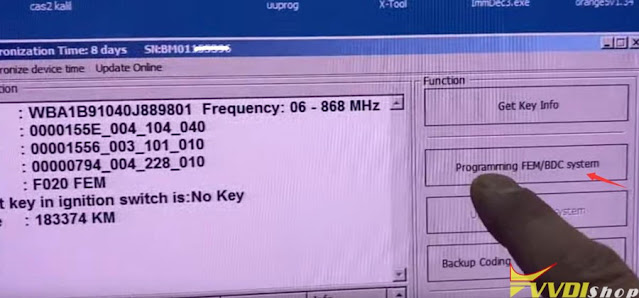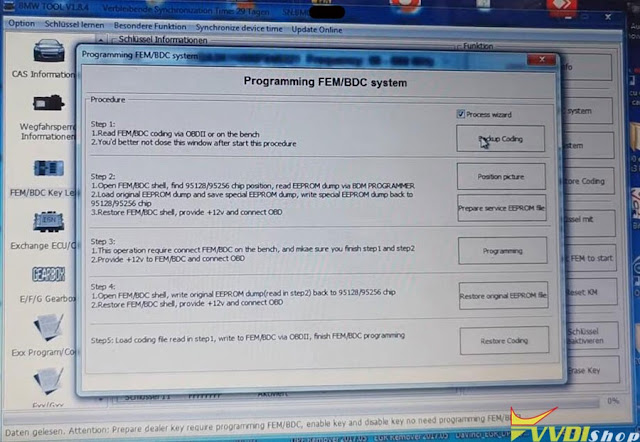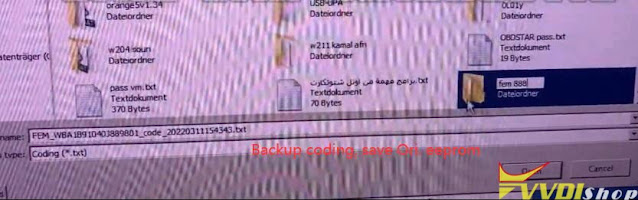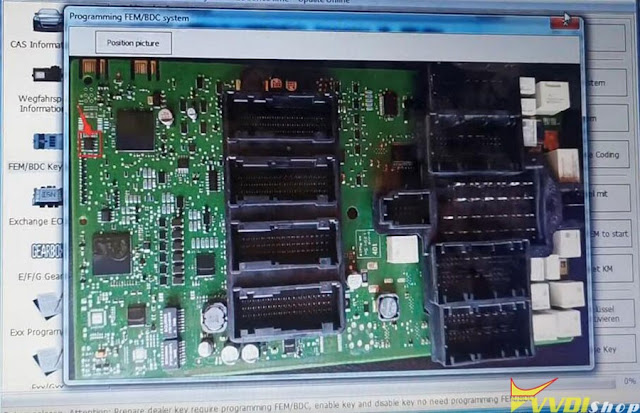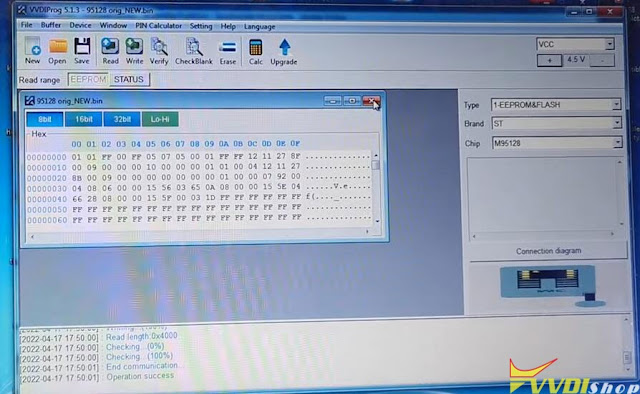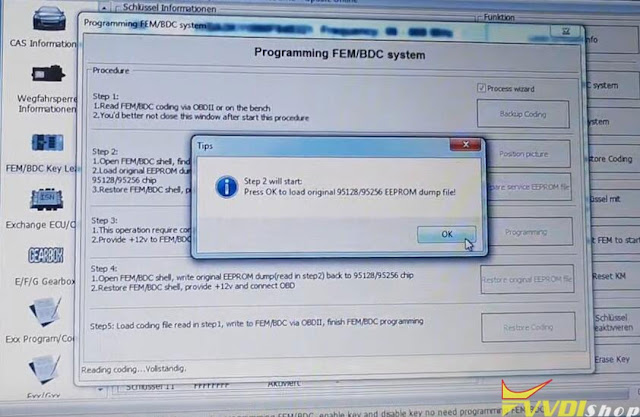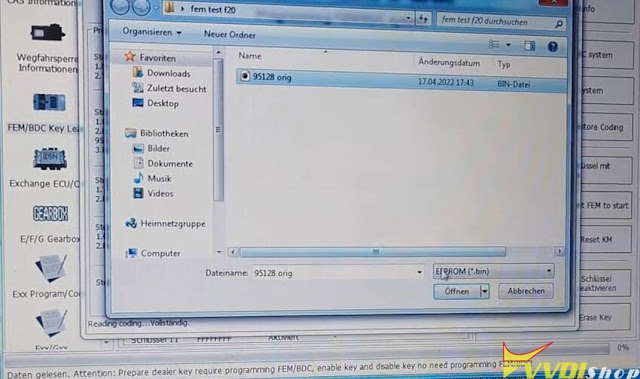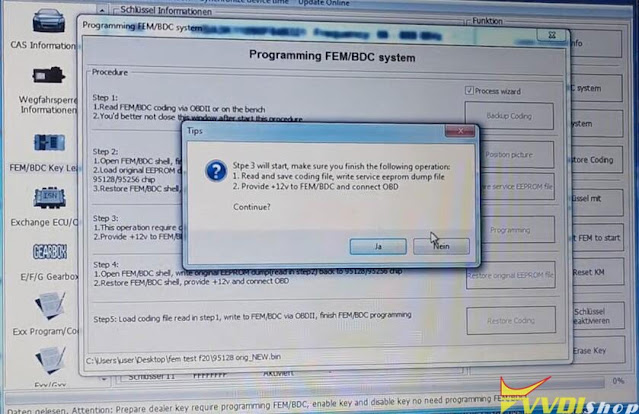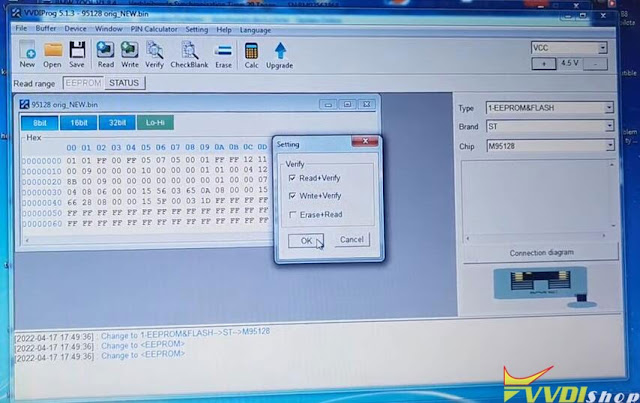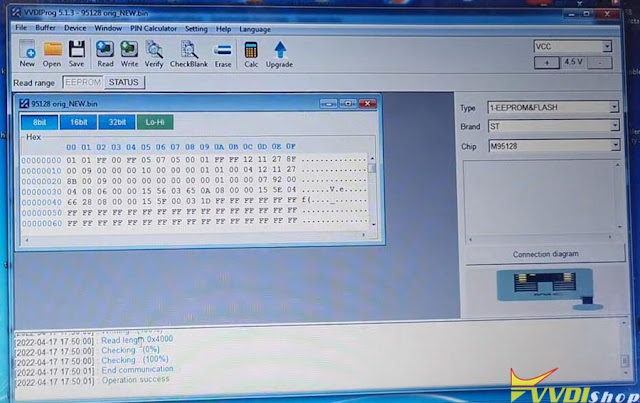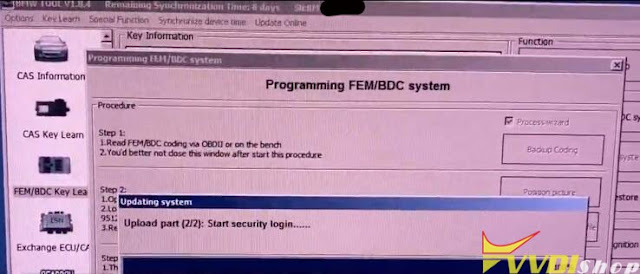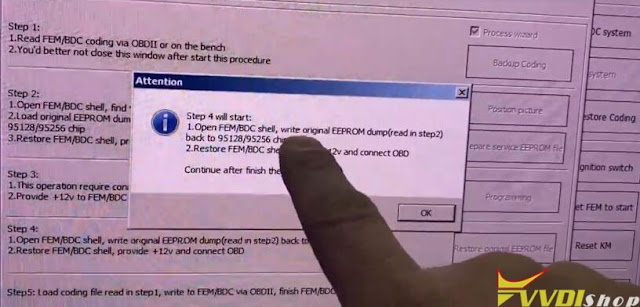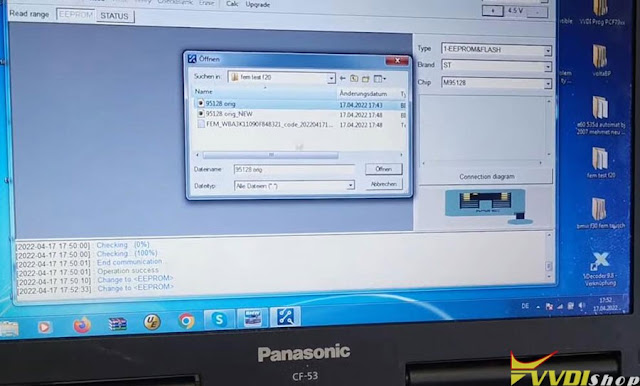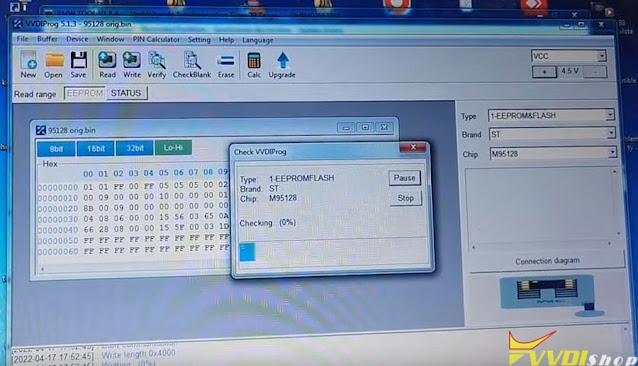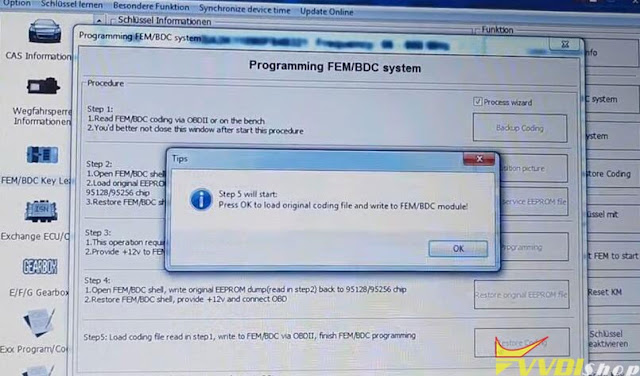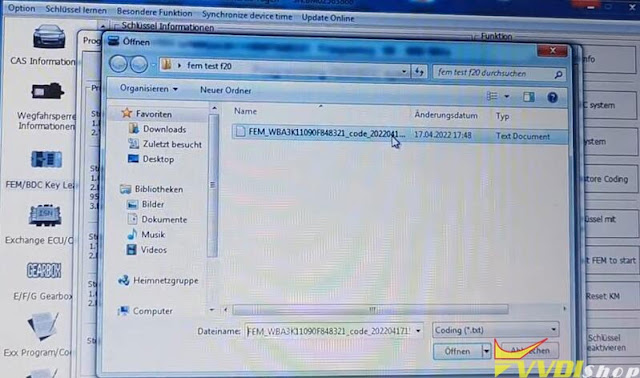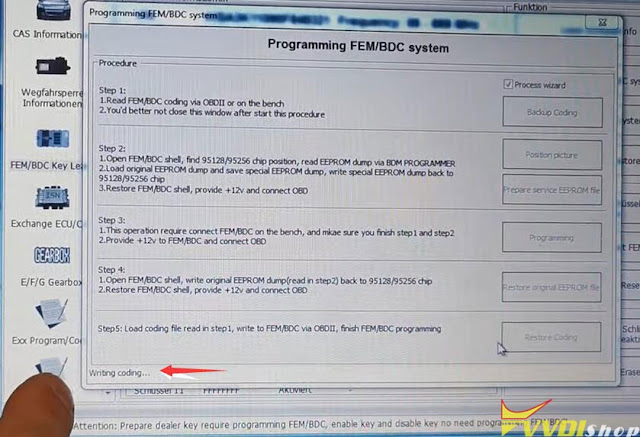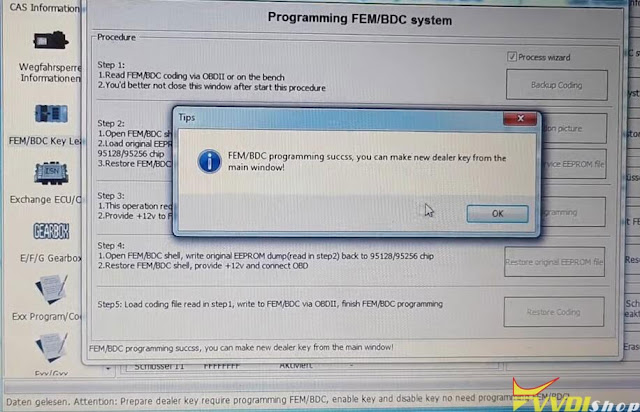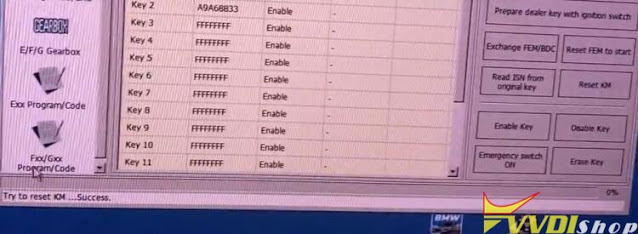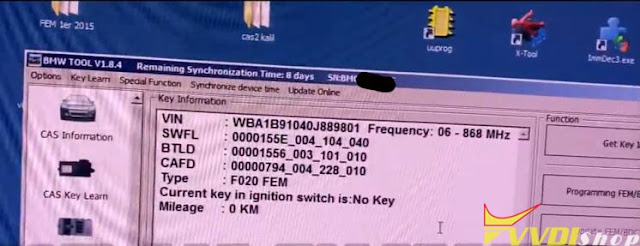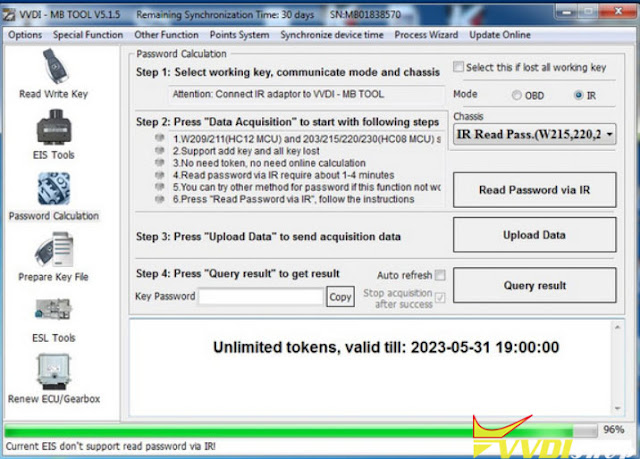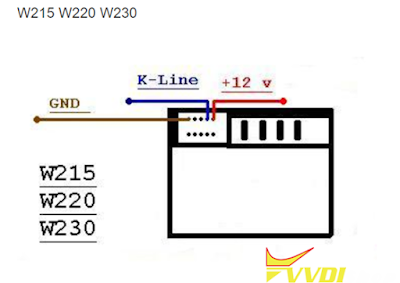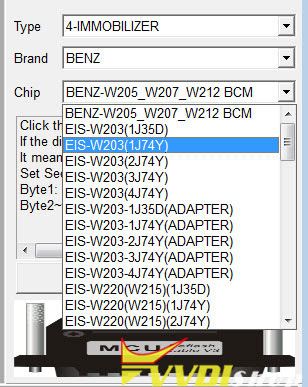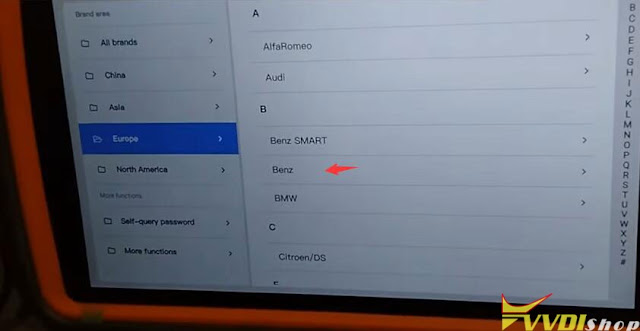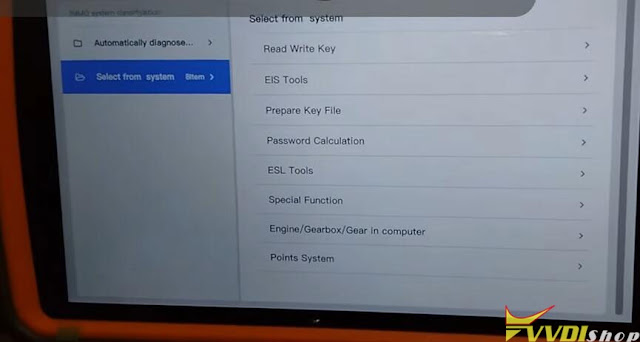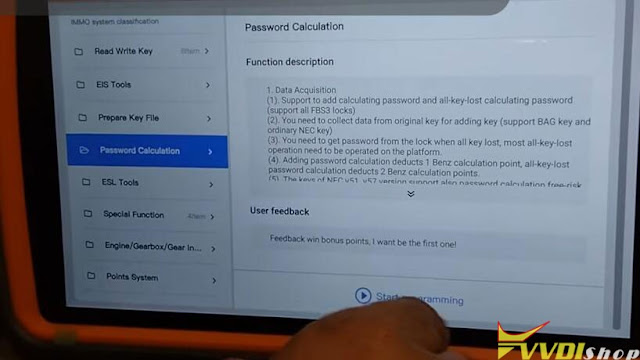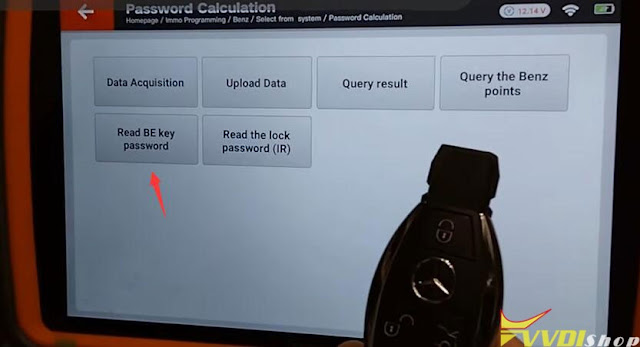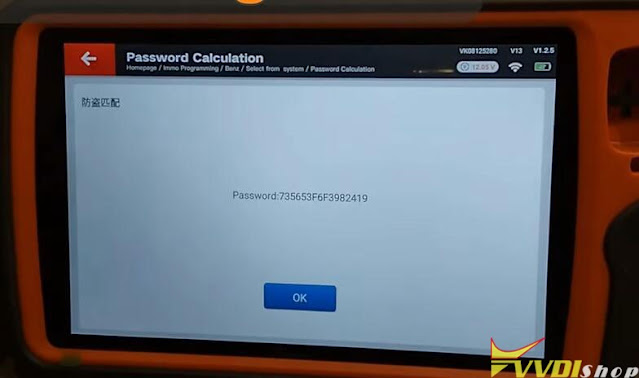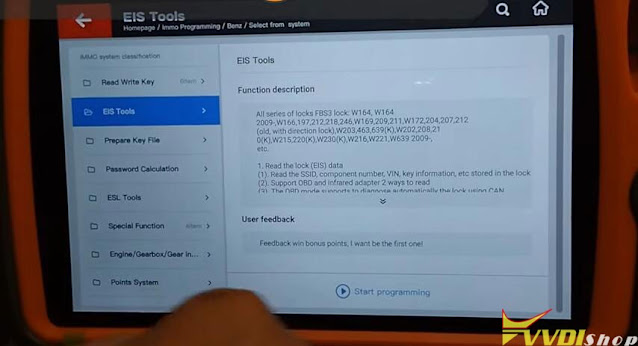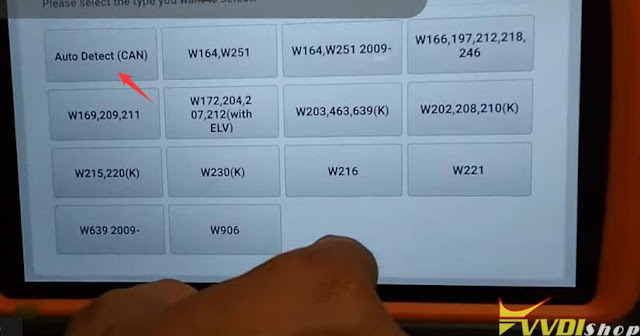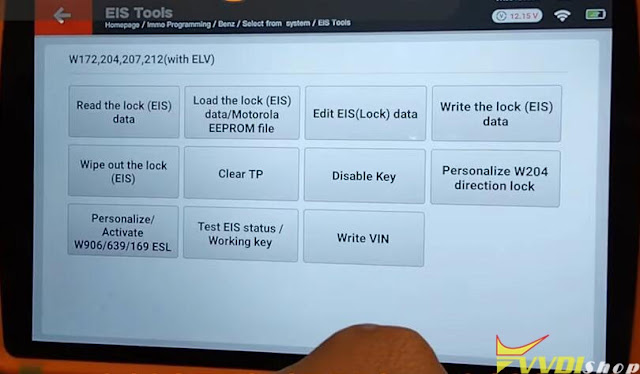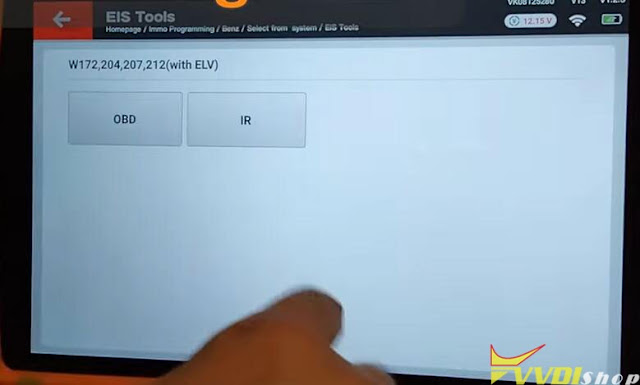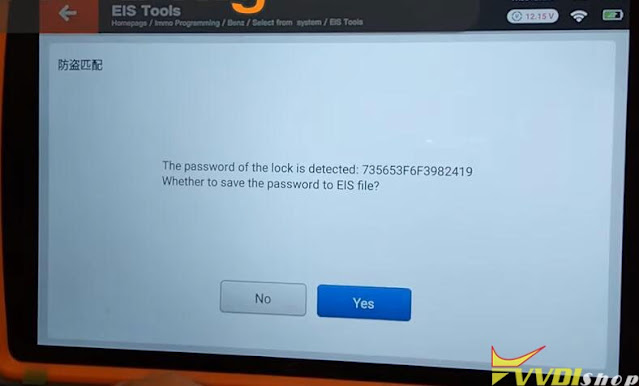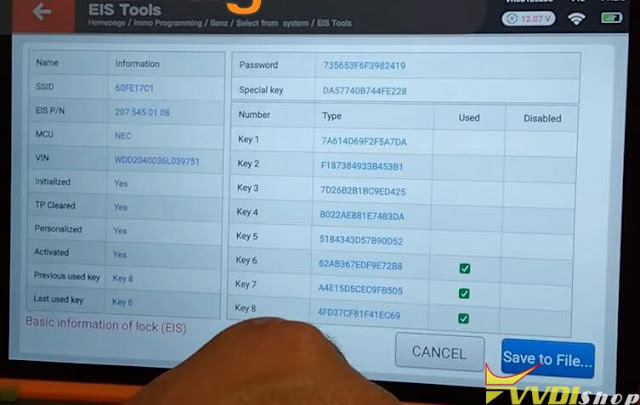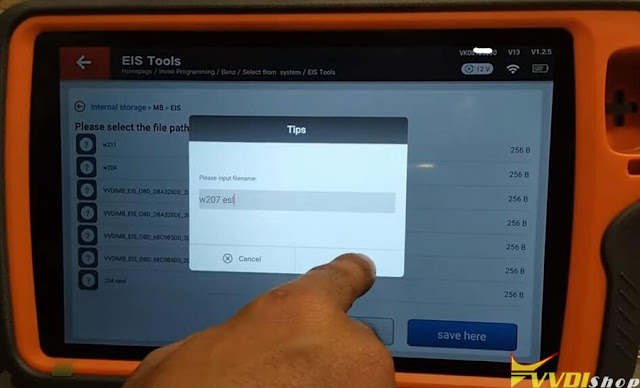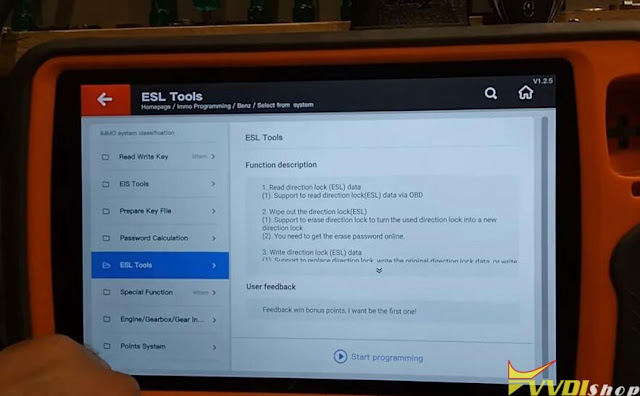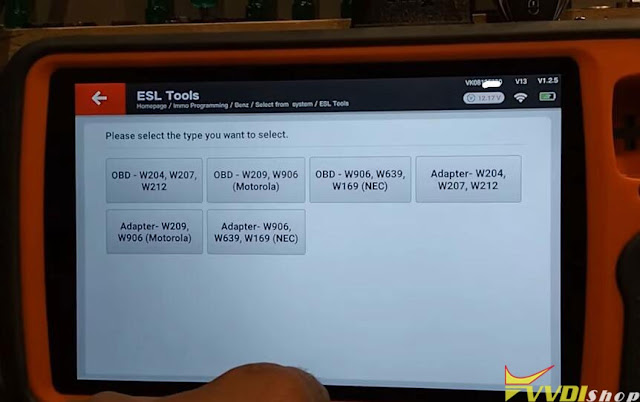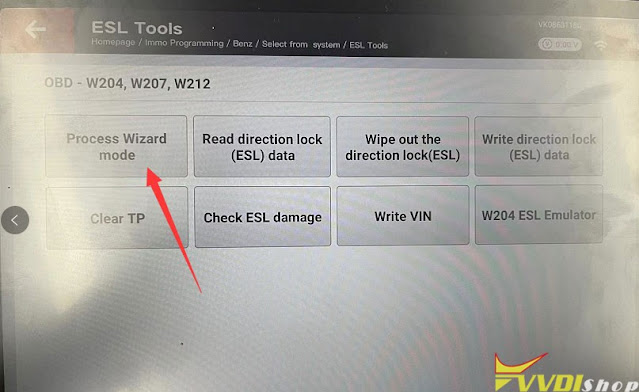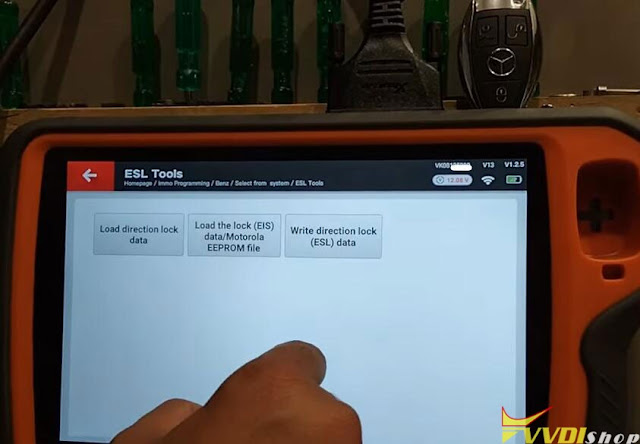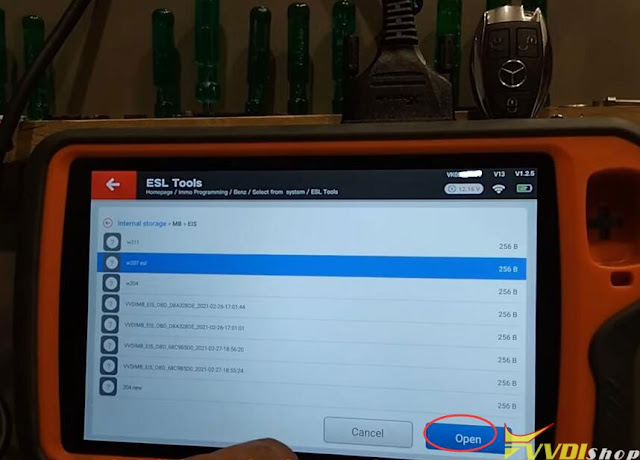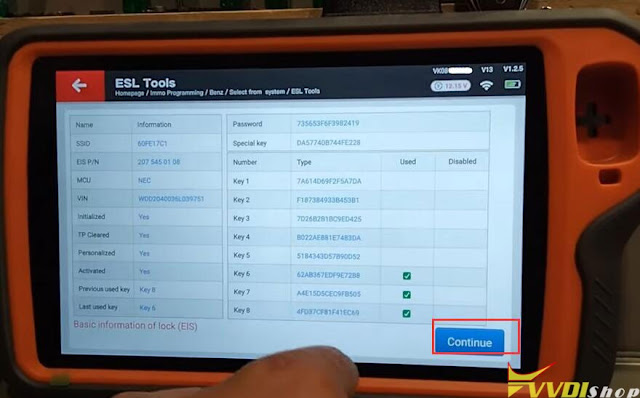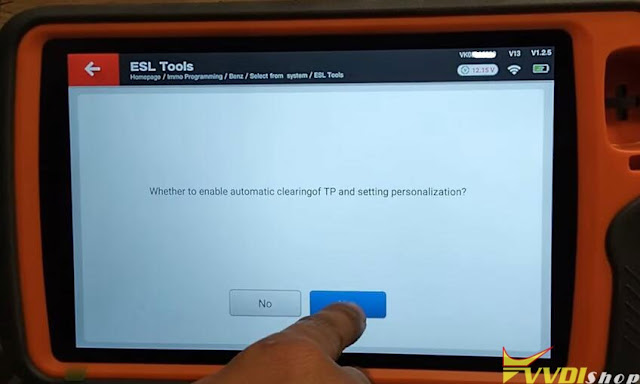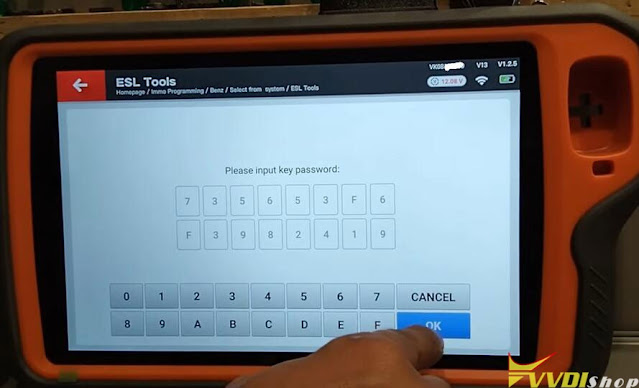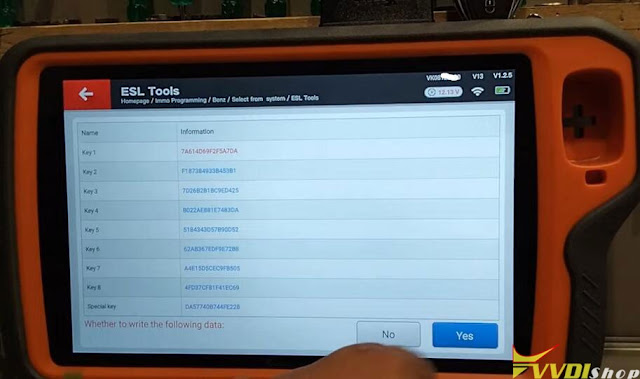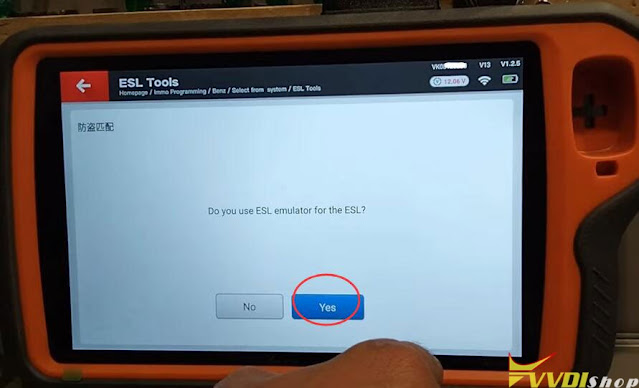ابزار Xhorse VVDI
Xhose VVDI نرم افزار برنامه نویس اصلی و سخت افزارابزار Xhorse VVDI
Xhose VVDI نرم افزار برنامه نویس اصلی و سخت افزارHow to Reset BMW F20 FEM Mileage with VVDI BIMTool Pro
Tutorial: BMW Series F series Reset FEM BDC mileage eeprom 95128-95256 using Xhorse VVDI BIMTool Pro.
i.e. F20 FEM module
Procedure:
Remove BMW FEM module from the vehicle
Set up bench connection. Connect VVDI BIMTool pro with godiag BMW FEM test platform, FEM module, feed vvdi with 12v+ power supply (very important)
Turn on ignition switch of the godiag test platform
Run Xhorse vvdi bim tool software, go to BMW/FEN Key Learn and Get key Information
As you can see 2 keys are programmed and you can see VIN and current mileage is 183374 KM
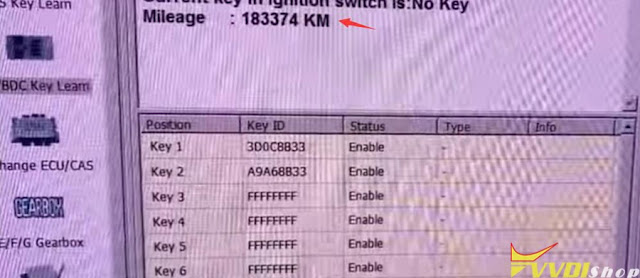
Press Reset KM
BIMTool will ask to program FEM/BDC first
Press Program BMW FEM/BDC System
Follow 4 steps to program BMW FEM/BDC
Step 1. Backup coding
Read FEM/BDC coding ia OBDII or on bench
Step 2. Prepare service EEPROM
Open FEM/BDC shell, find 95128/95256 chip position, read EEPROM dump via BDM programmer
Load original eeprom dump and save special EEPROM dump, write special EEPROM dump back to 95128/95256 chip
Restore FEM/BDC shell, provide 12v+ and connect OBD
Step 3. Programming
This operation require connect FEM/BDC on bench and make sure you finish step 1 and step 2
provide 12v+ and connect OBD
Step 4. Restore original eeprom
Open FEM/BDC shell, write original EEPROM Dump read in step 2 back to 95128/95256 chip
Restore FEM/BDC shell, provide 12v+ and connect OBD
Step 5. Restore coding
Load coding file read in step 1, write to FEM/BDC via OBDII, finish FEM/BDC programming
Follow instructions to operate step by step.
First of all backup coding
Step 2
Open FEM/BDC shell, find 95128/95256 chip position, read EEPROM dump
You can solder the chip and read with programmers (VVDI Prog, Orange5, Carprog original etc) with eeprom adapter
Or read with vvdi prog and FEM clip adapter without soldering
(Remove and solder chip method is recommended as some say the clip adapter has a risk to lost data)
Read 95128 or 95256 eeprom data with vvdi prog and save original eeprom data
Load the original eeprom dump file read above
Next step is to write service eeprom dump file
Then FEM/BDC programming is processing
Open FEM/BDC shell, write original EEPROM Dump read in step 2 back to 95128/95256 chip
Load original coding file and write to FEM/BDC module
Writing coding.
NOTE:
If failed to write coding on bench, reconnect the power for BMW FEM BDC system, load the coding file again.
VVDI BIM TOOL Pro BMW FEM/DC programming success.
Get key information again, the mileage is 0 KM now.
Restore BMW FEM/BDC module back to vehicle and driver a test.
Done.
http://blog.vvdishop.com/reset-bmw-fem-km-with-vvdi-bimtool-pro/
VVDI MB Failed to Read W230 Password Solution
Problem:
I got a problem reading Mercedes W230 2003 EIS password with xhorse vvdi mb tool. I have the original key in hand and need to add a spare key. Try both IR and OBD failed.
Solution:
Need to remove EIS and read with vvdi mb or vvdi prog.
Remove EIS and read with vvdi mb and EIS/EZS test adapter following the wiring diagram below
FYI: Check more Benz EZS/EIS bench pinouts here
Or read EIS data with VVDI Prog
VVDI Prog wiring diagram to Benz W230 EIZ
or using Benz EIS/EZS adapter to read without soldering
Xhorse Super Chip Benz W461 ID33 Key Not Working?
Problem:
It is a Mercedes G 300 Worker (W461) year 2012, chip ID33. Chip clone with vvdi super chip and mini key tool success, but starting no.
Its an OBD or read on bench job?
Solution:
It is an ID33 rolling and can’t be cloned. It will clone successfully but won’t start the vehicle more than once. It’s a rolling code transponder.
It works on Renault and other mid-range vehicles, but it doesn’t work on Mercedes because it’s a rolling code, it only turns on once and then it doesn’t function anymore.
You can’t generate those chips with the majority of the programs, only tango original,kr55 or avdi original. If you don’t have it you can’t get it done, and it’s an EEPROM job the mcu has to be desoldered.
Take out immo read with programming tool (best desolder MCU ) generate chip with and key tool ( even Gambit can do the chip by dump ) tango, zedbull , anything that makes old mercedes with id33.
The process is simple to ews keys for BMW.
Kr55 best one tool for whole job if you have it.
http://blog.vvdishop.com/possible-to-clone-ews3-ews4-key-with-xhorse-super-chip/
FYI:
Clone Renault Clio ID33 car will start. ID33 for clio is fixed code, not rolling code as Mercedes.
Xhorse Dolphin XP005 VW Golf Audi HU162T Key Cutting Instruction
How to Cut VW Golf 7 hu162T with xhorse dolphin xp005 or xp005l? Dolphin does not show what type of hu162t it is.
First of all, check the key type by your eyes.
VW Golf7 has HU162T 9 cuts.
Xhorse Condor/Dolphin VW Audi New HU162T 9/10 Cutting Instruction
In Key bitting, select HU162T-10 or HU162T-9
For example, HU162T-9
Select 9 cuts and Side B
After cutting the front, go back to the previous page, choose to learn or input the 3 cuts on the side of the key, and choose the D side for the clamp. At this time, a blank HU162T key blank is required to be clamped by the auxiliary clamp.
Program Xhorse ELV Emulator with VVDI Key Tool Plus
How to program Xhorse ELV emulator with vvdi key tool plus tablet? Follow the instructions below step-by-step.
Main Procedure:
1.Calculate Password
2. Load EIS data and paste password
3. Clear TP and Personalization, Write ESL data
When operating on the car, you need to clip the K-line of the EIS. The EIS has a plug connection with four wires on it.
Remove the thinnest wire harness and clip with Blue OBD wire clip before operation. Don’t need to clip the kline of EIS if do it on bench.
Let’s move to details (bench mode).
1. Calculate password
Install Xhorse ELV emulator or Mini ELV emulator
Turn on ignition switch
Go to Immo Programming-> Benz-> Select from system-> Password calculation-> Read BE key password
Insert VVDI BE key into induction coil
Read BE key password successfully, take a screenshot of the password
2.
Go to EIS Tools, Start programming
Select Auto Detect (CAN)
Xhorse Key tool plus detects as W172 W204 W207 W212 with ELV
Select Read the EIS data via OBD
Save the EIS password
3.
Then Select ESL Tools function, start programming
Select OBD W204 W207 W212
The key tool plus adds a Process Wizard Mode menu, you can either use this menu to finish programming ELV emulator or manual write ESL data and follow prompts until finish
Manual way:
Select Write ESL data
Load the EIS data
Then Write ESL data
Automatically fill in the SSID and key password
Write data success
Program ELV emulator successfully. Turn on ignition with the BE key.
If done on bench, put everything back to vehicle.