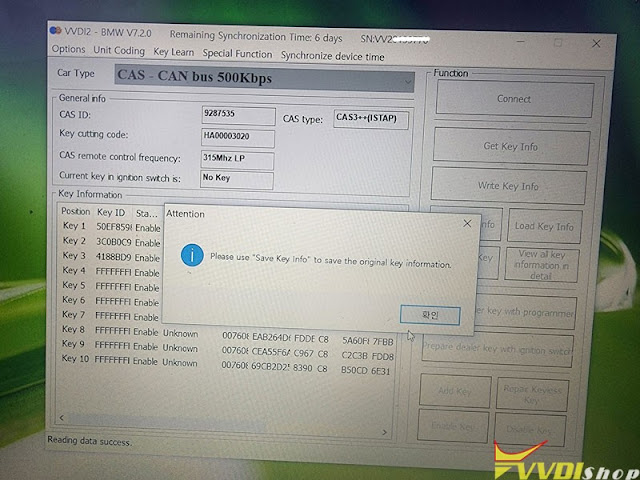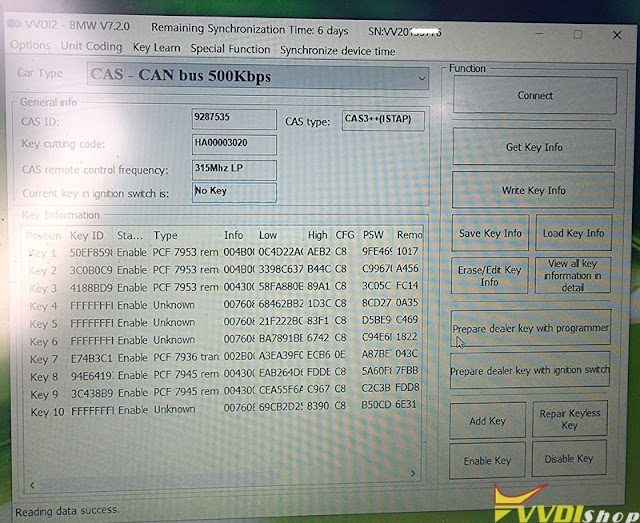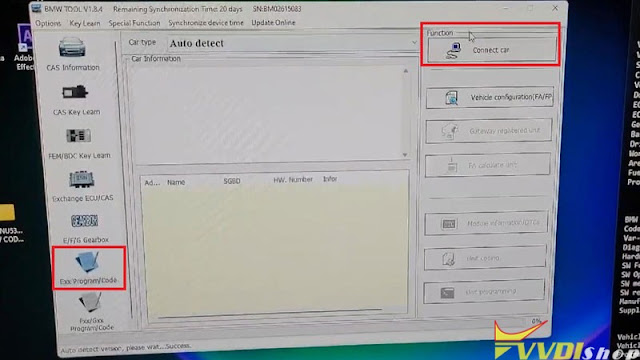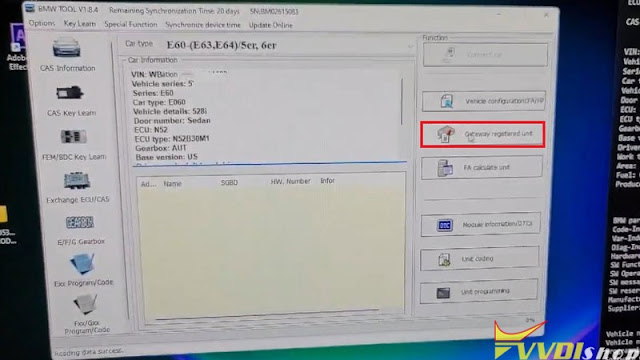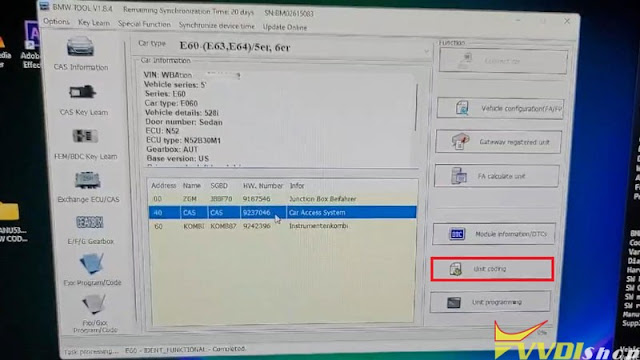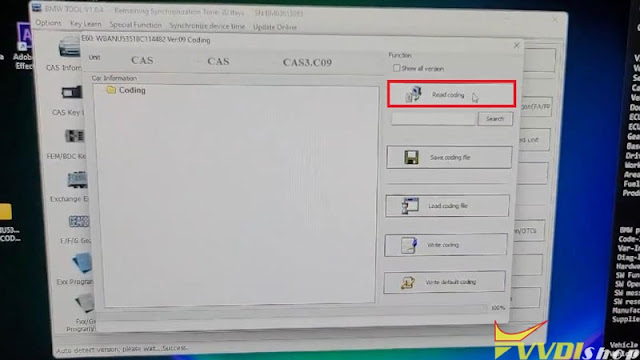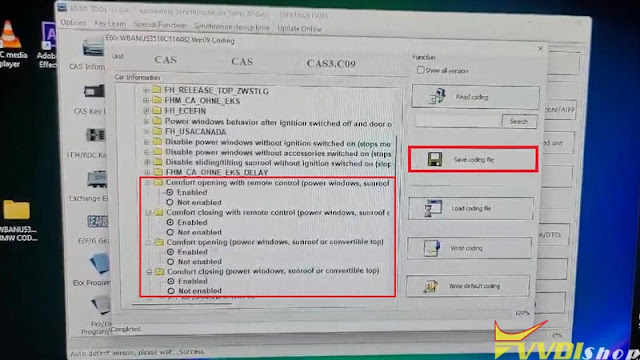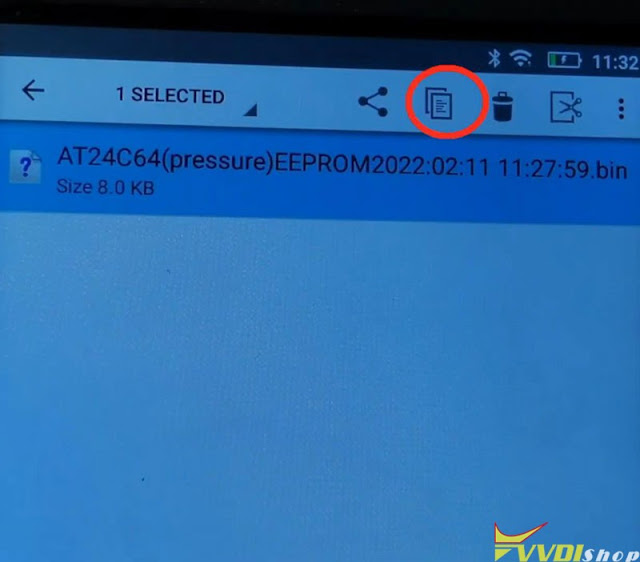ابزار Xhorse VVDI
Xhose VVDI نرم افزار برنامه نویس اصلی و سخت افزارابزار Xhorse VVDI
Xhose VVDI نرم افزار برنامه نویس اصلی و سخت افزارMini Cooper 2012 CAS3++ ISTAP AKL by VVDI2
2012 model year mini cooper cas3++(istap) all key lost is done by xhorse vvdi2 bmw using 64 attempts method via obd2. Get key info – update cas Flash 10 minutes – save key info.
Car model: Mini Cooper 2012
CAS Type: CAS3++ ISTAP
Remote frequency: 315MHZ
Status: all keys lost
Procedure:
Update CAS flash
Read key info
Prepare key success
Make dealer key success
For cas3 istap , it can do by obd2 for some part number of CAS , you can see list on instructions PDF of vvdi2, out of list if you do by obd2 it will fail if you have best tools you can fix it by obd2 too (HEXTAG, AUTEL, VVDI2 etc).
Always make a backup first and have a battery maintainer under the charger. Otherwise will brick car.
The safest way is done on bench.
See also:
VVDI Key Tool Plus Pad Program BMW CAS3++ ISTAP All Keys Lost via OBD
Xhorse VVDI BIMTool BMW CAS3 Comfort Access Coding
Xhorse VVDI BIMTool Pro can do CAS3 coding comfort access to raise the windows with fob’s lock button. Generally, it’s disabled by default. Here I’m going to demonstrate with a BMW E60 on bench.
Having all modules been connected:
Dashboard, key, gateway, CAS3 & DME.
Step1. Firstly insert the key, and turn the ignition on.
Step2. Open VVDI BIM Tool, click
Exx Program/ Code >> Connect car >> CAS >> Gateway registered unit >> Car access system >> Unit coding >> Read coding
Step3. Go to enable options under the folders:
Power windows master >>
Comfort opening with remote control(power window, sunroof or convertible top)
Comfort closing with remote control(power window, sunroof or convertible top)
Comfort opening (power windows, sunroof or convertible top)
Comfort closing(power windows, sunroof or convertible top)
Then “Save coding file” when completed.
That’s done.
This is how to use VVDI BIMTOOL Pro to enable BMW comfort access to raise the Windows with the fob’s lock button.
Make Toyota Aygo 2008 24c04 Key by VVDI2 VVDI Prog
First attempt:
Second attempt: Success!!
It was caused by bad reading. Took off board and got a better read.
vvdi-prog works fine
Vvdi 2 and xhorse super chip
No need to write back if you generate a used slot.
Chip will start vehicle.
Transfer Xhorse VVDI Key Tool Max Data to PC
Xhorse VVDI Key Tool Max is supported to transfer files to PC via USB. Generally, all files are acquiescently saved in the internal memory path: Xhorse/share/Mini_prog/year/memory type. Example may as below:
- Xhorse/share/Mini_prog/2022/AT24C64C(pressure) eeprom
But this path is not available from Windows file manager.
4 steps to move Xhorse Key Tool Max files to PC
- Hold on HOME button on VVDI Key Tool Max for 10-15s to get access to system settings;
- Open file manager and create your own folder in root drive;
- Go to folder Xhorse/share/miniprog, mark file you want to copy(press and hold);
- Go back to root drive and paste the file in your own folder;
Now your file is in folder, you can easy access from Windows.