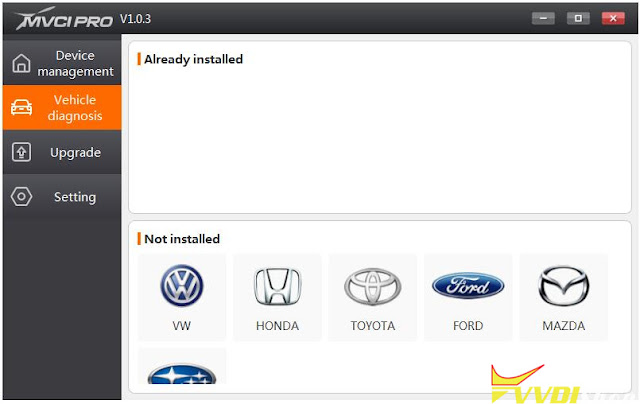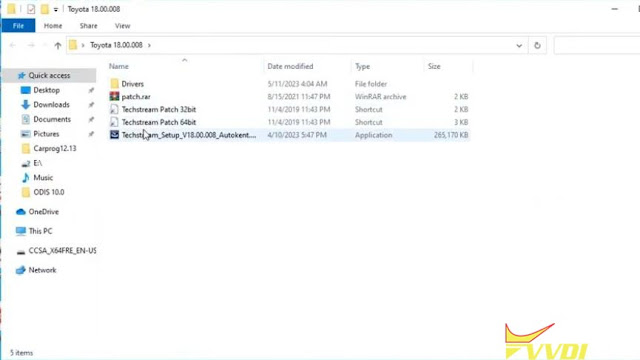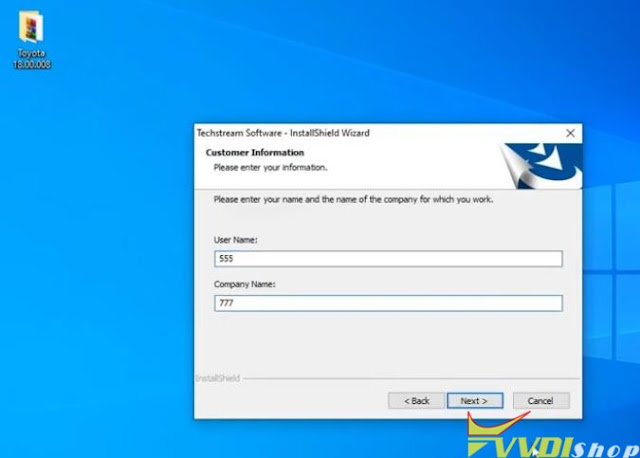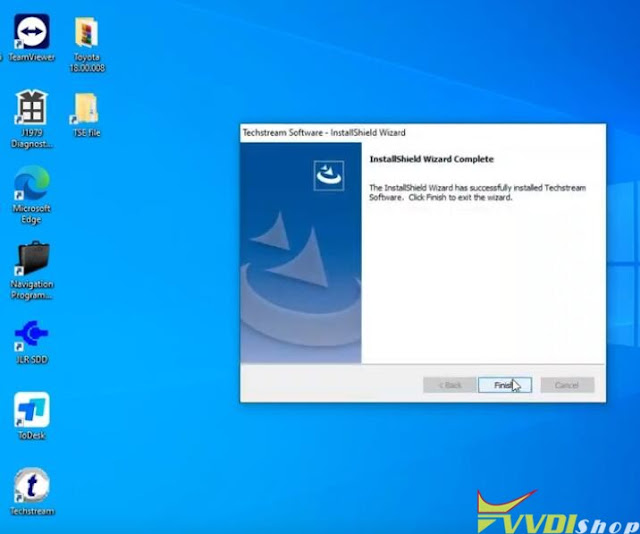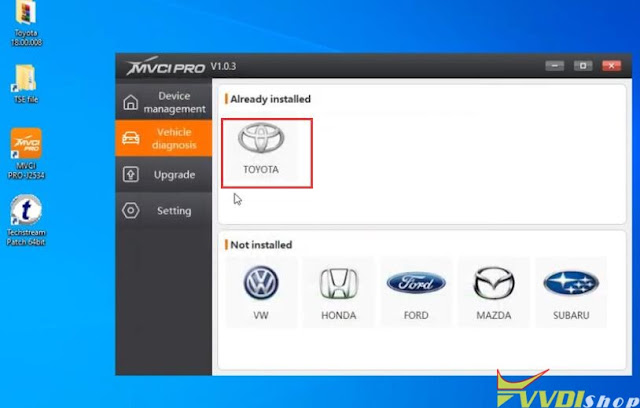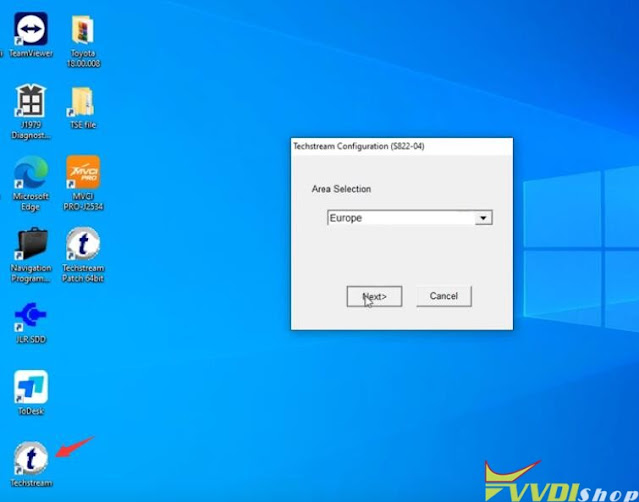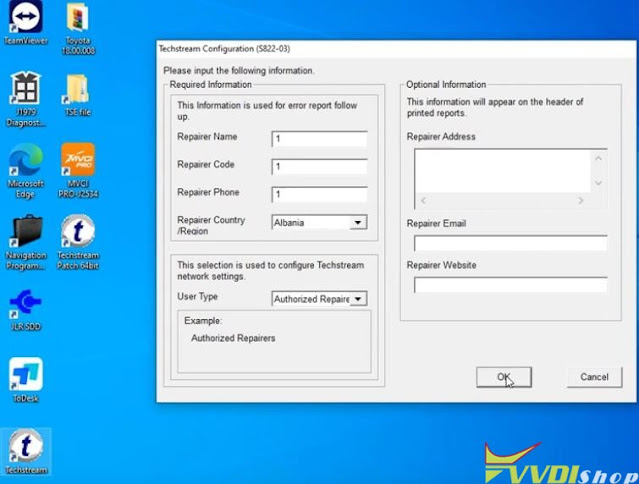ابزار Xhorse VVDI
Xhose VVDI نرم افزار برنامه نویس اصلی و سخت افزارابزار Xhorse VVDI
Xhose VVDI نرم افزار برنامه نویس اصلی و سخت افزارHow to Use Xhorse MVCI Pro with Mitsubishi MUT-III
Good news. Xhorse MVCI Pro was tested working with Mitsubishi MUT-III 23061-00 [2023 version] software.
NOTE: MVCI Pro here was only used as J2534 adapter because it does not have Mitsubishi driver if as OEM emulator.
You need:
Mitsubishi MUT-III 2023.06 software
Download ‘common‘ replacement file.
Operating system: Win10 64bit
How to set up mvci pro j2534 passthru for Mitsubishi MUT-III 2023.06?
Install MUT-III software and mvci pro driver.
Right click on mut3se shortcut, open file location, go one folder back to see the common folder.
Rename the common folder to anyname like commonORI for example.
Extract the common.rar to same location and start your mut3se from your desktop shortcut.
Video reference:
Test on 2007 Outlander
NOTE:
MVCI Pro should also work with 2022 version MUT-3 software but use different replace files.
How to Set up Xhorse MVCI Pro J2534 Passhru
Xhorse MVCI PRO J2534 Passthru Cable is designed for multi-vehicle and multi-protocol diagnostics, compatible with D-PDU and J2534 diagnostic standards.
It can meet mainstream automotive industry standards to support multiple automotive manufacturers like Audi, Lamborghini, Bentley, VW, Toyota, Honda, Ford, Subaru, Mazda, etc. Besides, it also supports CAN, CAN_PS, ISO15765…various communication protocols.
These original diagnostic software (ODIS, TIS, HDS, SSM4, Ford IDS, Mazda IDS) are currently compatible and more will be updated.
How to use Xhorse MVCI PRO?
Click “Connect” in MVCI PRO software – here we can view device info like firmware version number, serial number, etc.
Read Authorization – here we can read the device authorization status & available times.
Update Authorization – here we can update the latest authorization status & reset the available times.
Vehicle Diagnosis – here we can install the driver required for the corresponding brand so that the operation on the original diagnostic software is successful.
Upgrade – here we can upgrade software & firmware.
Xhorse MVCI PRO Replace VW VAS6154
For Volkswagen, Xhorse MVCI programming cable supports PDU protocol and can replace VAS6154. The detailed steps are as follows:
- Open the MVCI PRO software: Vehicle Diagnosis >> Volkswagen, uninstall the existing driver first and then install.
- Click “Yes” to install the 6154 mode, which is compatible with the PDU protocol.
- Click “No” to install the 5054 mode, which is compatible with the PassthruJ2534 protocol.
- Click “Yes” to finish the installation.
Xhorse MVCI PRO Diagnose HONDA
- Connect MVCI PRO J2534 cable between the vehicle module & computer.
- Run HONDA original diagnostic software to automatically read VIN number. If the VIN hasn’t automatically filled in, we’d better check whether the cable connection is successful. If the OBD voltage is detected, the signal light will be solid green.
- Click “Honda System”, here will provide a list of systems. We can perform diagnostics as needed.
Eg. Click “ONE-PUSH START >> KEYLESS ACCESS CONTROL Unit >> DTCs”, here will display the diagnostic trouble code & related description.
To clear DTCs. Click the 4th icon on the right, then press ENTER to clear codes.
Now the DTCs have been cleared.
So we can use the same method to diagnose other systems.
How to Install Honda HDS with Xhorse MVCI Pro on Win7
Here’s a guide on setting up Honda HDS (Honda Diagnostic System) software and xhorse mvci pro j2534 cable on windows 7 64bit.
The VCI cable used here is an Xhorse MVCI Pro J2534 that was bought on vvdishop.com. It comes with a regular USB A plug and a built-in USB to serial adapter. Some tried running it on a VirtualBox VM with no luck. Installing it on the laptop itself fixed the cable software and authorization issues I had.
Hardware needed:
-Xhorse mvci pro j2534 cable
-A pair of USB sticks. 16GB or more preferred.
-A laptop with at least 4GB RAM and 40GB of free disk space for the win7 partition. If you have a spare laptop laying around that you can wipe without worry, that’s even better.
Software needed:
-Win7 x64 SP1 ISO with as many updates rolled in as possible.
-Win7 drivers for your laptop. Hopefully your laptop manufacturer has one big setup file you can download.
-Xhorse MVCI Pro
-Honda HDS suite with HDS and iHDS.
-Rufus (for windows) or woeUSB with 7z for Linux users to create a bootable win7 USB.
-Bootable gparted USB stick for resizing your current disk partitions and creating the partition for win7.
Most halfway modern laptops won’t have a DVD drive so you’ll install win7 by creating a bootable USB drive. A dd type operation where the .iso is copied onto the stick byte by byte doesn’t work with win7 like it does with Linux isos. So you’ll have to use Rufus if you’re on windows, or woeUSB if you’re running anything Linux based. Make sure you have “7z” command installed, since woeUSB uses it to build the EFI boot guts required to install win7 on gpt partitions that have been the standard for many years now. If you will not dual boot, then it gets a lot simpler.
Make sure you disable Secure Boot and enable legacy boot ROMs (that’s what it’s called in my dell BIOS). Another gotcha you might run into is having to temporarily change your SATA controller mode from AHCI to ATA. To change it back after the install, do the regedit hack to update the setting in win7, shut down, change the settings in BIOS and boot win7 to verify it still boots normally (you’ll know it worked when it boots and prompts to restart again).
The long and hard part is over. Go ahead and install the MVCI Pro software and reboot. Plug in the xhorse cable and wait for the drivers to finish load. Open the MVCI Pro and click on the connect button. Once it’s connected and you see the serial number, go ahead and click “read authorization”. It will show nothing but you should not get any error messages like ff03 like I did on a VM. Click “update authorization”. After a few seconds you’ll see the authorization list update with 999 count and all the makes in the green.
Go to the service tab and install the Honda HDS driver. The software is a bit clunky and you might have to click a couple times to get the installer to come up.
Now time to install HDS and iHDS. Click the setup in the root of the downloaded HDS suite and it will install HDS. Once that’s done, go to the iHDS subfolder on the install folder and run the installer for iHDS since it appears HDS needs to be launched from within iHDS. Don’t ask me why lol!
Finally, you can launch the iHDS and select XH-HONDA in the interface selection.
It should all be point and click from there, folks!
Xhorse MVCI Pro Tech2Win No VCI Selection?
Problem:
I got the xhorse mvci pro passthru to work with GM Tech2win software, after install Tech2win and connect vci, i cannot see mvci pro device. Any idea?
Solution:
To use software with mvci pro, you have to install the corresponding driver in device manager.
Xhorse has not released driver for GM GDS2/Tech2win yet. So it cannot be used with mvci pro.
Compatible Software list:
VAG ODIS
Ford/Mazda IDS
Toyota Techstream
Honda HDS
Subaru SSM4
Download and Install Toyota Techstream for Xhorse MVCI Pro
Xhorse MVCI Pro J2534 cable is tested working fine with Toyota Techstream V18.00.008 software.
MVCI Pro does not have CD software. Contact www.vvdishop.com customer service to download Techstream v18 and patch.
How to use Xhorse MVCI Pro with Toyota Techstream?
Download Toyota Techstream V18.00.008
Install Techstream_Setup
Accept license agreement
Inter user name and company name randomly
Finish installing setup
Download and Install MVCI Pro J2534 driver
http://blog.vvdishop.com/free-download-xhorse-mvci-pro-j2534-driver-software/
Copy and paste Techstream Patch to desktop
Connect MVCI pro cable with laptop
Check device is connected in Device Manager
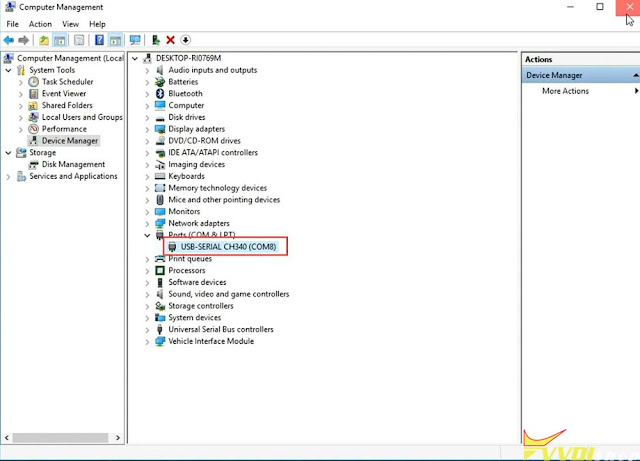
Run MVCI Pro driver
Detect device status
Make sure update driver software and firmware to latest version.
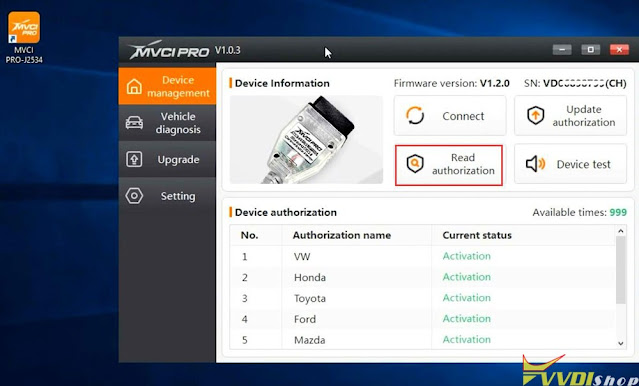
Right click to install Toyota driver
Software is ready to use
Run Techstream from desktop

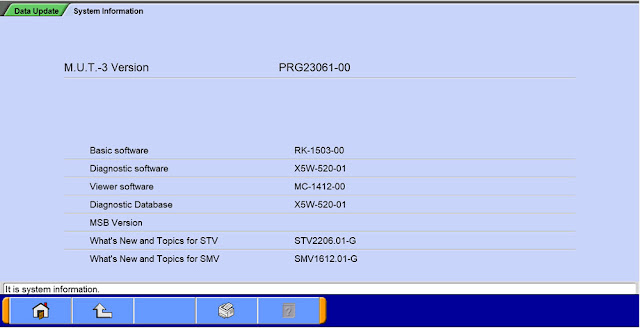

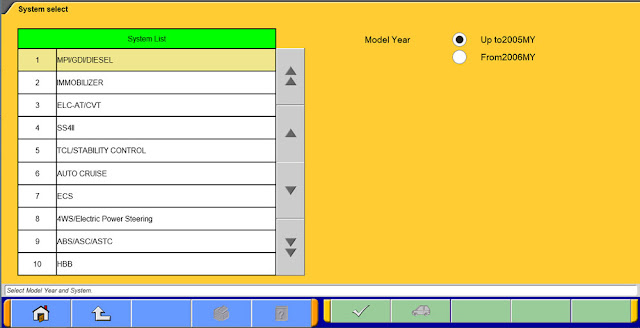

.jpg)
.jpg)
.jpg)
.jpg)
.jpg)
.jpg)
.jpg)
.jpg)
.jpg)
.jpg)
.jpg)
.jpg)
.jpg)
.jpg)

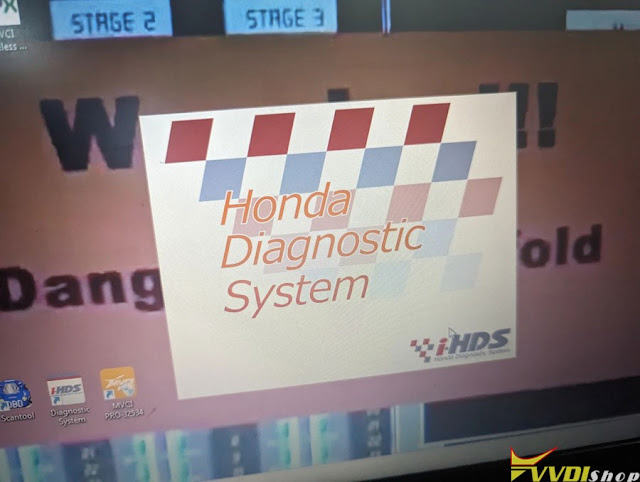
.jpg)