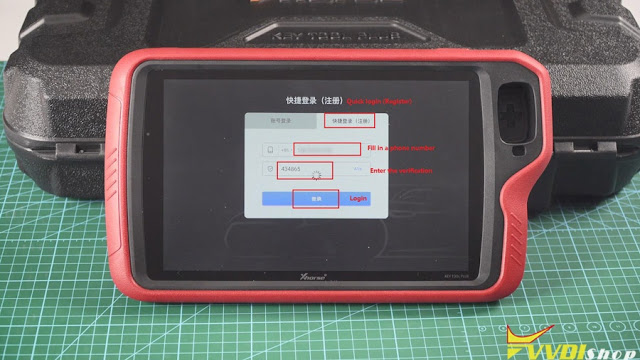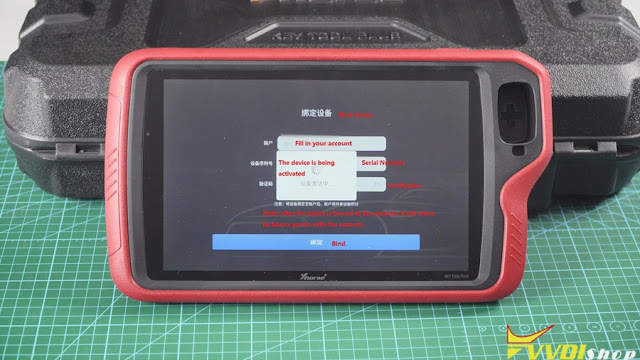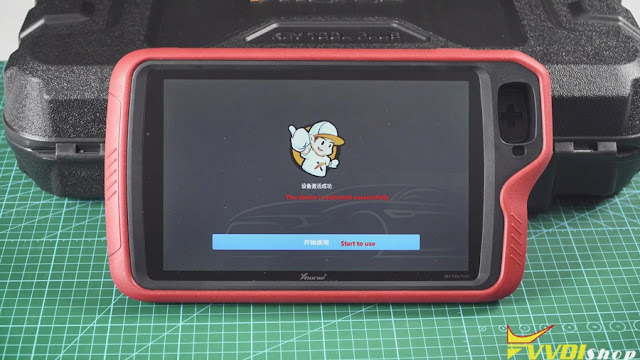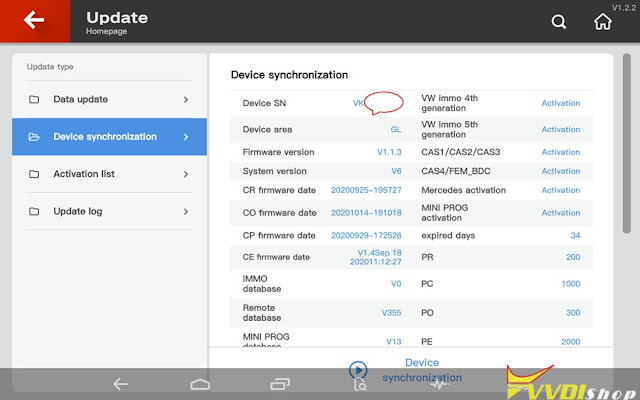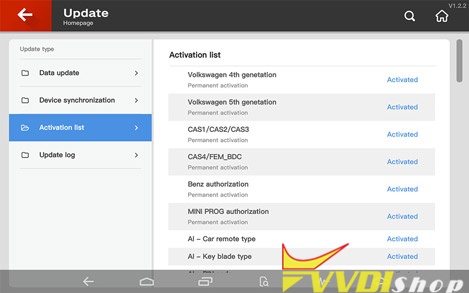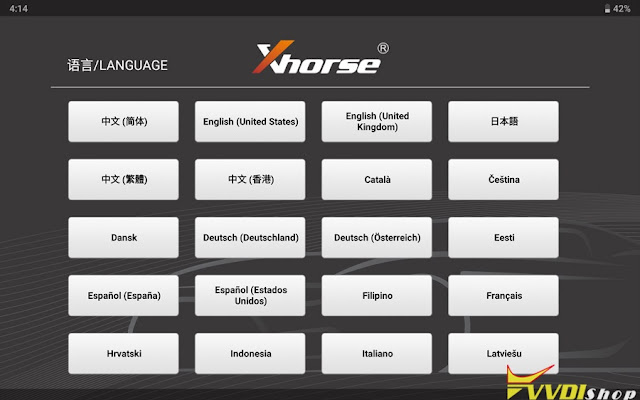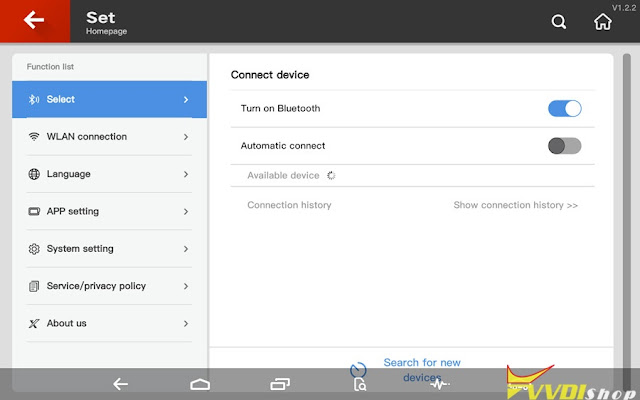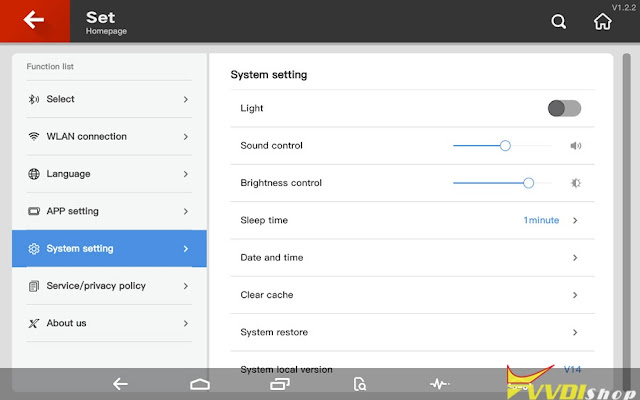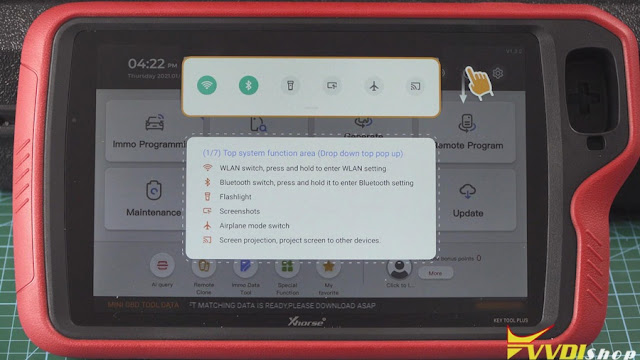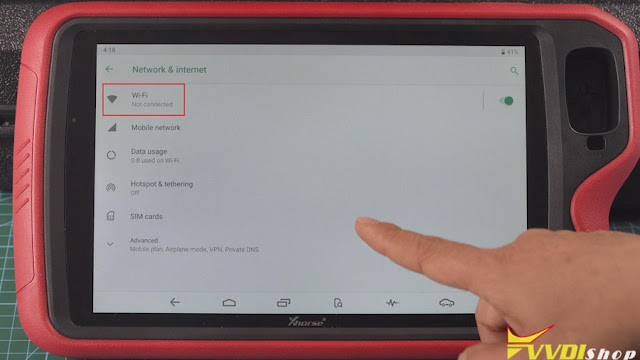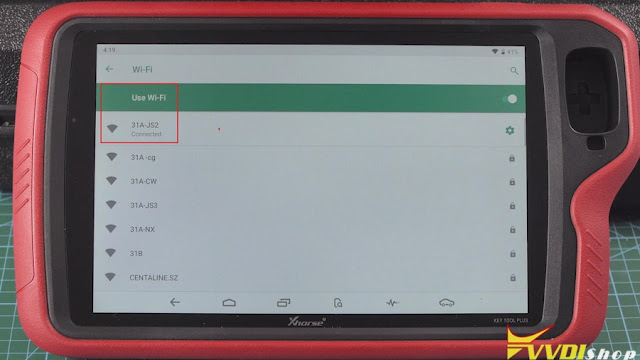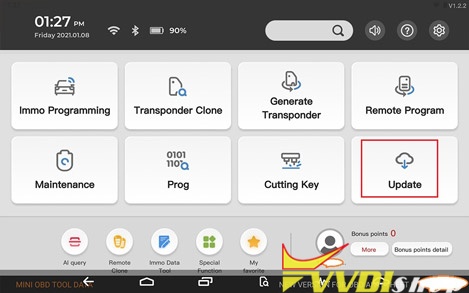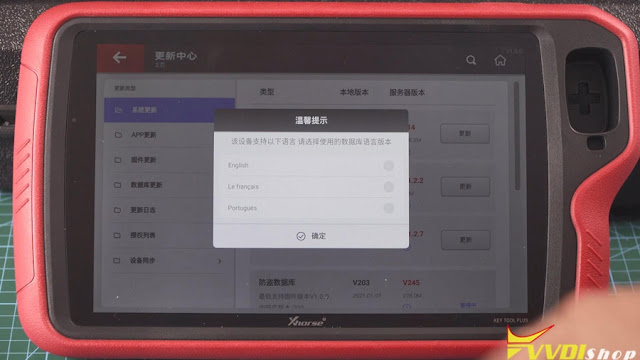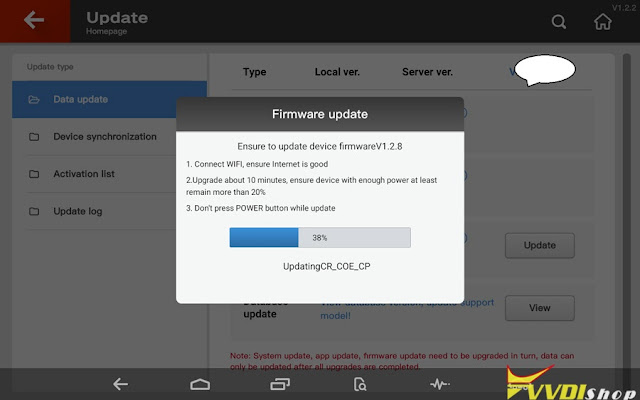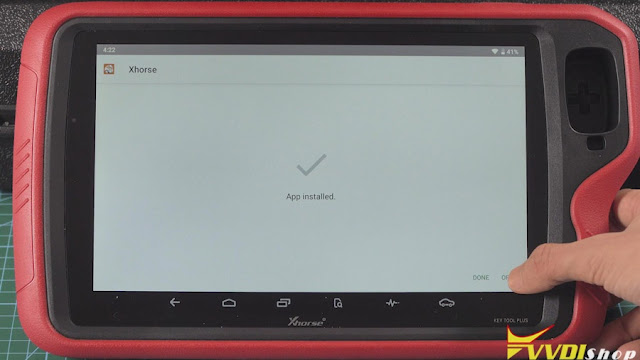ابزار Xhorse VVDI
Xhose VVDI نرم افزار برنامه نویس اصلی و سخت افزارابزار Xhorse VVDI
Xhose VVDI نرم افزار برنامه نویس اصلی و سخت افزارابر برجسب
VVDI Prog vvdi key tool plus vvdi2 vvdi mb tool vvdi2 vag dolphin xp005 xhorse vvdi prog vvdi key tool max vvdi key tool VVDI Mini Key Tool vvdi mini obd tool Xhorse Condor vvdi super chip xhorse vvdi key tool vvdi mbجدیدترین یادداشتها
همه- How to Unlock Nissan Alitma 2020 Smart Key by VVDI keyTool MAX
- Xhorse Multi Prog Read and Write Citroen IAW 6LP2
- VVDI2 BMW FEM 95128 eeprom Damaged Solution
- Xhorse Multi Prog Database V22 Adds VAG Simos 12
- How to Fix Xhorse MQB Solder Free Adapters Chip Crack Failed?
- How to Use Xhorse MVCI Pro with Mitsubishi MUT-III
- Xhorse Nissan 40 PIN Cable and 16+32 PIN Cable Difference
- Top 6 Features of Xhorse Condor XC-002 Pro
- Program Opel Corsa D Key with VVDI Key Tool Plus
- Xhorse VVDI Key Tool Plus Read BMW N63 ISN Code
بایگانی
- اردیبهشت 1403 11
- فروردین 1403 19
- اسفند 1402 19
- بهمن 1402 12
- دی 1402 15
- آذر 1402 19
- آبان 1402 19
- مهر 1402 14
- شهریور 1402 19
- مرداد 1402 18
- تیر 1402 18
- خرداد 1402 21
- اردیبهشت 1402 20
- فروردین 1402 21
- اسفند 1401 19
- بهمن 1401 17
- دی 1401 19
- آذر 1401 19
- آبان 1401 19
- مهر 1401 17
- شهریور 1401 21
- مرداد 1401 20
- تیر 1401 20
- خرداد 1401 17
- اردیبهشت 1401 21
- فروردین 1401 22
- اسفند 1400 19
- بهمن 1400 13
- دی 1400 23
- آذر 1400 16
- آبان 1400 18
- مهر 1400 15
- شهریور 1400 18
- مرداد 1400 17
- تیر 1400 18
- خرداد 1400 18
- اردیبهشت 1400 20
- فروردین 1400 20
- اسفند 1399 18
- بهمن 1399 9
- دی 1399 16
- آذر 1399 14
- مرداد 1399 11
- تیر 1399 14
- خرداد 1399 10
- اردیبهشت 1399 14
- فروردین 1399 13
- اسفند 1398 15
- بهمن 1398 1
- دی 1398 11
- آذر 1398 17
- آبان 1398 17
- مهر 1398 11
- شهریور 1398 17
- مرداد 1398 19
- تیر 1398 10
- خرداد 1398 14
- اردیبهشت 1398 12
- فروردین 1398 10
- اسفند 1397 11
- بهمن 1397 5
- دی 1397 11
- آذر 1397 10
- آبان 1397 11
- مهر 1397 6
- شهریور 1397 5
- مرداد 1397 6
- تیر 1397 6
- خرداد 1397 9
- اردیبهشت 1397 5
- فروردین 1397 8
- اسفند 1396 9
- بهمن 1396 7
- دی 1396 13
- آذر 1396 8
- آبان 1396 9
- مهر 1396 6
- شهریور 1396 7
- مرداد 1396 4
- تیر 1396 6
- خرداد 1396 11
- اردیبهشت 1396 6
جستجو
Xhorse VVDI Key Tool Plus Pad Register and Update
Like other Xhorse tools, VVDI Key Tool plus pad is required to register an account, bind the pad with serial number ro use for the first time. You can update software, app, firmware or database via WiFi connection after registration.
Register the Key Tool Plus Pad
Power on the pad
Select “Quick Login (Register)”, fill in your phone number, send and input the verification code, tap “Login”.
Then come to Bind device
Enter your account user name, device serial number and verification code, then tap “Bind”.
Note: after the device is bound to the account, it will share its bonus points within the account.
After binding the machine successfully, press Start to use.
To synchronize the device.
The current device needs to be synchronized, later it will automatically take you to the Update center, after that please complete the device synchronization for normal usage.
And you will have activation list.
Go to Update VVDI Key Tool Plus Pad.
In the home menu, choose a language, for example “Chinese” (because I use the red version).
Current available language: Chinese, English, Thai, French, Polish, Hindi (more language will be developed in the feature)
Agree the Disclaimer.
Complete the initialization.
Tap “Set” -> System setting.
Slide down the screen, click WIFI;
Tap “Setting”, then “Network & internet”, then Wi-Fi, fill in the Wifi password, wait until it is connected.
Back to home menu to enter “Update”.
Tap “One-key-update” at the right upper corner.
It will prompt “This device is available with the following languages, please choose a database language”. Let’s take English for example.
App update, firmware update, IMMO programming database, remote database etc.
Alright, job is done.
https://www.vvdishop.com/service/register-and-update-vvdi-key-tool-plus-pad.html