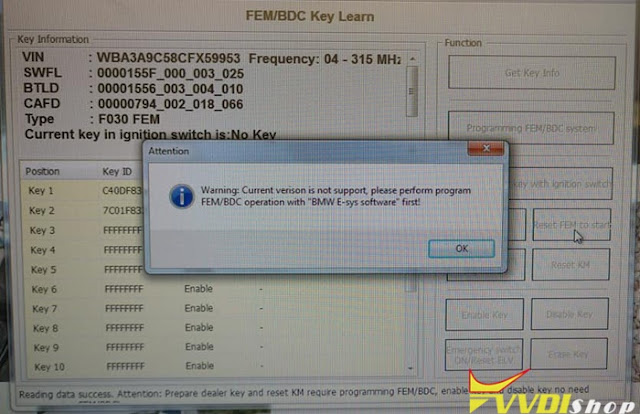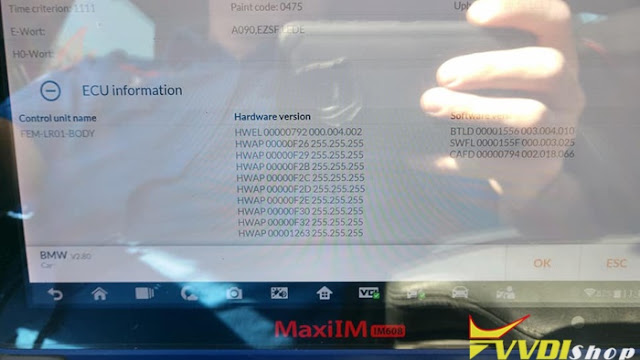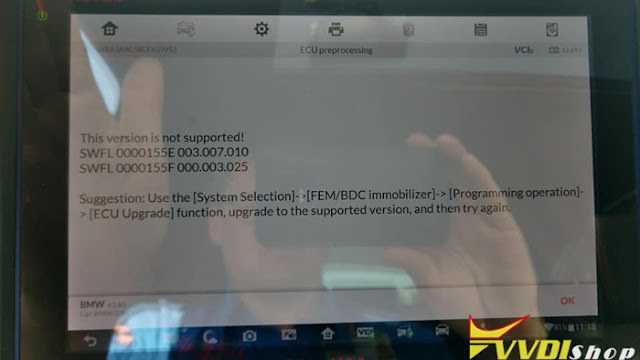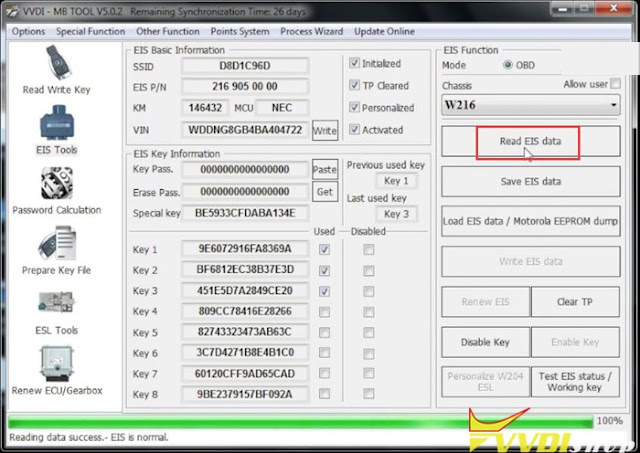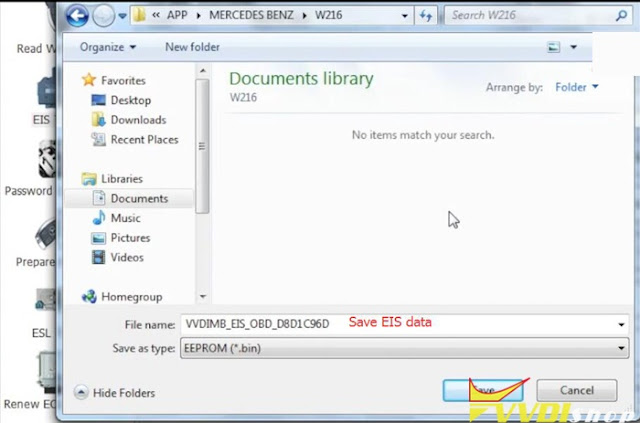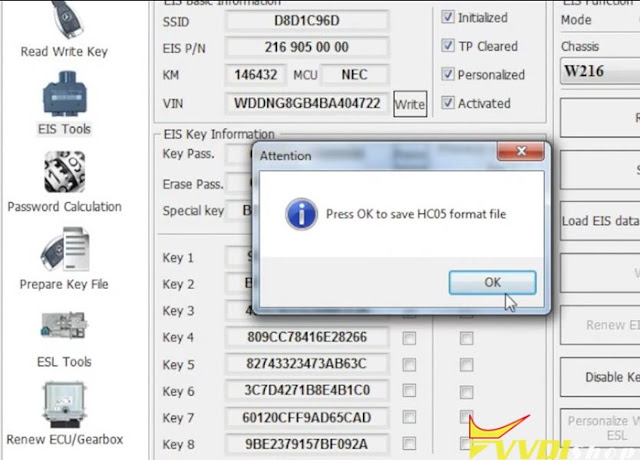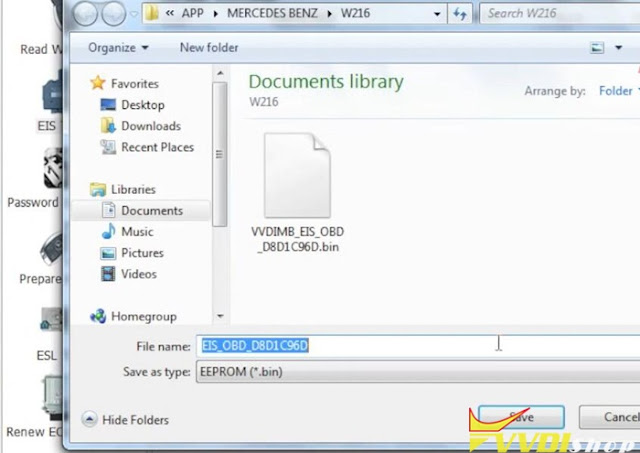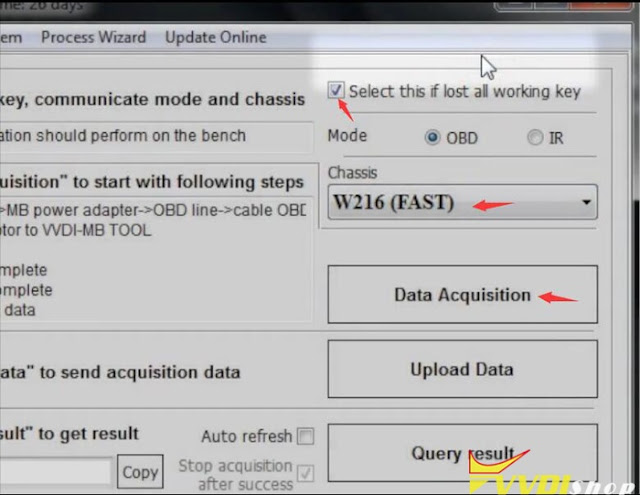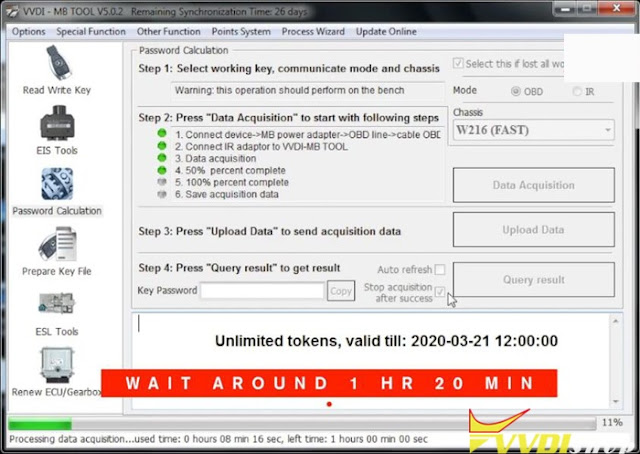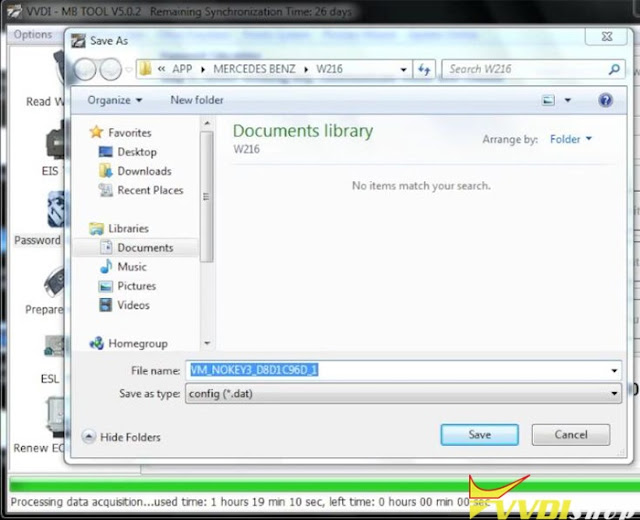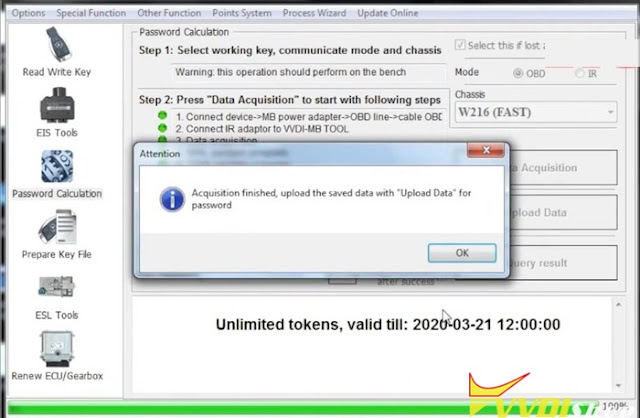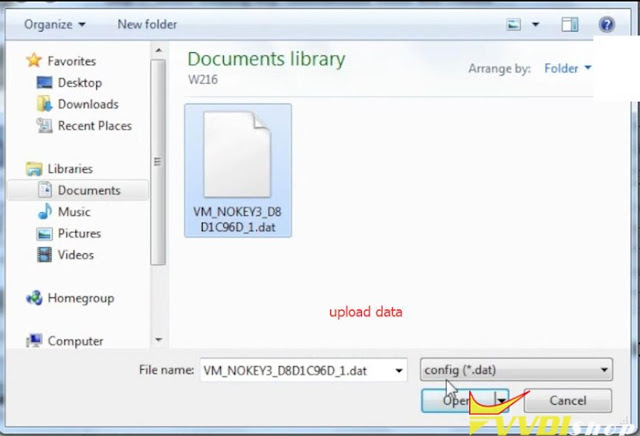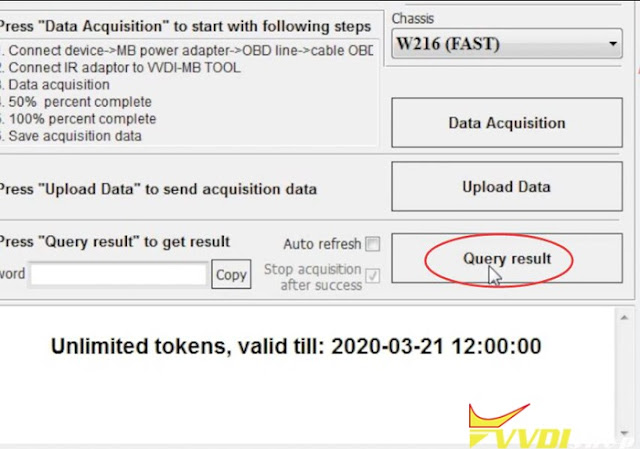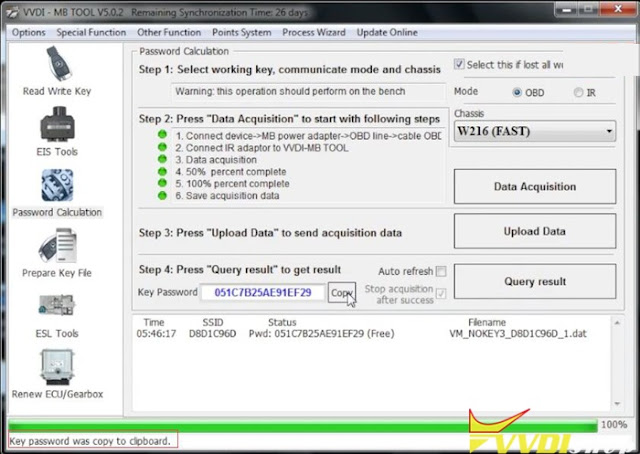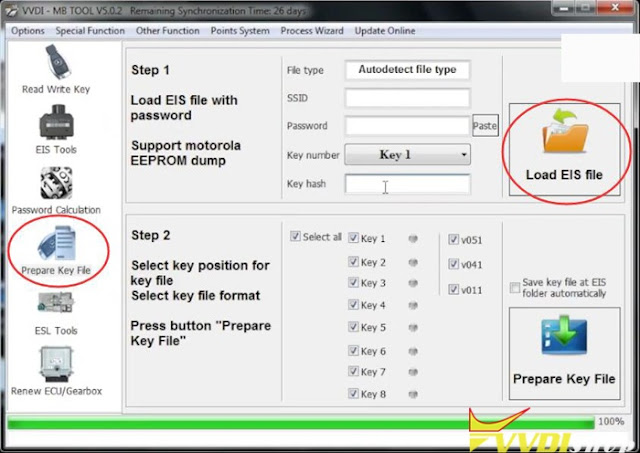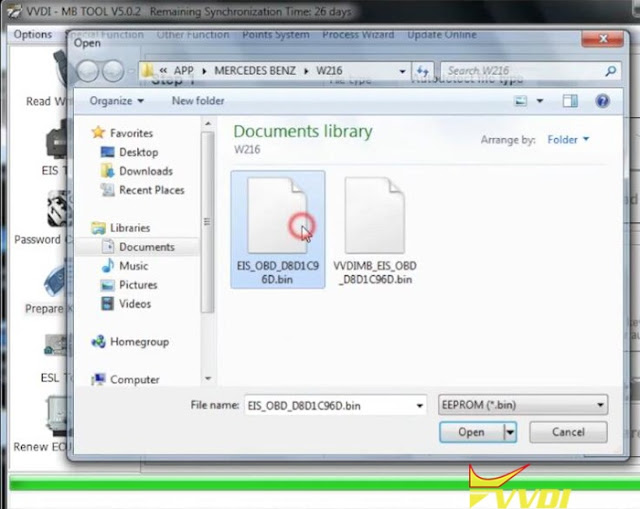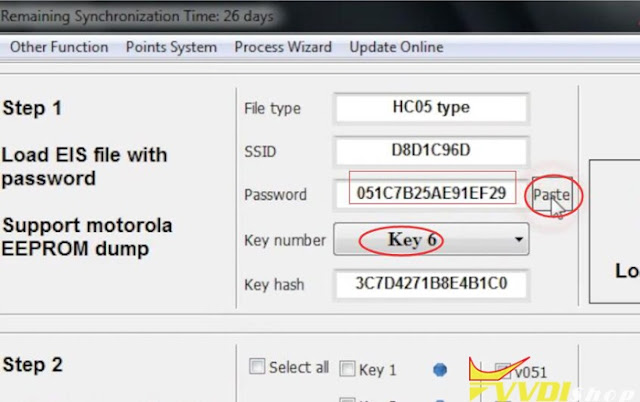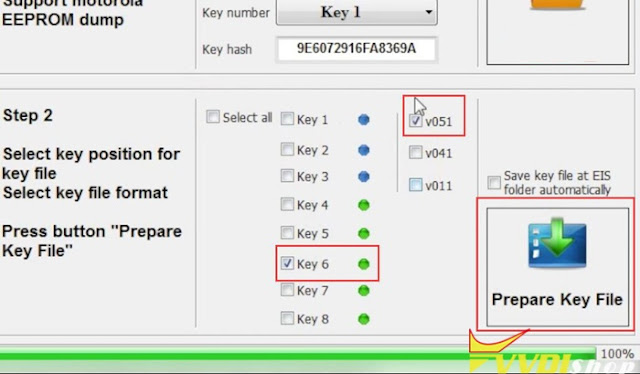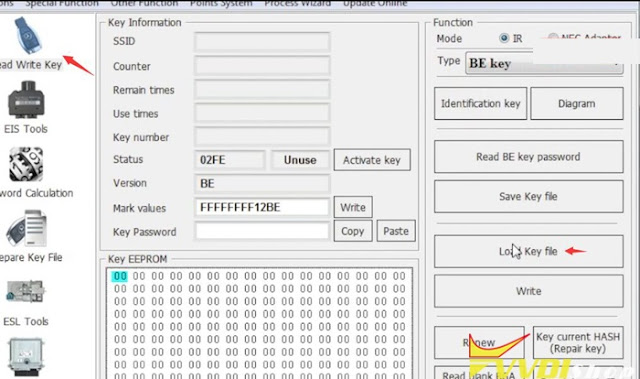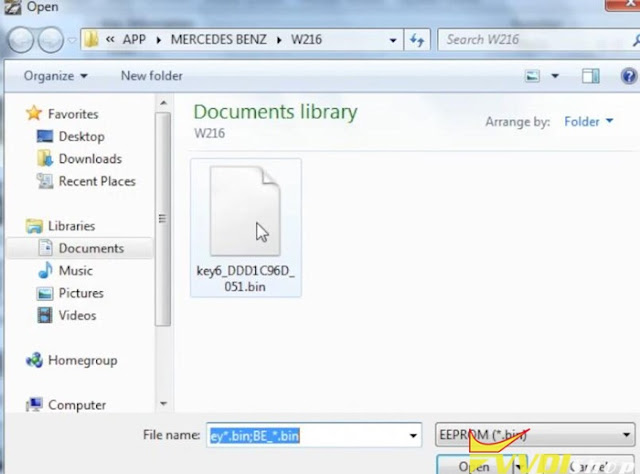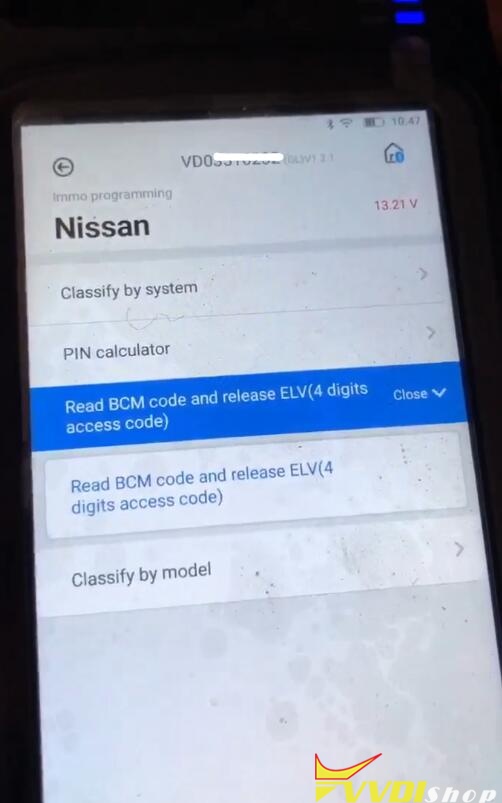ابزار Xhorse VVDI
Xhose VVDI نرم افزار برنامه نویس اصلی و سخت افزارابزار Xhorse VVDI
Xhose VVDI نرم افزار برنامه نویس اصلی و سخت افزارVVDI2 FEM Version Not Support Error
Problem:
A 2012 F30 BMW 335i. FEM is out and on bench. Have isn from DME. Xhorse VVDI2 reports this message” Current version is not support, please perform program FEM/BDC operation with “BMW E-sys software” first. ”
Same with Autel IM608…it doesn’t recognize the SW version and has no upgrade path. Neither tool recognizes the software on this fem.
Software version:
SWFL 0000155E 003.007.010
SWFL 0000155F 000.003.025
SWFL 0000155F 000.003.025
*This is normal. This FEM software is not yet supported by VVDI2 BMW yet.
Possible solutions:
VVDI2:
Had same issue with vvdi2 . Downgrade fem with esys.
You’re better off putting the module back in the car and use e-sys to do a istep update.
IM608:
If using Autel MaxiIM im608 and go through smart mode. You can update the S/W on the 608 through the Autel BMW router. Follow instructions, job done.
Just do coding with esys or autel and go again.
If failed with IM608, try maxisys.
Autel has BMW/Mercedes server that only the cool kids with 908p get to play with.
VVDI MB Program Benz W216 All Keys Lost in Fast Way
How-to: program Mercedes Benz w216 all keys lost with Xhorse VVDI MB Tool on bench.
Device required:
W216 EIS/EZS
VVDI MB BGA Tool
W216/W221 CABLE
Programming Procedure:
Step 1: Read EIS data
Connect W216/W221 cable with EIS and VVDI MB via test cable
Run VVDI MB software, Read EIS data
Save EIS data
Save HC05 format file
Step 2: Calculate Password
Select Password Calculation
Select Password Calculation
Choose All keys lost->OBD mode->W216(FAST)
Connect MB Power adapter with vvdi. Connect 12V to MB power adapter. Don’t provide 12V power to EIS cable.
Connect “Device OBD line” to OBD on bench before continue.
Press “Data Acquisition”
Save data
Data acquisition finished. Upload the saved data with “Upload data” for password
wait 2 minutes to query result
Calculate password succeed. Copy the password.
Step 3: Prepare Key File
Choose Prepare Key File function
Load EIS file
Paste password here and choose key number i.e #6
Select unused key position and tick V51
Press Prepare Key File
Save key file
Step 4: Write Key
Select Read Write Key function
Select Read Write Key function
Insert a new key into VVDI MB
Load key file
Press Write to write key
Write key success.
Test the new key.
Done.
Xhorse VVDI Prog V4.9.3 New Wiring Diagrams
Xhorse VVDI-Prog programmer software released to latest version 4.9.3 on April 29th, 2020.
VVDI PROG latest software version V4.9.3 update
————————————
v4.9.3 (2020-04-29)
* This version DON’t need update
firmware
* Fix 93Cxx ERASE BUGs
+ Add VVDI PROG USER MANUAL 4.9.3
version in Doc folder
+ Add S2943 option
in<1-EEPROM&FLASH-><SEIKO>
+ Add S2943 (CLIP) option
in<1-EEPROM & FLASH-><SEIKO(CLIP)>
+ Add EIZ-W906-9S12XDT384,
EIZ-W906-9S12XDP384(ADAPTER),
EIZ-W906-9S12XDP512,
EIZ-W906-9S12XDP512(ADAPTER)
option in <4-IMMOBILIZER-><BENZ>
+ Add CRAFTER-EZS-9S12XDT384,
CRAFTER-EZS-9S12XDT384(ADAPTER),
CRAFTER-EZS-9S12XDP512,
CRAFTER-EZS-9S12XDP512(ADAPTER)
option in <4-IMMOBILIZER-><VOLKSWAGEN>
+ Add ARRIZO3 option in
<5-DASHBOARD-><CHERY>
+ Add FIAT500 option in
<7-AIRBAG-><FIAT>
+ Add GLC260-ELECTRONIC-TAILGATE-UINT(2016),
V260-STEERING-COLUMN(2016) options in
<8-OTHERS-><BENZ>
+ Add BESTURN B90 CONTROL UNIT-PKE(2015)
option in <8-OTHERS-><FAW>
+ Add CLIO-HFM-MODULE option in
<8-OTHERS-><RENAULT>
+ Add PHAETON-REVERSE-RADAR-UINT(2012)
option in <8-OTHERS-><VOLKSWAGEN>
————————————
v4.9.3 (2020-04-29)
* This version DON’t need update
firmware
* Fix 93Cxx ERASE BUGs
+ Add VVDI PROG USER MANUAL 4.9.3
version in Doc folder
+ Add S2943 option
in<1-EEPROM&FLASH-><SEIKO>
+ Add S2943 (CLIP) option
in<1-EEPROM & FLASH-><SEIKO(CLIP)>
+ Add EIZ-W906-9S12XDT384,
EIZ-W906-9S12XDP384(ADAPTER),
EIZ-W906-9S12XDP512,
EIZ-W906-9S12XDP512(ADAPTER)
option in <4-IMMOBILIZER-><BENZ>
+ Add CRAFTER-EZS-9S12XDT384,
CRAFTER-EZS-9S12XDT384(ADAPTER),
CRAFTER-EZS-9S12XDP512,
CRAFTER-EZS-9S12XDP512(ADAPTER)
option in <4-IMMOBILIZER-><VOLKSWAGEN>
+ Add ARRIZO3 option in
<5-DASHBOARD-><CHERY>
+ Add FIAT500 option in
<7-AIRBAG-><FIAT>
+ Add GLC260-ELECTRONIC-TAILGATE-UINT(2016),
V260-STEERING-COLUMN(2016) options in
<8-OTHERS-><BENZ>
+ Add BESTURN B90 CONTROL UNIT-PKE(2015)
option in <8-OTHERS-><FAW>
+ Add CLIO-HFM-MODULE option in
<8-OTHERS-><RENAULT>
+ Add PHAETON-REVERSE-RADAR-UINT(2012)
option in <8-OTHERS-><VOLKSWAGEN>
Free Download VVDI Prog software 4.9.3
https://mega.nz/file/9MVXnQYL#I3jREgHfIw0oMwv7fGAwaN5FN7a15eqWUYuPAF_ZP0Q
https://mega.nz/file/9MVXnQYL#I3jREgHfIw0oMwv7fGAwaN5FN7a15eqWUYuPAF_ZP0Q
VVDI Prog updated new wiring diagrams
W906/CRAFTER EZS 9S12DT256-DT384-DP512
SPRINTER/CRAFTER EZS DT256-DT384-DP512 (Require Benz EIS/EZS Adapter)
Benz V260-STEERING-COLUMN(2016)
FIAT500-AIRBAG
GLC260-ELECTRIC-TAILGATE-COMPUTER(2016)
RENAULT-CLIO-HFM-MODULE
PHAETON-REVERSE-RADAR-COMPUTER(2012)
CHERY-ARRIZO3-DASHBOARD
www.vvdishop.comVVDI Mini OBD Tool Read BCM code for Nissan Sentra B16
Customer test report & feedback:
Yet another example of the VVDI Mini OBD Tool (with key tool max) adding key to a Nissan Sentra B16.
I had the warning and head lights turned on to see if my setup was going to be able to get the voltage above 13.
Once you get BCM and pin codes I went and selected the Classify by System option and added three keys.
My car is from 2012 so the pin is the one that days new password.
Procedure:
In Xhorse App, go to Mini OBD Tool, select Immo Programming->Nissan->Read BCM Code and Release ELV
Follow system prompts to read BCM code and calculate password
Press Start execution
Select Read BCM code
Turn on the ignition switch. Press OK to continue
Read 5-digit BCM code success. Use the BCM code to calculate password.
(this function requires online)
Go back to Nissan menu
Select PIN calculator->5-digit BCM code calculation password
Follow Start excursion to calculate pass
This type is suitable for IMMO password calculation of all vehicles before 2013 that equipped with BCM modules.
Read the BCM password first, the use “5-digit BCM code calculation password” to calculate the password.
Read the BCM password first, the use “5-digit BCM code calculation password” to calculate the password.
Enter 5-digit BCM code read in step 1 to continue
Calculate the authorization code online..
Data successfully uploaded.
Calculating in process
Calculate success
VVDI Mini OBD calculates 2 BCM codes., new code and old code.
VVDI Mini OBD calculates 2 BCM codes., new code and old code.
VVDI Mini OBD Tool Program Nissan Remote
Programmed a Nissan Sentra B16 remote key nicely with the VVDI Mini OBD Tool.
*VVDI mini OBD cannot work alone. It should work with VVDI Key Tool Max.
In Xhorse App, go to MiniOBD tool,
Select Immo Programming->Nissan-> Classify by system->remote matching->Type 1
You can choose to program or delete remote follow system instruction
Match a remote
1.Connect to the system to match
2.Press the remote UNLOCK button
2. Matched remote successfully
1.Connect to the system to match
2.Press the remote UNLOCK button
2. Matched remote successfully
Delete remotes
2. Connect the system to clear remotes.
2. The remote will not be able to remote control the car after clearing
2. Connect the system to clear remotes.
2. The remote will not be able to remote control the car after clearing
Press Start execution
Select Match a remote
Press the remote UNLOCK button
Program remote successfully
Test the remote