ابزار Xhorse VVDI
Xhose VVDI نرم افزار برنامه نویس اصلی و سخت افزارابزار Xhorse VVDI
Xhose VVDI نرم افزار برنامه نویس اصلی و سخت افزارHow to Mill Down Key Blank with Xhorse Dolphin XP005
Xhorse Condor/Dolphin XP005 key cutting machines have built-in Modify key (Modify Common Key) function that many people did not notify.
When do you need this feature?
Let’s say you’re on a job, and you’re out of blank you need. You know you have keys larger and just wish that your machine could mill down one to the size you need.
It is a feature that is BUILT-IN in Condor/Dolphin!
How to use this feature?
Click ‘Cut by Bitting’. Top right button ‘Modify key’. You can search or look through their info.
A Dolphin user just tested out a KLR key. These aren’t made available yet and the only source has been eday. It just milled down a DAT17 to KLR specs! It’s ready to be cut now! This might only be for high security keys, but it’s something!
This can be done with so much more! And you could even mill down flip keys to something you need! It’s a reason you may want to stock a micrometer with metric next to your key machine.
This feature is available on both new and old Condor or dolphins.
Xhorse Dolphin XP005 Cut 2021 Toyota TOY51 Key with M5 Clamp
Question:
How do you duplicate emergency key for 2021 Toyota Highlander TOY51 SINGLE SIDE with the newer version of Xhorse Dolphin XP005 with M5 clamp? Probe does not detect key, clamp seems too low.
Here is the clue:
You cut it on the wrong side.
You need to use the correct profile use the TOY40 one sided blade for emergency blade and it will work.
You cut the key on side A, not side B, the spacer is for condor, not dolphin. The double sided version is cut on side B.
You do not need a spacer with the dolphin, that’s for the Xhorse condor.
Select the correct key and it cuts perfectly every single time, no need to do anything special.
Go under TOY40 emergency key. New dolphin doesn’t use spacer.
How to Decode Ford New HU198T Key Blank by Xhorse Dolphin XP005
We have a customer who successfully decoded and cut 2022 Ford Maverick HU198T key blank with Xhorse condor ii under Escape HU198T.
Here is another way to decode and cut new HU198T key blank if you don’t know decode under Escape HU198T.
It is a 2024 Ford Mavericks. It has new HU198T key blank.
Let’s control the Xhorse Dolphin XP005 key cutting machine by the VVDI Key Tool Plus.
Go to Cut key-> Vehicle database
If selected by model Ford->Maverick, no 2024 HU198T is available. So we cannot go by car.
We scroll down All key blank. There are 4 HU198Ts. The difference is the depth.
All 4 of them say 10bits, this one if we go into it we can see down here it has five depths.
Another one has four depths.
We are not sure about which to choose. What happens if you decode it with the wrong key blank.
For example, let’s decode under 4 depths.
What it decodes is wrong.
If we go find bitting, it is not going to come up with anything.
Then we go to the 5 depths, the bitting the same.
But try find bitting, still no data.
Let’s select 1st one that also 5 depths.
Still got the same bitting.
If we go to find bitting, we got the key code this time.
That’s correct.
We can cut key by Dolphin XP005 with the key code.
What is the difference between the 2 five depths?
Looking at those little numbers down next to 12345.
One has little number and one does not. That’s the difference.

If you want to be safe, find one you know if you are decoding an existing key and you don’t have the vantage of having a code.
Do a little trial and error and if you find one that spits out a code when you hit the find bitting button, it is pretty safe to say that you got the right one.
Xhorse Dolphin XP005 Gen1 Replacement Manual
Here comes the Xhorse Dolphin XP005 (Generation 1) automotive key cutting machine maintenance manual.
This manual applies to models with serial number KM06, KM12 of Dolphin Generation I model.
1.Machine disassembly exploded pictures
P1-P10 location
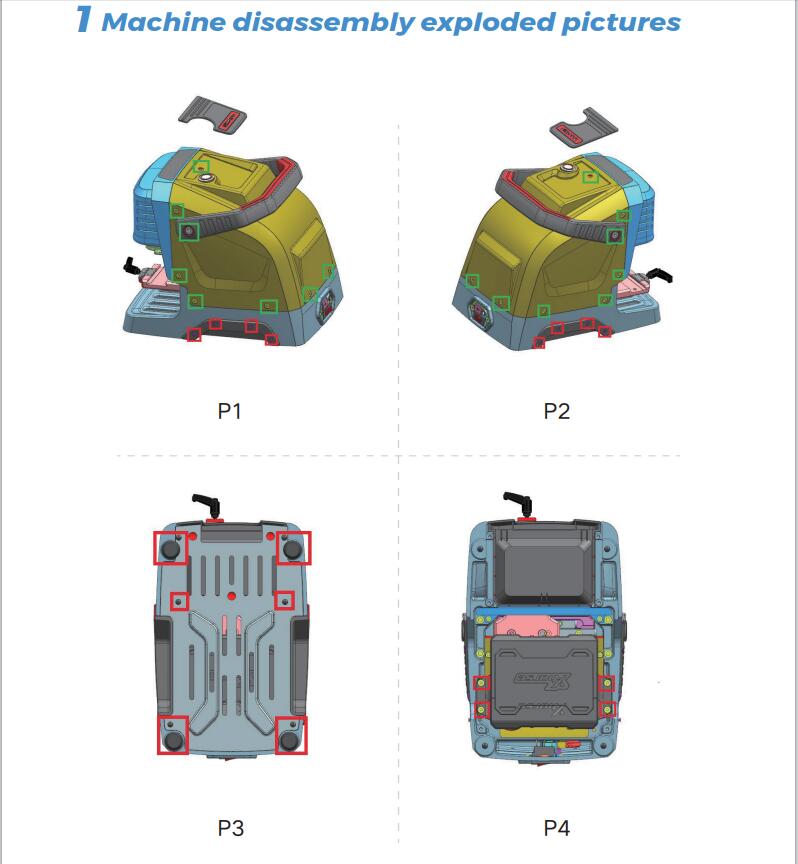
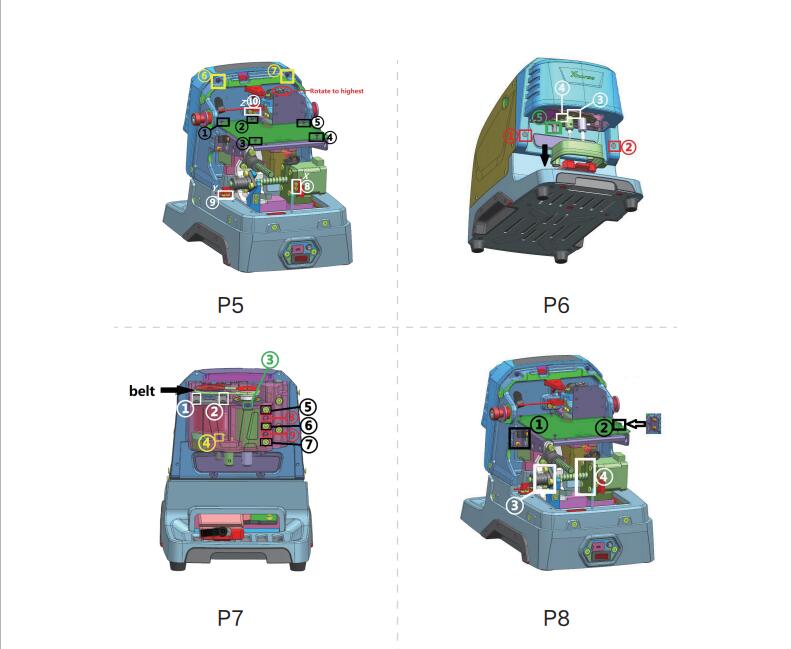
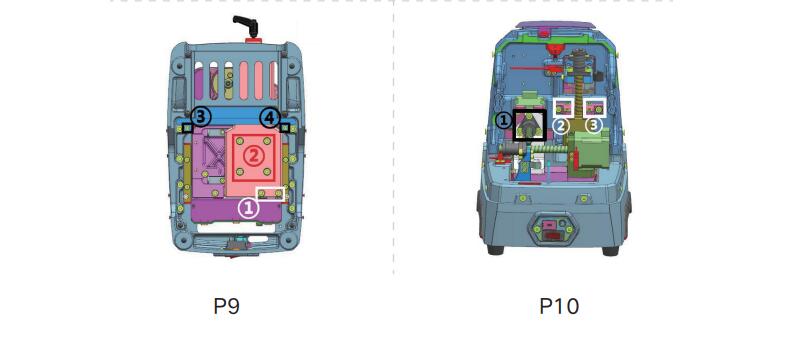
2 Method of replacing parts due to machine malfunction
2.1 Replace the battery
Please refer to the disassembly pictures P1, P2, P3, and P4 in Chapter 1. Unscrew the screws in the red box separately to replace the battery module with a new one, and plug in the three wirings ports of the battery accordingly.
2.2 Replace the mainboard
Reason of replacement:1. The cutter is non-conductive 2.Unable to charge 3.Unable to power on or upgrade. 4. LED light does not light up 5. Startup error 6. Cutting error.
Please refer to the disassembly pictures P1 and P2 in Chapter 1.
Remove the screws in the green frame to remove the rear cover. Then refer P5 to remove the screws at position Z of the white frame at ⑩, and then remove the screws in the black frame at ① to ⑤ separately to replace the mainboard with a new one. Insert the mainboard port according to the wire harness label.
2.3 Replace the LED screen
Please refer to the disassembly pictures P1 and P2 in Chapter 1.
Remove the screws in the green frame separately to remove the rear cover. Then refer P5 to remove the screws in the yellow frame at ⑥⑦, and then rotate the Z-axis in the red circle clockwise to its highest position, refer P6 to pulldown the protective cover in the direction of the black arrow, rotate the column in the green box at ⑤to the left and remove it, then remove the rubber plug from the red box at ①② and unscrew the screw, and remove the front cover and screen and replace them. Insert the mainboard port according to the wire harness label.2.4 Replace the spindle motor beltDue to long-terms use, the belt should be replaced in a timely manner when it ages, breaks or slips(breaking the cutter during cutting). Refer Chapter 2.3 to remove the front cover to see the belt (shown in P7), and replace it directly.
2.5 Replace the motor
2.5.1 Replace the spindle motor
When the motor makes abnormal noise, it needs to be replaced. Refer chapter 2.3 to remove the front cover and belt, then refer P7 to unscrew the screws in the white frame at ①② and green frame at ③, after that, replace it directly.
2.5.2 Replace the X-axis screw shaft motor
When the screw motor gets stuck or bent, the X-axis screw shaft motor need to replace. Refer to the disassembly pictures P1 and P2 in Chapter 1, remove the screws in their green frame separately to remove the rear cover, refer P8 to remove the screws in the white frame at ③④, after that, replace it directly.To replace the x-axis rail need to refer to chapter 2.1. Remove the battery first, then refer P9 to remove the screws in the white frame at ①, then remove screws in the red frame at ② and the black screwsat③④, after that, replace it directly.
2.5.3 Replace the Y-axis screw shaft motor
When the screw motor gets stuck or bent, the Y-axisscrew shaft motor need to replace. Refer chapter 2.2 to remove the mainboard first, then refer P8 to remove thescrews in the black frame at ①② and the white frame at③④, remove the X-axis screw shaft motor first, then refer P10 to remove the screws in the black frame at ①, remove the screws in the red circle in the right picture , then replace the Y-axis screw shaft motor directly.
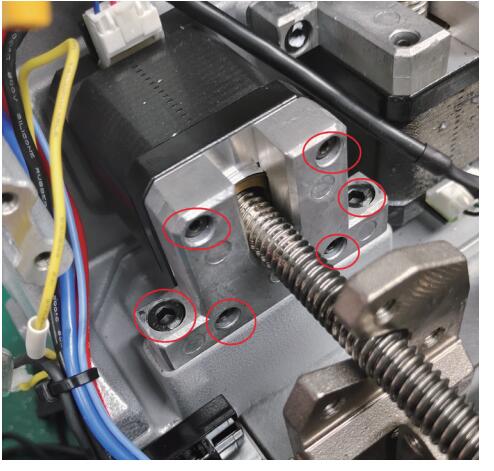
2.5.4 Replace the Z-axis screw shaft motor
When the screw motor gets stuck or bent, the Z-axis screw shaft motor needs to replace. Refer to the chapter2.2 to remove the mainboard first, refer P8 to remove thescrews in the black frame at ①②, then refer P10 to remove the screw in the white frame at②③, remove thescrews in the red circle in the right picture, then replace the Y-axis screw shaft motor directly.
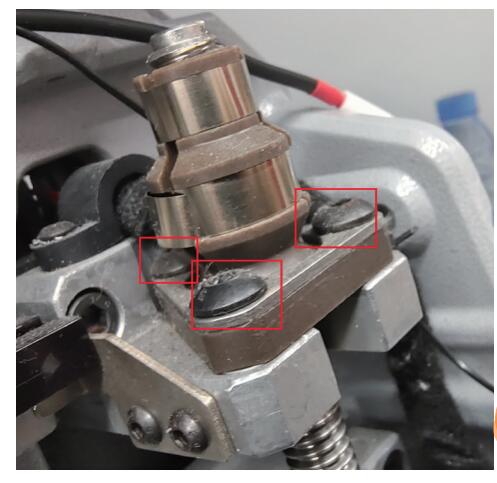
2.6 Replace the sensor
2.6.1 Replace the X-axis sensor
When the sensor is defective or damaged, it needs to be replaced. Please refer P1 and P2 to remove the screws in the green frame and remove the rear cover, then refer P5 to remove the screws in the white frame at ⑧, then replace it. Insert the mainboard port according to the wire harness label.
2.6.2 Replace the Y-axis sensor
When the sensor is defective or damaged, it needs to be replaced. Please refer P1 and P2 to remove the screws in the green frame and remove the rear cover, then refer P5 to remove the screws in the white frame at ⑨, then replace it. Insert the mainboard port according to the wire harness label.
2.6.3 Replace the Z-axis sensor
When the sensor is defective or damaged, it needs to be replaced. Please refer P1 and P2 to remove the screws in the green frame and remove the rear cover, then refer P5 to remove the screws in the white frame at ⑩, then replace it. Insert the mainboard port according to the wire harness label.
2.7 Replace or inspect the probe wires
2.7.1 The probe non-conductive
Poor contact or broken circuit caused by worn probe wires. Refer chapter 2.3 to remove the front cover and belt, then refer P7 to remove the green frame at③, refer P6 to remove the white frame at③④. As shown in the left picture below, gently pull the red probe wire forward while shaking the probe base. Then in the right picture below, you can see the screw which fixed probe in the red frame, unscrew it to replace the probe and cutting wires. Insert the mainboard port according to the wire harness label.
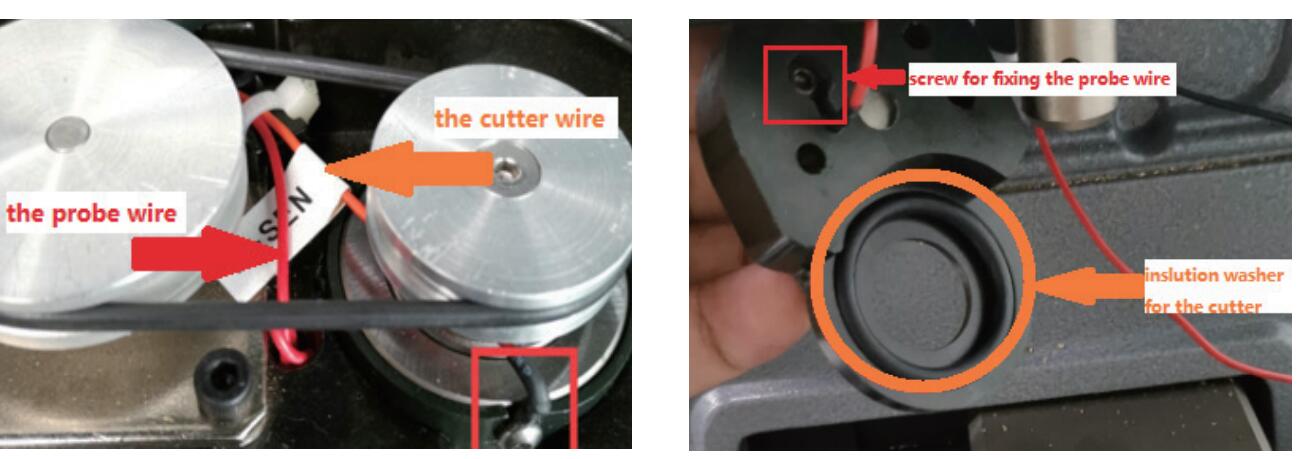
2.7.2 The probe remains conductive
Refer to chapter 2.7.1, check if the probe wire is broken, and if there are metal debris near the fixingscrews or at the lamp panel (don’t blow with an air gun).
2.8 Replace or inspect the cutter wires
2.8.1 The cutter non-conductive
Poor contact or broken circuit caused by worn probe wires, refer chapter 2.7.1 to replace the probe and cutting wires. Insert the mainboard port according to the wire harness label.
2.8.2 The cutter remains conductive
Refer to chapter 2.7.1, check if the cutter wire isbroken, and if there are metal debris near the fixing screws or at the lamp panel (don’t blow with an air gun).If none of the above situations exist, the cutter remains conductive, refer P7 to loosen the screws in the black frame at⑤⑥⑦, and tighten the screws in the red frame at⑧⑨, use your fingers to push the cutter hole upwards slowly, then observe if the white insulation paper is broken or if there are metal debris inside the cutting shaft (don’t blow with an air gun), refer to the picture on the right. when reinstalling the screws, it is necessary to refer P7 to loosen the screws in the red frame at⑧⑨ first.
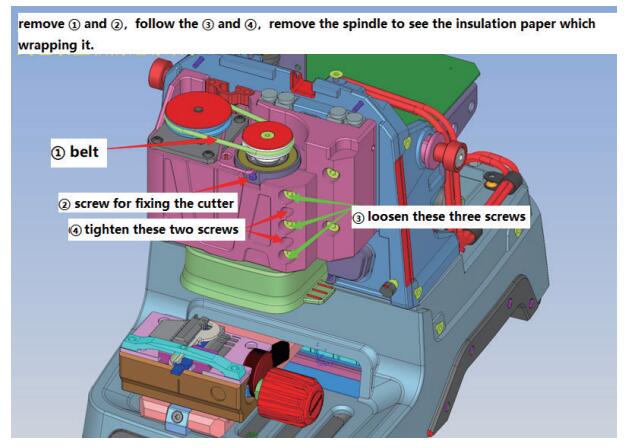
2.9 Replace the probe shaft or the cutter shaft
When the top thread of the probe and the cutter is slippery and cannot be removed, it is necessary to replace the probe shaft or the cutter shaft. To replace the probe shaft needs to refer chapter 2.7.1 and replace the probe base. Replace the cutter shaft needs to refer chapter 2.8 and remove the cutter shaft, then refer chapter 2.10 to disassemble it.
2.10 Main shaft abnormal noise maintenance
reason for abnormal noise: metal debris present, belt wear and large gap in the shaft hole for the cutter. Refer chapter 2.3 to remove the front cover, clean the metal debris, replace the belt, or refer P7 to loosen the screws in the red frame at⑧⑨, and tighten the screws in the black frame at⑤⑥⑦.The disassembly and assembly of the spindle structure are as follows:
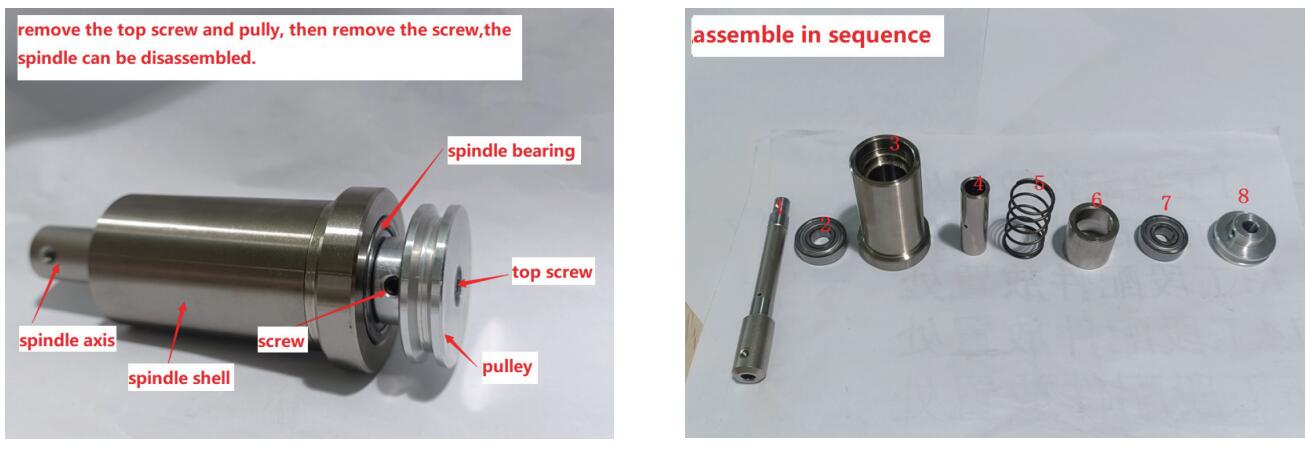
2.11 Replace the key switch and USB port
Replace the key switch should refer to the disassembly pictures P1 and P2 in Chapter 1. Remove the screws inthe green frame to remove the rear cover. Unscrew the nut indicated by the arrow to replace it. Then insert the mainboard port according to the wire harness label.

Replace the USB port should refer the picture below, remove the screws in the black frame, then remove the screws in the red frame. After replacement, insert the mainboard port according to the wire harness label.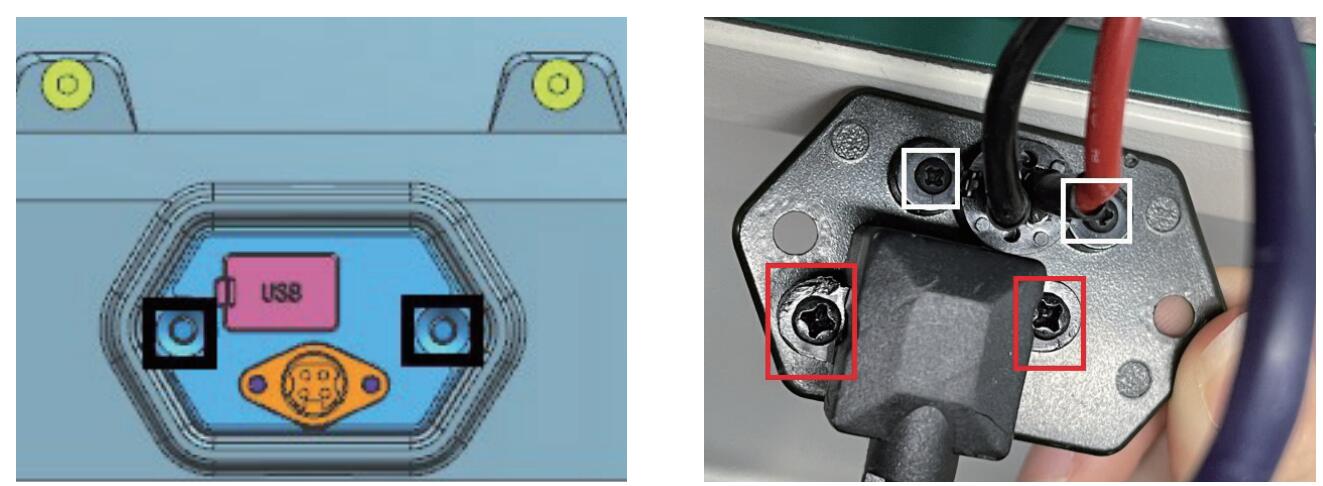
2.12 Replace clamp parts
M1 clamp: Remove the screws and nut in the red frame on the left picture, push the knob up, then you can replace the clamp surface.

M2 clamp: Rotate the knob outward on the left picture, then it can be disassembled. Replace the corresponding parts according to the picture on the right.
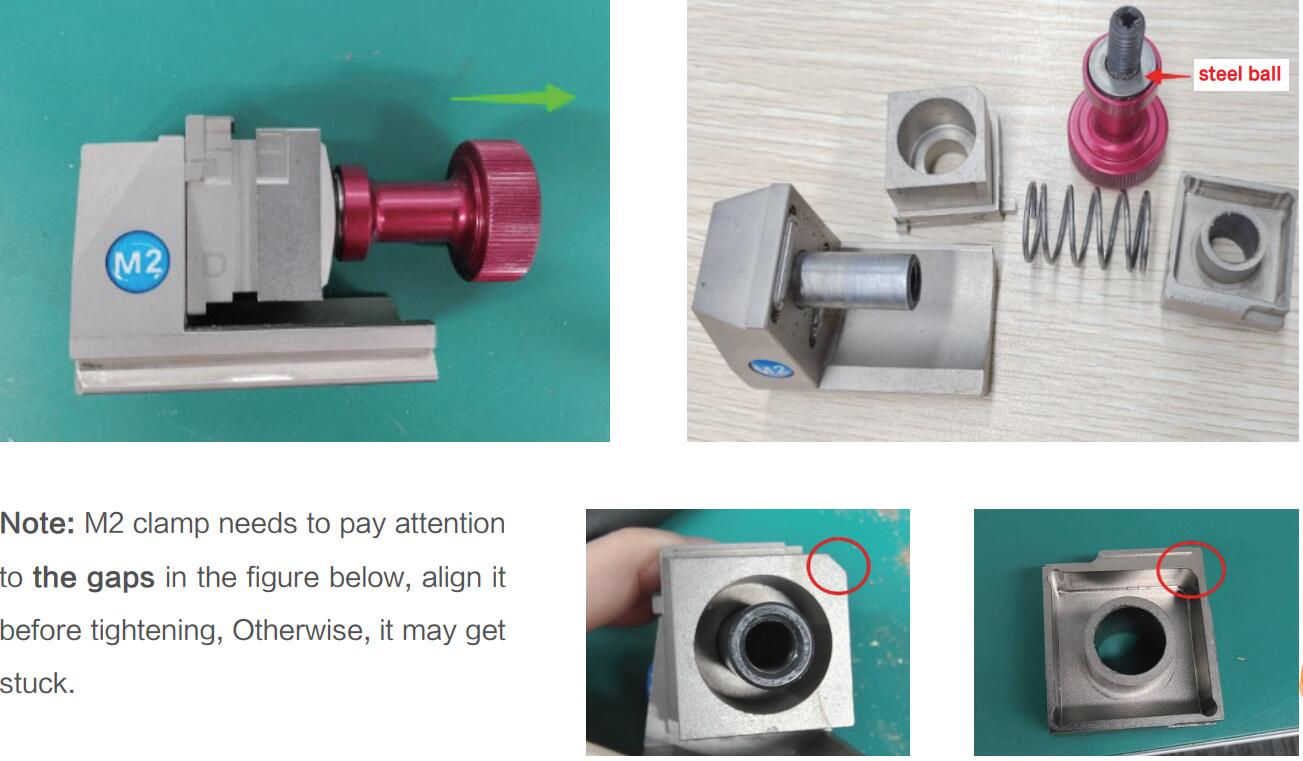
M5 clamp:Remove the nut in the white frame and remove the screws in the red frame on the picture below, rotate the knob outward on the left picture, then it can be disassembled. Replace the corresponding parts according to the picture on the right.
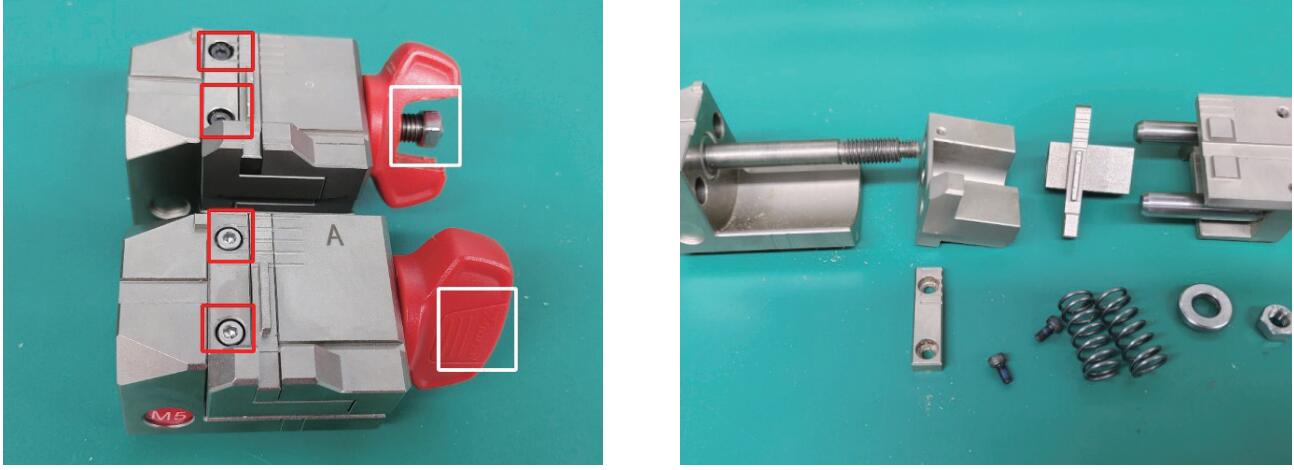
Tipt to Cut B119 Key Blank with Xhorse Dolphin XP005
Problem:
My friend has problems with the Xhorse dolphin xp005 key cutting machine. It’s not cutting b119 keys correctly. They look identical but only turn on door and not ignition.
Here are possible solutions:
1. Do a recalibrating. Recalibration should handle it,
Go into the app and calibrate it. Just did a couple b119 keys and it’s doing fine. Usually calibrate Dolphin once a month to stay on the safe side.
2. Make sure the original key if decoding from it with the machine that the key blade is clean of any dirt or debris this can cause a issue with improper read which results in only working one lock and not another.
3. Try universal duplication.
4. Upgrade to m5 clamp.
User Feedback:
Did recalibration. No luck. Change M5 clamp and M5 clamp worked.















