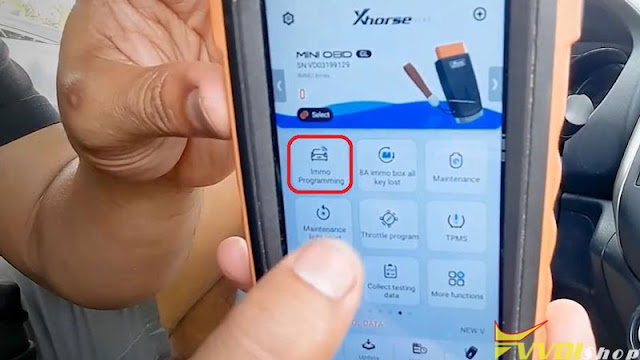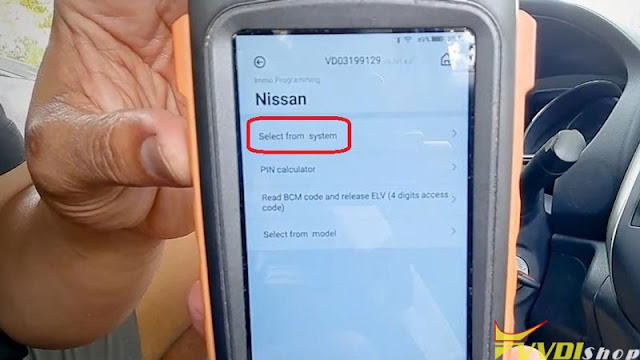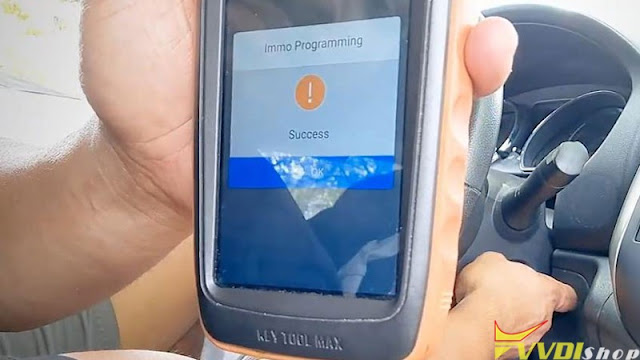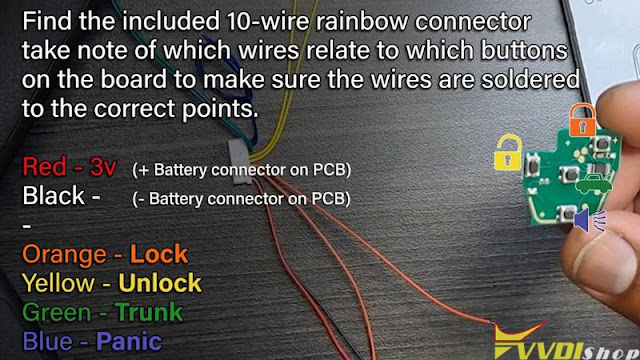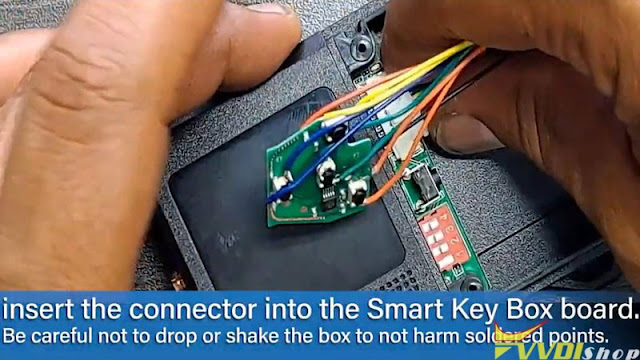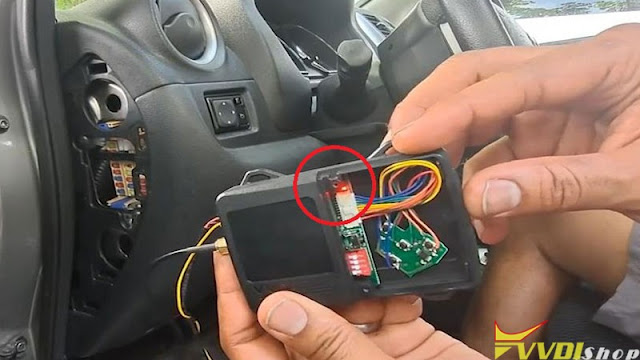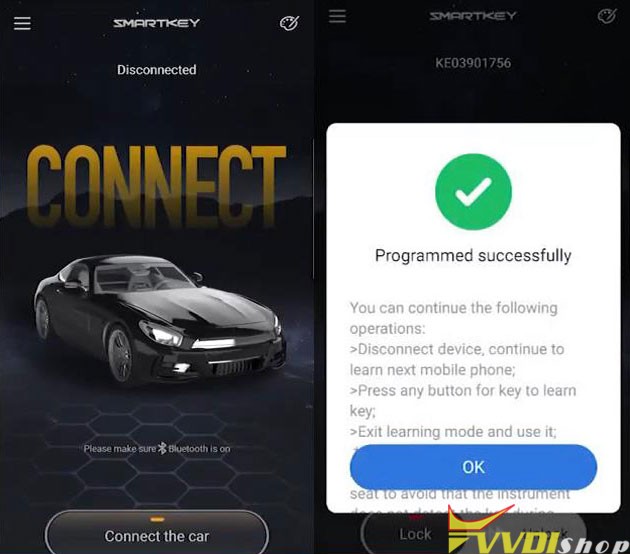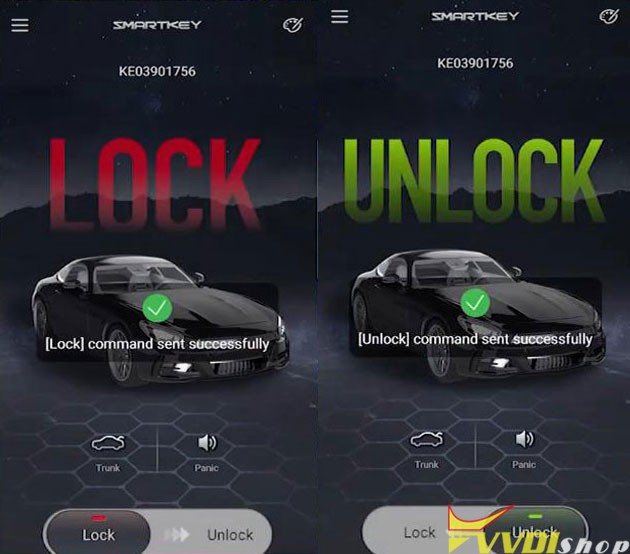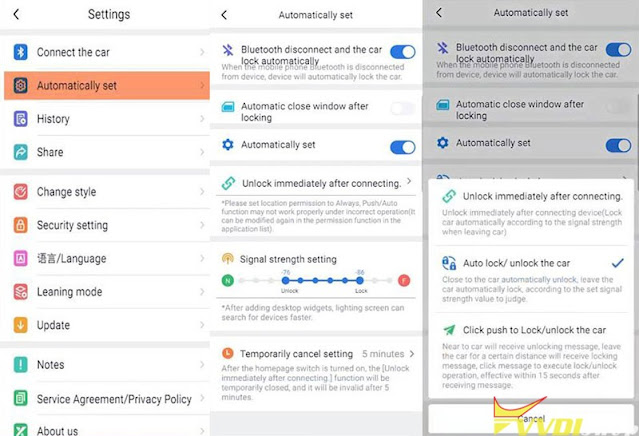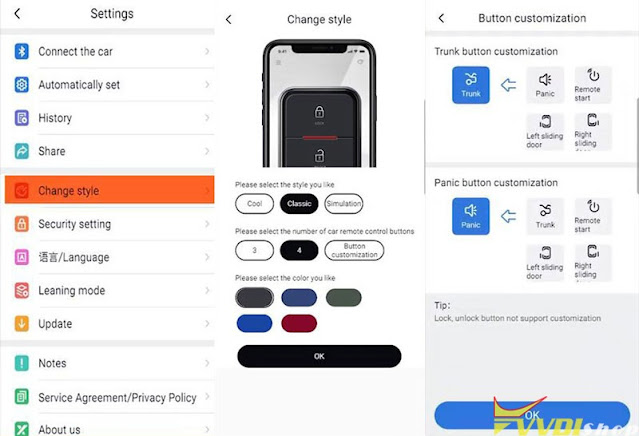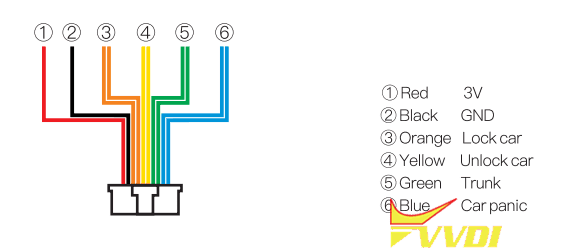ابزار Xhorse VVDI
Xhose VVDI نرم افزار برنامه نویس اصلی و سخت افزارابزار Xhorse VVDI
Xhose VVDI نرم افزار برنامه نویس اصلی و سخت افزارKeyless Entry/Go for 2014 Nissan Versa via Xhorse Smart Key Box
How to use Xhorse Smart Key Box to add keyless entry for a 2014 Nissan Versa? Today I’m gonna work with the Key Tool Max + VVDI Mini OBD Tool to do it. That means I can use my phone to lock or unlock the car as long as I approach.
- Program a New Working Remote
Plug Mini OBD Tool into OB2 port, connect with Key Tool Max, press
Immo programming >> Nissan >> Select from system >> Remote key adaptation >> Type 1 >> Start execute >> Program a remote
Press UNLOCK button of remote…
Immo programming success.
Test the key to make sure it can work.
Go to next step.
- Setup Smart Key Box
- Remove the screws to open Smart Key Box, remove PCB board from programmed key;
- Soldering the rainbow wires to correct points, soldering the power Red wire to Positive, Black wire to Negative;
- Insert the connector into Smart Key Box, turn the dipswitch-1 to ON, connect RF antenna & OBD to the vehicle;
- Press & hold the learning button until 3s beep, the indicator lights up;
- Open smart key app & Bluetooth, press “Connect the car” to bind the phone, press any button for key to learn key. Check: Where to download Smart key box app?
Note: once learning mode has stared, it’s best to connect all phones or extra remotes desired at the same time, though learning mode can be activated again after this point through the options.
(Smart Key Box can save 6 remotes/phones at one time in addition to car remote count.)
- To end learning mode, holding the button again until 3s beep and indicator is off.
- Test Keyless Entry/ Go
Test by leaving vehicle and approaching to check if all settings are working.
– Hold the phone screen and go away, the car has locked.
– The car is unlock as soon as I come approaching to the vehicle with the screen.
Done!
Tips: Smart Key App Settings
Settings >> Automatically set >> set Bluetooth to “Automatically set”
Adjust new settings until sensitivity matches your desires, you can set it to “Auto lock/unlock the car”.
Go back to “Change style”, here you can pick a new look, add or remove buttons, change icons to match other possible functions.
Smart Key Box is an incredibly simple and easy to install, the function woks great. With it, car owner can go anywhere without having to take a key along.
4 Steps to Install Xhorse Smart Key Box
What’s Xhorse Smart Key Box?
It is an adapter that can be used to access a vehicle using a mobile phone app via Bluetooth connection. With this adapter, you can add Bluetooth Connectivity to the Central Locking System / Keyless Entry System of any vehicle that you can configure an Xhorse Universal Remote to operate.
This adapter will allow wireless(via bluetooth) locking, unlocking, and remote start. Keep in mind that this adapter does not add any of these features to the vehicle. In order for this adapter to wirelessly lock, unlock, or remotely start the vehicle, these features have to already be functioning in the vehicle before the Xhorse Smart Key Box is installed.
Compatibilities:
A maximum of 6 mobile phones and 6 smart keys are supported by this device.
What vvdi tools can be used to program remote control?
vvdi mini key tool, vvdi2, vvdi key tool max and vvdi key tool plus
How to use Xhorse smart key box?
1. Soldering the circuit board
2. Key learning
3. Install smart key box
4. Test
Step 1: soldering the key diagnonally
Soldering the original key into smart key box
check the wiring diagram
Step 2:
Long press the learning key, the indicator light up to enter the learning mode
First learn the mobile phone and then press any key to learn the remote control
Long press the learning key, the indicator goes out to exit the learning mode
Step 3: Install smart key box
if you use Bluetooth to control the ar only, no need to match more remotes, no need to install HF and LF antenna
Insert the LF antenna (long) into Port 1
Insert the LF antenna (long) into Port 1
Insert the HF antenna into the HF port
Connect one end of the power supply cable to smart key box
connect the signal pin in the OBD interface or connect the ACC signal line in the fuse box according to the model reference
Now test on car. Support panic and open trunk.
Scan QR code to check for information of smart key box.