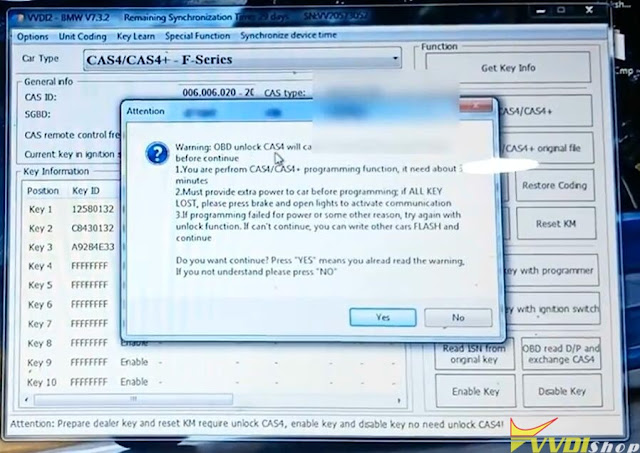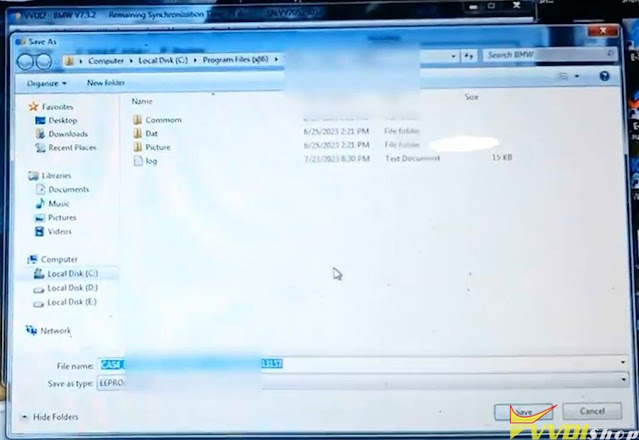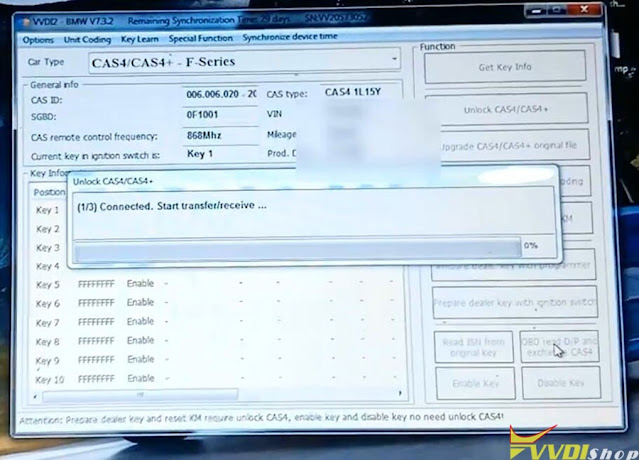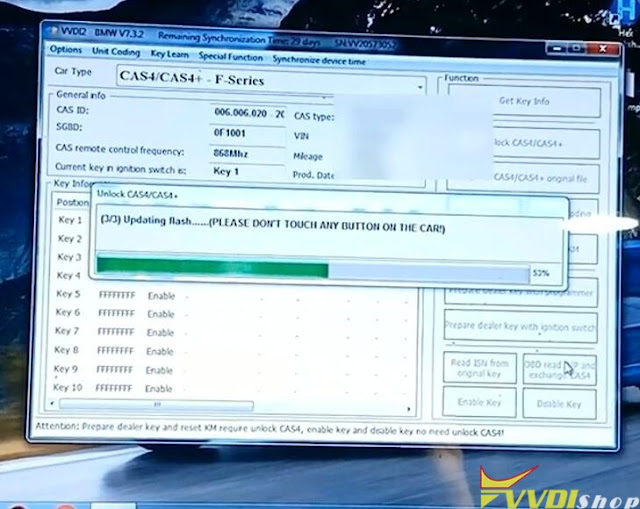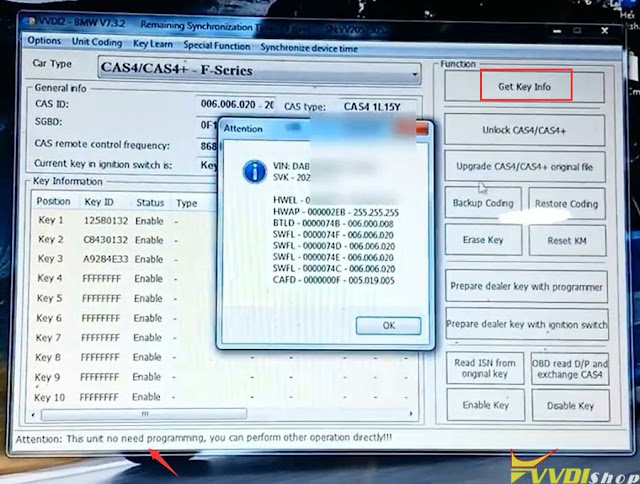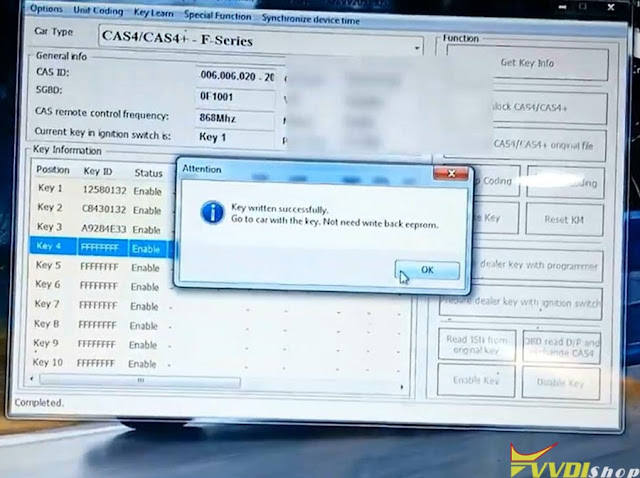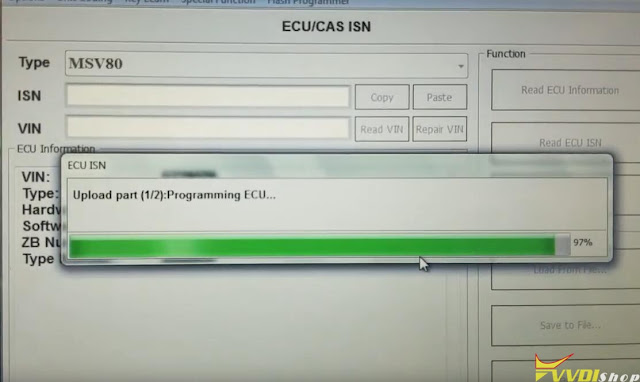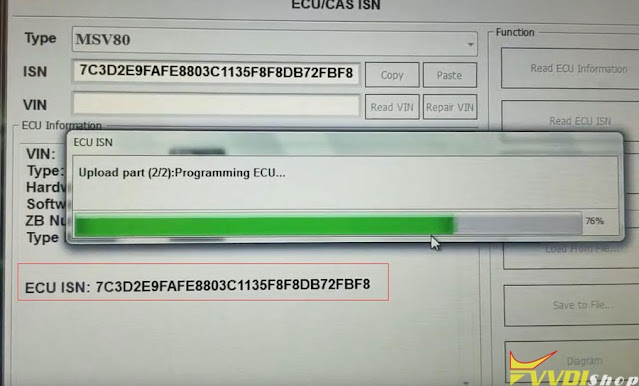ابزار Xhorse VVDI
Xhose VVDI نرم افزار برنامه نویس اصلی و سخت افزارابزار Xhorse VVDI
Xhose VVDI نرم افزار برنامه نویس اصلی و سخت افزارXhorse VVDI2 7.3.5 Not Working on WinXP Solution
Problem:
the entry point to the Initialize SRWLock procedure was not found in the DLL KERNEL32.dll
After upgrading xhorse vvdi2 software to version 7.3.5 on Windows Xp. Version 7.3.2 working ok. I tried it on 3 computers. This error is everywhere .The new update does not work on WindowsXP
What to do?
Solution:
Replace ConfigClient.dll file in that folders :
/BMW,
/transponder programer,
/vag,
/porsche
Feedback:
message” Initialize SRWLock procedure was not found in the DLL KERNEL32.dll” no longer shows.
Write Ducati Panigale 1199 Key by VVDI Prog and VVDI2
Ducati Panigale key programming 1199 reading eeprom with vvdi prog and programming transponder key with Vvdi2.
Choose new key position.
If choose a used key, when you open the switch the dash will ask for pin code.
Read motorola MC9S12P128 mcu with vvdi prog
Write key Ducati 1199 Panigale with vvdi2 via dump.
How to Solve Xhorse VVDI2 BMW BDC OBD SWFL Lost
Problem:
I was trying to add a new spare key to Bmw x1 2019 BDC with xhorse vvdi2 via OBD.
Now BDC has no communication, error SWFL Lost. Any solution?
Possible reason:
Failed to make sure proper voltage.
Solution:
Now you need to restore flash. You need to bench read flash and repair then write back to BDC.
Try to unlock on bench. Power supply stable at 13.5v. Try several times until flash writes ok.
Feedback:
Solved. Flash with esys and removed bdc job on bench and done!
Xhorse VVDI2 Unlock BMW CAS4 on Bench
How-to: unlock BMW CAS4 and add a newer shape key using xhorse vvdi2 key programmer.
Vehicle model example: Bmw F02 750 Li
Get it out of the car because the transmission is 6HP and need to unlock on bench.
(Before that when this CAS was connected to the car, it gave a warning and told that this car is having 6 hp transmission you should do it by a programmer or on the bench)
Device used:
BMW CAS4 test platform or godiag one
power supply
Procedure:
Connecting 12 volts power to the BMW CAS test platform and power switch is on
Run vvdi2 software->BMW software
Put working key and turn on ignition on
Press Connect to detect vehicle information
Software asks prepare dealer key and change km require unlock CAS4.
Press Unlock CAS4/CAS4+ function
Unlocking CAS4 module.
Unlock success you can make dealer key.
Get key info again.
VVDI2 says this unit no need programming.
Select prepare dealer key with programmer.
Record the following informations can be saved at your document
Insert working key into ignition
Then select an unused key position
Insert a new key
it has been learned successfully.
Take all of them out and try to turn the power completely.
Both keys will turn ignition on.
Everything is working and the car is running.
How to Read BMW MSV80 DME ISN by Xhorse VVDI2
BMW MSV80 ISN reading using Xhorse VVDI2 successfully. The process takes about ten minutes.
Connection diagram is on the right of the vvdi menu.
Pin 44 and 22 of the left connector
No need to connect resistors.
If vvdi2 failed to read MSV80 DME ISN, you need to open it and move some components.
You can also Add the components from another DME or new. You can leave them in or remove them after. Some hardware versions had both sets, some only had one.
Or try bosch cable with vvdi prog or vvdi key tool plus with BMW ISN license.
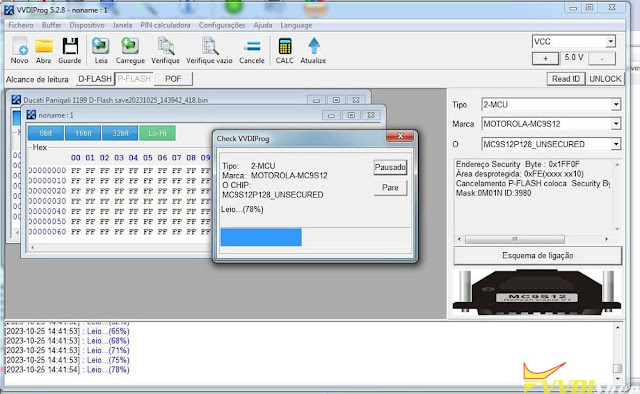
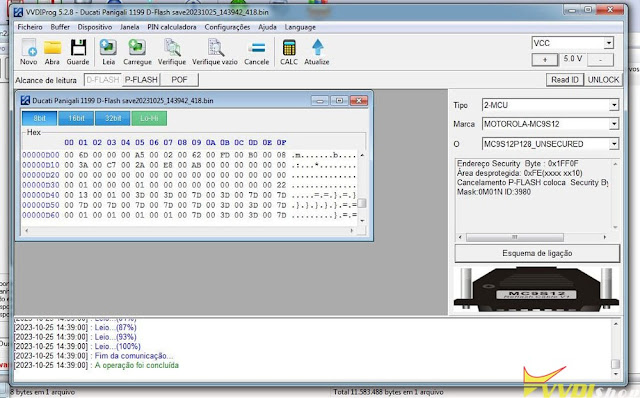




.jpg)
.jpg)