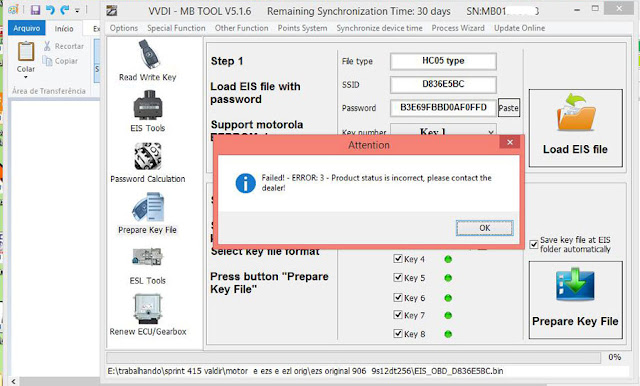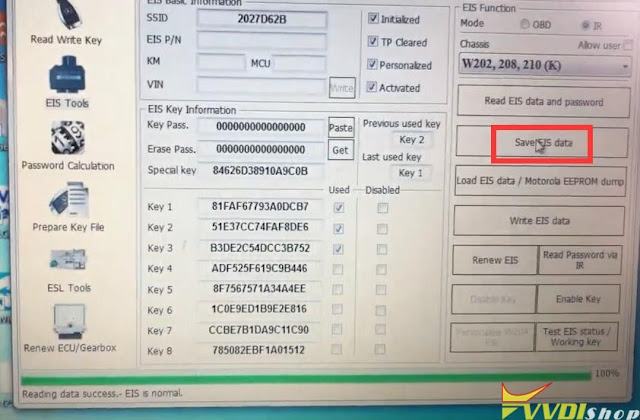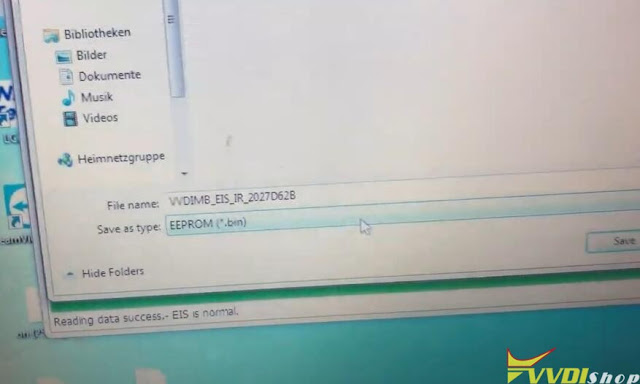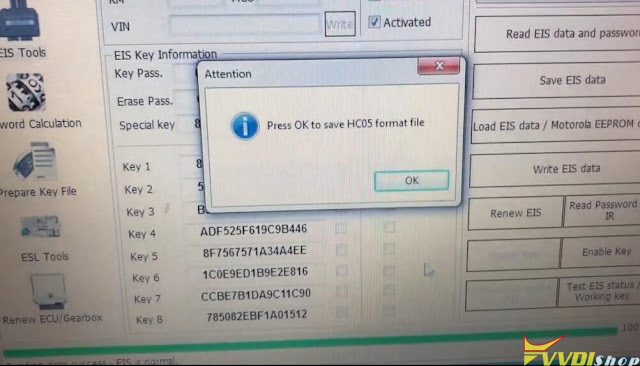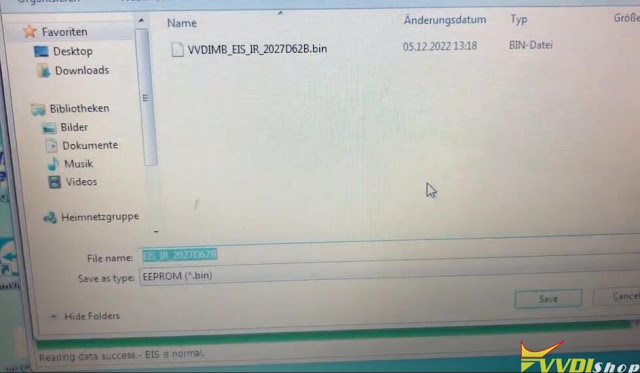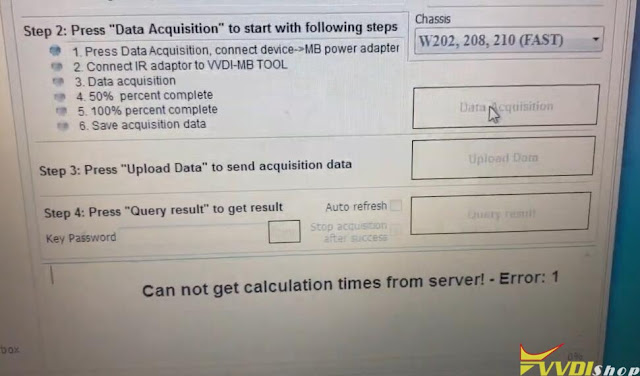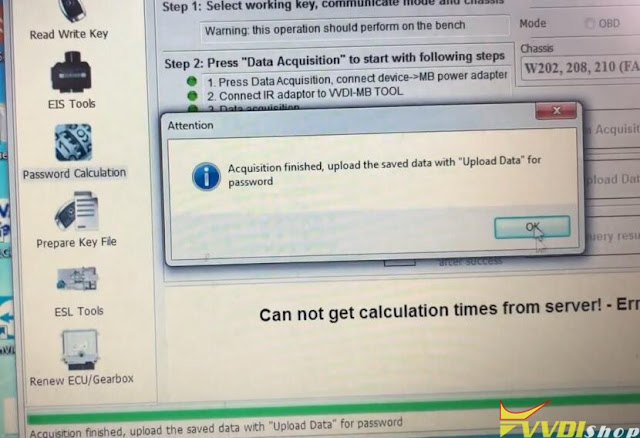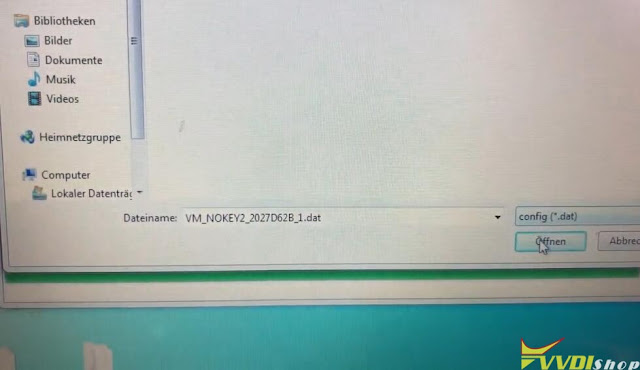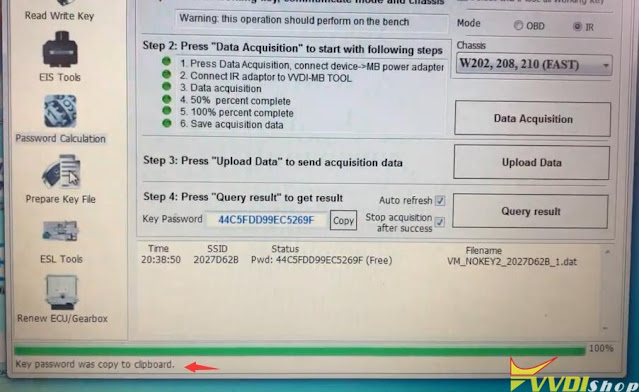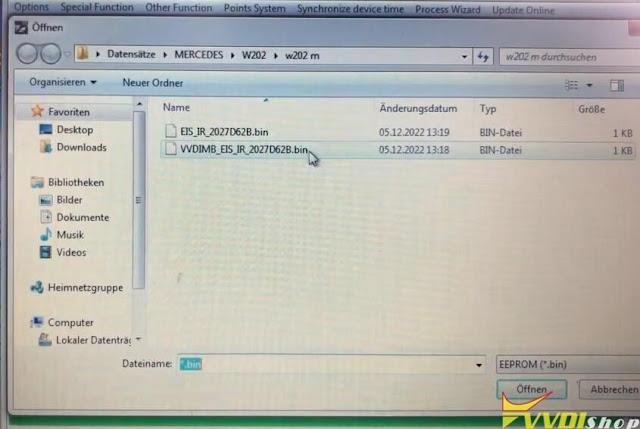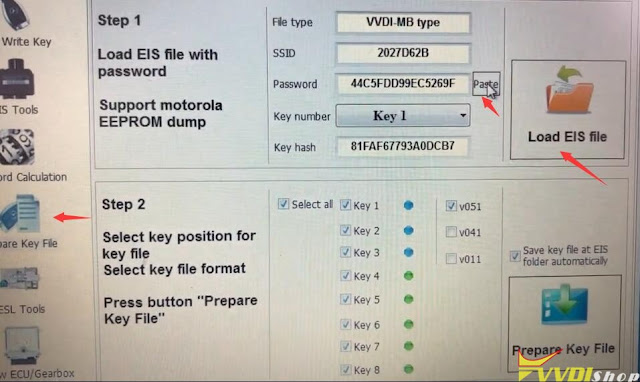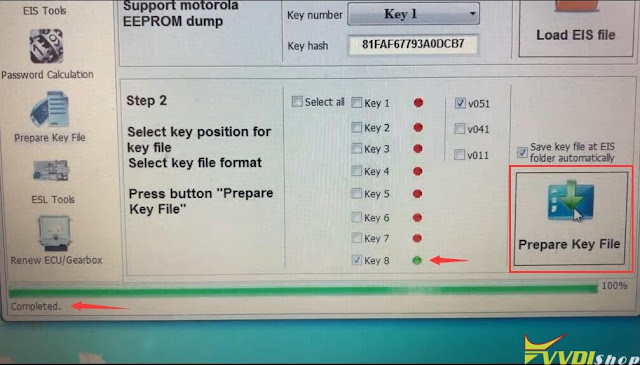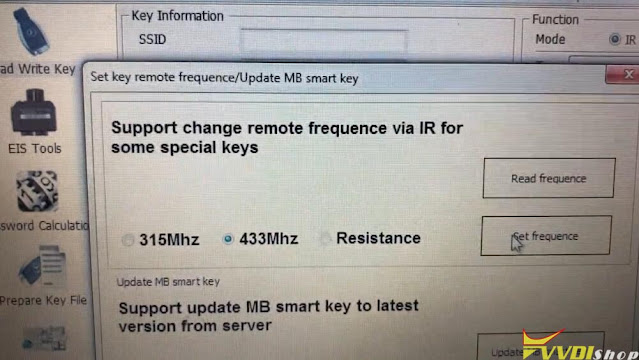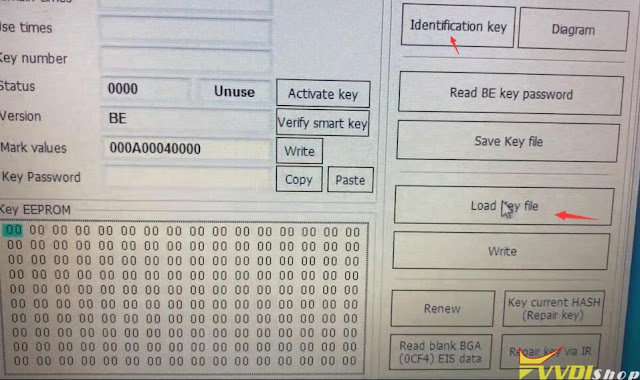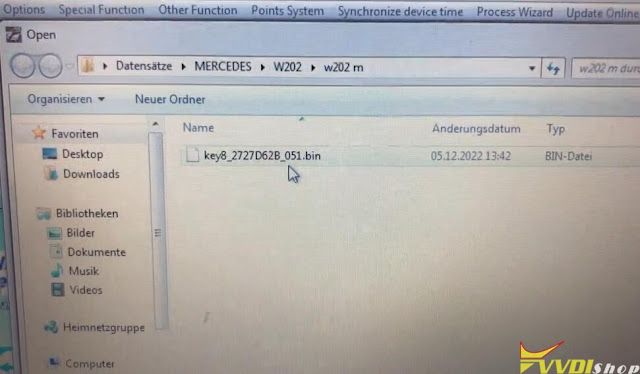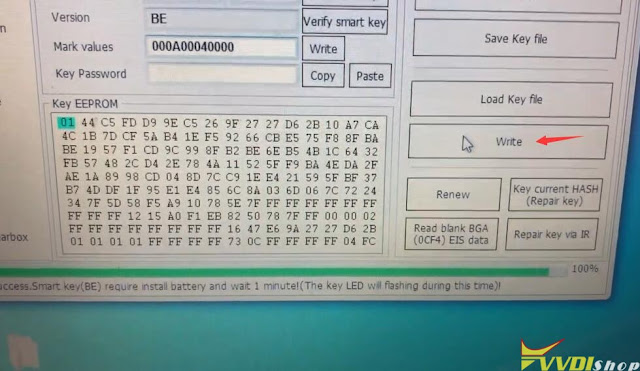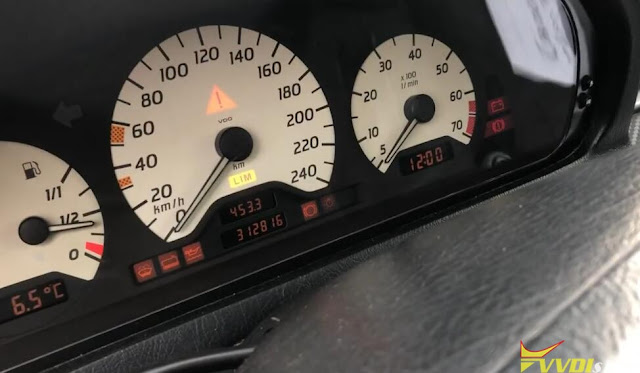ابزار Xhorse VVDI
Xhose VVDI نرم افزار برنامه نویس اصلی و سخت افزارابزار Xhorse VVDI
Xhose VVDI نرم افزار برنامه نویس اصلی و سخت افزارHow to Fix VVDI MB Error 3 Product Incorrect Problem?
Problem:
When trying to program key with xhorse vvdi mb tool, it failed me and said error 3 product status is incorrect. Any clue?
Solution:
The error indicated the vvdi mb is locked. This machine was sold in China during the promotion period.
Don’t buy used vvdi mb from unknown resources. In this case, need to contact Chinese owner to buy points from xhorse to unlock device.
Users abroad don’t use points system.
Xhorse VVDI MB Tool Failed Error 3?
Problem:
My xhorse vvdi mb tool gave me failed error 3 when during data acquisition procedure. Error image attached. Any solution?
Here is the clue.
The SSID has successfully calculated the password in the last 12 hours. Use “Query result” function to get password and then write key.
Xhorse VVDI MB Application Unable to Start Solution
Problem:
I just got the xhorse vvdi mb tool and tried to install software on Windows 11. But no luck keeps getting error Application was unable to start. Any solution?
Solution:
Better install software on Windows 10 system.
Disable anti-virus program.
Disable firewall.
Reinstall software.
The solution works other version xhorse vvdi software as well.
Program Xhorse ELV Emulator to W212 with VVDI MB
Problem:
We have a 2010 Mercedes E350 W212 in our shop. The steering column lock stopped operating. We purchased an ELV emulator by xhorse to use with our vvdi mb tool.
When I follow the procedure I found on multiple places, I get to the point where I read the EIS and hit ‘get’ on erase password. When I paste this result into the field above it, the password does not seem to be hashed out, rather it pastes the same value that is in the erase password field. Error “Erase EIS ……Failed”
The procedure I followed is as follows:
Step 1 – Using xhorse w204 eis cable hook up two connectors to EIS and one connector to xhorse emulator EZL.
Step 2 – Apply power source to cable
Step 3 – Hook up vvd mb
Step 4 – Load vvdi mb software
Step 5 – Read ESL using ESL TOOLS. In which case the status comes back as ‘ESL Status: Closed’
Step 6 – Read EIS using EIS TOOLS. In which case the status comes back as ‘Reading data success.- EIS is normal’
Step 7 – Click ‘get’ button beside erase pass.
As described above, I can go no further than this due to incorrect password calculation. Arguably it is not calculating a password at all.
Solution:
You doing it wrong.
You need to calculate EIS (Ignition switch) Password, and save data. After that this data has to be written is ESL ( lock) menu. Erase password has nothing to do with this.
When you hit “Get” that’s erased password AKA service password to renew eis which is needed to erase data and renew eis which even if you don’t have EIS pass you can’t do it
What you need to do is go to password calculation and calculate EIS password , like if it was a ALL LOST KEYS.
So go to password inquiries and start a reading, if you have subscription then we recommend doing All lost keys option to Get EIS password, then
Once you get password from server, copy and save it then do as following
1. Go to EIS menu
2. Read EIS data
3. Copy password in password section
4. click “get password” so you’ll have service password as well
5. Save EIS data
6. Renew eis by IR
7. Load eis data ( saved in step 5)
8. Write VIN by OBD
9. Write EIS data by IR
10. Personalize ELV emulator.
11. Stick key in and you will see it’s activated
12. Connect both to car and start it.
If you want to only use 1 token connect EIS back in car and do it like if it was a copy, when it asks if elv sync click yes,, then follow prompts.
Otherwise just wait until tokens go into your acc and do as indicated above.
Xhorse VVDI MB Program Mercedes W202 AKL via IR
Tutorial: Xhorse VVDI MB-Tool + Power Adapter program Mercedes c-class W202 year 1998 All keys lost.
Device used:
Procedure:
Remove the ignition switch from car
Connect VVDI MB IR adapter, MB power adapter with VVDI MB and EIS follow the wiring diagram
1. Read and Save EIS data
Run VVDI MB software
Select EIS Tools, IR mode and W202 210 208 K-line
Read EIS data and password
Insert IR adapter into EIS
Read EIS data success. Save data
and save file to HC05 format
2. Calculate Password
Go to Password Calculation function
Select IR mode and 202 210 208 Fast mode
Make sure you have connected MB power adapter
Connect +12V to MB power adapter. Don’t provide +12v power to EIS cable.
Connect IR adapter to vvdi mb tool
Calculate password takes about 20 minutes
Acquisition finished. Upload the saved data with “Upload data” for password
Press Query result
Get key password successfully
Copy the password
3. Prepare key file
Load EIS file
and paste password
Select a key position and prepare key file until completed
4. Set BE key frequency
Insert a new key into vvdi mb
Select Other Function-> Set key remote frequency
Set VVDI BE key frequency to 433MHz
5. Go to Read Write Key
Identify key
and Load Key File
Then write key
VVDI MB Tool writes key successfully. The new BE key now can start car.
Done.