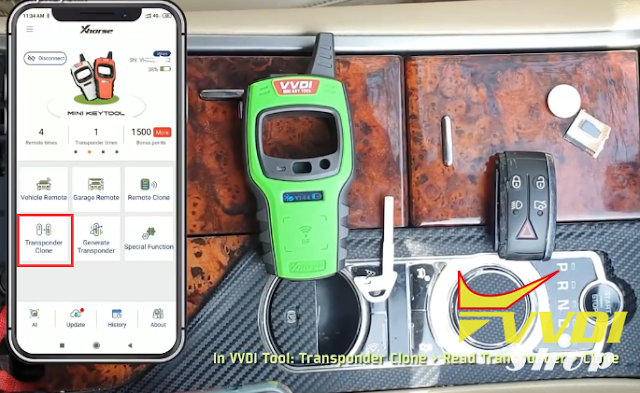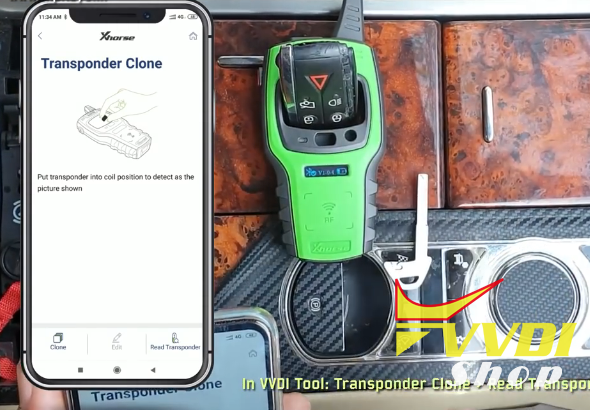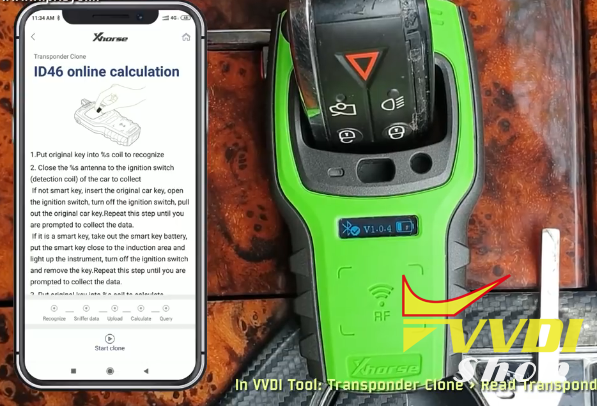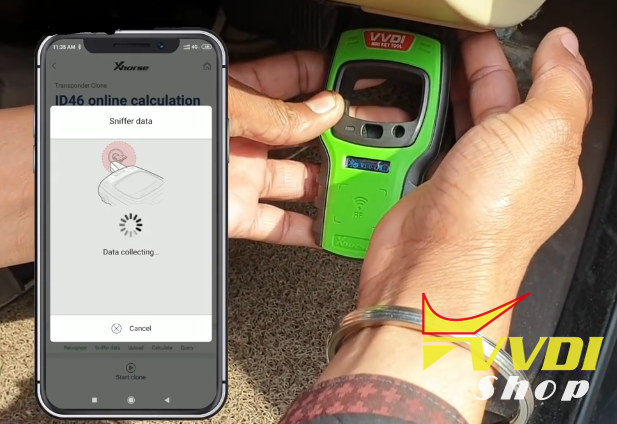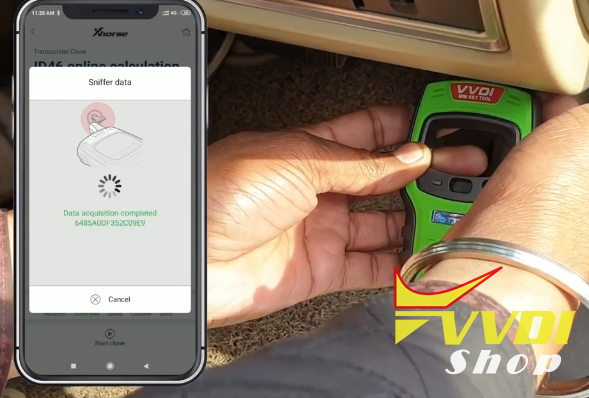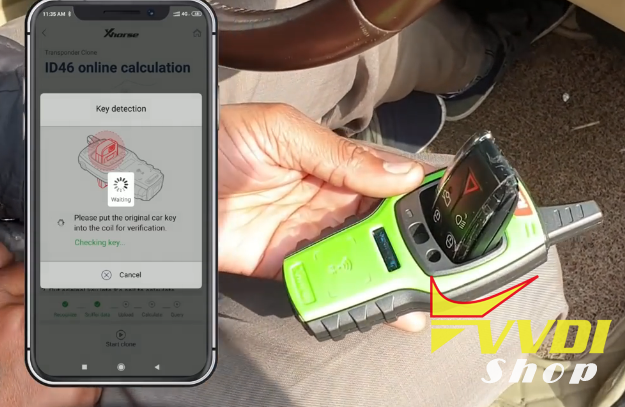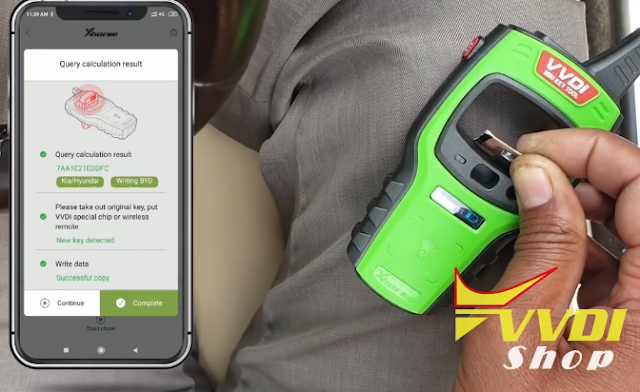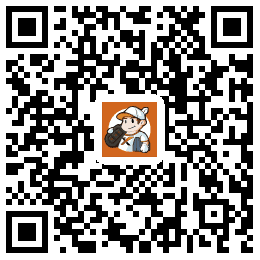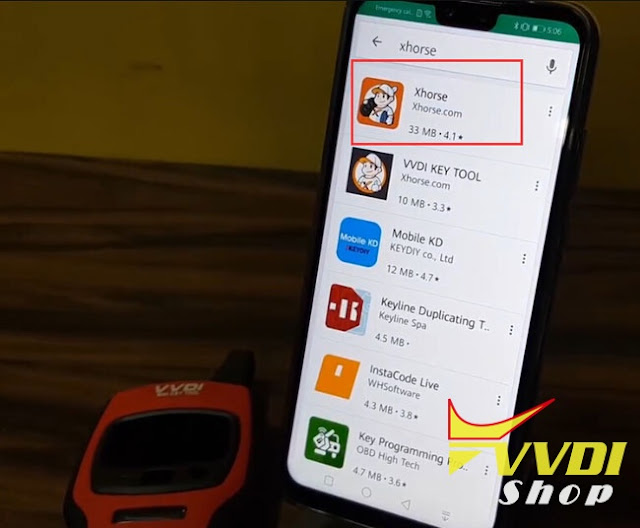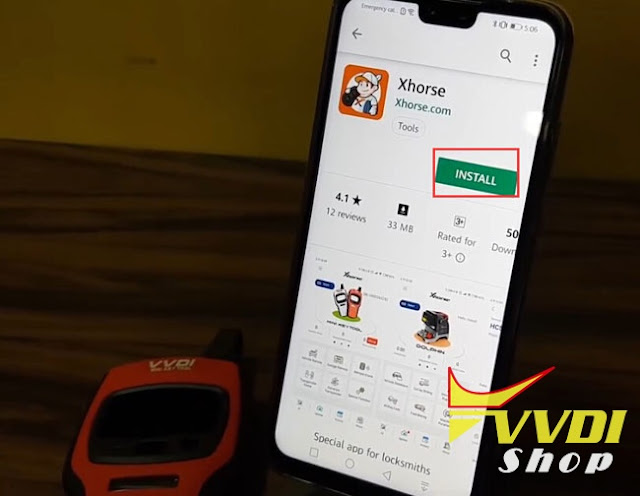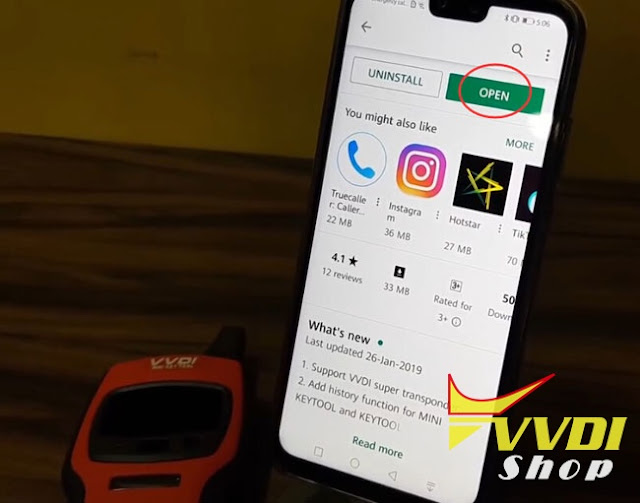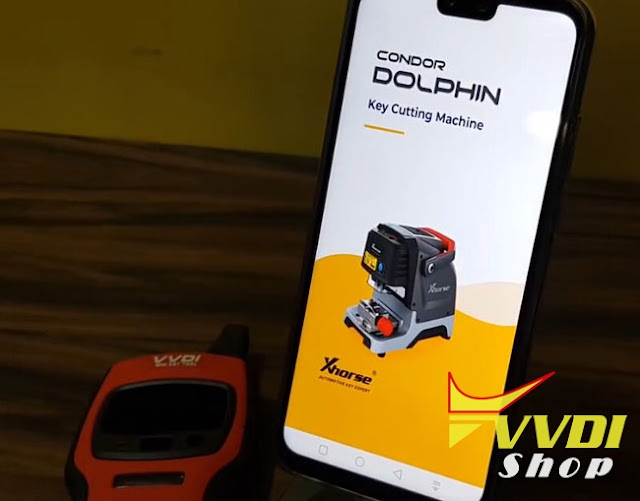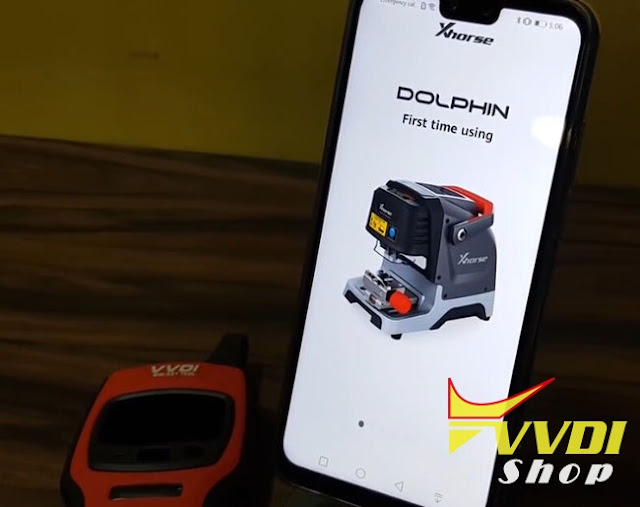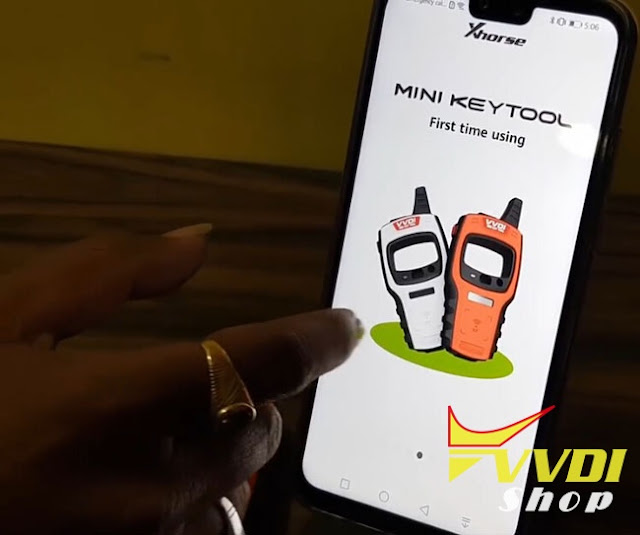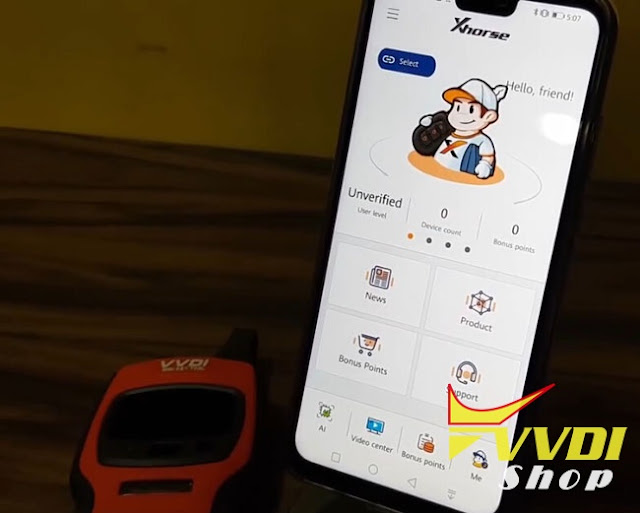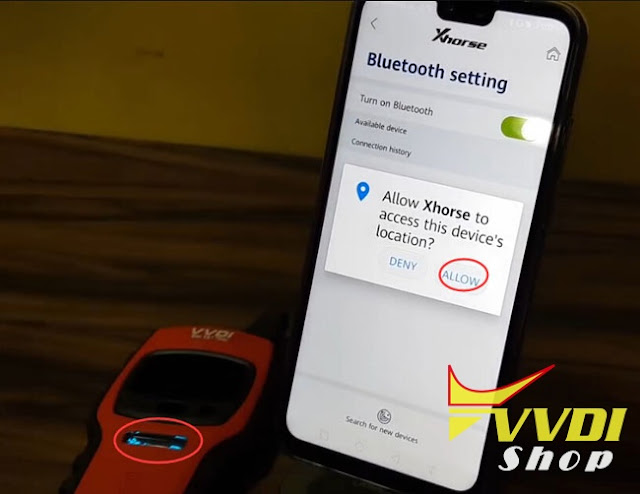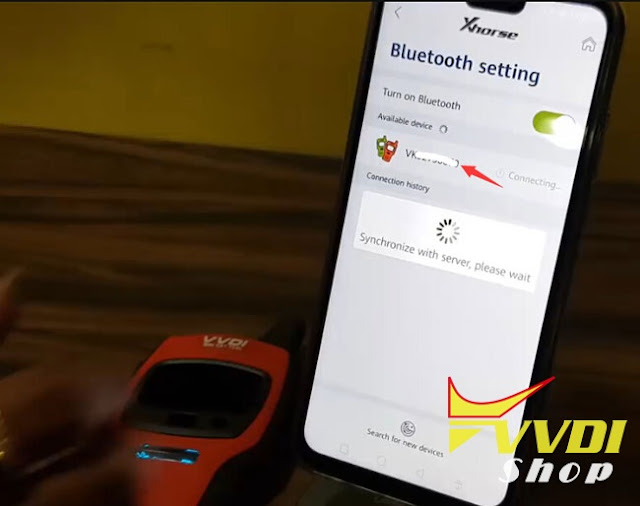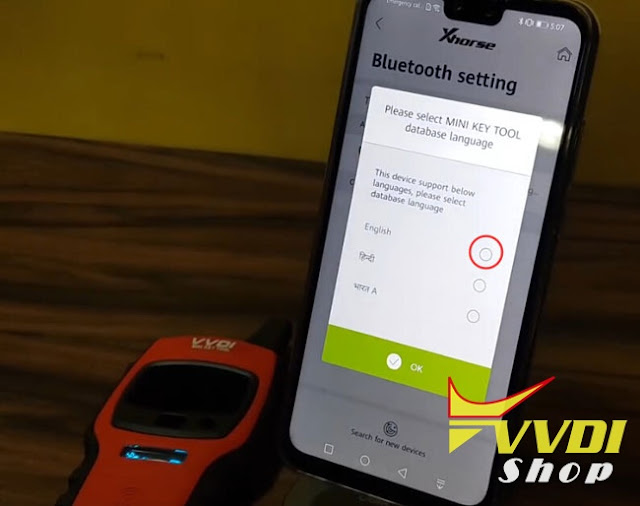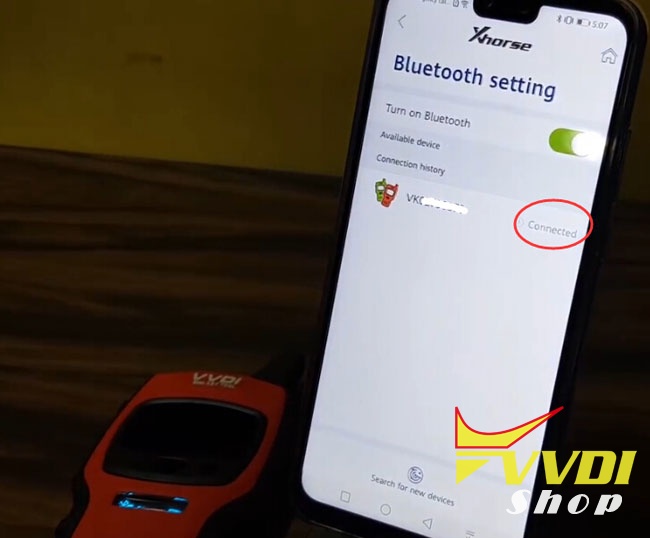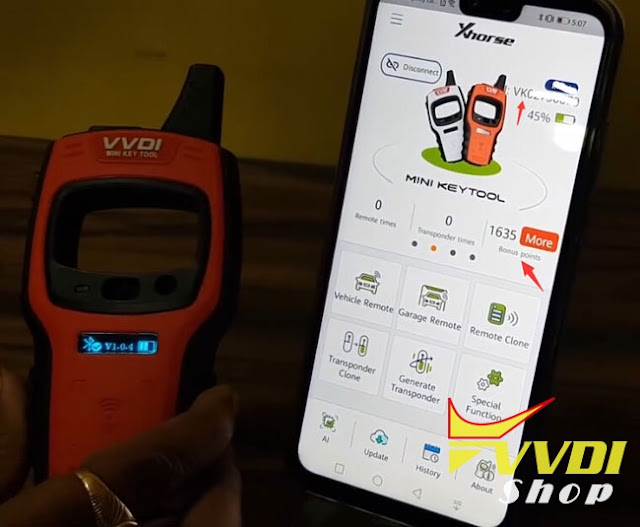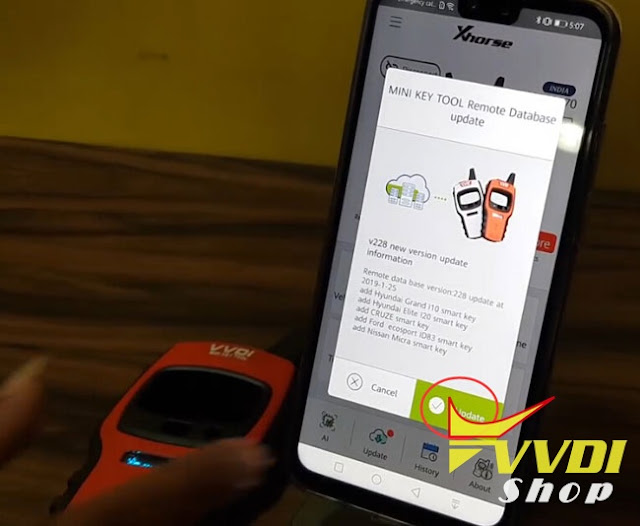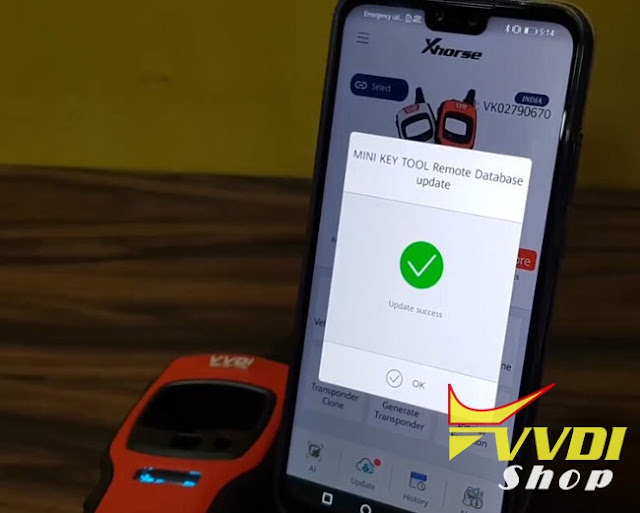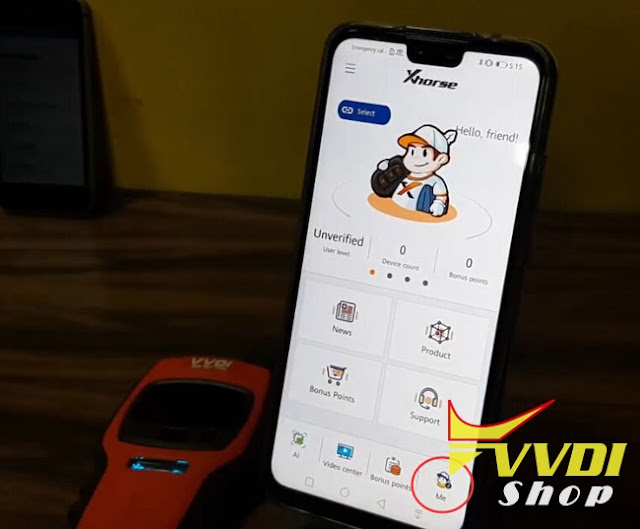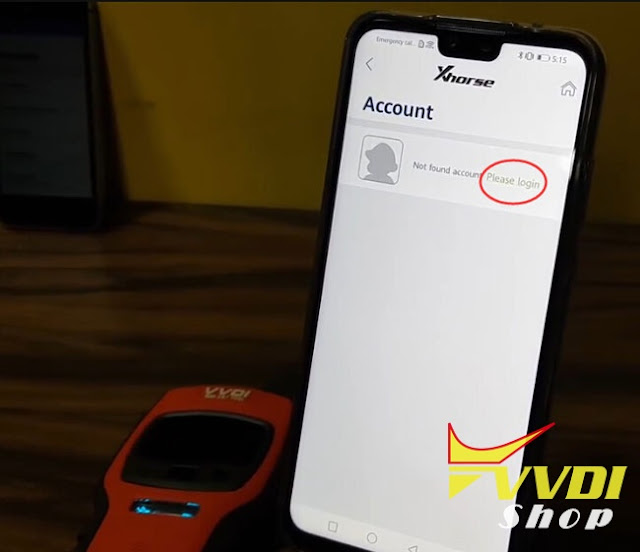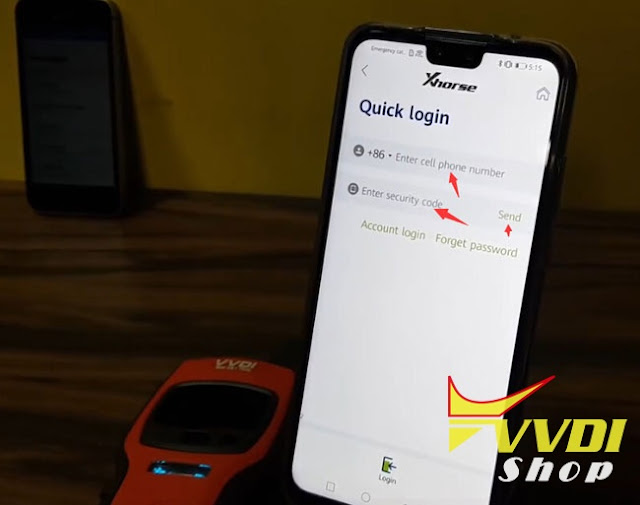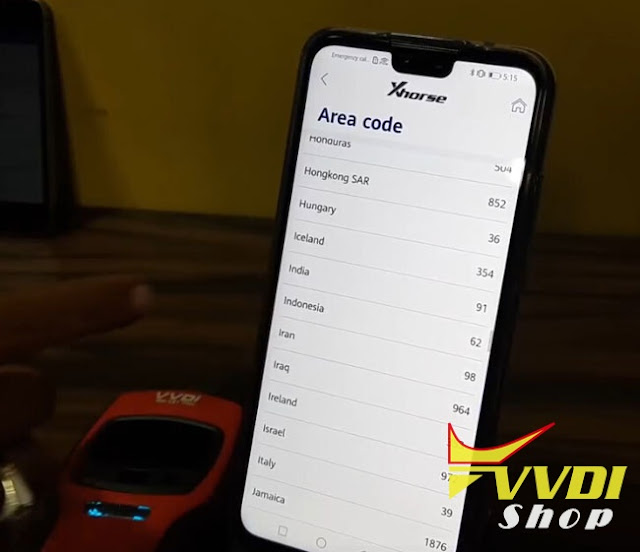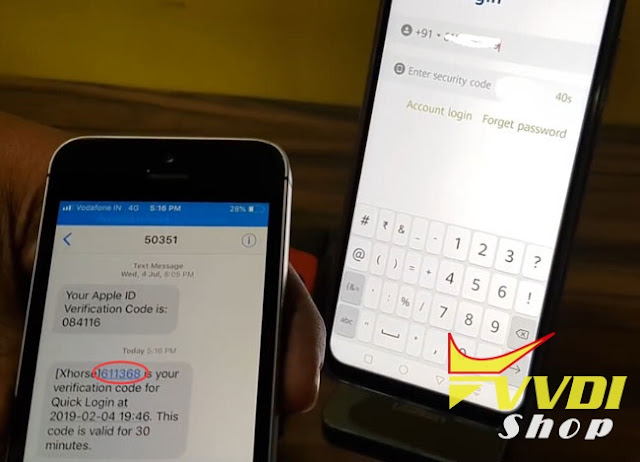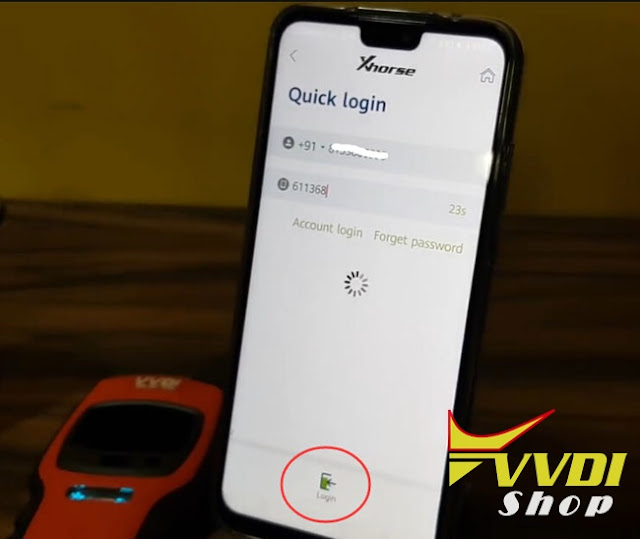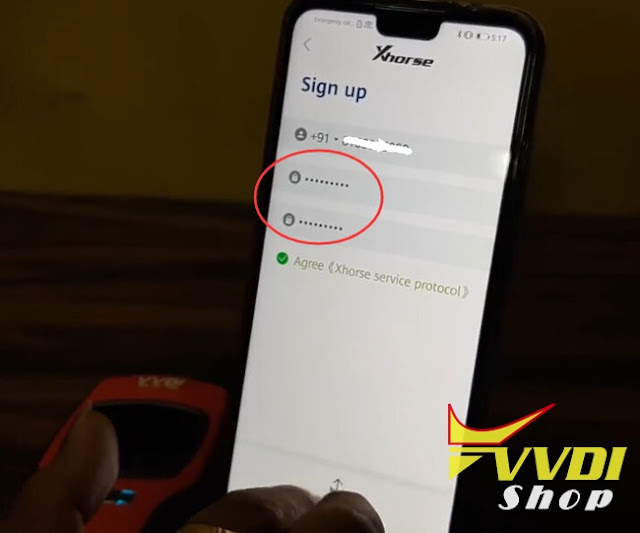ابزار Xhorse VVDI
Xhose VVDI نرم افزار برنامه نویس اصلی و سخت افزارابزار Xhorse VVDI
Xhose VVDI نرم افزار برنامه نویس اصلی و سخت افزارDifference between VVDI Mini Key Tool and VVDI Key Tool
Q: VVDI Mini Key Tool supports iOS system as well?
A: Yes. Mini Key Tool is based on both iOS and Android mobile phones and tablets.
Q: What’s the main difference between VVDI Key Tool and new Mini Key Tool?
A:
VVDI Mini Keytool vs. VVDI KEY TOOL:
Similarities:
VVDI Mini Key Tool and VVDI KEYTOOL are the same in the aspect of remote and chip generation & copy.
Differences:
1. VVDI KEY TOOL can work alone, it can separately complete all functions except the online function such as 46 4D offline copy, and it can perform online functions by connecting to the phone.
1. VVDI KEY TOOL can work alone, it can separately complete all functions except the online function such as 46 4D offline copy, and it can perform online functions by connecting to the phone.
KEYTOOL has more functions than Mini key tool such as remote renew functions.
VVDI key tool supports Bluetooth.
VVDI key tool comes with big-capacity battery
2. VVDI mini keytool comes with no battery and no Bluetooth. Only after connecting to the phone can it works fine.
In short: Mini Key tool is based on mobiles and cannot renew remote. The mini one is much cheaper than VVDI Keytool the big one.
Q: What is your Mini Key Tool version?
A: We have launched NA version and EU version mini key tool.
Q: How to register new VVDI Mini Key Tool?
A: Here’s the step-by-step guide to follow:
Q: Does it support other language except English?
A: It has English language only currently.
Q: Can i choose color of the mini key tool?
A: Color sent randomly.
Q: Can i use VVDI Key Tool chips 4C 4D and transponders with Mini Key Tool?
A: Yes. Of course.
Related blog:
How to use VVDI Mini Key Tool to copy Jaguar XF key?
How-to: copy Jaguar XF key using Xhorse VVDI Mini Key Tool key copy machine.
Remove cell before starting sensor copy process
In Xhorse App, connect Mini Key Tool with mobile phone
Then select Transponder Clone
Put transponder into coil
Detect transponder information, type: ID46
Follow steps below to perform ID46 online calculation
1.Put original key into coil to recognize
2.Close the antenna to the ignition switch of the car to collect
If not smart key, insert the original car key, turn on and off the ignition switch. Remove the original car key. Repeat that step until you are prompted to collect the data.
2.Close the antenna to the ignition switch of the car to collect
If not smart key, insert the original car key, turn on and off the ignition switch. Remove the original car key. Repeat that step until you are prompted to collect the data.
If it is a smart key, take out the smart key battery, put the smart key close to the induction area, turn on and off the ignition switch, then remove the key. Repeat that step until you are prompted to collect
Insert the original key into coil for verification
Query calculation result
Take out original key, put special chip or wireless remote into vvdi mini key tool
Take out original key, put special chip or wireless remote into vvdi mini key tool
Write data
Copy key success.
Install battery to Jaguar smart key and install special chip into key shell.
Test both keys, both can start engine.
http://blog.vvdishop.com/vvdi-mini-key-tool-copy-jaguar-xf-id46-key/
How to register Xhorse App for Mini Key Tool and Condor Dolphin?
How to install new Xhorse App and register VVDI Mini Key Tool/Condor Dolphin? Check step-by-step guide below.
Step 1: Download App
There are 2 ways to download App, scan the QR code or download App from Google Play store
1)Xhorse App QR code
2) In mobile phone (Android or iOS system), seacrh “Xhorse” in Google Play Store
Step 2: Install App
Install and Open App
Scrolling app basic information display and press “TRY IT NOW”
Power on VVDI Mini Key Tool, choose “select” button
Allow Xhorse to access the device location
App will display all available devices, press the device you need to connect
Select database language and continue
Mini Key tool is connected
If App prompt there is a database update, do it
Step 3: Register Account
Go to main interface, press ME center
Press please login
Xhorse app ask to enter mobile phone to register an account
You are allowed to select area code within the app
Enter your phone number and verification code to login
Set and repeat your password
Your account has been created
Condor Dolphin key cutting machine shares the same procedure.
Now you can use the new App and xhorse tools.