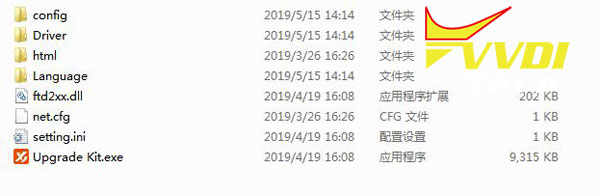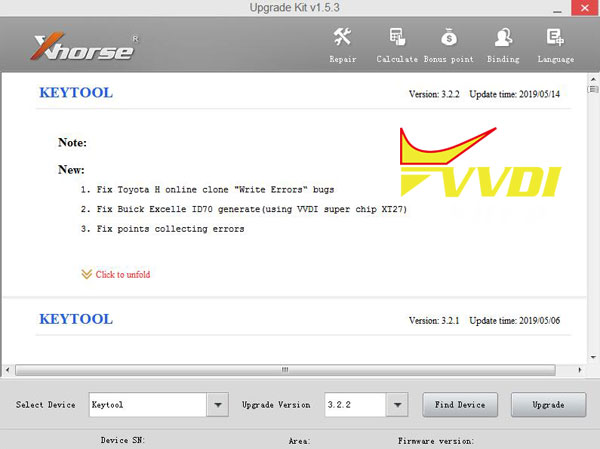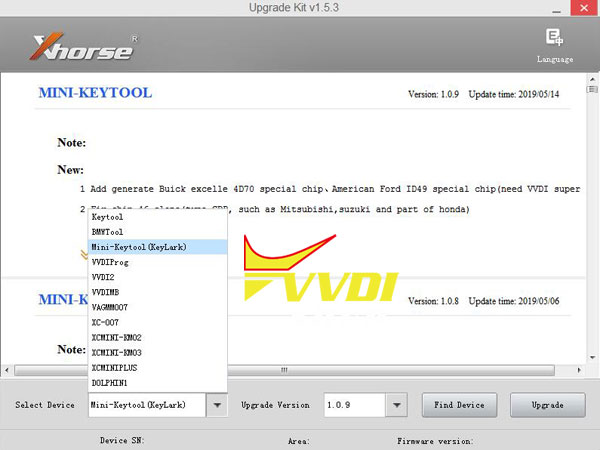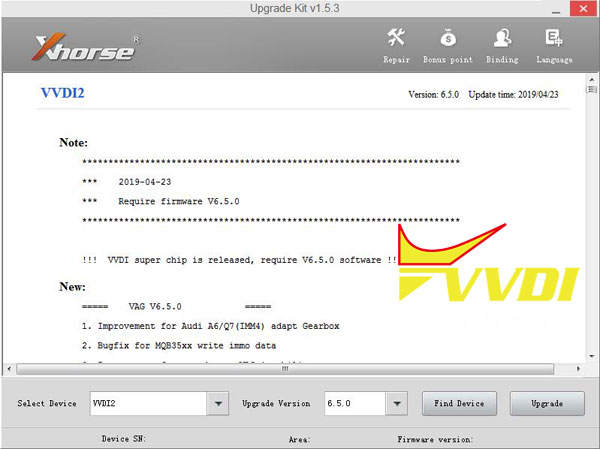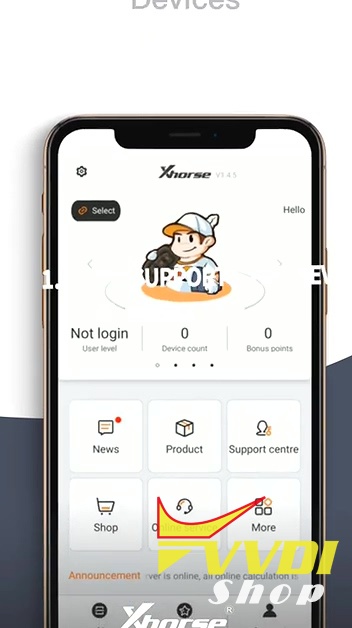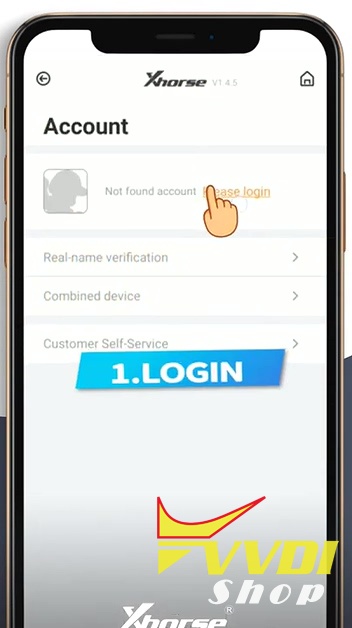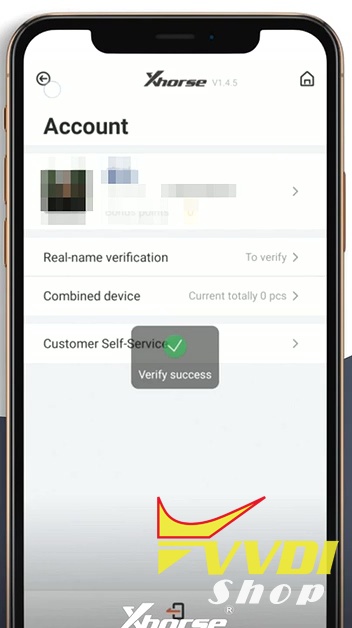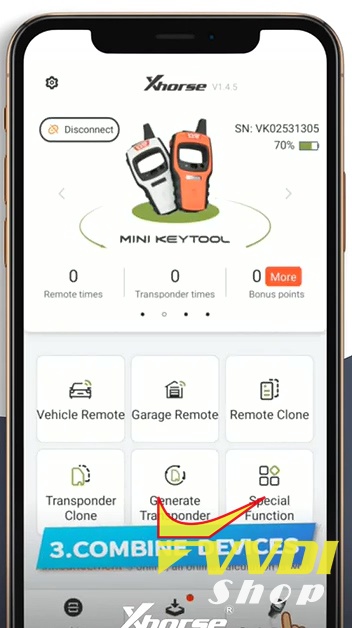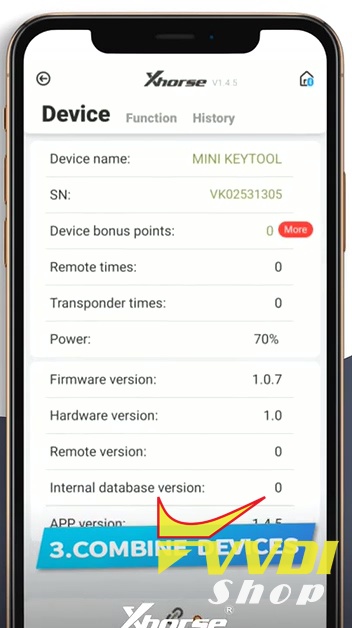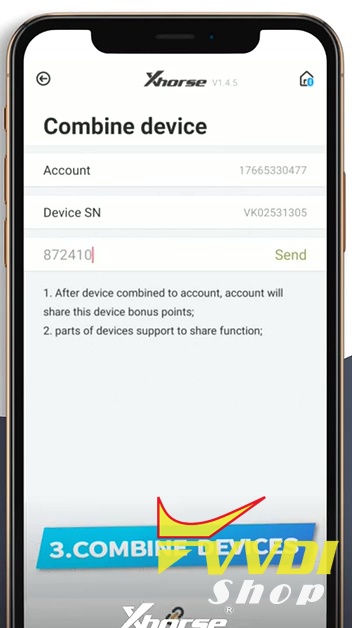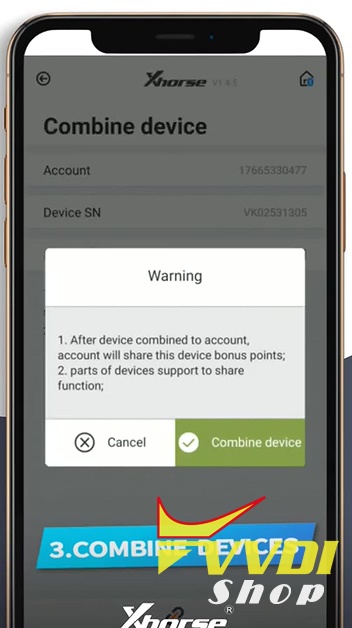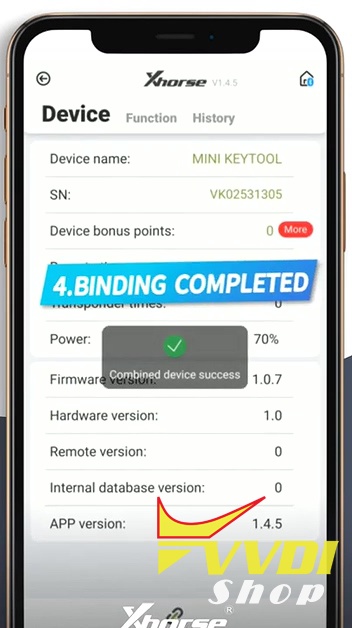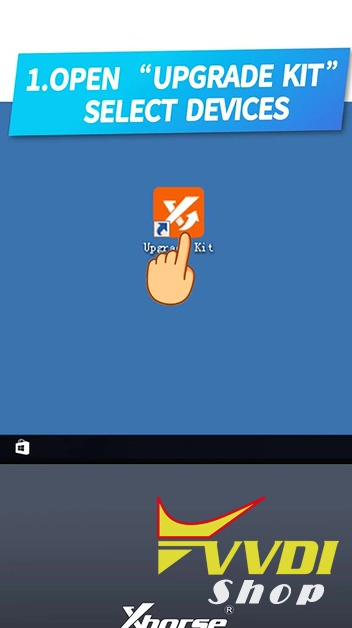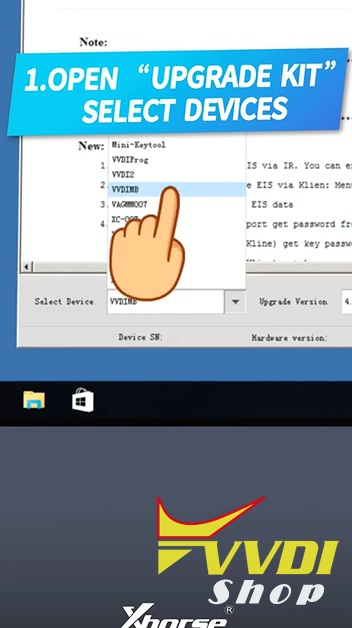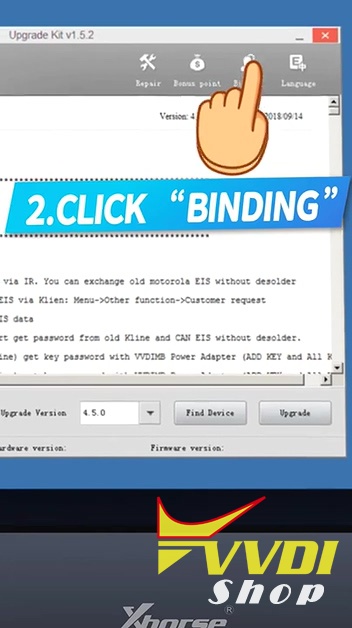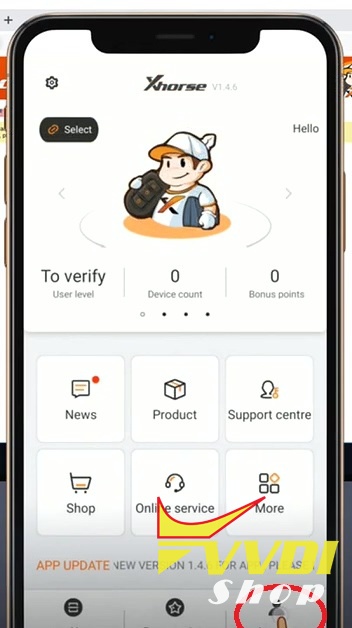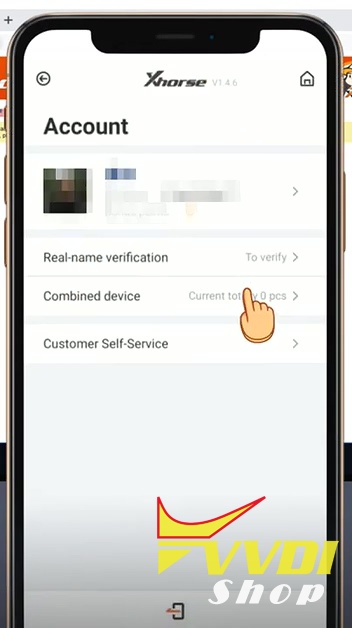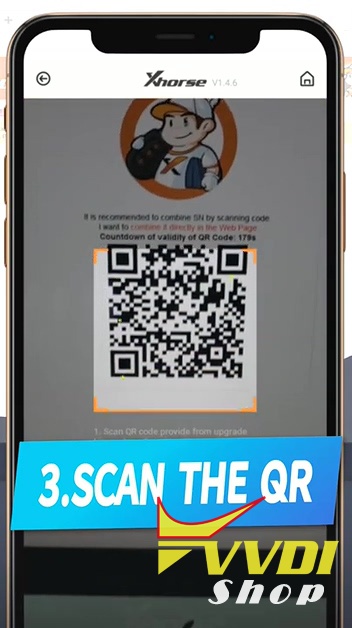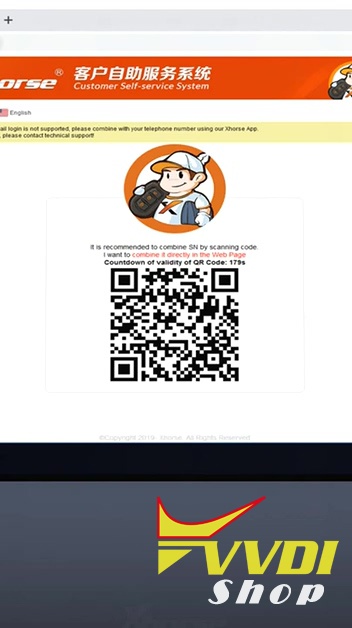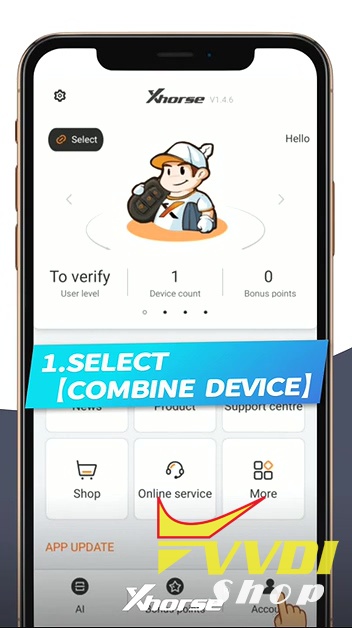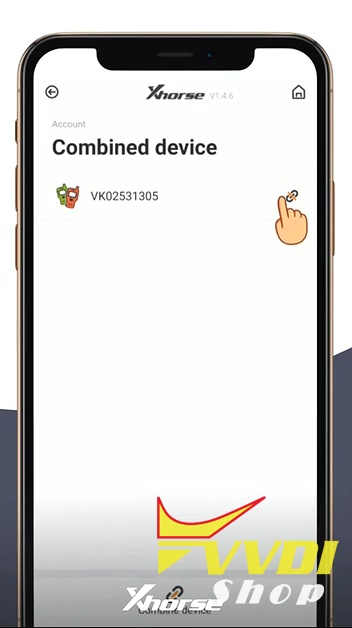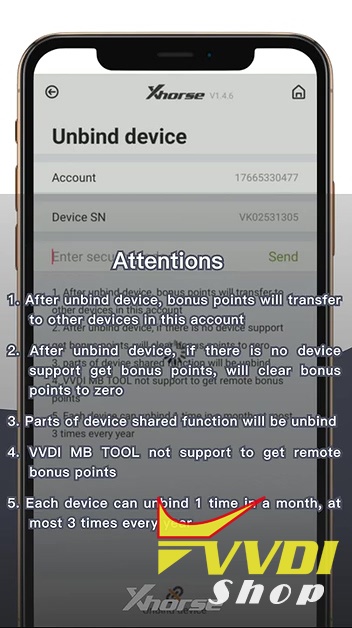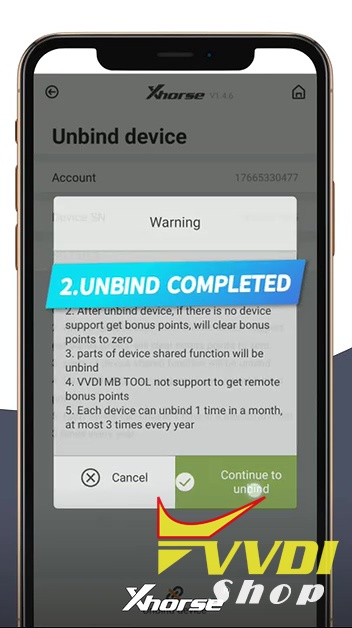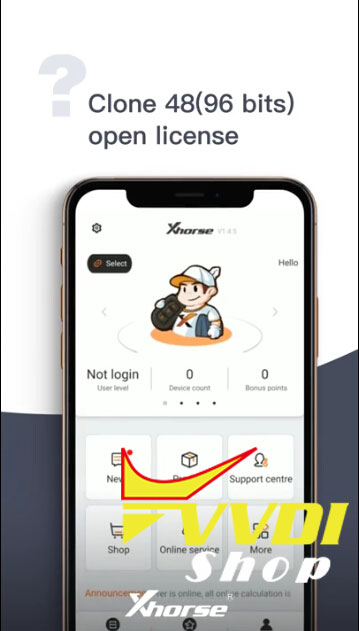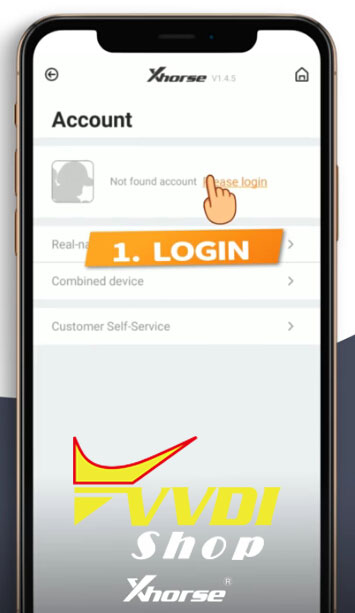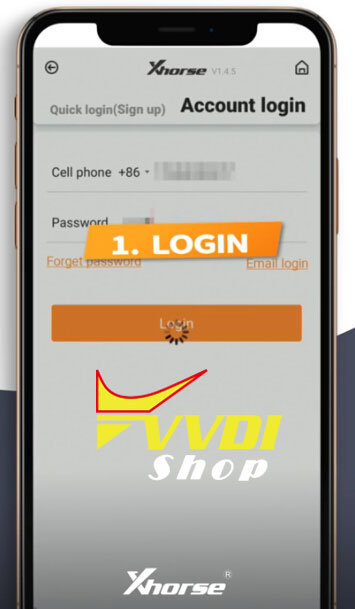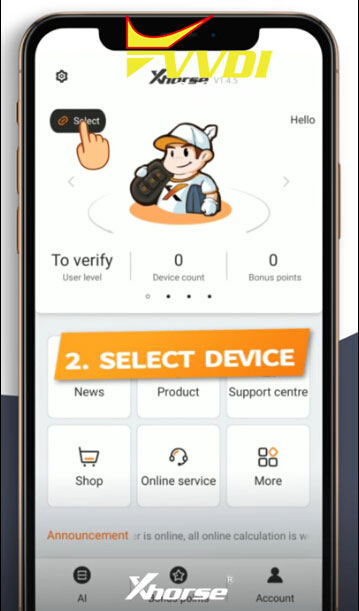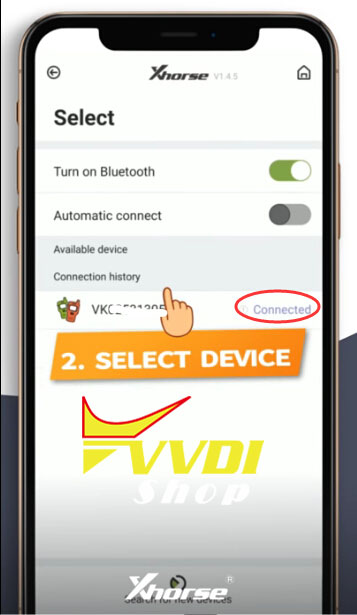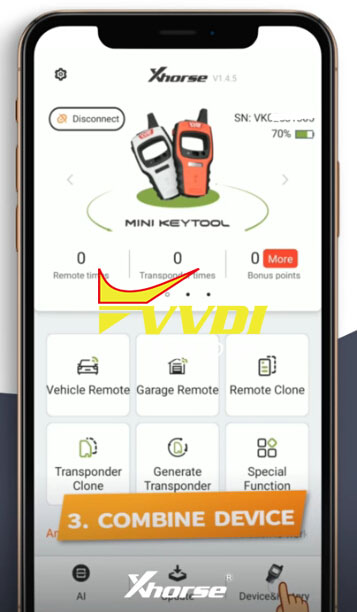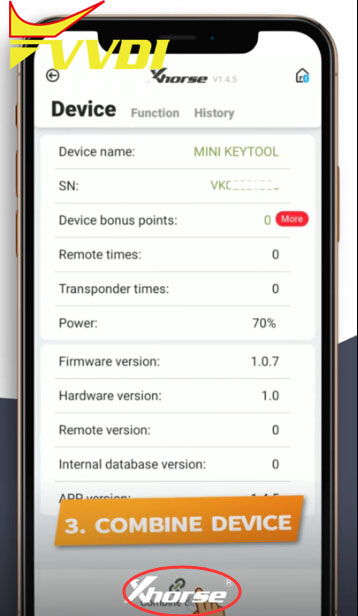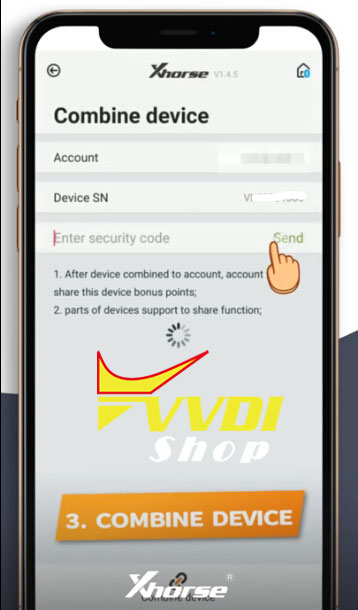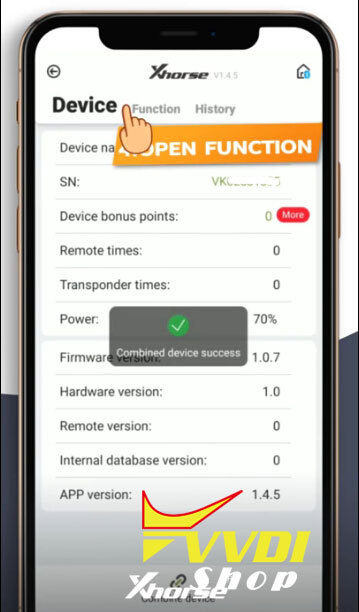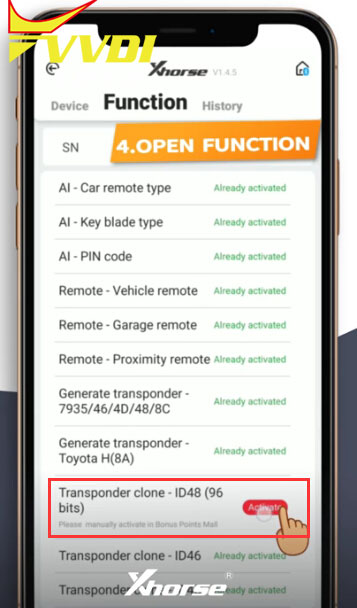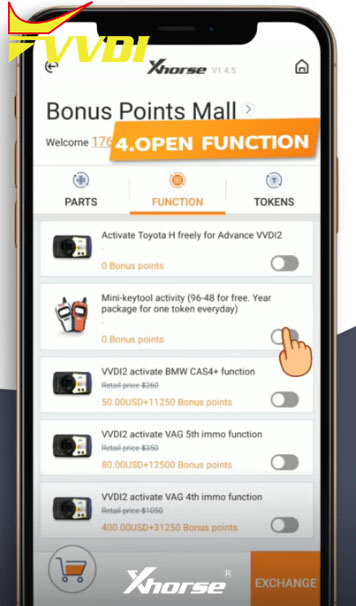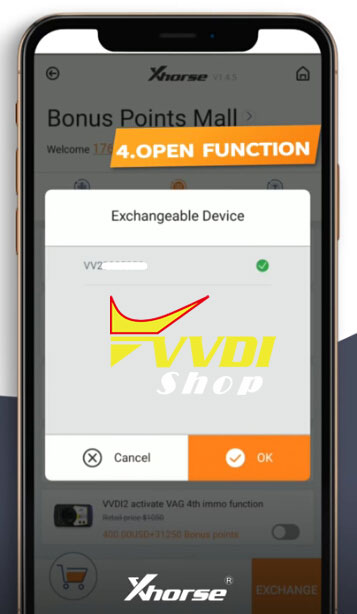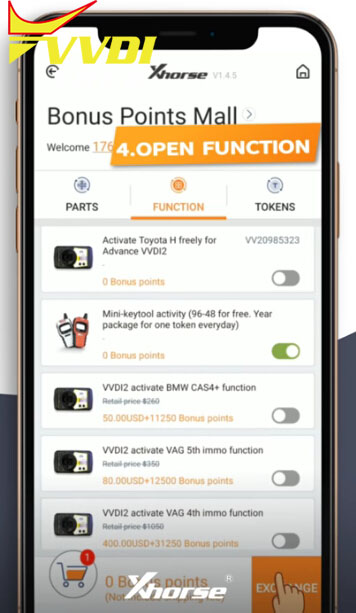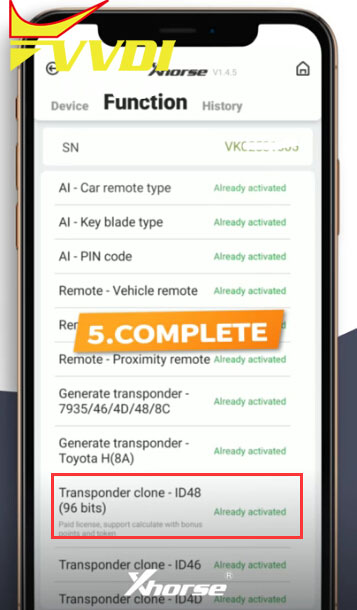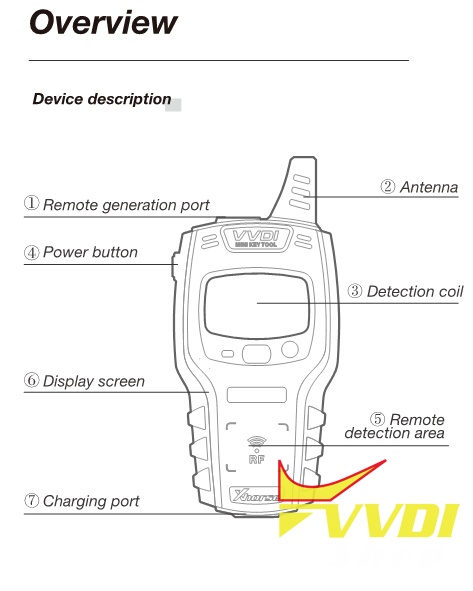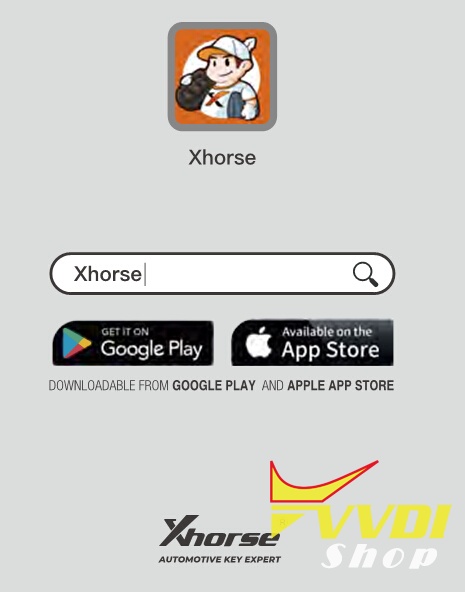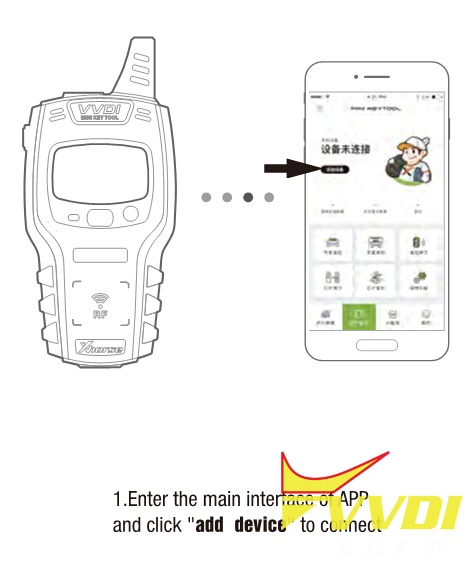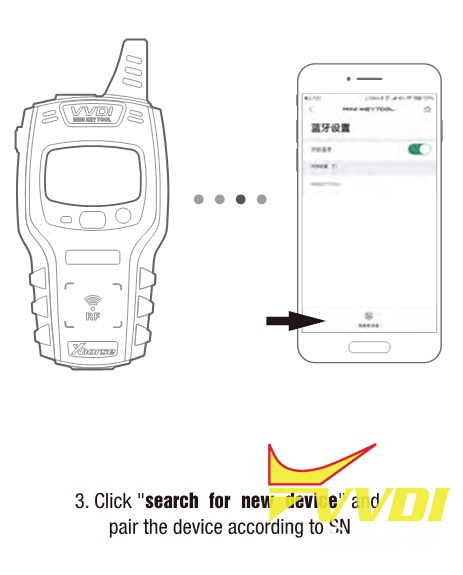Here’s the step-by-step process to activate VVDI Mini Key Tool ID48 96 bit transponder clone function on new Xhorse App.
Procedure:
Step 1: Login App
Login Xhorse App with mobile phone number and password
Login Xhorse App with mobile phone number and password
Step 2: Select device
Turn on Bluetooth and connect mini key tool
Turn on Bluetooth and connect mini key tool
Step 3: Combine device
In main menu, select Device & History-> Combine device
Enter security code and press Send
After device combined to account, account will share this device bonus points.
Combine device success
Step 4: Open license
Select Function tab
Select Transponder clone-ID48 (96 bits) and press Activate
Go to Function-> Mini key tool activity (96-48 for free, year package for one token everyday)
Press Exchange
Select Dealer and Submit
ID48 96bit function now is activated.