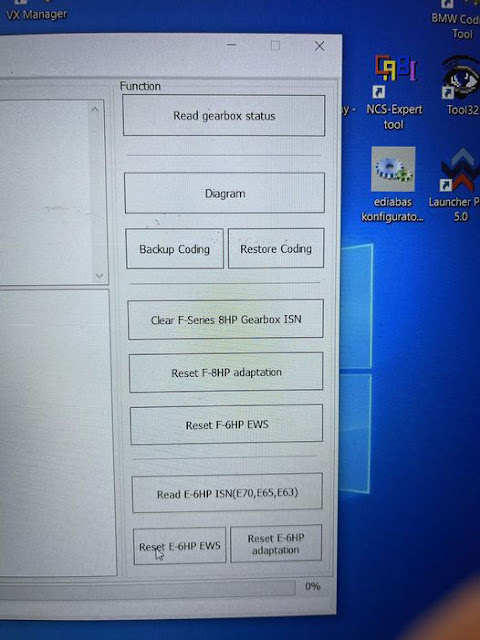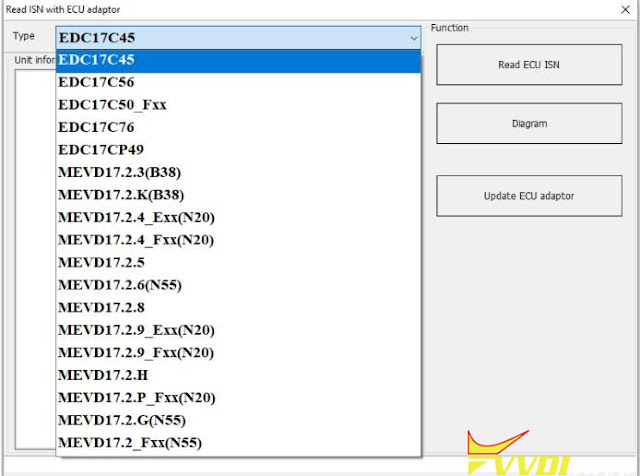ابزار Xhorse VVDI
Xhose VVDI نرم افزار برنامه نویس اصلی و سخت افزارابزار Xhorse VVDI
Xhose VVDI نرم افزار برنامه نویس اصلی و سخت افزارXhorse VVDI BMW Tool ECU Bench Pinouts
Xhorse VVDI BIMTool pro will read the ISN for the following BMW ECUs:
Here are the bench pinouts of these ECUs
BMW EDC17C50 Fxx(TC1797) pinout
BMW 1 SERIES (F20) EDC17CP49 (TC1797) 2015
BMW ECU EDC17C45 (TC1797)
BMW ECU EDC17C56 (TC1797)
ECU BOSCH N20 TC1797
MEVD17.2.4_Exx, MEVD17.2.4_Fxx, MEVD17.2.9_Exx, MEVD17.2.9_Fxx, MEVD17.2.P_Fxx
ECU BOSCH N55 TC1797
MEVD17.2.6, MEVD17.2.G, MEVD17.2._Fxx
ECU BOSCH TC1793 MEVD17.2.3
BMW 3 Series F30 EDC17C76 TC1793 2011
Program BMW FEM key with VVDI BIMTool and Godiag Test Platform
This is demo on using Xhorse VVDI BIMTool Pro + GODIAG BMW FEM/BDC Test Platform to generate a new BMW FEM key on bench. With GODIAG, we can easily to know if the FEM module and key are normal.
Connect GODIAG Test Platform to FEM module, VVDI BMW Tool& computer.
Plug in the power cord to start BMW Tool software.
FEM/BDC Key Learn >> Get Key Info >> Select a blank key position:Key 4 >> Prepare dealer key with ignition switch >> Have a working key, switch ON ignition with working key and continue
If you have the original key, click “Next”.
Insert working key into GODIAG Test Platform, click “OK”.
Click “OK” to save key data file.
Please input a new key info GODIAG Test Platform.
(The new key was generated and not locked.)
Click “OK”.
Key learn success.
Press start button on GODIAG, the key can light up the analog dashboard.
Let’s read the key again, it says locked. That means the key generation is successful.
How to Program BMW BDC Key with VVDI BIMTool Pro by OBD
Both Xhorse VVDI2 and VVDI BIMTool pro software support BMW BDC unlock via OBD, today I’m gonna try it with VVDI BIMTool Pro Tool. By firstly unlocking and programming BDC module, then make a dealer key. The whole process is on the car without removing any modules.
Step1. Unlock & Program BDC
After connection, open VVDI BMW Tool software:
Click “Programming FEM/BDC system”.
Attention: support unlock BDC via OBD directly, no need on the bench, no need read/write EEPROM.
Press YES to start unlock via OBDII(require internet support).
Press NO to start with special EEPROM method.
Click “Yes”.
Reading coding…
Save BDC code file.
Please record the module information, next will perform module programming! It requires about 10 minutes, please make sure the car voltage above 13V.(1)
Click “OK”.
Updating system… please wait until 100%
FEM/BDC update success. Please check the car and key status!
You can perform key learning function if car work as normal!
Step 2. Make a Dealer Key
Select a blank key position: Key6>> Prepare dealer key with ignition switch>> Known ISN >> NEXT
Please record the following information includes:
FEM/BDC security key
DME/CAS security key
Key/CAS security key
ECU ISN
Please input a new key into ignition coil.
Learning key, please wait finish…
Key learn success.
Now we can read out Key6 information.
Test the new key, everything works perfectly.
So we can successfully use VVDI BIM Tool to unlock BMW BDC by OBD.
https://www.vvdishop.com/service/unlock-bmw-bdc-with-vvdi-bim-tool-by-obd.html
VVDI BIMTool Pro BMW 6HP 8HP Function List
Does xhorse vvdi bimtool pro support E series 8HP EGS?
No, there is no 8HP in E series in the menu.
VVDI BIMTool Pro supports BMW E series 6HP, F series 6HP and F series 8HP.
VVDI BIM Tool BMW EGS Function Introduction:
Read gearbox status: Support to read 8HP gearbox status, whether it is a new, etc
Diagram: OBD and gearbox connection diagram
Backup coding: Back up the code in the gearbox
Restore coding: Restore the code in the gearbox
Clear the F-Series 8HP Gearbox ISN: Clear the internal information that have used which have been matched and make them to new part
Reset F-8HP adaptation: Restore the adaptation information in the gearbox to the initial status
Reset F-6HP EWS: Restore the immo information in the gearbox to the initial status
Read E-6HP ISN (E70, E65 and E63): Read the ISN information from the gearbox, it is possible to get several ISN values, but only one is correct. The ISN you get is 4 bytes, the first 2 bytes are the gearbox ISN, and the last 2 bytes are the DME ISN. The gearbox byte is encrypted, and the DME byte is not encrypted. If the ISN read from DME is same as last 2 bytes ISN read from gearbox, it is the correct ISN
Reset E-6HP EWS: Restore the IMMO data in the gearbox to the initial status
Reset E-6HP adaptation: Restore the adaptation information in the gearbox to the initial state
Xhorse VVDI BIMTool BMW ECU ISN List
Can Xhorse VVDI BIMTool Pro read ISN from ECU DDE (diesel ECU)?
Yes, the BIMTool pro can directly read the ECU ISN, and support the following types in picture below.
EDC17C45
EDC17C56
EDC17C50 (Fxx)
EDC17CP49
MEVD17.2.3 (B38)
MEVD17.2.K (B38)
MEVD17.2.4 (Exx N20)
MEVD17.2.4 (Fxx N20)
MEVD17.2.5
MEVD17.2.6 (N55)
MEVD17.2.8
MEVD17.2.9 (Exx N20)
MEVD17.2.9 (Fxx N20)
MEVD17.2.H
MEVD17.2.P (Fxx N20)
MEVD17.2.G (N55)
MEVD17.2.G (Fxx N55)
Select the correct type, connect as connection diagram, and click “Read ISN” to read it. If you can’t read it, you can click “Upgrade ECU Adapter”. If the adapter can be upgraded means it is normal, check whether the connection and option are correct, and try to read repeatedly.
Here is an example
Xhorse VVDI BIMTool Pro read BMW F31 N20 ISN Success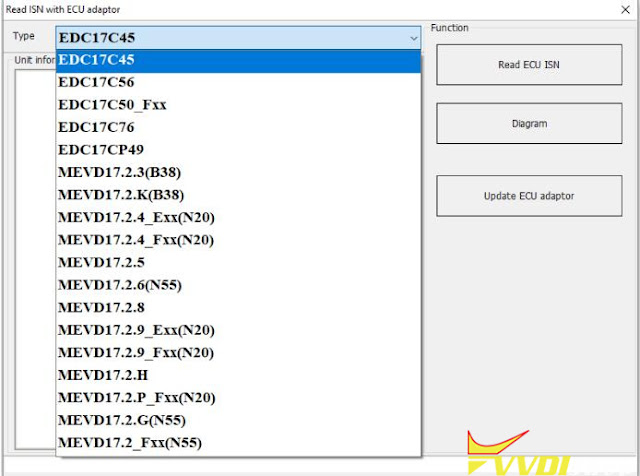
.jpg)
-EDC17CP49(TC1797).jpg)
.jpg)
(1).jpg)

.jpg)


.jpg)
.jpg)
.jpg)
.jpg)
.jpg)
.jpg)
.jpg)
.jpg)
.jpg)
.jpg)
.jpg)
.jpg)
.jpg)
.jpg)
.jpg)
.jpg)
.jpg)
.jpg)
.jpg)
.jpg)
.jpg)