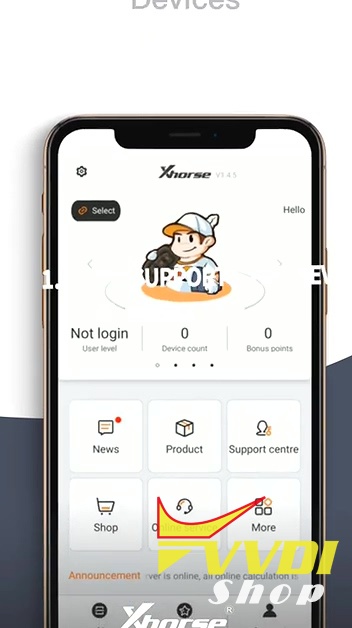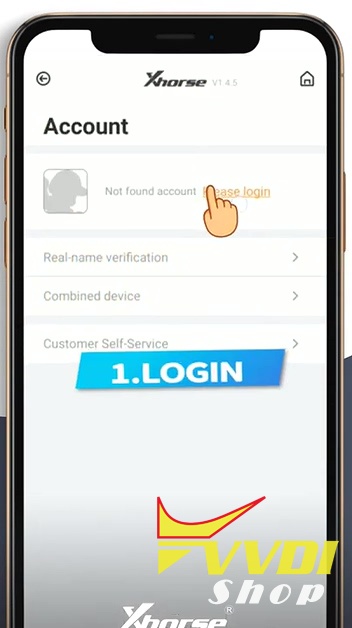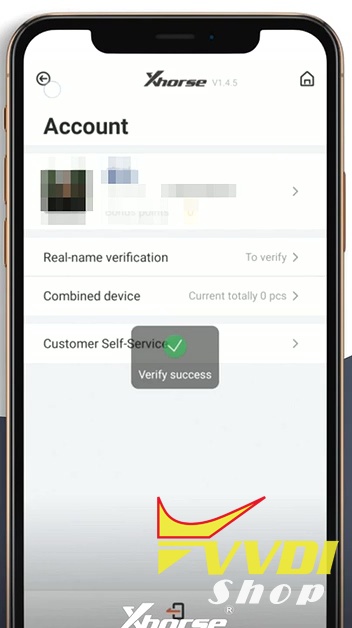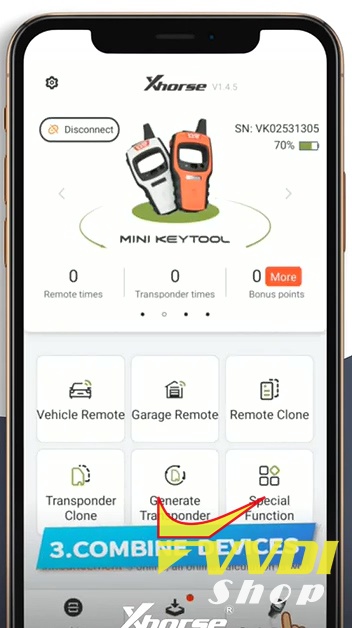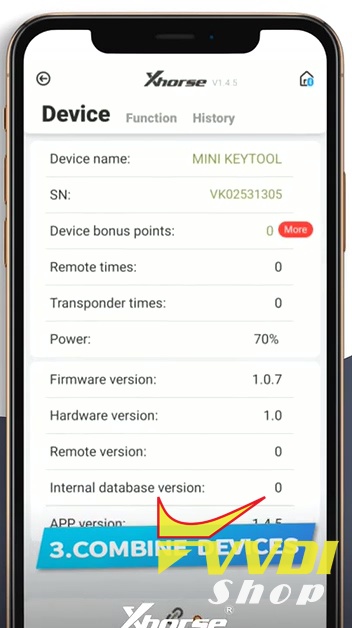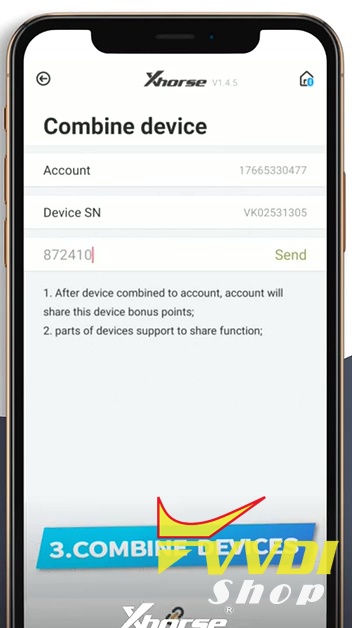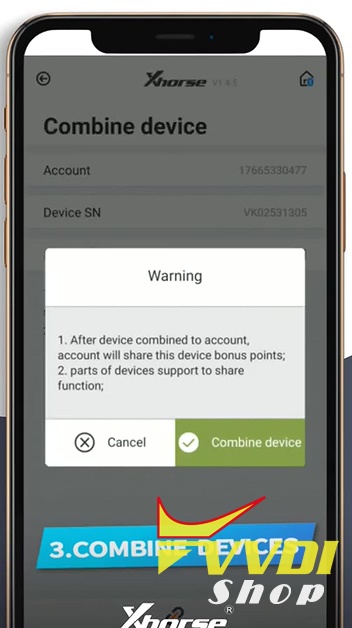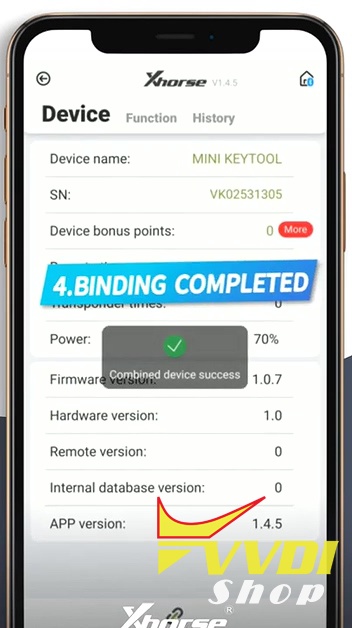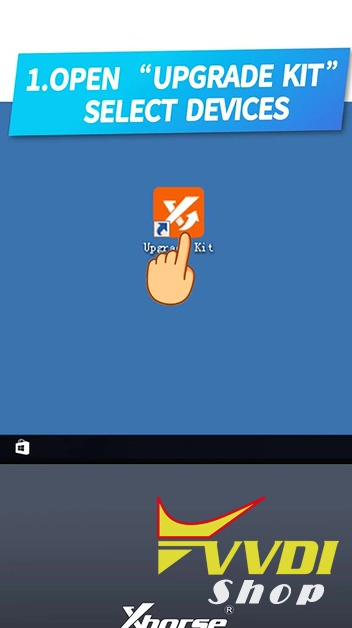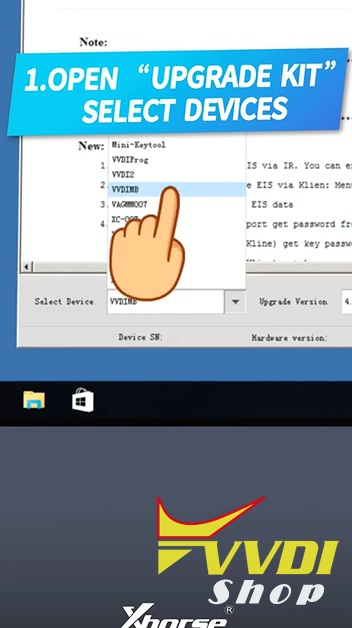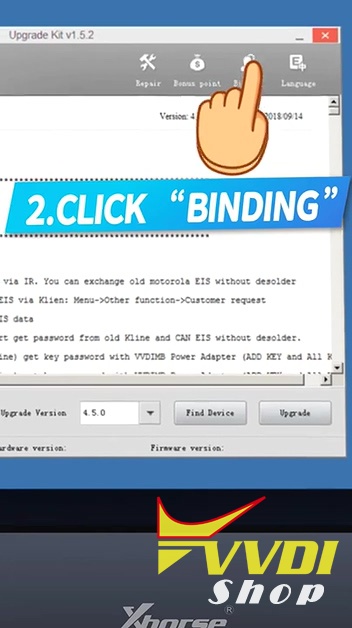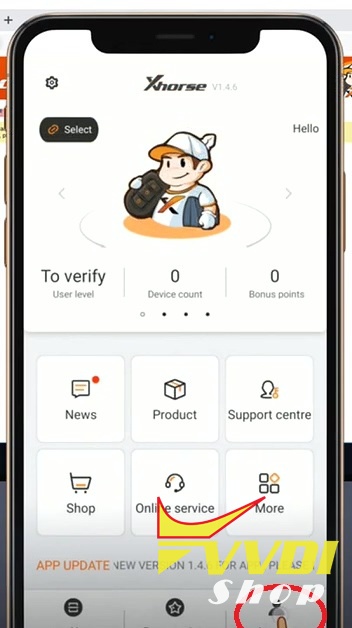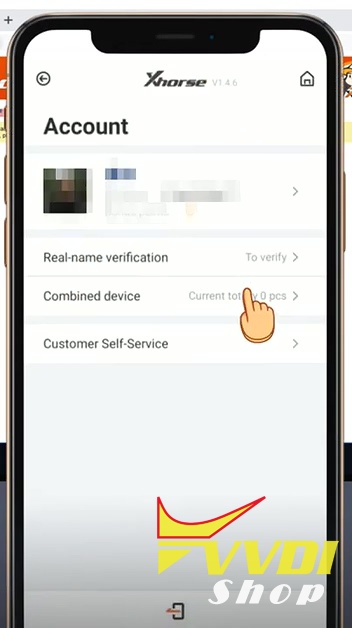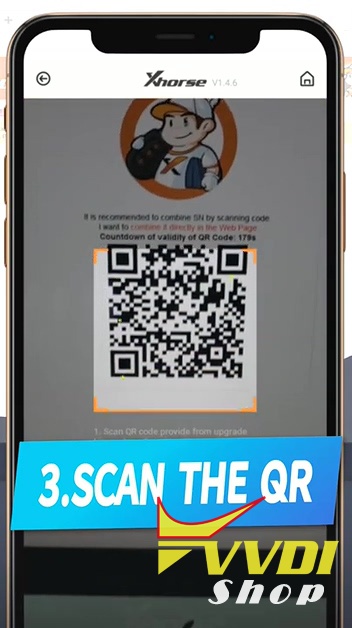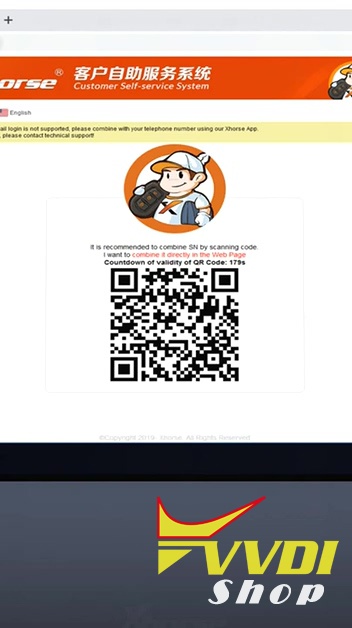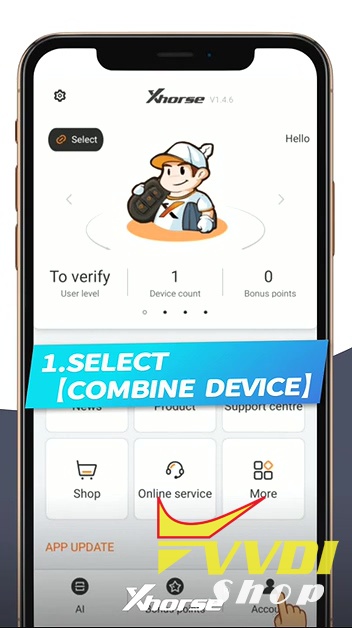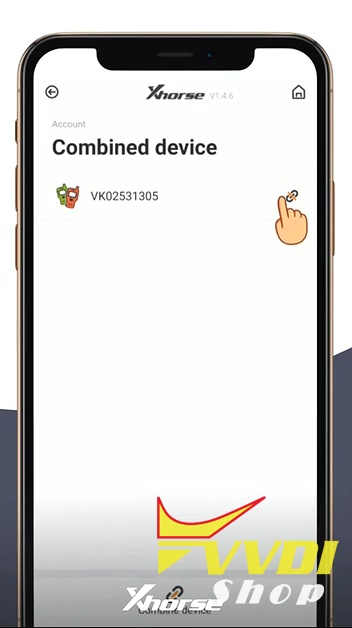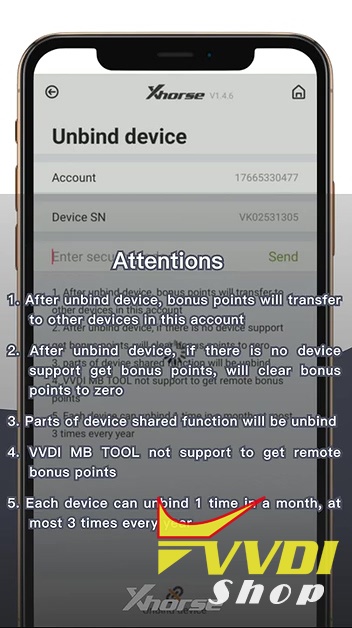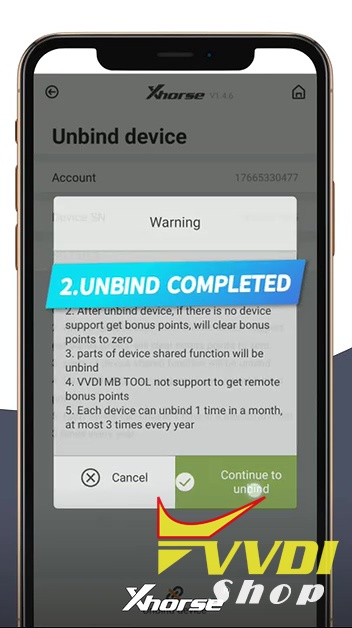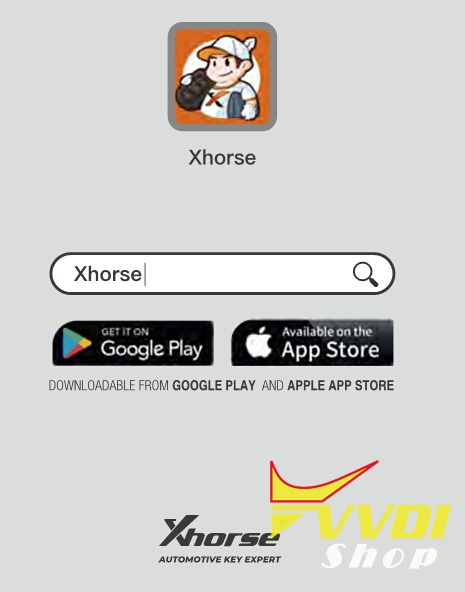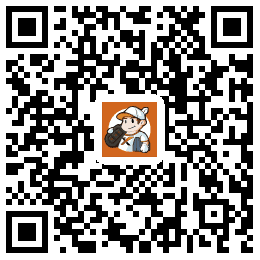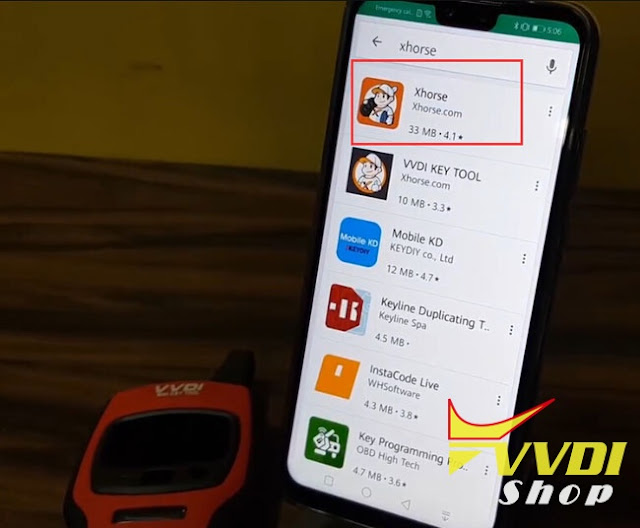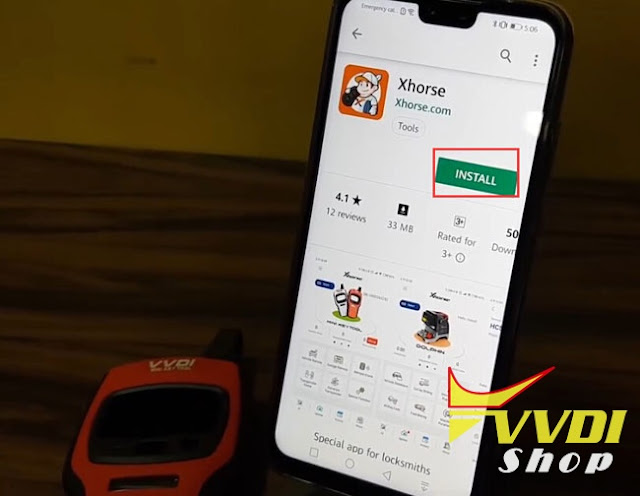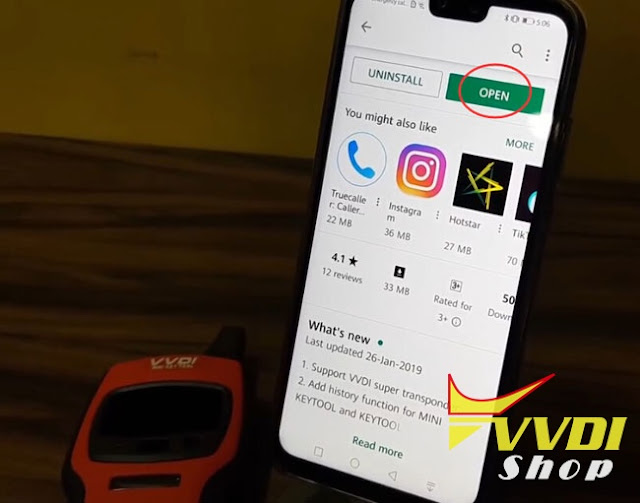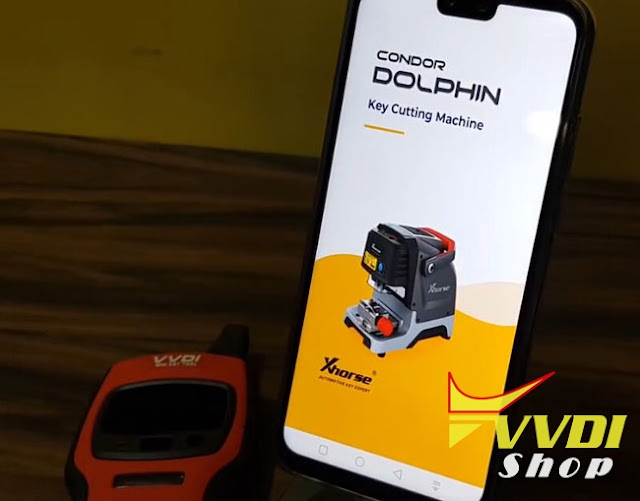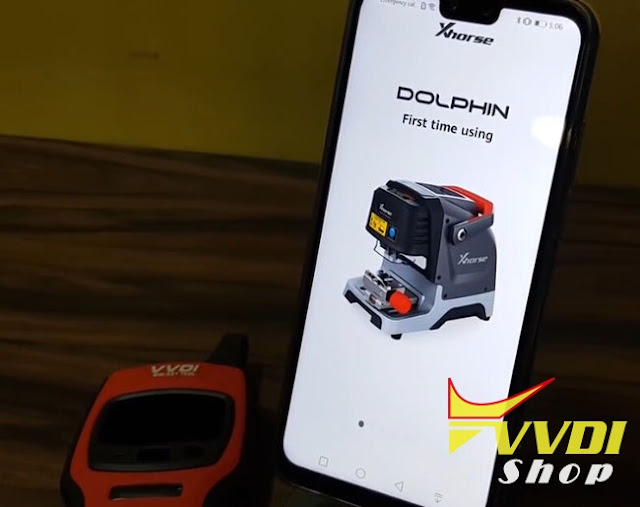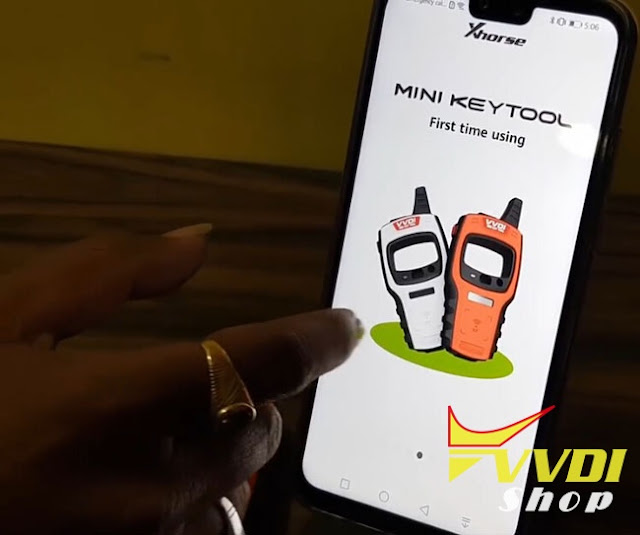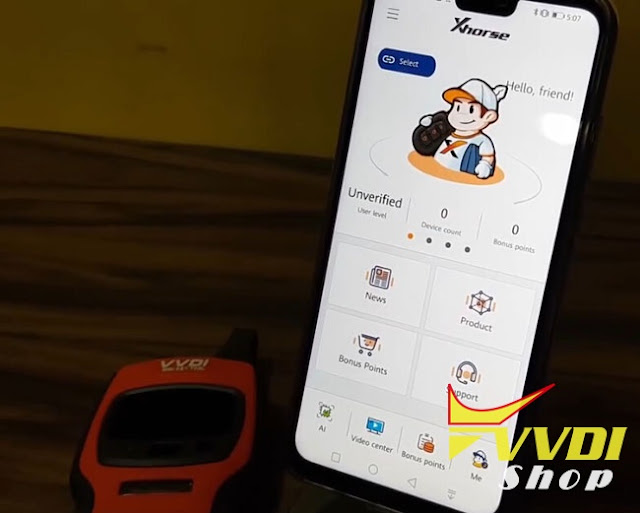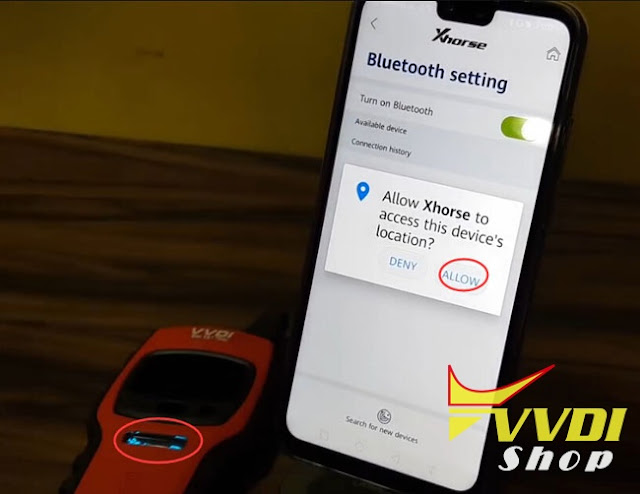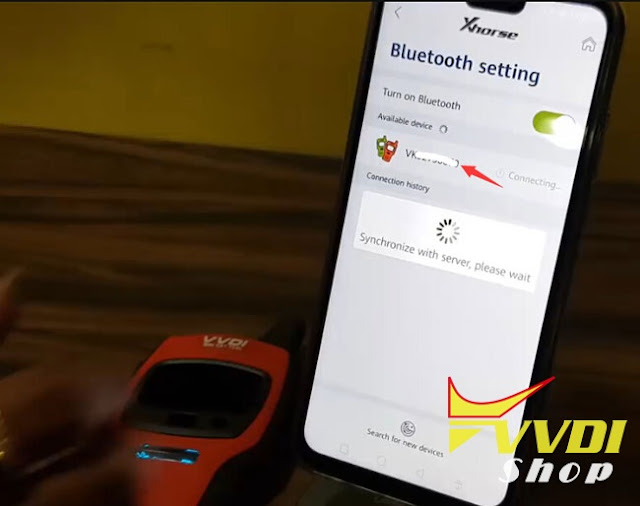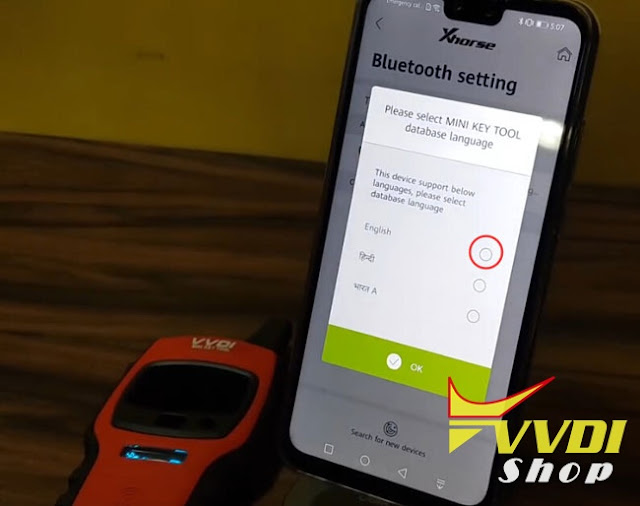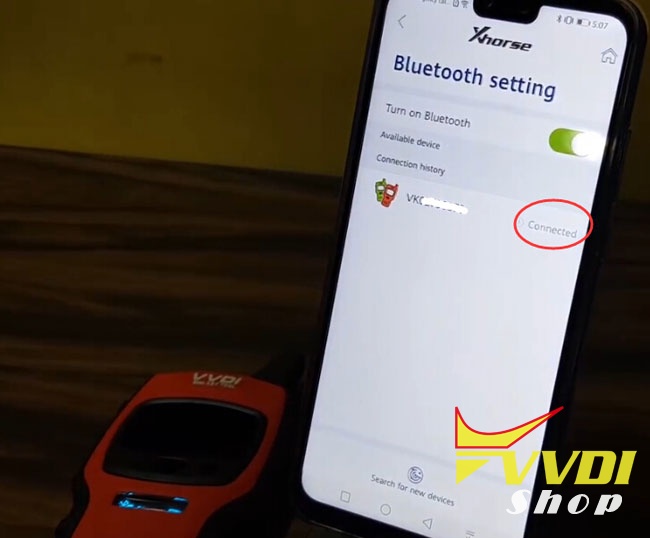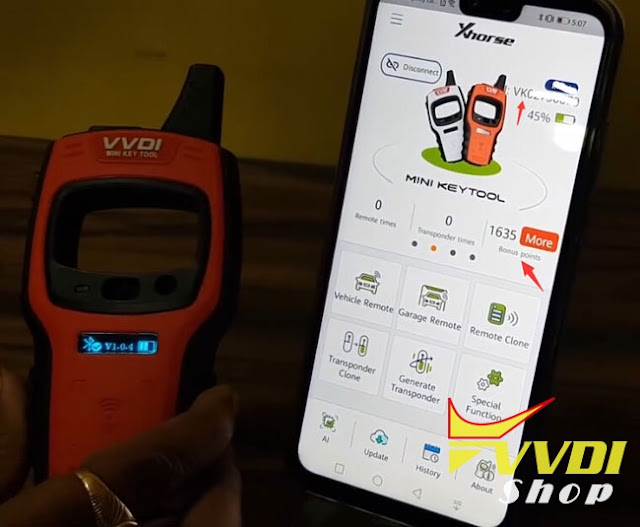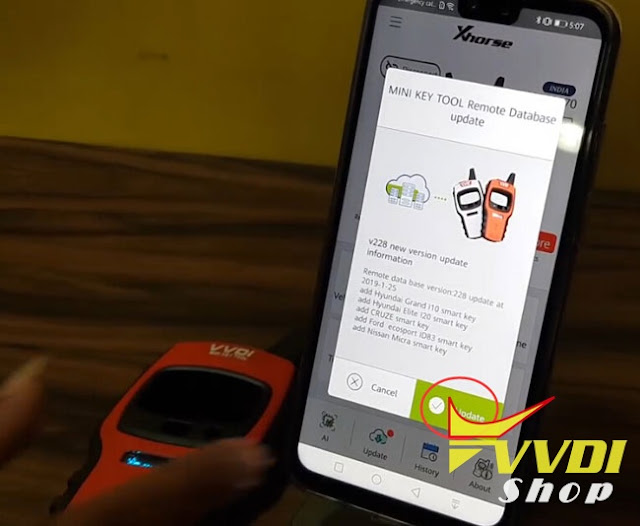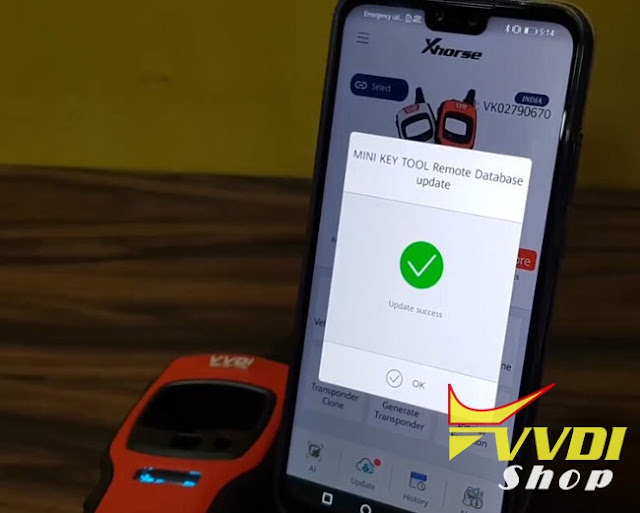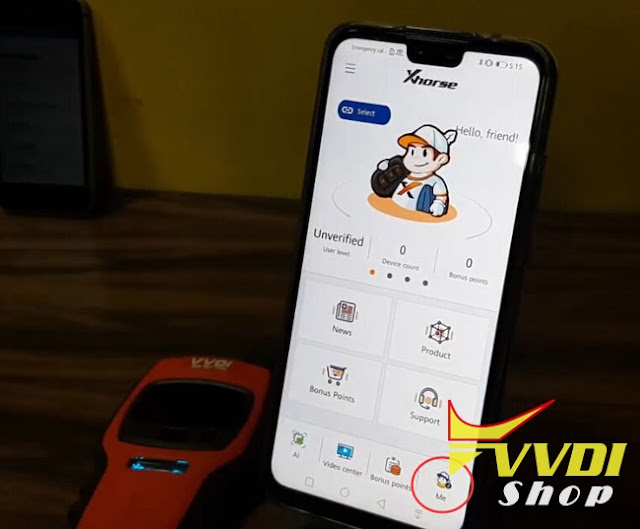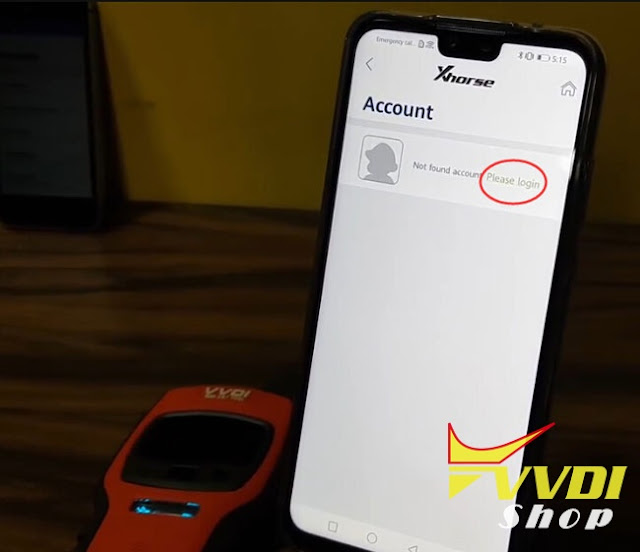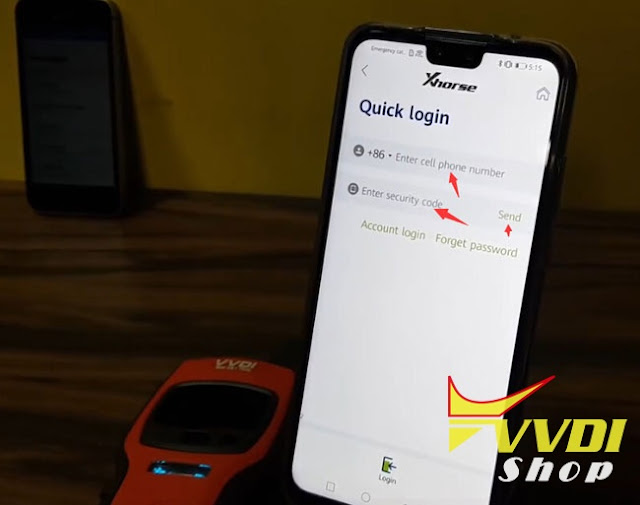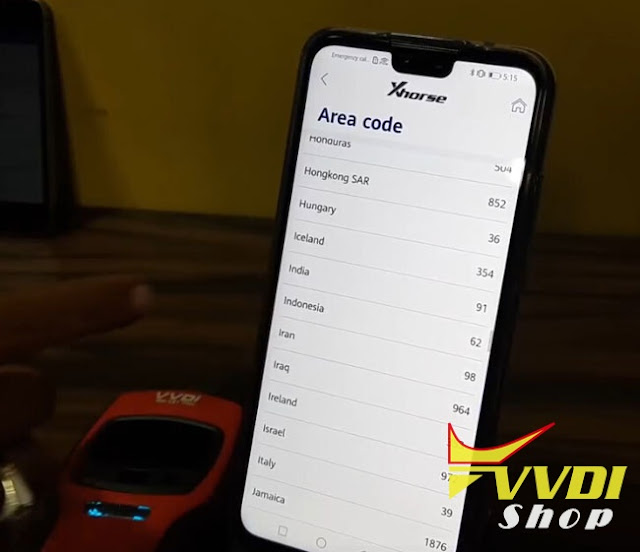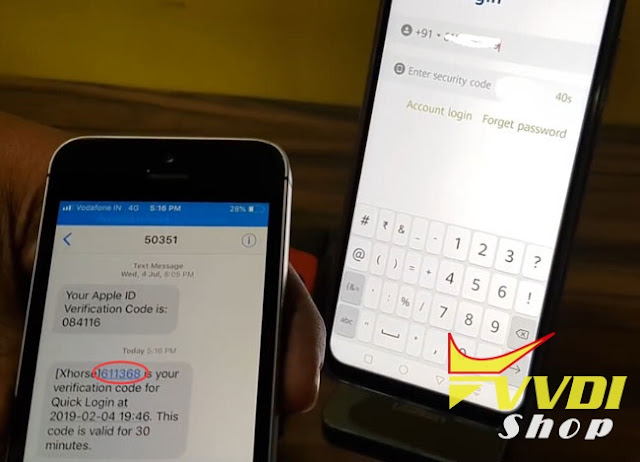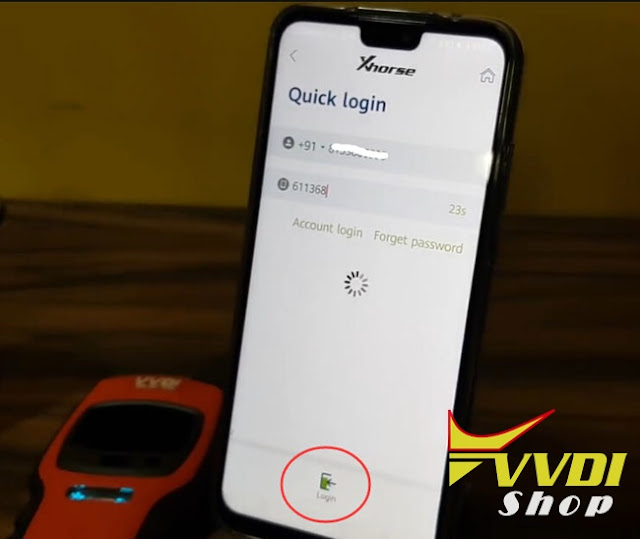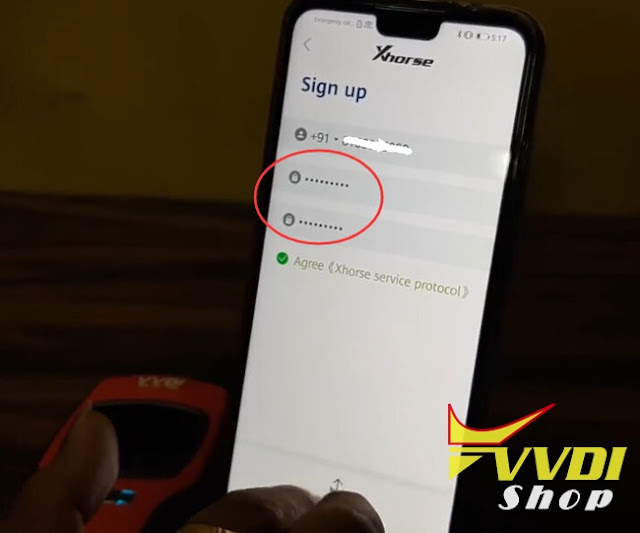ابزار Xhorse VVDI
Xhose VVDI نرم افزار برنامه نویس اصلی و سخت افزارابزار Xhorse VVDI
Xhose VVDI نرم افزار برنامه نویس اصلی و سخت افزارHow to bind VVDI mini key tool Condor Dolphin on Xhorse App?
Topic:
Part 1: How to bind VVDI tools on the Xhorse APP?
Occasion 1: If the Xhorse APP support device, how to bind?
Occasion 2: If the Xhorse APP does not support device, how to bind?
Part 2: How to unbind VVDI devices the Xhorse APP?
In details…
Part 1: How to bind VVDI tools on the Xhorse APP?
(Xhorse VVDI Mini Key Tool/VVDI key tool/Condor Dolphin etc share the same bind/unbind procedure. Here takes VVDI Mini keytool as an example.)
Occasion 1: If the Xhorse APP support these device, how to bind?
- Account Login with mobile phone and the password.
- Tap “Select”, turn on Bluetooth and the Xhorse APP will automatically identify VVDI TOOL serial number and connected the machine.
- Combine device: tap the device icon at the right corner of the APP, enter the verification code, click on “Combine device” until you see it completed.
Occasion 2: If the Xhorse APP does not support device, how to bind?
- Open “Upgrade Kit” , select devices.
Upgrade Kit free download:
- Click on “Binding”.
- Tap the avatar icon at the right corner of the Xhorse APP, tap “Combined device”.
- Scan the QR.
- Enter the security code and bind the device successfully.
Video operation:
Part 2: How to unbind VVDI devices on the Xhorse APP?
- Select “Combine device”. Tap the Avatar icon at the right corner of the Xhorse APP.
- Tap “Combined device”.
- Enter security code and tap “Send”. Please carefully read the “Attentions” before unbinding the device.
1)After unbind device, bonus points will transfer to other devices in this account.
2)After unbind device, if there is no device support get bonus points, will clear bonus points to 0
3)Parts of device shared function will be unbind
4)VVDI mb does not support to get bonus points
5) Each device can unbind 1 time in a month
- Unbind successfully.
Video Operation:
That’s all.
Thanks.
Credits to www.vvdishop.com
How to combine Xhorse tools in new Xhorse App?
Xhorse launched new Xhorse app for VVDI Mini Key Tool ,VVDI Key Tool, Condor Dolphin, VVDI2 and VVDI MB tools.
1)
How to Combine VVDI Mini Key Tool/Condor Dolphin/VVDI Key Tool in Xhorse App?
Login Xhorse APP, connect device by Bluetooth, enter ‘Device & History’ to combine.
Run upgrade kit, device connect to PC by USB cable
Read device, select’Binding’, customer will get QR code automatically,
Login Xhorse APP, enter ‘Account’–‘Combine device’,
Then scan the QR code to combine to account.
Read device, select’Binding’, customer will get QR code automatically,
Login Xhorse APP, enter ‘Account’–‘Combine device’,
Then scan the QR code to combine to account.
How to register Xhorse App for Mini Key Tool and Condor Dolphin?
How to install new Xhorse App and register VVDI Mini Key Tool/Condor Dolphin? Check step-by-step guide below.
Step 1: Download App
There are 2 ways to download App, scan the QR code or download App from Google Play store
1)Xhorse App QR code
2) In mobile phone (Android or iOS system), seacrh “Xhorse” in Google Play Store
Step 2: Install App
Install and Open App
Scrolling app basic information display and press “TRY IT NOW”
Power on VVDI Mini Key Tool, choose “select” button
Allow Xhorse to access the device location
App will display all available devices, press the device you need to connect
Select database language and continue
Mini Key tool is connected
If App prompt there is a database update, do it
Step 3: Register Account
Go to main interface, press ME center
Press please login
Xhorse app ask to enter mobile phone to register an account
You are allowed to select area code within the app
Enter your phone number and verification code to login
Set and repeat your password
Your account has been created
Condor Dolphin key cutting machine shares the same procedure.
Now you can use the new App and xhorse tools.